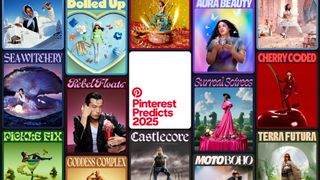The pro designer’s guide to photo organization
As a designer, keeping track of your digital assets can be a full-time job. We’ve rounded up five of the best photo organization tools to help you take control of your images and other assets.
There’s nothing quite so frustrating as knowing that you’ve got the ideal image for a design job, tucked away on your computer’s hard drive somewhere, but when you go looking for it you can’t remember what the filename was, or which folder you stored it in. Most designers will amass a library of hundreds or thousands of digital photos, vectors, video and other assets in a short space of time, and it can be tricky keeping track of all these files in such a way that you can easily lay your hands on them again.
If you store files according to project, but have cross-over between projects, or if you store by client name but have multiple clients within an organization, it can quickly become impossible to maintain a sensible filing system. Not to mention that if you buy stock images you might not be able to decide whether to store the images under the project, in a separate stock folder, or a combination of the two.
Tool kit
Thankfully, there is a range of photo organization tools that help manage exactly this process, and we’ve rounded up five of our favourites below. So, take control of your digital media assets and organise your hard drive with our collection of image and digital media management software for designers.
01. Bridge
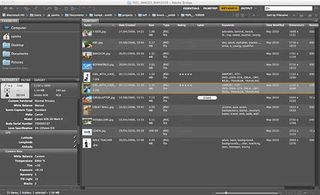
- Publisher: Adobe
- Platform: Windows PC and Mac
- Price: Free (with purchase of the Creative Suite - from £46.88/month)
If you’re an Adobe Creative Suite user, you’ve already got a pretty powerful photo organization tool at your disposal in Adobe Bridge. This asset management tool is specifically designed to allow you to keep track of all your digital assets, and rather that purely offering a folder view, Bridge allows you to assign and search for tags.
Using standard metadata keywords and description fields, you can easily re-locate your assets later by simply recalling that an image featured a man with a pair of skis, or a woman with a blue dress. Additionally, assets can be arranged into smart folders per project, without moving them from their physical location on your hard drive. This allows you to create multiple links to a file, without having to decide between competing locations for storage.
As well as the organisational features, Bridge appears in a mini version throughout the Creative Suite tools, allowing you to quickly access and locate files based on their metadata, and the standalone version also offers quick access to batch processing tools such as the ability to resize a collection of images directly.
02. Raskin
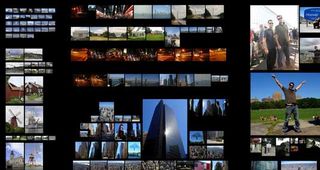
- Publisher: Raskin Software LLC
- Platform: Mac
- Price: $24.99
Raskin works as an extension to Finder on Mac OS X, adding new discovery tools and display options to provide many of the features you’d find in dedicated digital media asset management tools. Using an approach similar to a light-table, Raskin allows you to start with a birds-eye view of all your assets, regardless of where they're situated on your hard drive. Using multi-touch gestures, you can zoom in and out of collections to locate the assets you specifically need.
Get top Black Friday deals sent straight to your inbox: Sign up now!
We curate the best offers on creative kit and give our expert recommendations to save you time this Black Friday. Upgrade your setup for less with Creative Bloq.
This is more of a visual organization tool than a strict digital media management solution, but if you like to work this way it’s a significant upgrade over and above Finder’s basic views, and will help you locate all your visual media quickly.
03. Leap
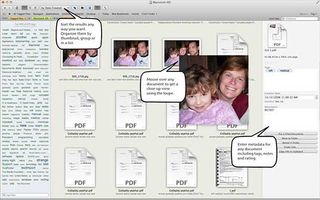
Publisher: Ironic Software
Platform: Mac
Price: $25.99
Leap is a Mac-only photo organization tool that combines the best of Spotlight with the ability to filter according to file type, size and other basic criteria. It sits as an extension to Finder, allowing it to pick up on any existing saved searches that you’ve run through Spotlight, and you can also save new searches within Leap to create effective smart folders that update themselves as you add files to your library.
As with all the other options here, meta data can be added to individual files to help improve their find-ability, and uniquely the tag cloud field within Leap’s interface allows you to quickly drill down to individually labelled files without fuss. Also of note is the handy loupe tool that allows you to get an enhanced quick preview of a file without having to open it in the host application.
04. Picasa
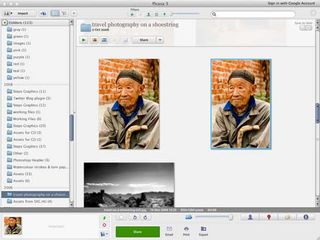
Publisher: Google
Platform: Windows PC and Mac (Linux version no longer supported)
Price: Free
Picasa is a free photo organization and editing app from Google. It includes basic image editing, complete with a range of effects, but it’s the image management aspects that have earned it a place in our choice of the top five tools. While Picasa won’t cope with your audio files, InDesign documents or PDFs, it is very good at managing digital images.
The software works by managing its own database of all your files, which means that unlike some of the other tools featured here it’s necessary to import all your files when you first open Picasa. That completed, you can then organise according to a range of criteria including all the standard file metadata options. Crucially, Picasa is lightweight and very fast in use, and even the import is pretty painless; it’s a great free option if you’re mainly interested in photos and images rather than every type of digital media.
05. XNViewMP
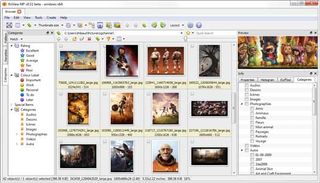
- Publisher: XNSoft
- Platform: Windows PC (actively developed), Linux and Mac
- Price: Free for personal use, €26 commercial
XNView is a multimedia viewer and browser app that supports in excess of 500 different formats. The current build is only actively supporting Windows, although there are older versions you can download for Mac and Linux. As with the other photo organization tools featured here, XNView includes the ability to manage and set metadata per file, making it easier to locate your assets in the future.
As well as the built-in media browser, this software features a range of processing tools allowing you to perform common editing tasks without having to fire your main image editor. There are also a range of output options that make it easy to create web galleries, contact sheets and so on. XNView is free for personal use, but if you’re using it commercially you need to buy a license.
Words: Sam Hampton-Smith
Like this? Read these!
- Free graffiti font selection
- Illustrator tutorials: amazing ideas to try today!
- Free tattoo fonts for designers
What are your experiences with these photo organization tools tools? Do you use a different method? Let us know in the comments box below!

Thank you for reading 5 articles this month* Join now for unlimited access
Enjoy your first month for just £1 / $1 / €1
*Read 5 free articles per month without a subscription

Join now for unlimited access
Try first month for just £1 / $1 / €1
The Creative Bloq team is made up of a group of design fans, and has changed and evolved since Creative Bloq began back in 2012. The current website team consists of eight full-time members of staff: Editor Georgia Coggan, Deputy Editor Rosie Hilder, Ecommerce Editor Beren Neale, Senior News Editor Daniel Piper, Editor, Digital Art and 3D Ian Dean, Tech Reviews Editor Erlingur Einarsson and Ecommerce Writer Beth Nicholls and Staff Writer Natalie Fear, as well as a roster of freelancers from around the world. The 3D World and ImagineFX magazine teams also pitch in, ensuring that content from 3D World and ImagineFX is represented on Creative Bloq.