18 image compression tools tested
Save bandwidth and accelerate your site's performance with these powerful free tools - Mike Williams puts them through their paces.
When you're looking to boost your website's performance, some would recommend you jump straight into a detailed analysis of each page: the HTTP requests you're making, any redirects involved, the position of scripts and style sheets, and more.
But while there's no doubt that examining these issues can help, it's important to consider the basics first. In particular, are you sure that any graphics you're using are fully optimised for the web?
You've probably already made sure to choose the appropriate format for each image as well as keeping its size (in pixels) to a minimum. Maybe you've reduced the JPEG quality setting as much as you can. (Although if you're not quite confident in your knowledge of the fundamentals then the Designer's Guide to Image Compression may help.)
The unfortunate reality is that, no matter how carefully you design your images, the graphics tool you're using will not save the finished files in the most efficient way. And so passing those images through a compression tool can reduce their size considerably.
Exactly how much you can save is tricky to say for sure as it depends very much on your source graphics. Some JPGs may only drop by 50-100 bytes. It's not unusual for regular web graphics to be compressed by 10-40 per cent, though, with no loss of image quality (and lossy compression techniques, perhaps reducing colours or reencoding JPEGs can cut file sizes even more).
Testing
Which programs are the best, then? Good question. To help provide an answer we've pitched 18 of the top contenders against each other.
The bulk of these are Windows-based lossless compression tools as they're the most interesting (reducing file size without reducing image quality is a very appealing idea). But we've also included lossy compression options, Mac programs and web services, so there really is something here for everyone.
Daily design news, reviews, how-tos and more, as picked by the editors.
We then asked every package to compress the same sets of GIF, PNG and JPG images, each of which were actual web graphics we'd found on a range of real sites, and made a note of the savings.
We checked the programs for other issues, too. Were they easy to use? How fast was the compression process? And how reliable? Could a program sometimes increase an image size, for instance?
And the results were very interesting and often a real surprise. Keep reading to find out what we discovered.
The programs
01. AdvanceCOMP 1.20
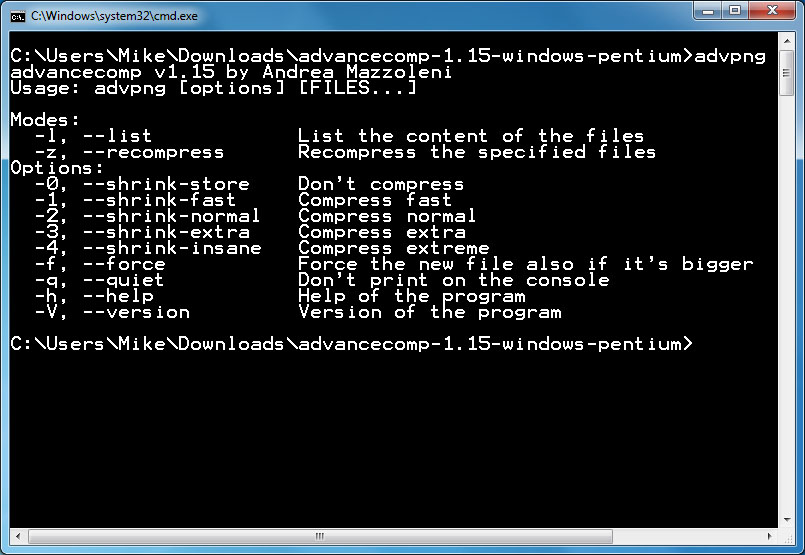
- Platform: Windows
An ancient command line tool with the minimum of help, AdvanceCOMP isn't exactly going to appeal to the average PC user. If you're not put off by batch files, though, it's easy to use.
A simple line like for %a in ("C:\PNG File\Folder\*.png") do advpng -z -4 "%a", for instance, will cause the program to apply its lossless compression algorithm to every file in your folder, replacing the original with a (hopefully) smaller version.
However, the end results are disappointing with our test PNG web graphics dropping by an average of 14.2 per cent (only one tool here did worse).
That is of course considerably better than doing nothing at all, though. And if you want to combine several tools together to get the maximum PNG compression then AdvanceCOMP may be able to play a part.
02. Caesium 1.7.0
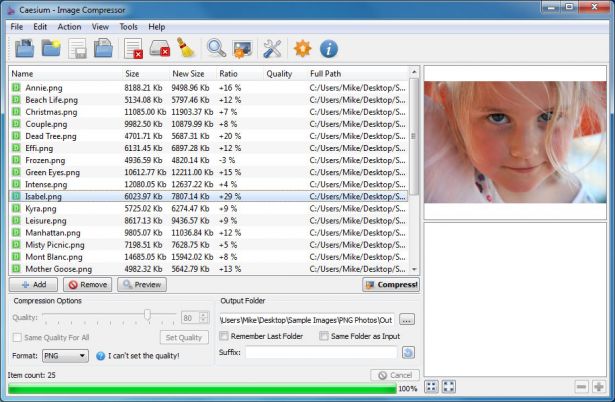
- Platform: Windows
Caesium is a simple open source tool that helps you to compress PNG, JPG and BMP formats. It's an easy program to use. Click the Add program, choose your images, select an Output folder, click Compress and you'll have your results within seconds.
BMP compression isn't of interest to us, and the program's JPG technology isn't anything special, either. There's no lossless option; it just reencodes the file at your chosen quality setting.
Caesium does provide support lossless PNG compression, although this has a major limitation. It can only output 24-bit files, so if you're using anything else then your images will probably grow in size.
And the program's results clearly illustrated the problem, with most of our test PNG web graphics actually increasing in size. Fortunately, you can tell Caesium not to write a file in that case. But even then the overall size of our images fell by a very feeble 1.2 per cent. Clearly most people will be better off elsewhere.
03. FILEminimizer Pictures
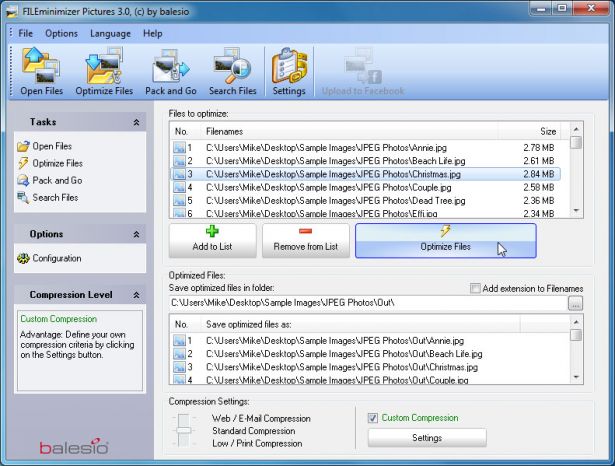
- Platform: Windows
FILEminimizer Pictures takes a more drastic approach to image compression than most of the competition. By default it may change formats, resize images, re-encode JPEGs with a reduced quality and strip out metadata in an effort to shrink your pictures. Although, fortunately, you can adjust most of this in the program's settings.
In use, the program follows the usual format. Once you've pointed it to your source files, chosen an output folder, perhaps configured an option or two, one click is enough to begin optimisation. And it's fairly quick, so you're not kept in suspense for very long.
How well does it do? That varied depending on format - at least for our tests. PNG compression rates were nothing special at 26.8 per cent (some lossless tools do better); GIF compression was a more average 16.5 per cent; but our JPG web graphics dropped in size by 39.3 per cent, the largest fall in this group.
Whether this sort of reduction is enough to justify compromising image quality is another matter. FILEminimizer Pictures program is versatile, configurable and easy to use, though, and if that's more your priority then it may be worth trying the program for yourself.
04. FileOptimizer
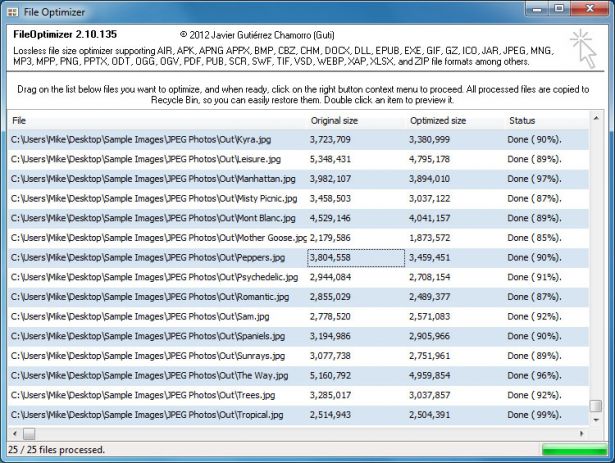
- Platform: Windows
There's no doubting FileOptimizer's ambition. Not only can it compress JPG, GIF and PNG images, but it can also work with executable files, archives, Microsoft Office documents, PDF files, and the list goes on.
Surprisingly, though, there's no increase in complexity. In fact, the program has one of the most straightforward interfaces here: drag and drop your images onto FileOptimizer, right-click, choose Optimize and that's it.
This simplicity has a down side as your source files are replaced by the program. The originals are sent to the Recycle Bin so remain recoverable, for a while at least. But this could be a problem.
Of course it's compression that really matters and here is where FileOptimizer delivers some great results.
For instance, the program shrank our PNG test graphics by 42.2 per cent – the best lossless compression performance in this group. JPEG and GIF compression rates were more standard at 17.7 per cent and 15.9 per cent respectively, but there's still a lot to like about FileOptimizer especially if you can also use it to compress other downloads on your site.
05. ImageOptim 1.6.1
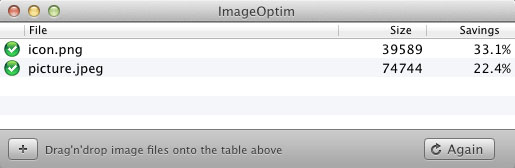
- Platform: Mac
ImageOptim is a Mac tool that optimises GIF, JPEG and PNG images by acting as a front end for a host of other applications: PNGOUT, AdvPNG, Pngcrush, extended OptiPNG, JpegOptim, jpegrescan, jpegtran, and Gifsicle.
The program is all about lossless compression – removing comments, colour profiles and so on – rather than re-encoding or reducing the number of colours. As a result it won't cut file sizes by quite as much as some of the competition, but at least you don't have to worry about any loss in image quality.
ImageOptim's front end works well, too. Drag on a single file, a group, a folder or whatever, and it immediately starts compressing each image and displaying the results. The program isn't the fastest tool around, but unless you're giving it thousands of HD JPEGs that's probably not going to be a problem.
The end results were solid, but not spectacular. Our GIF web graphics were reduced in size by 16.2 per cent, PNGs by 17.8 per cent, JPGs by 18.3 per cent.
You can do better elsewhere with individual tools, then. But if you just want a single, simple Mac-based tool, which can handle GIFs, JPEGs and PNG files, then ImageOptim looks like a very sensible choice.
06. JPEGmini Lite
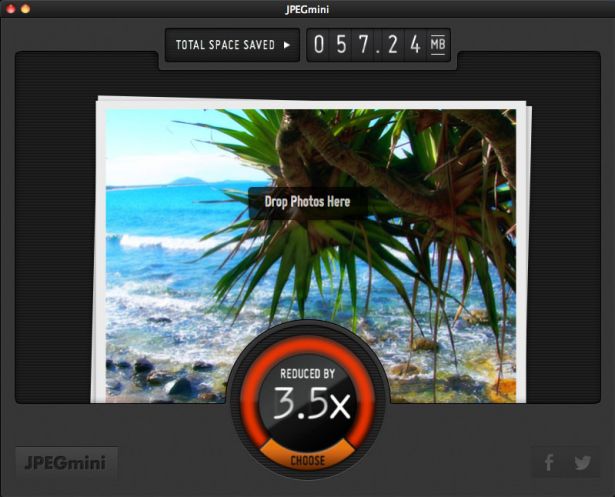
- Platform: Mac/Windows
JPEGmini is an interesting app with a two-pronged approach to shrinking JPEGs. First, it uses a smart algorithm to figure out how much an image can be compressed without visible effects (so the program isn't lossless, but it's not just re-encoding at some fixed quality setting, too). And then the program uses its own JPEG encoder to try and deliver the most compact files possible.
There's plenty going on in the background, but none of this is visible to the user. Just drag and drop your pictures onto the program (a maximum of 20 per day in the free version) and it'll replace the originals with compressed versions.
The results here can vary greatly. Our JPG web graphics saw little reduction, 8.2 per cent, but when we presented the program with 25 large digital photos they dropped by 71.3 per cent and with little obvious quality loss.
For simple web graphics JPEGmini doesn't do anything too amazing. The compression possibilities ramp up considerably as your images get larger. If your graphics are on the bulky side then it's definitely worth giving the program a trial to see how it works for you.
Next page: the next six file compressors
After 15 years of software development experience covering everything from nuclear power to healthcare, Mike Williams now works as a freelance writer with a particular interest in security issues.
