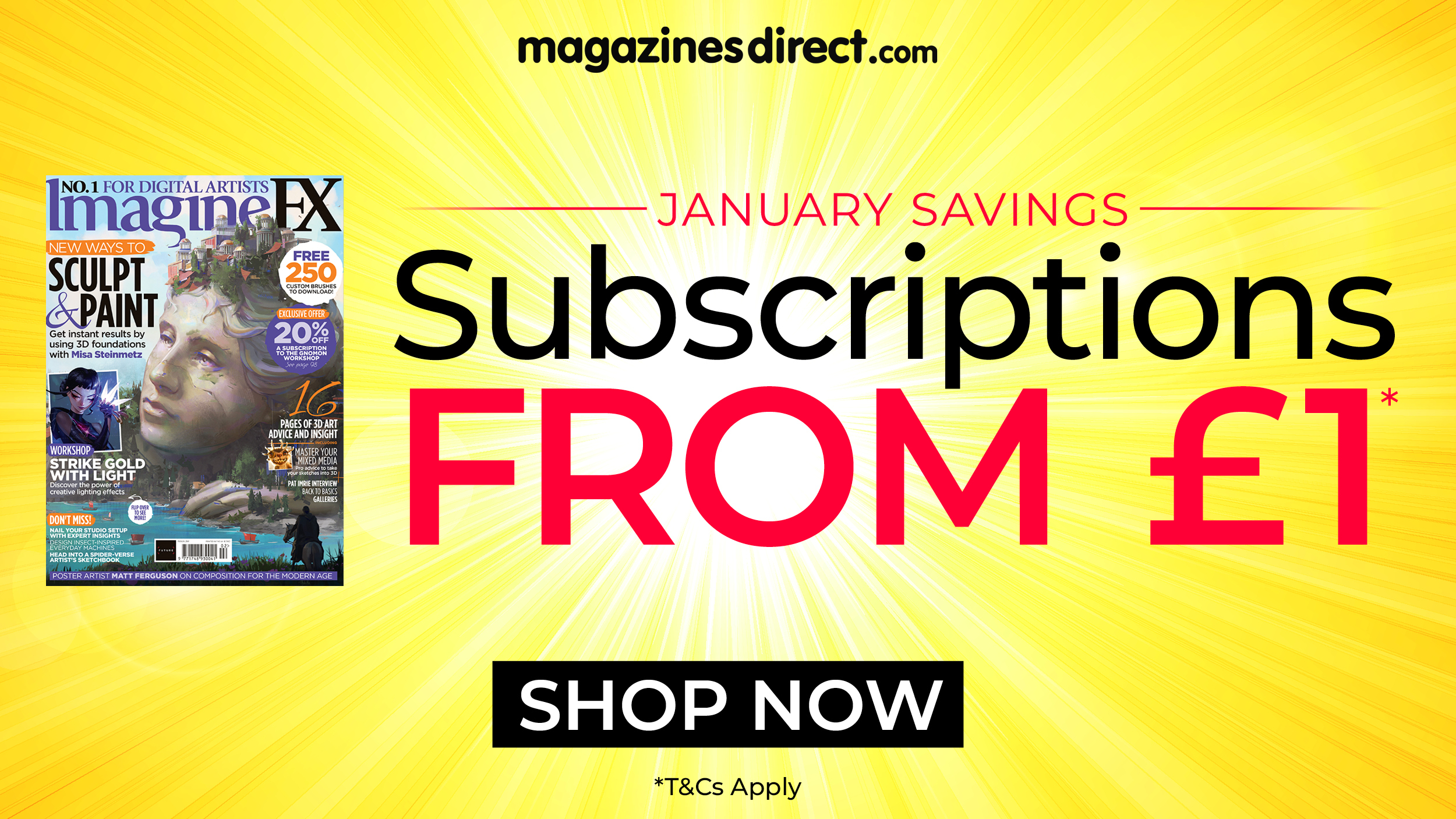The 5 best Instagram font generators
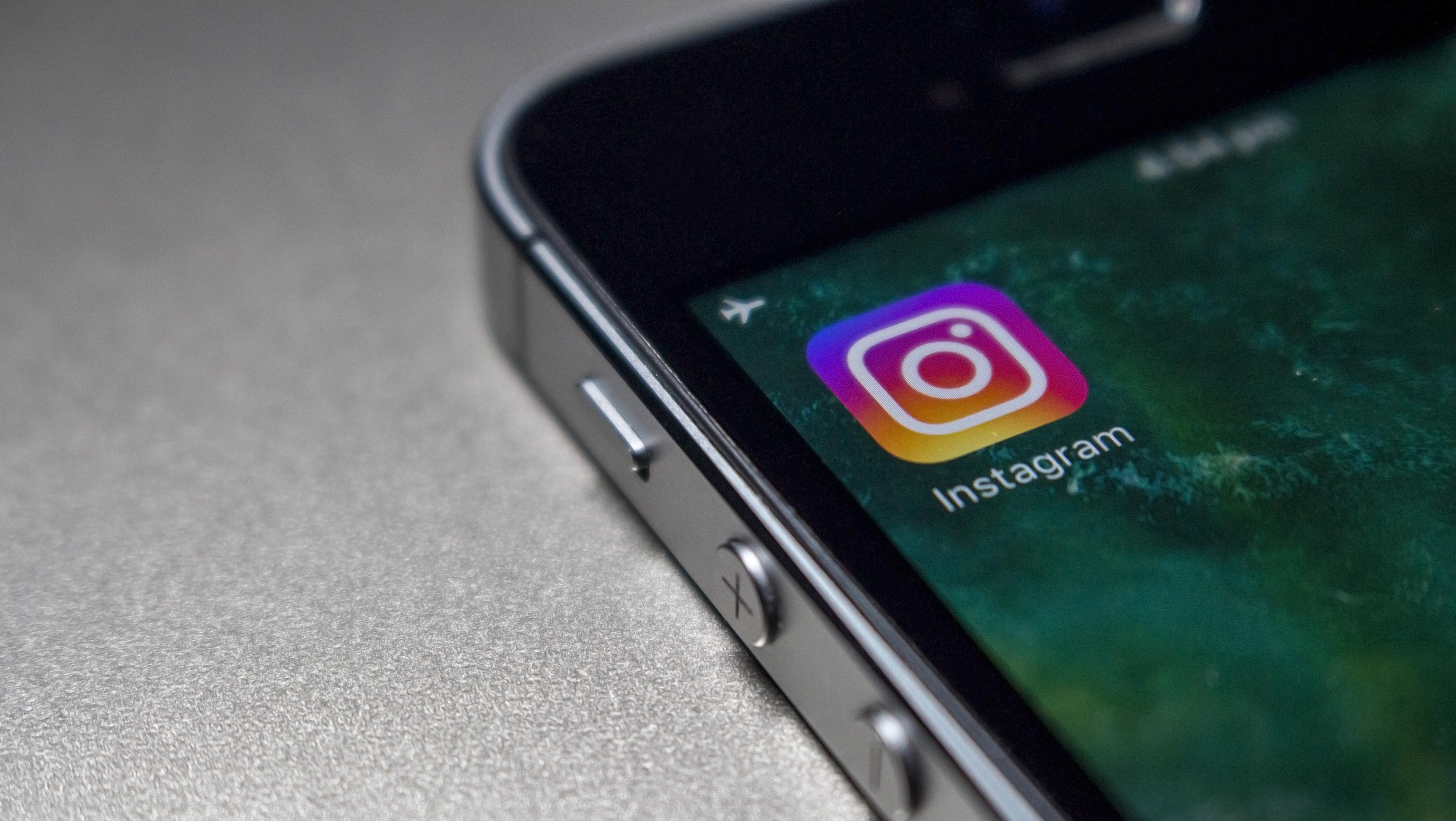
The best font generators for Instagram bios, and free font generators in general, can allow you to change the font in your Instagram profile, captions and comments. What for? Well, it can help your posts stand out from the crowd, it can help separate text or make certain words stand out in long captions, and it can simply be fun to play with.
There are lots of 'font generators' out there (we'll explain those quote marks in a moment), and they're very easy to use, allowing you to create a range of text styles for Instagram, or any of the best social media platforms for that matter. Most of them work in a similar way, but the range of styles offered can vary and there can be differences in usability and the amount of ads. Here's our pick of the best, and an explanation of how they work. For inspiration, see our pick of the best free fonts and our guide to how to make a collage on Instagram.
How the best Instagram font generators work
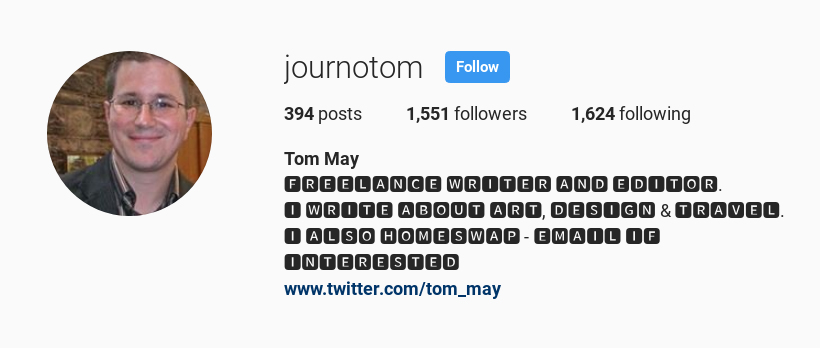
All the free font generators on this list work in more or less the same way:
- You type in your text and change the style it's set in and then copy the result
- You open the Instagram app
- You paste your customised text into your bio, caption and/or comment
For more detail, see our full guide to how to change the font in your Instagram bio. Also check out our guides to how to improve your Instagram engagement, how to sell on Instagram and how to activate Instagram Dark Mode.
The best Instagram font generators
See below for potential problems that may arise when using these font generators. in the meantime, here's our pick of the best.
01. Meta Tags Font Generator
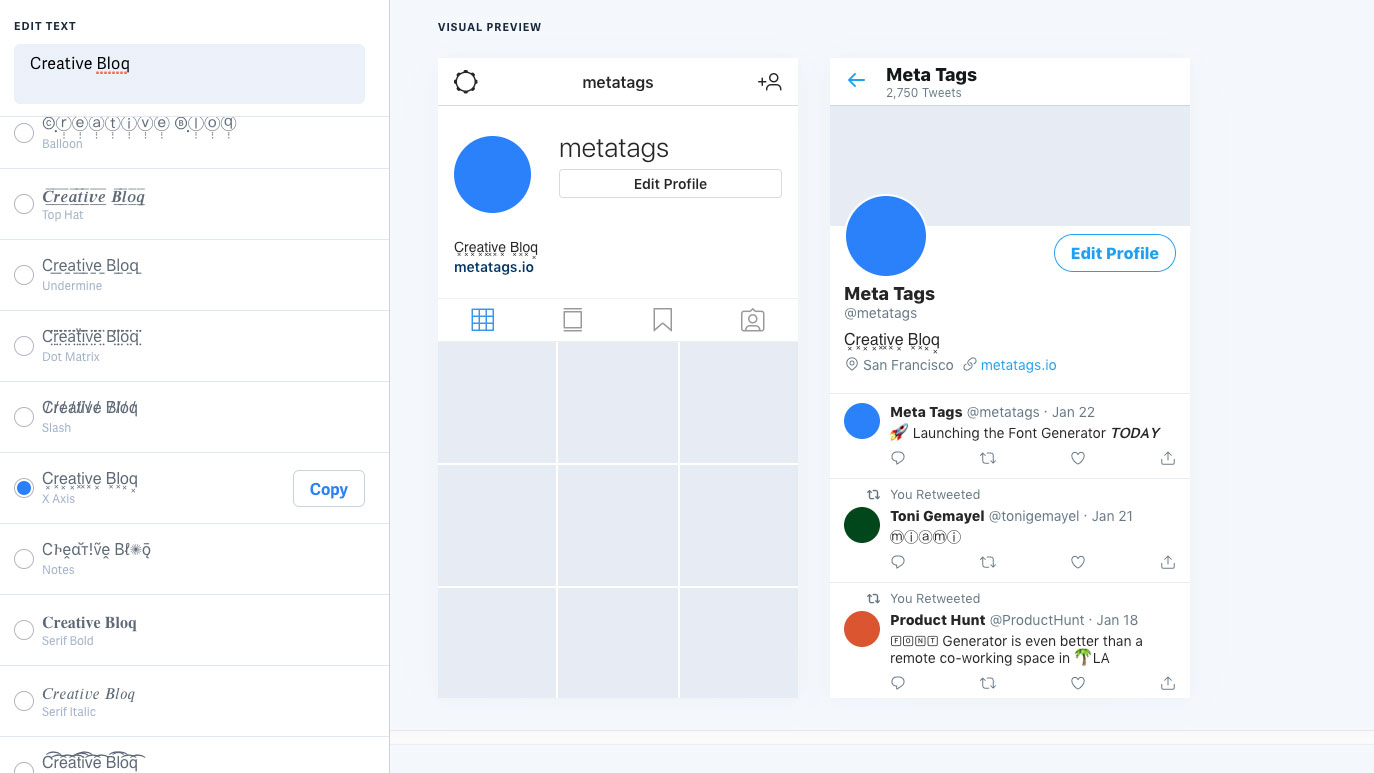
Meta Tags Font Generator is superior to the other Instagram font generators in this post because it allows you to preview what your new font will actually look like in Instagram by mocking it up on a profile. With the other generators, you have to copy and paste the font you want over to Instagram and click save, and then you only get to see what your new shiny font looks like on your profile once it's live.
With the Meta Tags Font Generator, you can preview how your font will look in Instagram or Twitter without having to touch either profile. Once you've got the look you want, you just click 'copy' and then you can paste the whole thing over to your social media profile. There are also quite a few Instagram font options, including some with stars and other such excitement. So there's plenty to choose from. We'd say if you want an Instagram font generator, you'd be wise to start here.
Daily design news, reviews, how-tos and more, as picked by the editors.
02. Instagram Fonts

Instagram Fonts is our second favourite font generator for Instagram, because it does one thing, and it does it well. The interface is clean and easy to follow, and when we tested it out on both phone and laptop, there was zero lag.
You simply type or paste your text into the first text box you see, and then scroll down to see your words rendered in a variety of crazy looking text styles. If you find one you like, you can then paste it into your bio, caption or comment on Instagram.
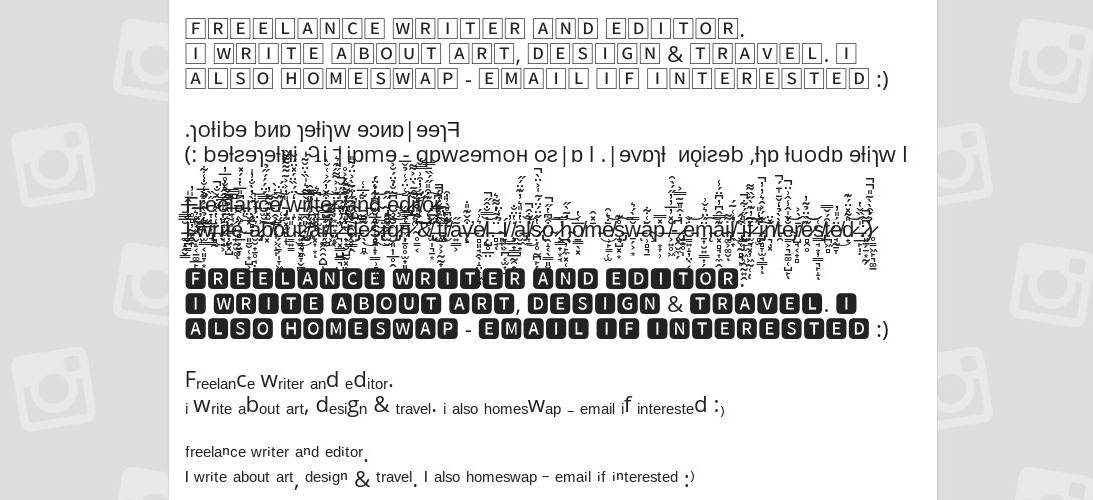
If you don't see anything you like, just click the 'load more fonts' button at the bottom and you'll get more (although don't get too excited, as these are essentially variations on a theme).
Beneath all this are some ads. Then below that is a detailed summary of how the Unicode system works, which is very interesting. Don't worry, though: this is purely background information, and you don't need to read it to use the tool.
03. Instagram Fonts Generator

Number two on our list, Instagram Fonts Generator, works in exactly the same way as the entry above. You type or paste your words into the first text box, and then scroll down to see them cast in a variety of styles, ready for pasting into Instagram.
The main difference here is that there are a ton of emojis at the bottom of the page, which you can also add to your text, should you feel the need.
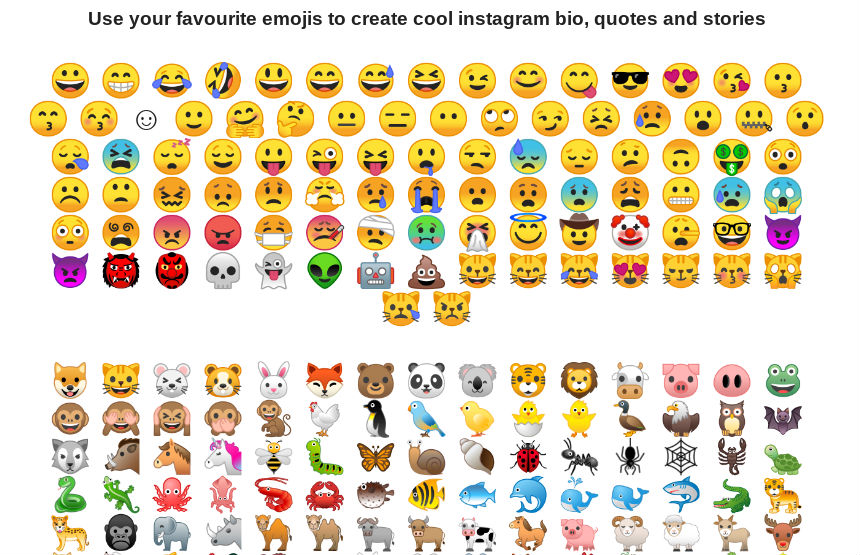
On the minus side, we found it the act of pasting in our text to be a bit unintuitive and clunky. Specifically, we assumed that we needed to highlight the bold placeholder text and replace it with our own.
In fact, you just start typing and the placeholder text disappears; but it took a bit of fiddling for us to work that out.
04. Fonts for Instagram by LingoJam
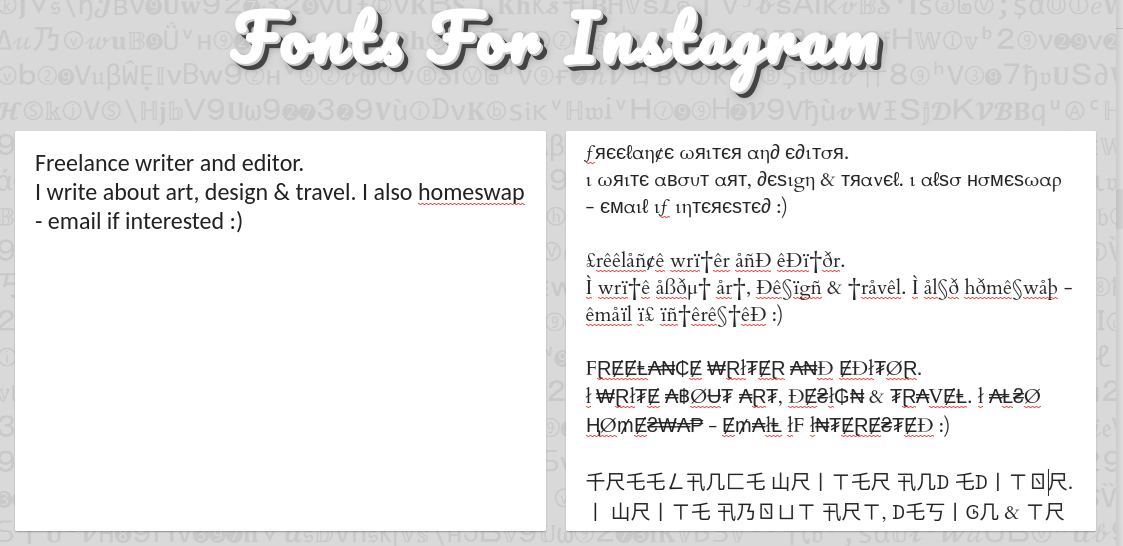
Fonts for Instagram by LingoJam is another similar tool, the main difference here is a nicer interface, particularly the way the new text appears to the right of the original text, rather than below it.
Its creator is clearly keen to improve it further, as there's a suggestion box at the bottom, as well as a facility for comments. A shame then, that most of these comments are just "please follow my Instagram account" and this section could do with a bit of pruning.
There are quite a few ads too, but on the whole this site delivers if you're looking to create some cool text for your Instagram.
05. Try Fonts Online
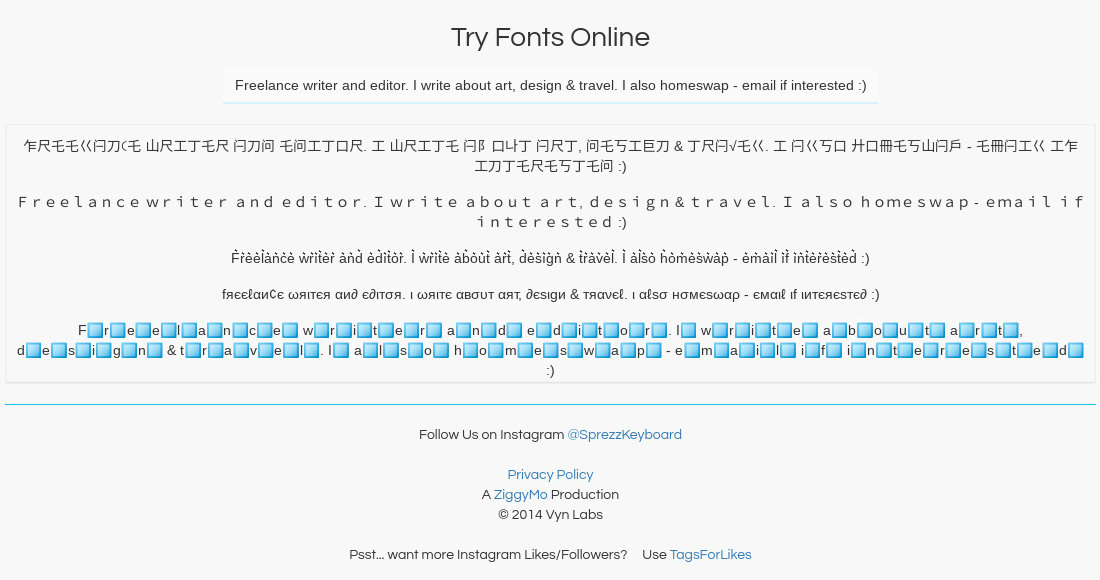
Sprezz Keyboard is an iOS app for creating custom keyboard themes and fonts for iOS 8, largely through in-app purchases. But on the site promoting it, Sprezz, there's also a font generator that's free to use within your browser.
It's a bit fiddly, and not a particularly fun or attractive visual experience to be honest. But hey, if all the other sites on this list are down or broken for some reason, then this one will at least get the job done.
You simply scroll down the page to 'Try Fonts Online', click on the placeholder text, and type or paste your chosen word. They will then appear in a variety of styles below, which you can copy and paste into Instagram.
Why do some Instagram fonts show up as squares?
Unfortunately, the output of Instagram font generators doesn't always work for all devices. That's because, these so-called font generators, don't technically generate fonts at all; they simply out text in a special kind of symbol that's part of a system called Unicode.
In theory, Unicode should work perfectly in every browser and on every device, but it doesn't always. And depending on what OS and hardware you're using, your text may just appear as blank squares.
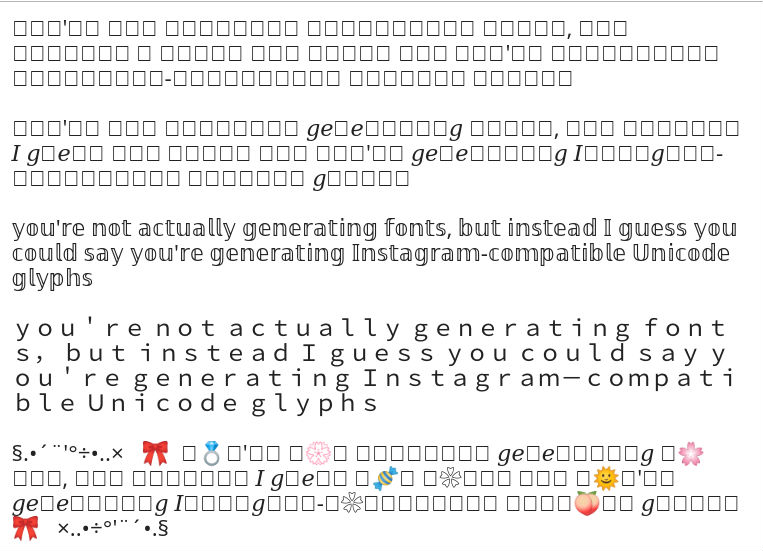
Where this happens, there's not really much you can do other than look at the text styles that have rendered correctly, and choose between those. Also note that these 'fonts' can be problematic for those using screen readers, so make sure you consider this.

Tom May is an award-winning journalist specialising in art, design, photography and technology. His latest book, The 50 Greatest Designers (Arcturus Publishing), was published this June. He's also author of Great TED Talks: Creativity (Pavilion Books). Tom was previously editor of Professional Photography magazine, associate editor at Creative Bloq, and deputy editor at net magazine.