How to turn on Instagram's Dark Mode
Can't find the dark side? Here's how to activate Instagram Dark Mode on iOS and Android.
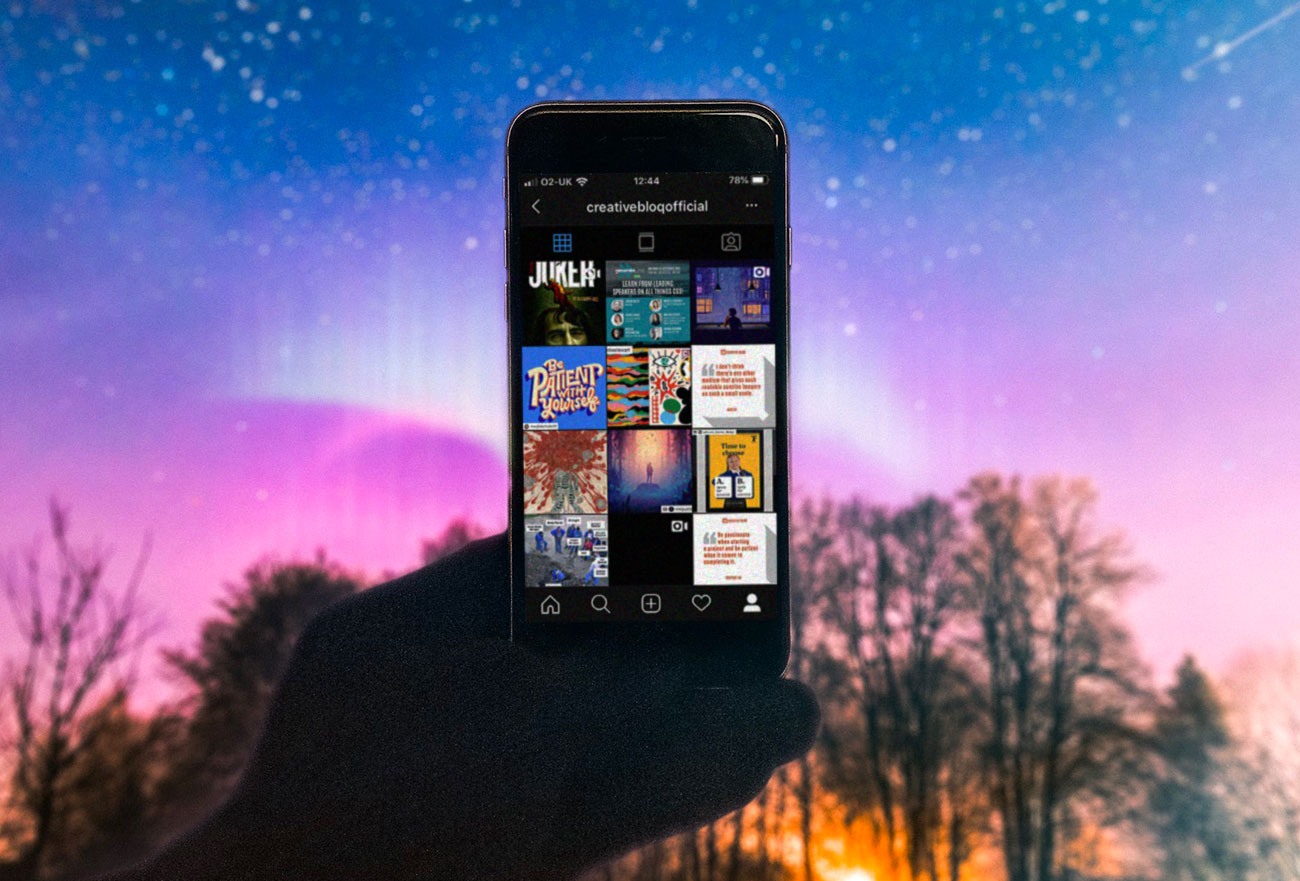
Instagram's Dark Mode is here. And why dazzle yourself when you're getting in a bit of late-night scrolling under the covers, when you could give your eyes – and your phone's battery – a rest with a soothing, low-light display?
The latest mobile operating systems now support dark modes, enabling you to turn down the lights on both iOS and Android apps, and Instagram joined the dark forces at the end of last year. Its latest release enables you to go fully dark, but if you've already installed it, you might be having trouble figuring out how to turn it on. And to be perfectly honest, we had exactly the same problem.
Not to worry, though, because after a bit of hapless faffing around in Instagram, we worked it out. It turns out you can't turn dark mode on from within the Instagram app; you need to go into your phone's settings to sort it out, because why on earth would they make things easy for us?
Whether you're foxed by dark mode settings, or simply didn't even know about dark mode and like the sound of it, here's what you need to do to turn it on – not just for Instagram, but for any app that supports dark mode. (Also read: how to activate Slack's dark mode.)
For more Insta-specific tips, see our guide to how to repost on Instagram, how to change the font in your Instagram bio or our guide to Instagram fonts.
Dark Mode on iOS
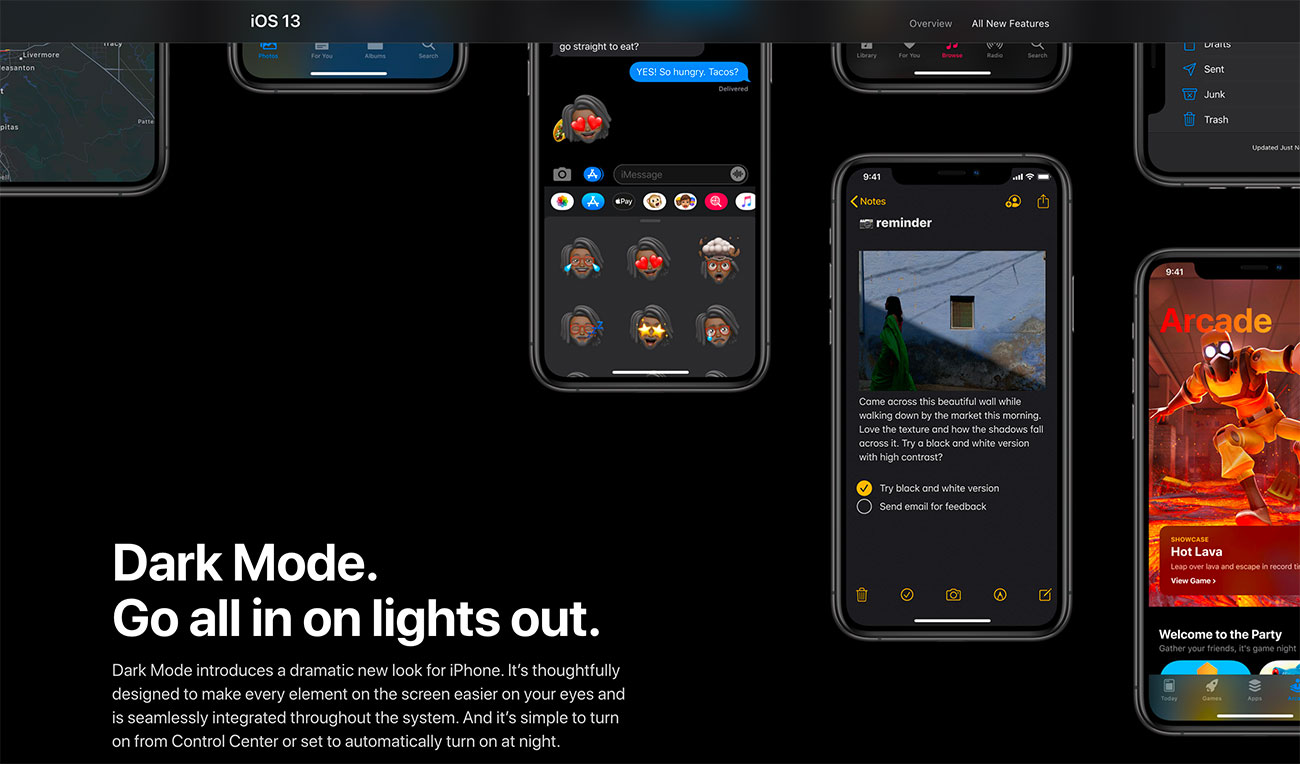
- Make sure you're updated to the latest version of iOS 13.
- Download the latest Instagram update.
- Go into your device's Settings > Display & Brightness.
- There you can turn Dark Mode on, or set it to switch on and off automatically; either to match current daylight hours, or to your own custom schedule.
- Start up Instagram and enjoy the darkness!
Dark theme for Android

- You'll need to be running Android 10 and – of course – have the latest version of Instagram installed.
- Go into Settings > Display and tap Advanced
- Select Dark from the Device theme menu
- Start up Instagram and glory in the gloom!
And when you're done, don't forget to follow Creative Bloq for some regular design inspiration!
Related articles:
Daily design news, reviews, how-tos and more, as picked by the editors.

Jim McCauley is a writer, performer and cat-wrangler who started writing professionally way back in 1995 on PC Format magazine, and has been covering technology-related subjects ever since, whether it's hardware, software or videogames. A chance call in 2005 led to Jim taking charge of Computer Arts' website and developing an interest in the world of graphic design, and eventually led to a move over to the freshly-launched Creative Bloq in 2012. Jim now works as a freelance writer for sites including Creative Bloq, T3 and PetsRadar, specialising in design, technology, wellness and cats, while doing the occasional pantomime and street performance in Bath and designing posters for a local drama group on the side.
