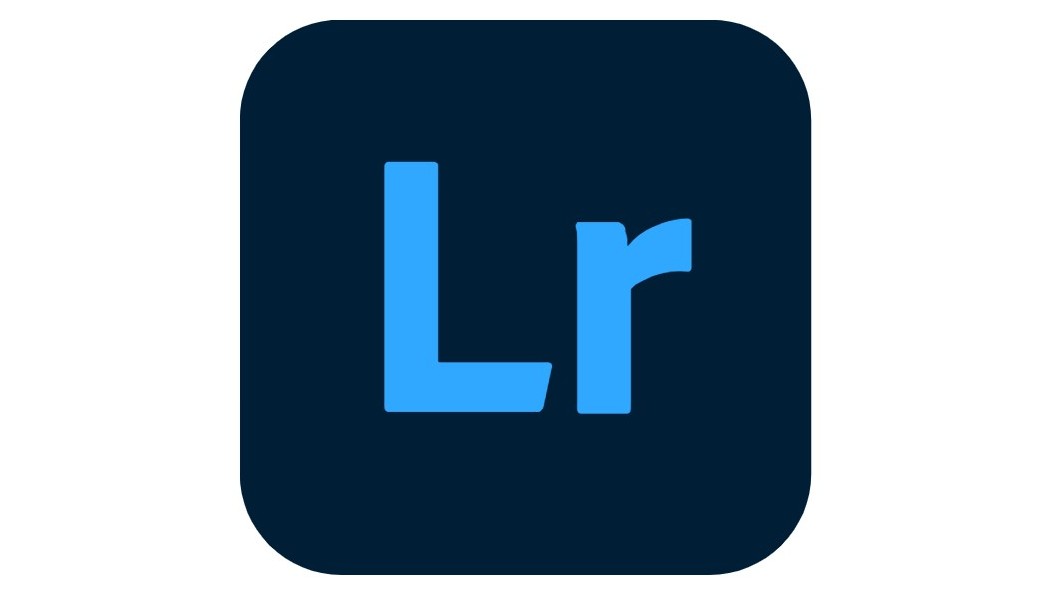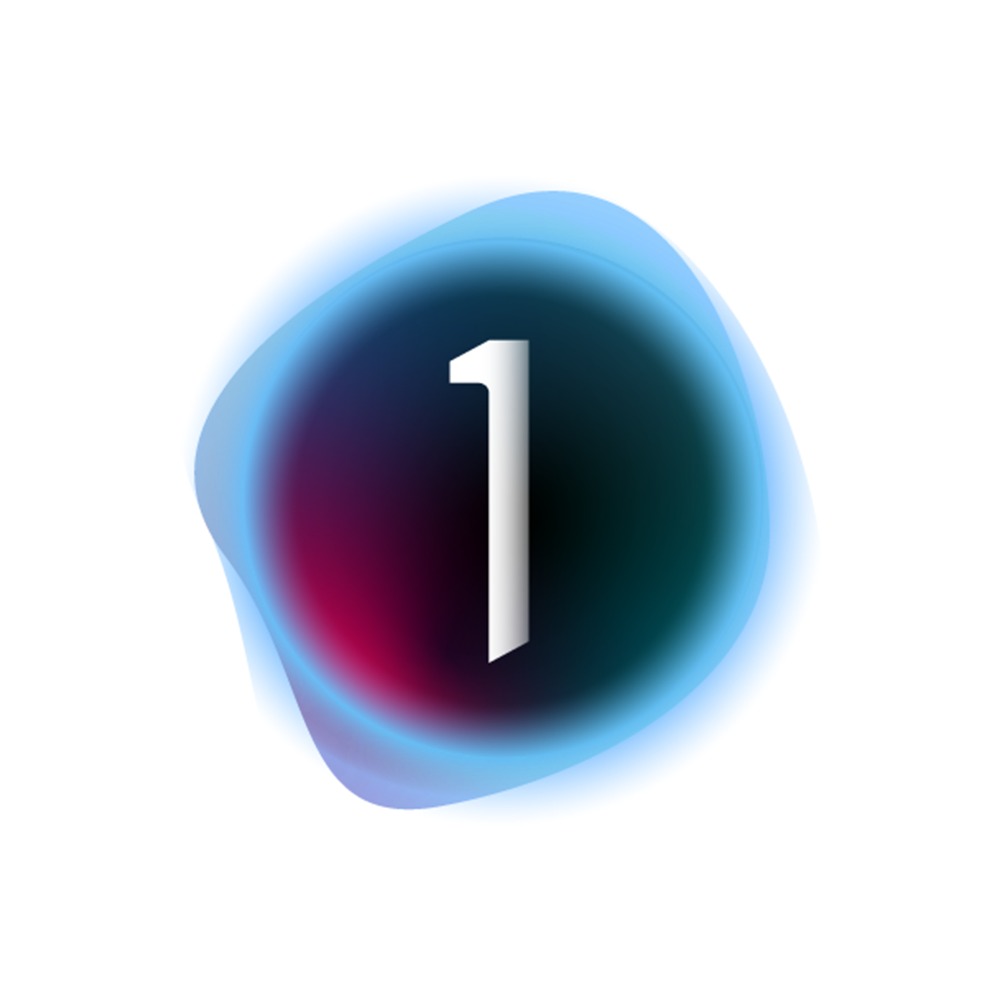Our Verdict
ON1 Photo Raw 2025 is an interesting addition to a market dominated by Lightroom and Capture One. It has been revamped for 2025 with new AI tools, and offers a lot of quick phot fixes alongside traditional masking and manual adjustments.
For
- Effective raw photo editing and organisation
- New generative AI tools
- One-off payment available
Against
- Can produce harsh results
- Interface can be fiddly
- AI hard to avoid
Why you can trust Creative Bloq
When it comes to the best photo editing software, Adobe is dominant and has been for some time. There are plenty of alternatives, though, and ON1 has increased the scope and feature-set of its excellent app with this latest release. It’s a program for organising your vast collection of raw files amassed from photo shoots, and for editing them too.
ON1 Photo Raw is available on PC and Mac, and you don’t have to subscribe - though one is available if you decide to dive into the full ON1 ecosystem, which includes apps such as NoNoise AI and Portrait AI in plugin form, so they can be used within other image editors.
Specs and pricing
One-off payment: | €105.49 (around $100 or £90) |
ON1 Everything subscription: | €94.94/year |
On1 Everything Plus subscription: | €189.89/year |
Recommended OS: | Windows 11, macOS 14 or above |
Recommended specs: | Eight-core CPU, 16GB RAM, 8GB VRAM |
Setup and getting started
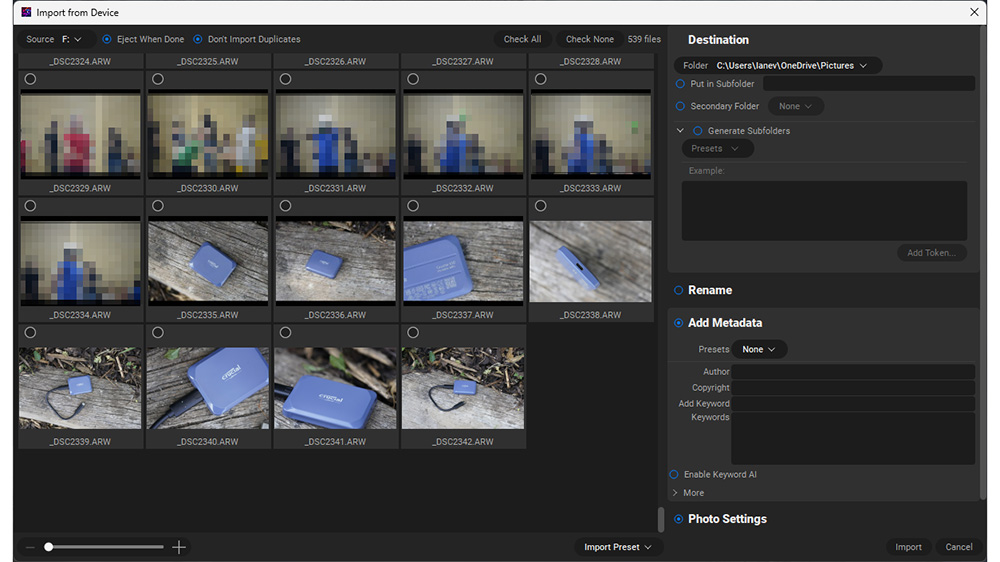
• Easy installation
• Video tutorials on website
Setup means downloading the app installer from the ON1 website. You’ll need to create an account and use it to purchase the software, but a free trial is available if you just want to try it out. Then you can run it. The software can be installed on two machines, and you’ll be prompted to create a catalogue when you first start it up. You can use the app without a catalogue if you want to edit a single image or folder of them, but the organisational features work best with a catalogue. There are plenty of video tutorials on the ON1 website to take you through the app and most of its features.
The app is much happier running on a machine with a decent amount of graphics memory. Though it is possible to run it on a CPU’s integrated graphics, you’ll get a better experience if you can use a machine with a discrete GPU, at least under Windows. When it comes to a Mac, it runs extremely quickly on an M4 Max, but then most things do.
Choose Import from Device from the file menu, and the app will work out which of your mounted external drives is a camera and bring up all the files without you needing to choose it manually. On import, you can define exactly where the files will be stored, whether to import a second copy to a backup drive, and add metadata such as copyright information and location. From there, you’re able to open individual files in the Edit view by using the tabs on the left of the interface, which is where tools such as Crop, Transform and AI Select can be found. Presets and filters are also on the left, for quick one-shot edits of your images.
Over on the right, you will find the manual sliders we expect from a raw processing app. These allow you to adjust the exposure, colour saturation and brightness of shadows and highlights as well as add effects such as Brilliance AI, which is a quick enhancement of the colours in the image, and NoNoiseAI and Tack Sharp AI, which apply noise reduction and sharpening respectively. There are manual sliders for both these operations, too.
Daily design news, reviews, how-tos and more, as picked by the editors.
Setup score: 5/5
Features
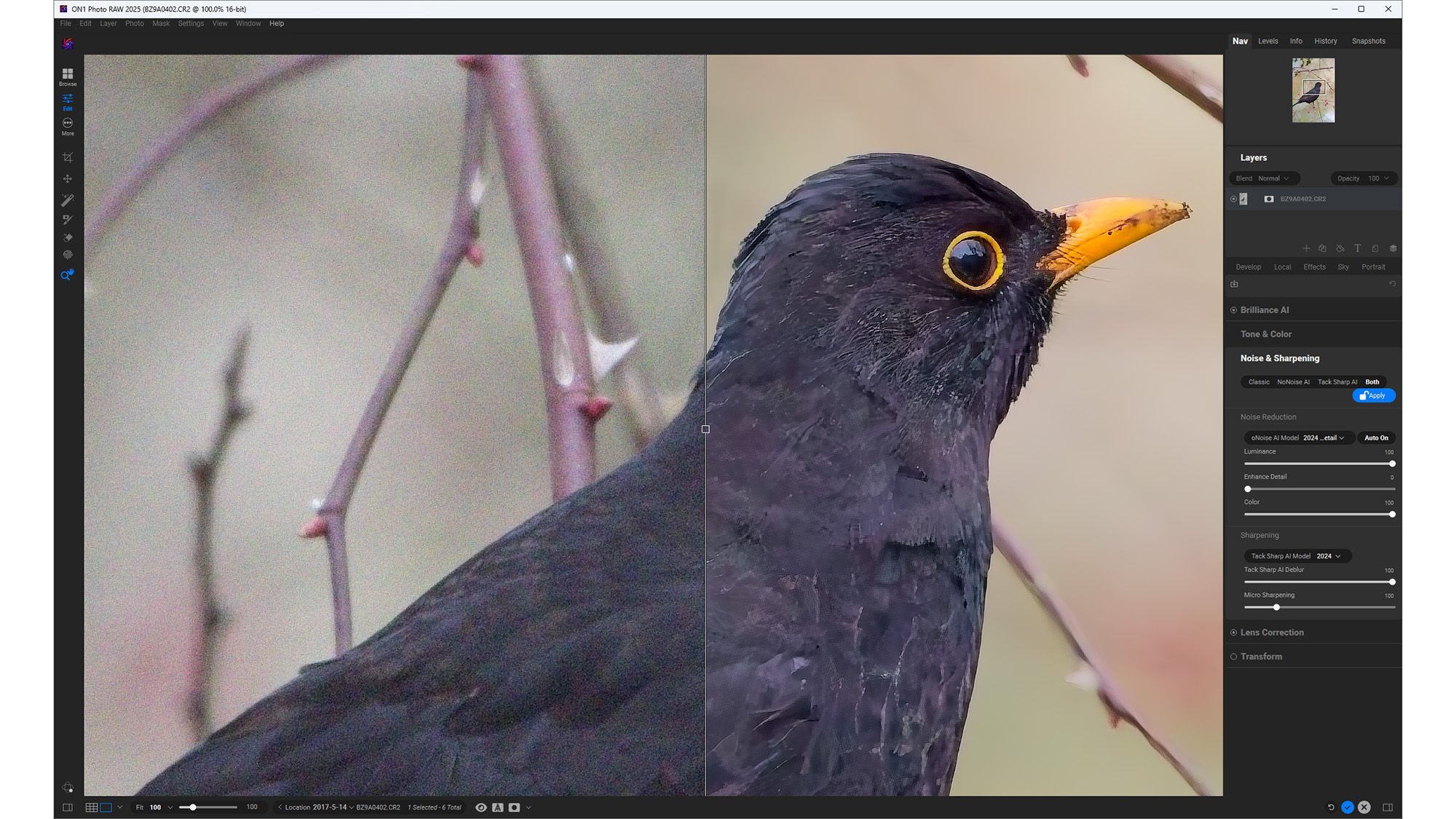
• AI and traditional tools
• Lots of helpful automation
The 2025 update to ON1 Photo Raw brings a lot of new features, many of which use generative AI. The manual adjustments are still there, however, so you're not forced to use them. There are some neat tricks that ON1 Photo Raw can pull, however, such as a develop module that detects what it calls ‘regions’ in a photo - basic stuff like foreground and background, as well as things like plants, mountains, architecture, people and skies. It then auto-masks these areas ready for local adjustment, and this mask can be carried over to the manual sliders. It’s mostly accurate, though it can get confused by complex shapes such as branches against the sky. In all, though, it saves time.
The Generative Eraser tool is a great way to remove unwanted distractions such as background figures and powerlines from your images. Sky Swap AI replaces the sky in your photo, and will relight the foreground to match (such as increasing the amount of red in the image if you choose a sunset, though if you choose a night sky, it leaves it mostly alone). Portrait AI detects faces in the image and allows you to target areas such as the teeth or eyes for adjustments. There's a Brilliance AI slider too, which operates as a one-click tone enhancement, and can be configured in the settings to apply AI noise reduction to images over a certain ISO value - though you soon learn it can be much better at removing noise from soft areas of the image than sharp subjects, especially if you like to use the 100% view. You may need to wait while the app installs an AI component you haven’t used before, but the actual AI processing takes advantage of whatever GPU you have installed on your system, and can be quite quick.
Portrait retouching tools are comprehensive, and you can identify faces in the image if the automatic detection is having trouble. Things can get into uncanny territory once you get lower down the list of adjustments and start slimming the face and changing the size of individual eyes, but the ability to adjust the brightness of facial features without having to mask them first is welcome. Skin retouching through frequency separation instead of just adding a slight blur is also a nice thing to see.
Feature score: 4/5
User experience
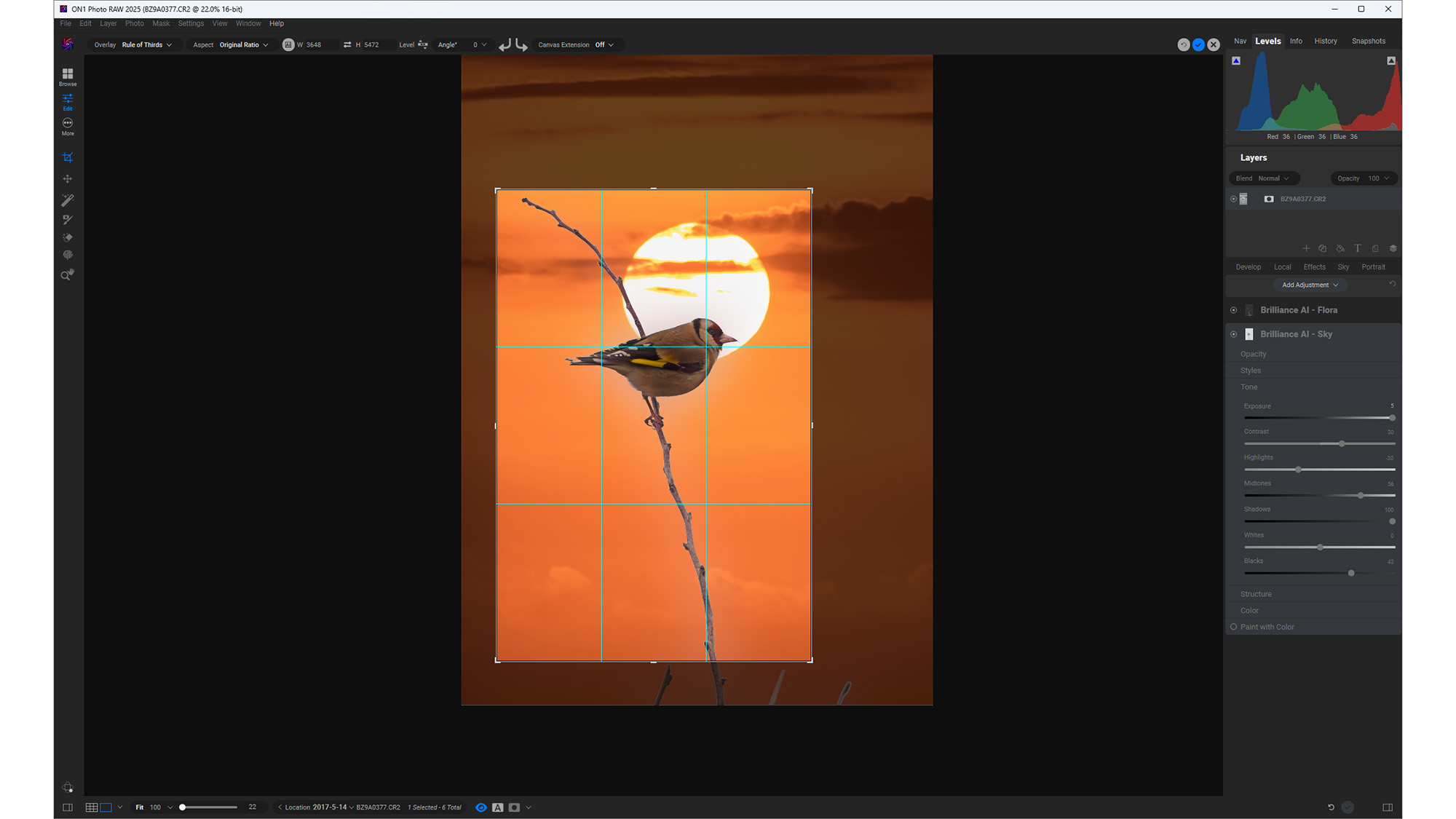
• Some fiddly elements
• Smooth once familiar
While the interface can be a little fiddly to begin with, especially if you’ve got years of experience in other apps, once you’ve worked out where everything is, and got your head around moving from the tools at the left to the options at the top and over to the sliders and layers on the right it’s really no more difficult. Essentially, the idea is that you choose a grouping of tools from the left - retouching, say, or masking (and you need to avoid clicking on the cropping section if you don’t actually mean to crop - you can’t exit it by clicking on another tool but have to cancel the crop first, which means a trip to the other side of the window - this is kind of annoying and should be changed). Then you use a dropdown menu to choose exactly which tool you want to use, and get going.
Some really nice touches in ON1 elevate it above some other raw workflow apps. The ability to switch between the built-in lens correction profile and ON1’s own, for example, and set your choice to be the default for all images taken with that lens. The way you can set a split comparison of your image, then move both the boundary and the image behind it to see the effect your adjustments are having. The ability to raise the shadows in your photo and then denoise the result remains a powerful tool in rescuing images that may not have been exposed completely perfectly.
What’s less good is the way many of the effects are, by default, applied with a heavy hand and can end up looking quite harsh, especially on the boundary between a sharp object and a blurred background. This just means you need to have a light touch with the tools, and perhaps spend more time admiring the image in full, rather than pixel peeping. There are also things like having to constantly click a tiny blue tick icon (which moves between the top and bottom of the interface) to apply your changes - including in the Crop tool, where a double-click of the overlay does nothing.
User experience score: 4/5
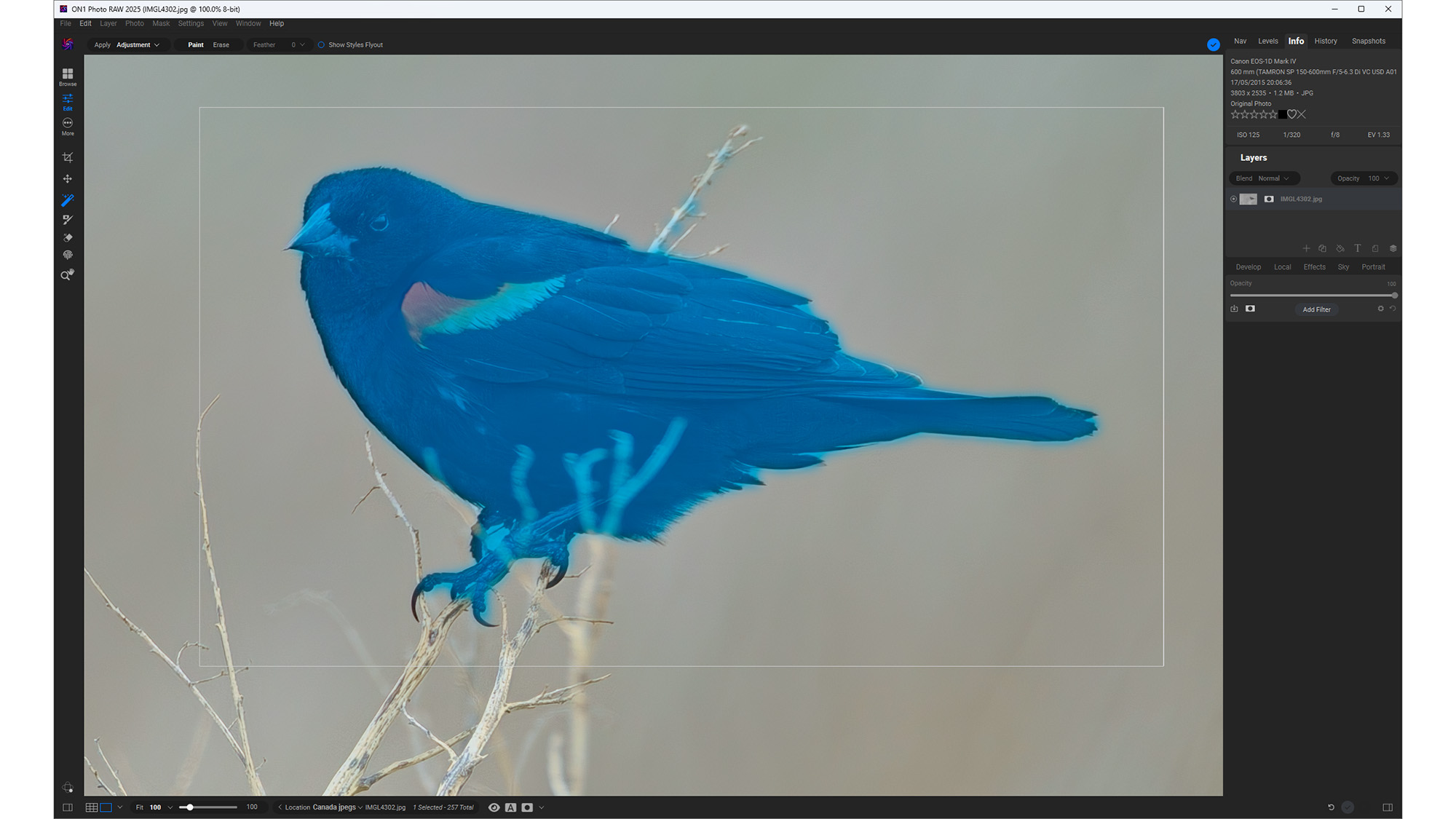
Price
ON1 is priced in euros on its website (€105.49 at the time of writing), so you’ll have to do a little currency conversion if you’re purchasing from outside that particular bloc of countries. If you like to pay once for your software rather than subscribing then it makes an excellent choice, though this is a sector in which direct comparison of software based on what they cost is tricky. ON1’s one-time purchase price is much less than that of Capture One Pro, for example, but if you need Capture One then you’re going to buy that software instead.
Value score: 4/5
Who is it for?
• Photographers
This is a fast raw workflow app with lots of editing options and the added spice of AI tools. It’s going to appeal to photographers who need a speedy organisation and editing solution to sort through their piles of images and get them ready for clients.
Attributes | Notes | Rating |
|---|---|---|
Setup: | An extremely smooth process | 5/5 |
Features: | Lots of tools, both AI and traditional | 4/5 |
User experience: | Can take a bit of getting used to | 4/5 |
Value: | Cheaper than many rivals | 4/5 |
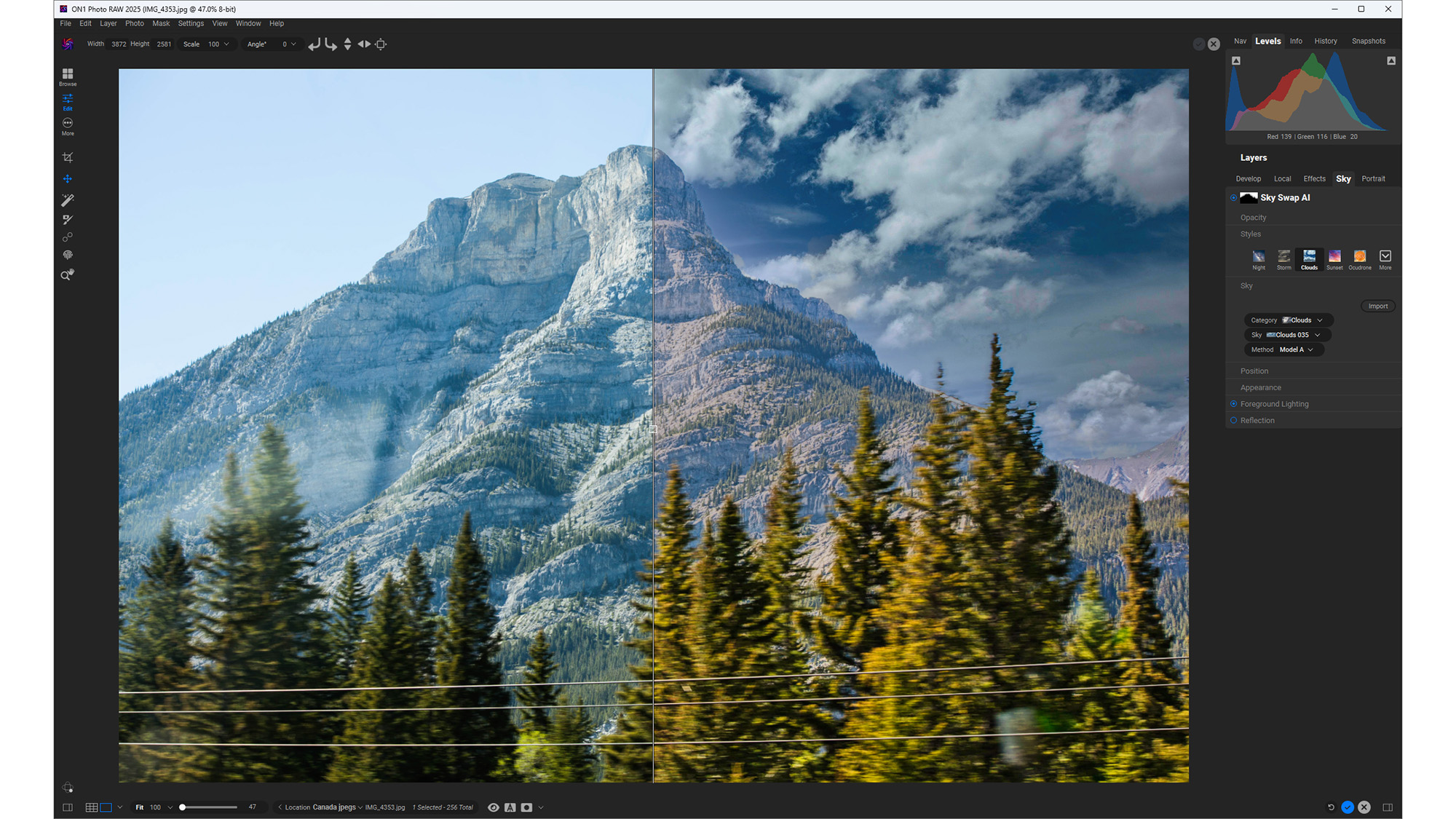
Buy it if...
- You need a new raw editor
- Perhaps you’re not a fan of subscriptions
Don't buy it if...
- You’re happy with your current app
Also consider
out of 10
ON1 Photo Raw 2025 is an interesting addition to a market dominated by Lightroom and Capture One. It has been revamped for 2025 with new AI tools, and offers a lot of quick phot fixes alongside traditional masking and manual adjustments.

Ian Evenden has been a journalist for over 20 years, starting in the days of QuarkXpress 4 and Photoshop 5. He now mainly works in Creative Cloud and Google Docs, but can always find a use for a powerful laptop or two. When not sweating over page layout or photo editing, you can find him peering at the stars or growing vegetables.
You must confirm your public display name before commenting
Please logout and then login again, you will then be prompted to enter your display name.