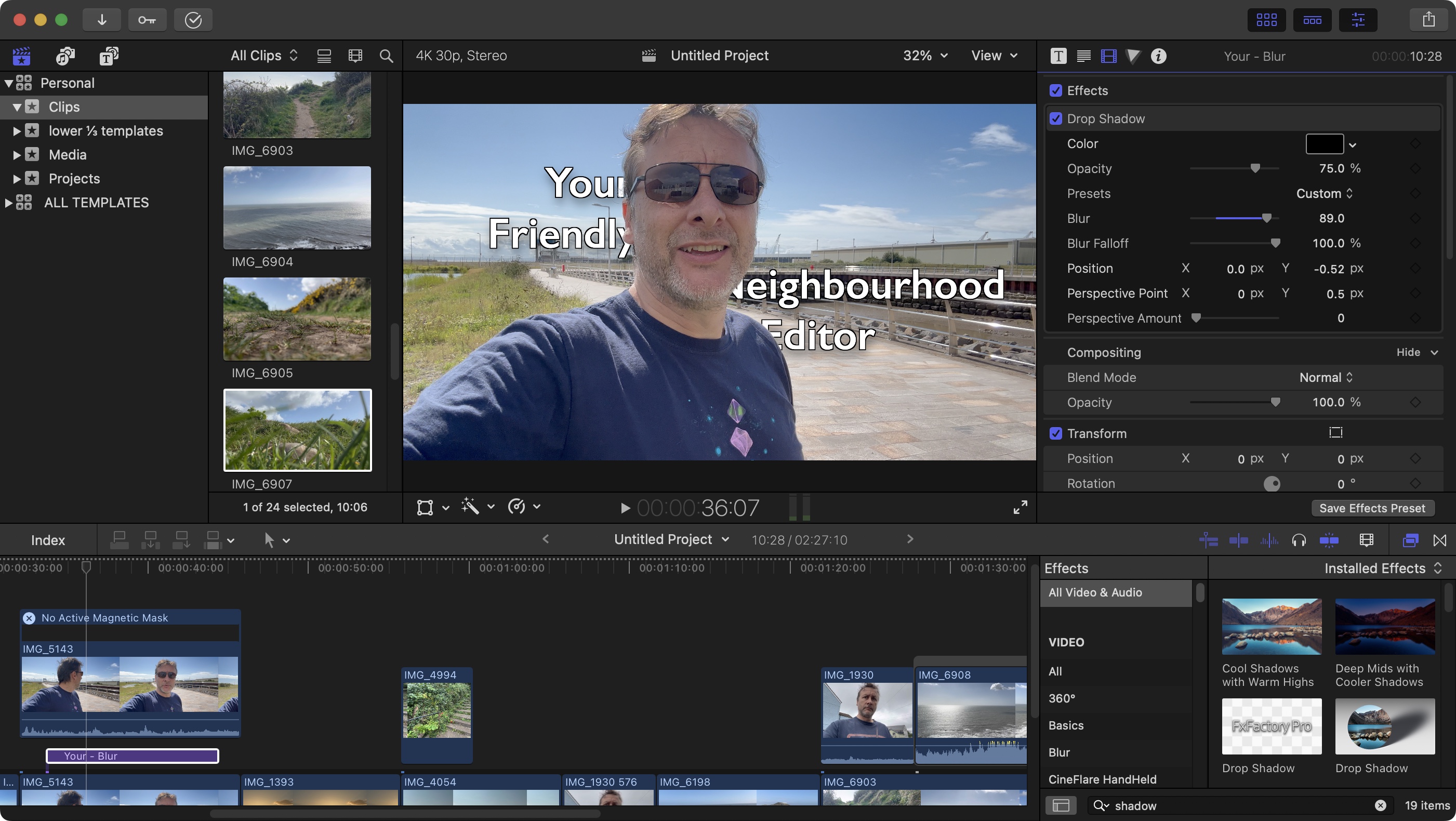Our Verdict
Fans of Apple’s Final Cut Pro (FCP) might have been feeling disgruntled over the last few years with most new updates not offering much in terms of exciting new functionality. But this has changed with version 11, and shortly afterwards, 11.1. FCP may still be lagging slightly behind its direct competition, but the new tools on offer are truly great and are very well implemented. You get a very powerful video editor here, with existing and new features which are sure to help speed up your workflow. It's just a shame one of the most exciting new tools is solely for Macs with Apple Silicon.
For
- Impressive new additions
- Very well designed interface
- Allows for fast yet precise edits
Against
- Interface not really customisable
- Lagging behind on some features
- Mac only
Why you can trust Creative Bloq
Back in the late 1990s, Macromedia (remember them?!) hired the development team behind Adobe Premiere, including Randy Ubillos, to create KeyGrip. This app was later renamed Final Cut, and when Apple saw it, they bought the team, renamed it Final Cut Pro (FCP) and launched it as one of their own. Since then, FCP has gone through many changes, none more drastic than FCP X (10) in 2011, which introduced radical new editing concepts, including the ‘magnetic timeline’, which annoyed many editors (including myself), but now, would you believe it, many of us can’t live without. In 2024, Apple (finally) made the jump to FCP 11. I consider it one of the best software for video editing, which performs particularly well on a laptop that can handle video editing workflows. Let’s check out version 11.1.
How I tested
As you may well suspect, this being an Apple product, you can only run FCP on a Mac. I used my trusty six-year old 2.3 GHz 8-Core Intel Core i9 PowerBook, along with an M1 iMac for this review. Using older machines hopefully leads to a more accurate impression of the software’s performance, as we can’t expect everyone to be able to afford the latest and greatest M8 or whatever. I grabbed some fresh footage, to see how well it fared with 4K and HD clips.
Getting started
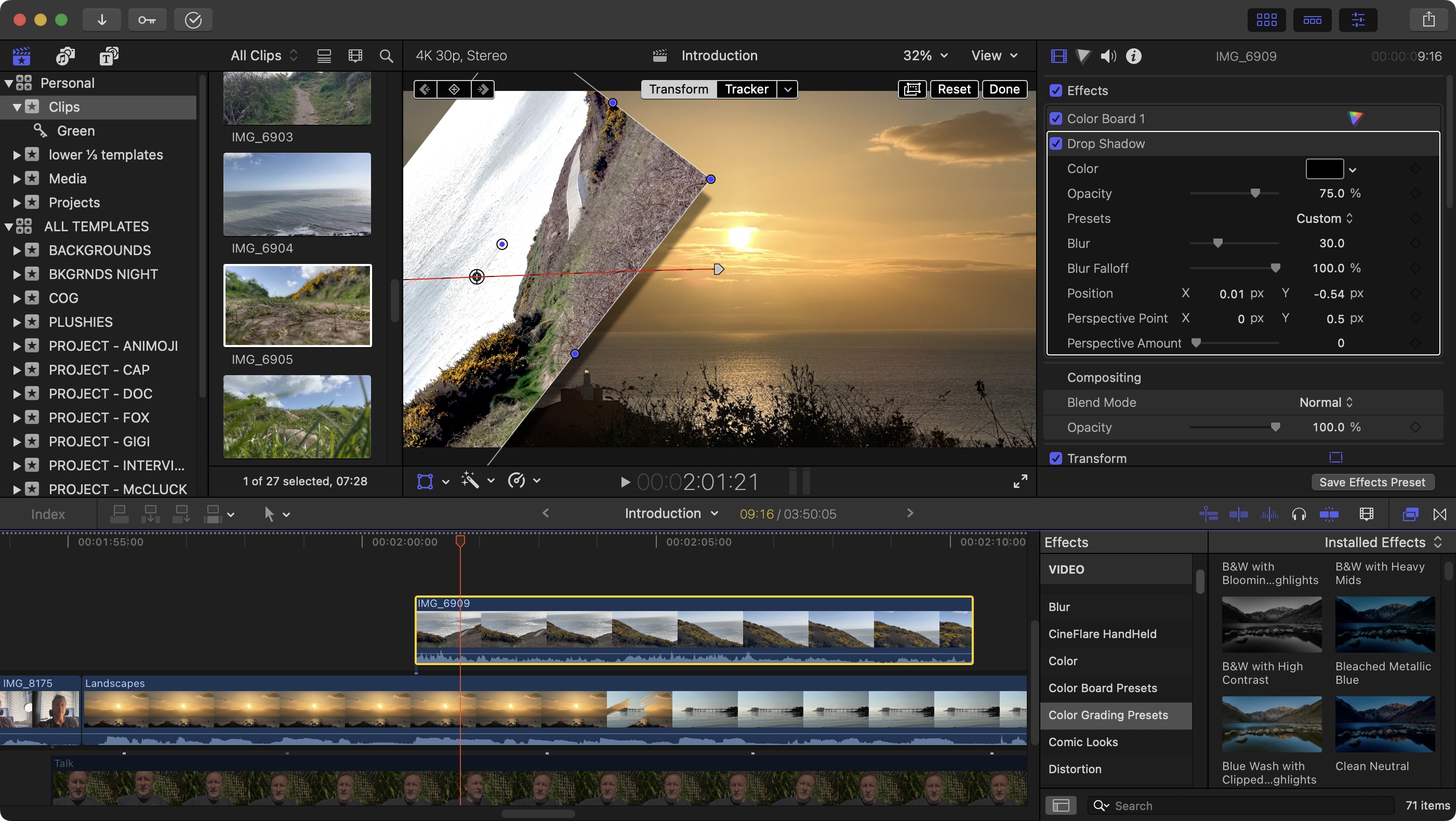
• Works on MacOS 14.6 or above
• Some features restricted to Apple Silicon and MacOS 15.
• Effortless download in Mac App Store.
Being an Apple product, you need a Mac to run it on, and ideally, one with as much RAM as you can cram into it (don’t limit yourself to the ‘recommended’ amount: the much more, the better). The latest version of FCP still runs on Intel Macs, which is great news, but sadly, one major feature is exclusively reserved for Macs running Apple’s own silicon chips (M1 and above), and this may be a sign of things to come.
You can download it through the Mac App Store, which is a service that makes it a breeze to purchase and install.
Setup score: 4/5
Core features
• Simple effects eliminates need for motion graphics app (for most of us)
• ‘Magnetic Timeline’ is original but it can take a while to get used to
Daily design news, reviews, how-tos and more, as picked by the editors.
Final Cut Pro is principally a video editing application. Apple has another app for motion graphics called Motion, somewhat similar to Adobe’s After Effects, but that doesn’t mean you can’t perform simple, and even moderately complex effects directly inside FCP.
One thing I particularly like about this program is the ability to load up various libraries, having them all available in a sidebar, and effortlessly switching between them. This allows me for instance to create templates which are stored in a special library, and from which I can drag projects or even entire folders into the new one, ready to work on a new video (this isn’t something that’s as easy to do on, say, DaVinci Resolve, for instance).
The biggest difference between FCP and most of its competition is this magnetic timeline. In other editors, were you to shrink the duration of a clip, you’d be left with a gap between that clip and any others that were placed after it, which you, as the editor, have to to deal with manually. FCP eliminates that job, by automatically moving along all clips after the one you’re working on, so no gap is ever present (unless you purposefully make one). This is similar to CapCut. It is a different way of working from more traditional editing concepts, especially as it affects any clips present on other layers, as those clips are attached to specific clips on the primary layer, so they will move with them, or get deleted if you remove the one they were attached to. It both allows you to work much faster, but also increases the need to remain aware of how your project is built as you make alterations.
Feature Score : 4/5
New features
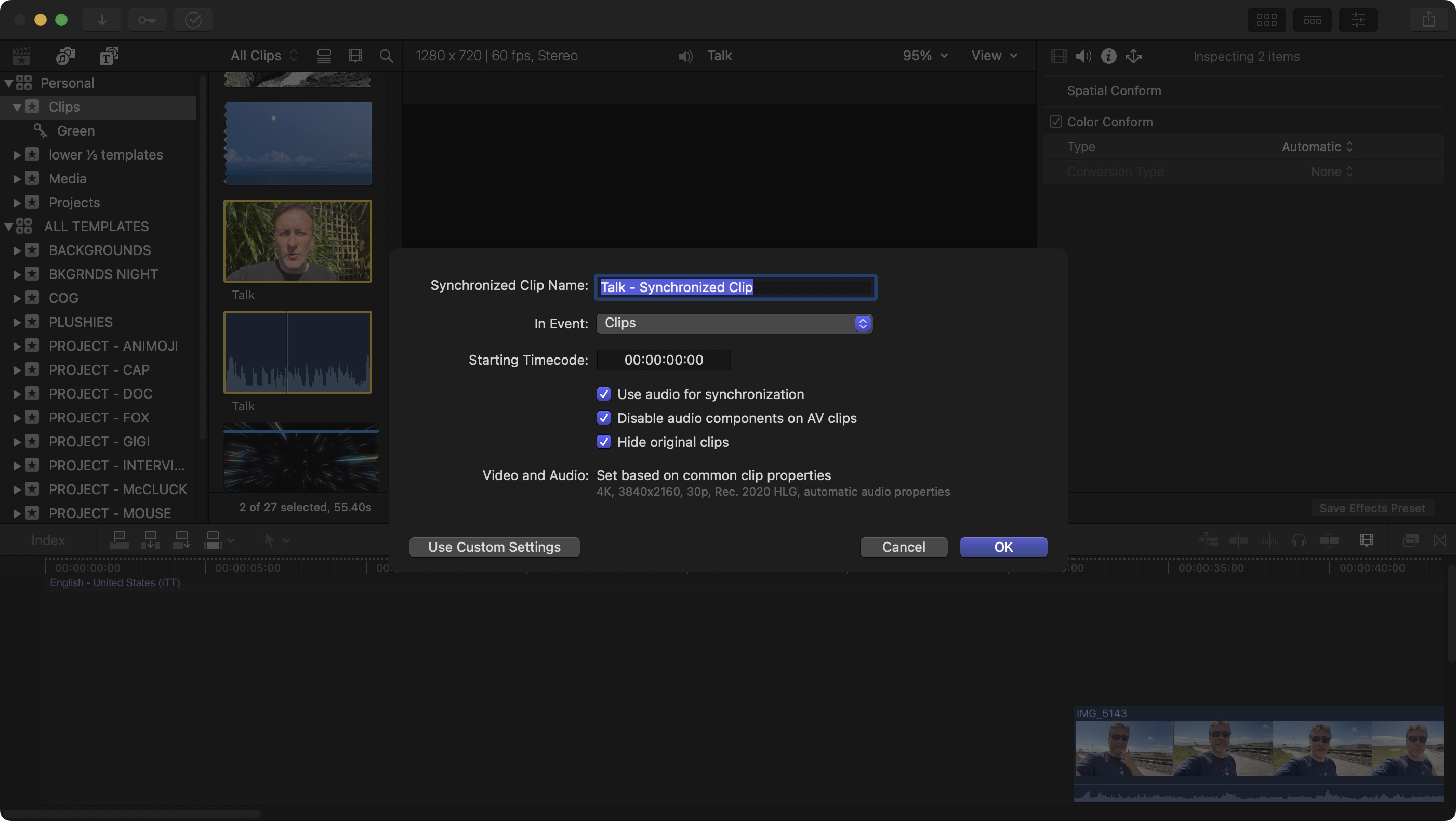
1. Hideaway
FCP didn’t look aesthetically different jumping from X to 11 (and now 11.1), and there isn’t enough space in this review to mention all the new features, so I’m going to focus on those that I found to be highly impressive or most beneficial to one’s workflow (and ideally, both), starting with something that took so long to implement: when you group Multicam clips, or synchronise clips together, the original footage is now hidden from your list, and you’re left with the result of your action. This greatly declutters your workspace, and you can always reveal them again through the ‘Show Hidden Clips’ command. It doesn’t sound like much, but it was sorely needed.
Feature score: 4/5
2. Move Up and Down
Moving clips in your timeline could sometimes be a struggle, especially when you needed to reorder clips through your various layers, while making sure they remained exactly where they were supposed to be in the timeline. Sure you could hold the Shift key to do this, but truth be told, this didn’t always work. So I was so glad to see a new way of performing this action being introduced in version 11: select one or more clips and use Option-Up or Down arrow to move the clip up one or down one layer respectively.
Such a simple addition, but such a game changer. Oh and that keyboard shortcut also works when renaming clips in your library. Sometimes it’s the little things that have the greatest impact on your workflow, like dragging markers around (yep, that’s a new thing too!)
Feature score: 5/5
3. Frames and Transitions
FCP offers a handful of transitions and effects (leaving that field wide open for a thriving third party market), but every now and again, some cool new ones are introduced, as is the case here with ‘Modular Transitions’ and ‘Reframe’ effects. These allow you to create very clever callouts, helping you focus on a particular section of your footage with ease, with numerous changeable parameters available to get the exact look you’re after. FCP takes care of creating a seamless transition between your clips’ various states. They are fun new tools which are sure to get a lot of use.
Feature score: 4/5
4. Adjustment Clip
Apple have added a very interesting new feature called 'Adjustment Clips’. You can create one using the Option-A keyboard shortcut, and they are sure to be a great time saver: adding such a clip to your timeline won’t do anything - at first. But add filters and effects, crop it, resize it, etc, and any changes you’ve made to that clip will apply to all clips beneath it.
This is a fantastic way of performing alterations to multiple clips at the same time, or merely to part of a clip. Yes you could do this before, then copy and paste the attributes from one clip to the next, but if you needed to tweak the effect, you’d have to apply the changes to all the others each time you did that. Make another change, rinse and repeat. It was tedious. Here, it’s all on that clip above the others, and altering it affects all the clips beneath it instantly. Fantastic.
Feature score: 5/5
5. Magnetic Mask
I’m saving the best for last. One of the biggest new features of FCP 11 (and improved with 11.1) is the AI powered ‘Magnetic Mask’. This allows you to select an object, person, or animal in your clip, and FCP will track that object over the length of the clip, creating a moving mask. This works with a moving subject and a moving camera, and the results, though not always perfect, are often amazing. It even knows what to do it a part of your subject moves in or out of frame. You can of course tweak this created mask to perfect it, and considering how little time it takes, it beats manual rotoscoping hands down.
Feature score: 5/5
6. Transcribe
This one, we’ve been clamouring for years! Finally, Apple is introducing automatic captions to FCP. It’s a cool tool, which transcribes your clip or project for you, and turns the text into captions. You can fine tune the transcription (because algorithms don’t always hear right), and alter the captioning manually to fix any timing or length issues, then export it to match the preferred format for your chosen destination.
But… why restrict this sorely needed feature to Apple Silicon Macs? If you’re still working on an Intel Mac, you can enjoy all the other features listed above, but this one? Sorry, buddy. Sucks to be you (actually once an Apple Silicon has done the processing work, an Intel Mac can refine and fine tune those captions - it just can’t create them). I’m left wondering why can such a complex tool like the ‘Magnetic Mask’ work on an Intel chip, but that processor can’t cope with transcribing captions for you… are Apple trying to entice editors to upgrade though an artificial barrier?…
Feature score: 3/5
User interface and experience

• Interface barely changeable
• App is straightforward
If you check out Adobe Premiere Pro, you’ll be in awe at how flexible and customisable its interface can be. You can move everything around, dock windows into tabs, you name it, you can probably do it. Final Cut Pro is a radically different beast, in as much as what you see, in terms of the interface layout, is what you get. End of. Yes, you can resize sections, and reveal a panel here, or hide one there, but their location when they appear is fixed. This makes it easy to launch the app from any computer and get working, but at the same tine, some interface customisability would’ve been appreciated.
As far as using the software is concerned, I find FCP to be a very good working environment. You’re free to work primarily with a keyboard using handy shortcuts, mostly use your mouse or trackpad, or mix it up to suit your needs. If you’re an experienced editor, it shouldn’t take you long to get acquainted with FCP’s way of doing things, and let your creativity flow.
Performance score: 4/5
Mobile tools

• Final Cut Camera gives control over many iPhone camera features
• FCP for iPad is good, but separate
Final Cut Pro is a massively complex and powerful app and as such you wouldn’t expect it to be available on a tablet, let along a phone. However, Apple do offer some mobile tools.
First off is Final Cut Camera, a video capture tool for your iPhone which gives you greater control over many of the features you can already use on the stock Camera app, and a few that are exclusive to this app.
Then there’s Final Cut Pro for iPad. It’s a very well designed video editor which even comes with some unique features, but only certain (high end) iPads can run it, and it’s a separate app from the desktop version, meaning you need to pay for it separately - and sadly, it’s only available on subscription.
Mobile score: 3/5
Help & support
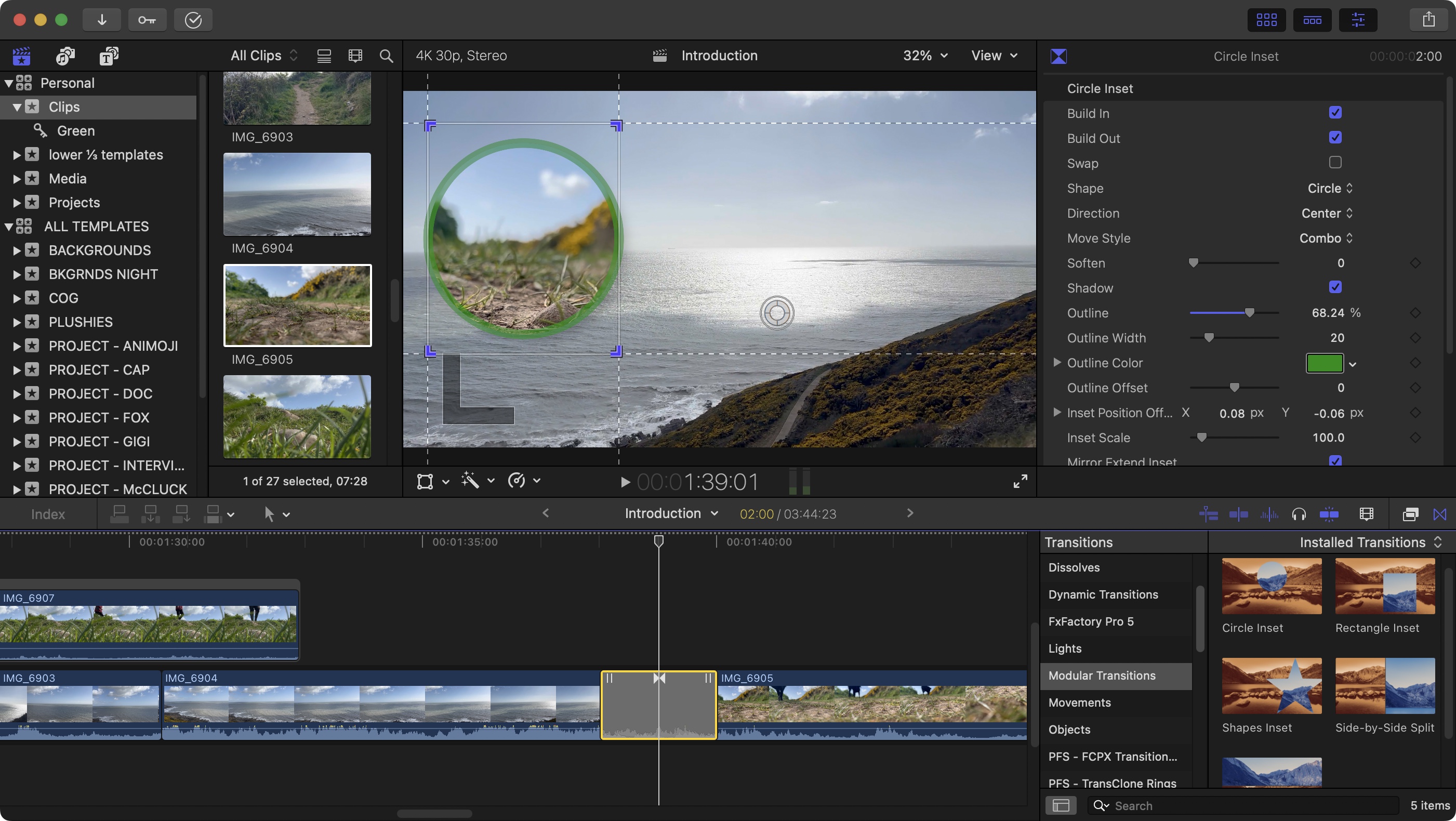
• Direct support doesn’t exist
• Community forums good though
Support is not Apple’s strong suit: it’s not easy to contact a human being directly to discuss issues you might be having with FCP. You will however be able to find copious documentation online, with links to training companies, and of course Apple’s hosted FCP Support Community, where many questions are posted, and, with luck, you’ll get a knowledgeable user able to help you find the solution you’re after.
As with most (if not all) similar apps, you’ll likely find a wealth of resources available for free elsewhere, such as Reddit, YouTube, etc.
Support Score: 2.5/5
Key plans and pricing
Final Cut Pro is a rare beast these days in that you don’t subscribe to it and pay each and every month whether you use it or not. Instead, you get it the old fashioned way: by buying a licence. But that’s not all: the price you pay – $300 – is a one-off. All future updates are free, and this has been the case since Apple released FCP X back in 2011. So yes, the initial price might be high, but over time, you’ll find it’s incredible value for money. You can also install the software on all computers linked to your AppleID, and the same applies to any machine associated with Family Sharing.
Value score: 4.5/5
Who is it for?
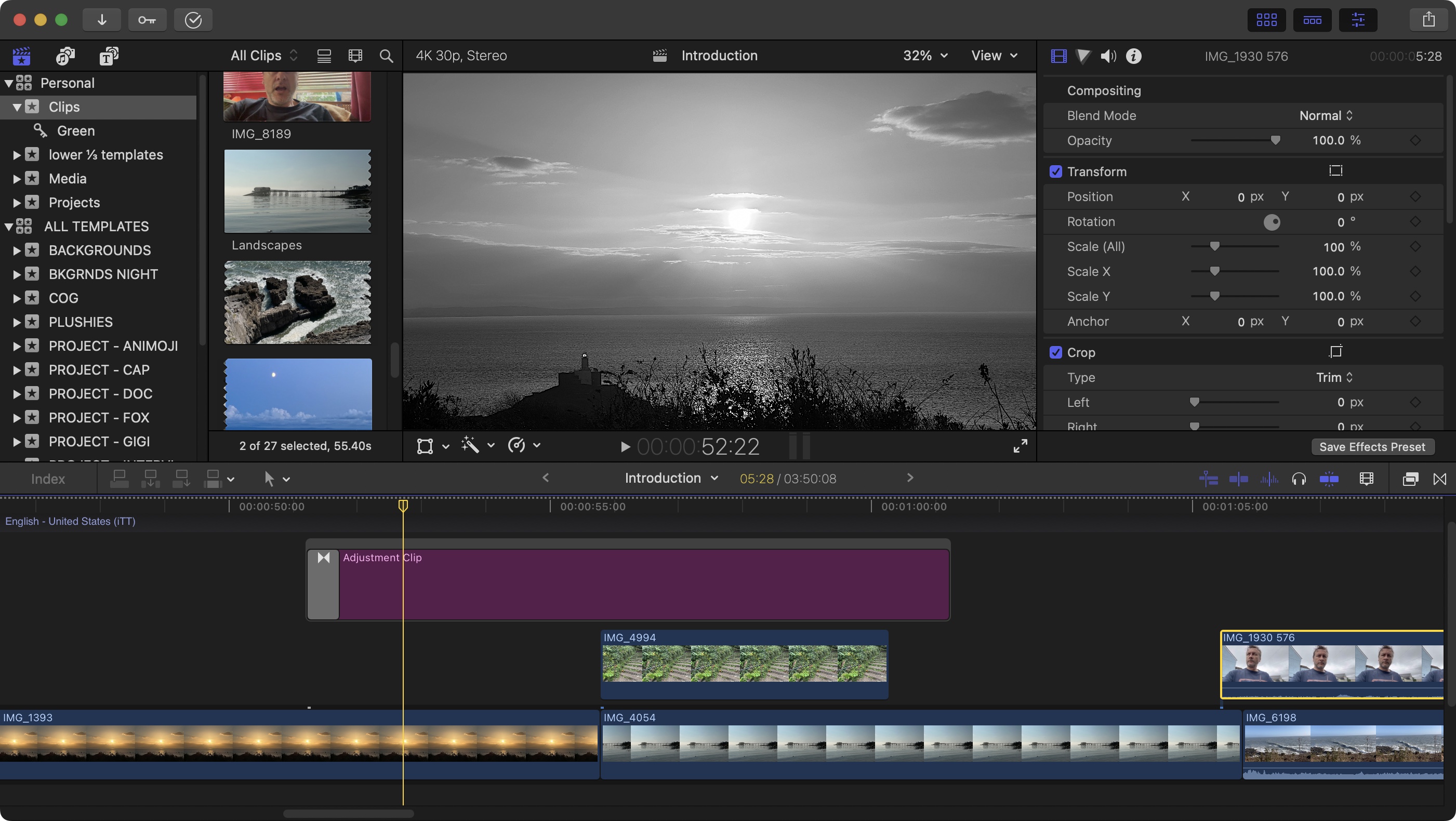
✅ You own a Mac and need to edit video
✅ You’re looking for good value for money in the long run
✅ You need professional-level control
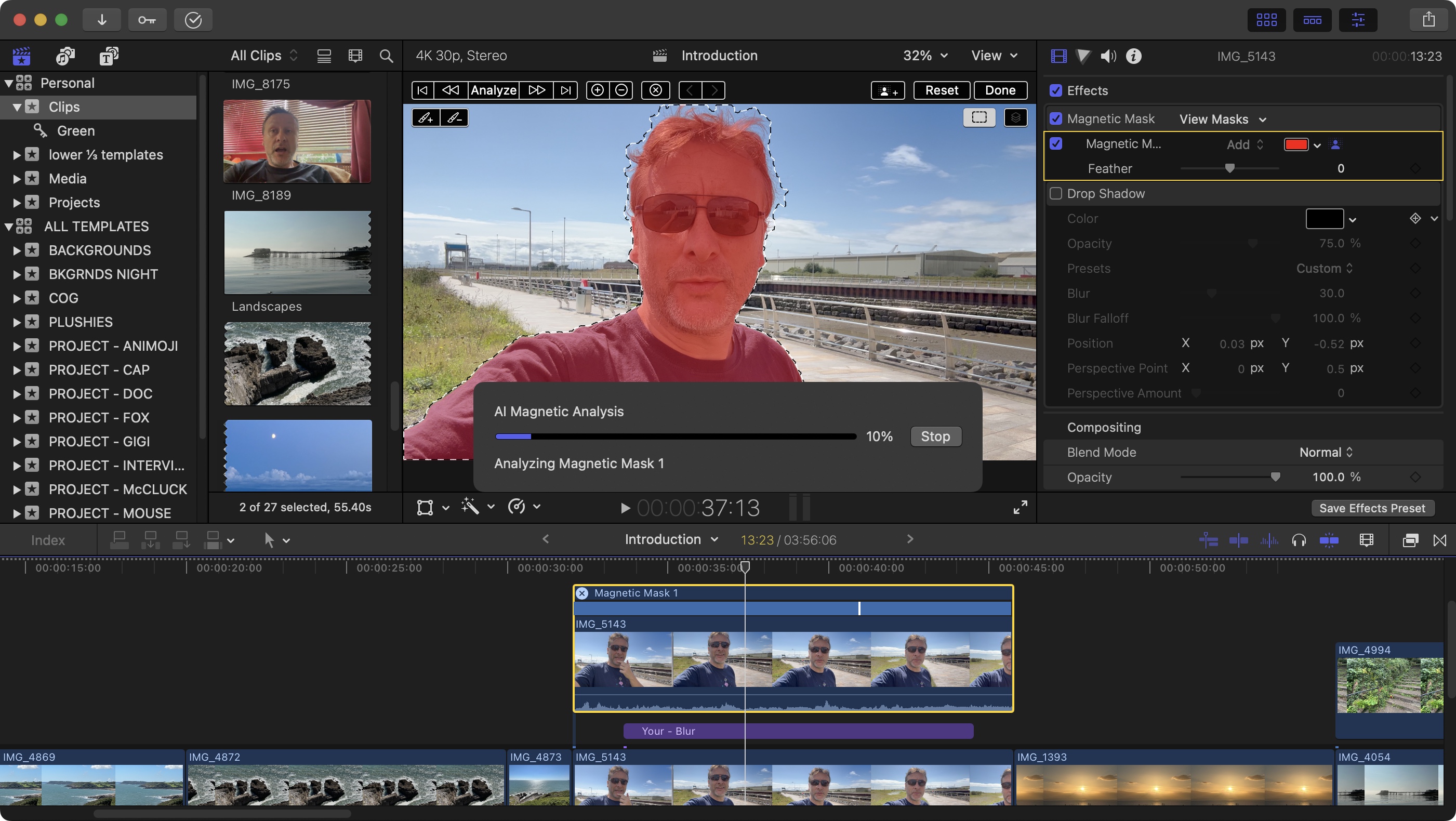
❌You don’t need to work on complex projects
❌You want loads of AI tools
❌ You want more up-to-date features
Final Cut Pro is not an editor for beginners (if that’s what you’re after, check out iMovie). Yes, Apple have been slow to update the software with groundbreaking new features over the last few years, but version 11 was a big turnaround, and with 11.1 coming out just 4 month later with very useful new additions, I’m tentatively confident FCP might regain some lost ground. You can edit really fast with it, while still being extremely precise, and it has some powerful and very flexible features.
Attributes | Notes | Rating |
|---|---|---|
Setup: | Grab it from the Mac App Store and pay the piper only once. | 5/5 |
Features: | Feature-packed, and the latest additions are extremely good and exciting | 4.5/5 |
AI: | AI is kept to a minimum, but those few AI tools are very well implemented. | 4/5 |
User experience: | Once you’re used to it, you’ll be flying with this not very customisable interface | 4/5 |
Value score: | Considering its one-off fee, I’d say it’s extremely good value. | 4.5/5 |
out of 10
Fans of Apple’s Final Cut Pro (FCP) might have been feeling disgruntled over the last few years with most new updates not offering much in terms of exciting new functionality. But this has changed with version 11, and shortly afterwards, 11.1. FCP may still be lagging slightly behind its direct competition, but the new tools on offer are truly great and are very well implemented. You get a very powerful video editor here, with existing and new features which are sure to help speed up your workflow. It's just a shame one of the most exciting new tools is solely for Macs with Apple Silicon.

Steve has been writing about tech since 2003, sharing his tech expertise with titles such as iCreate, MacFormat, MacWorld, MacLife, and Creative Bloq. His focus is on the creative arts and tools creatives need, such as website builders, image manipulation, and video editing software. He uses many of the apps he writes about in his personal and professional life, and he loves how computers have enabled everyone to delve into creative possibilities.
You must confirm your public display name before commenting
Please logout and then login again, you will then be prompted to enter your display name.