The best Mac for video editing, all thoroughly tested and reviewed
Speed up your workflow by investing in the best Mac for video editing, as chosen by our experts.
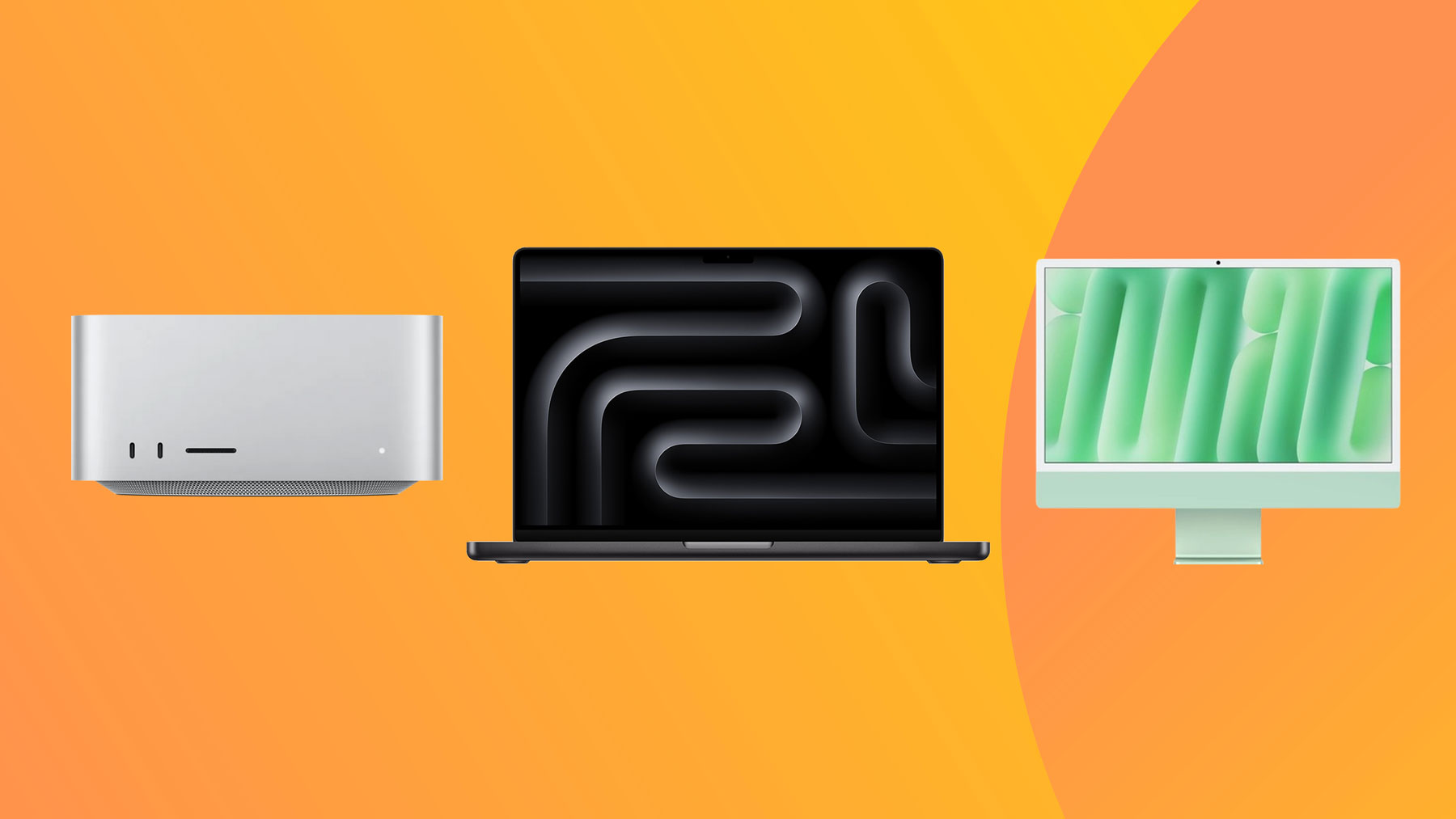
The best Mac for video editing is a moving target, constantly evolving with Apple's remarkable silicon advances. Gone are the days of needing a massive, costly tower to handle high-resolution footage. Today, the choice is less about if a Mac can edit video and more about which machine perfectly aligns with your specific workflow, budget and need for portability.
Right now, our top recommendation is the Mac Studio (M4 Max, 2025), a brilliant all-rounder. But there are many other good options. Whether you're a beginner crafting 4K YouTube videos, a freelancer juggling massive ProRes files, or a professional colorist working in 8K, Apple has a device for you.
This article will cut through the noise to help you find the best device for your needs. Meanwhile, if you're refreshing your entire setup, also see our guides to the best monitors for video editing and best video editing software.

Erlingur writes and edits reviews for an endless stream of laptops. He knows power, performance, display and battery life (the key components for a good video editing laptop). So he is perfectly placed to handpick machines for this list, and advise on who they're best suited to.
Our top 3 Macs for video editing

The most powerful Mac on the market sports the latest M4 Max chip. Which means not only is it super-powerful, it runs smoothly and silently: perfect for video editing.
Read more below

We tested the MacBook Pro M3 Max using heavy duty software and loved how smooth it was when video editing. It's so powerful, it's a viable alternative to a desktop, so if you're looking for raw power then this is the top pick.
Read more below

If you're going to be doing all your editing in one place, there's a lot to be said for the big, beautiful iMac M4, which offers processing power for day and a gorgeous 24-inch display.
Read more below
Best Mac for video editing







Specifications
Reasons to buy
Reasons to avoid
30-second review: The Mac Studio M4 Max is designed to run heavy-duty creative software, including video editing tools, and boy does it succeed. It's got super-powerful components, including an M4 Max chip delivering up to 16 cores of CPU power and 40 GPU cores. Which means that even if you're editing 8K footage, it won't break a sweat.
Pricing: The Mac Studio with M4 Max starts at $1,999 / £2,099 and gets very expensive once you start upping the specs. So unless you have a very demanding video editing workload, it may well be considered overkill, and you may prefer something cheaper like the Mac mini (M4, 2024). But if your video editing workflow is intensive, we'd heartily recommend the Mac Studio.
Design: This computer boasts a minimalist aluminium design and is small enough to fit into tight workspaces. Front-facing USB-C ports and an SDXC card slot are helpful if you frequently work with external drives and SD cards. At the rear, you get four Thunderbolt 5 ports (a significant upgrade), two USB-A ports, HDMI 2.1, and 10Gbps Ethernet, and you can connect up to five external displays simultaneously.
Performance: The M4 Max processor delivers massive processing power and excels in multitasking, as well as handling graphically intensive tasks. It aced our benchmark tests working with 8K in Final Cut Pro and demanding 3D applications, all whilst remaining near-silent in operation. The built-in audio could be better, though.
Read more: Mac Studio M4 Max review

"It’s overkill for many situations: Photoshop will run almost as well on much cheaper machines, as will a web browser. But if you’re video editing, rendering, using AI or perhaps doing all three things at once, the Mac Studio is one of the best desktop PCs around."
Best MacBook for video editing



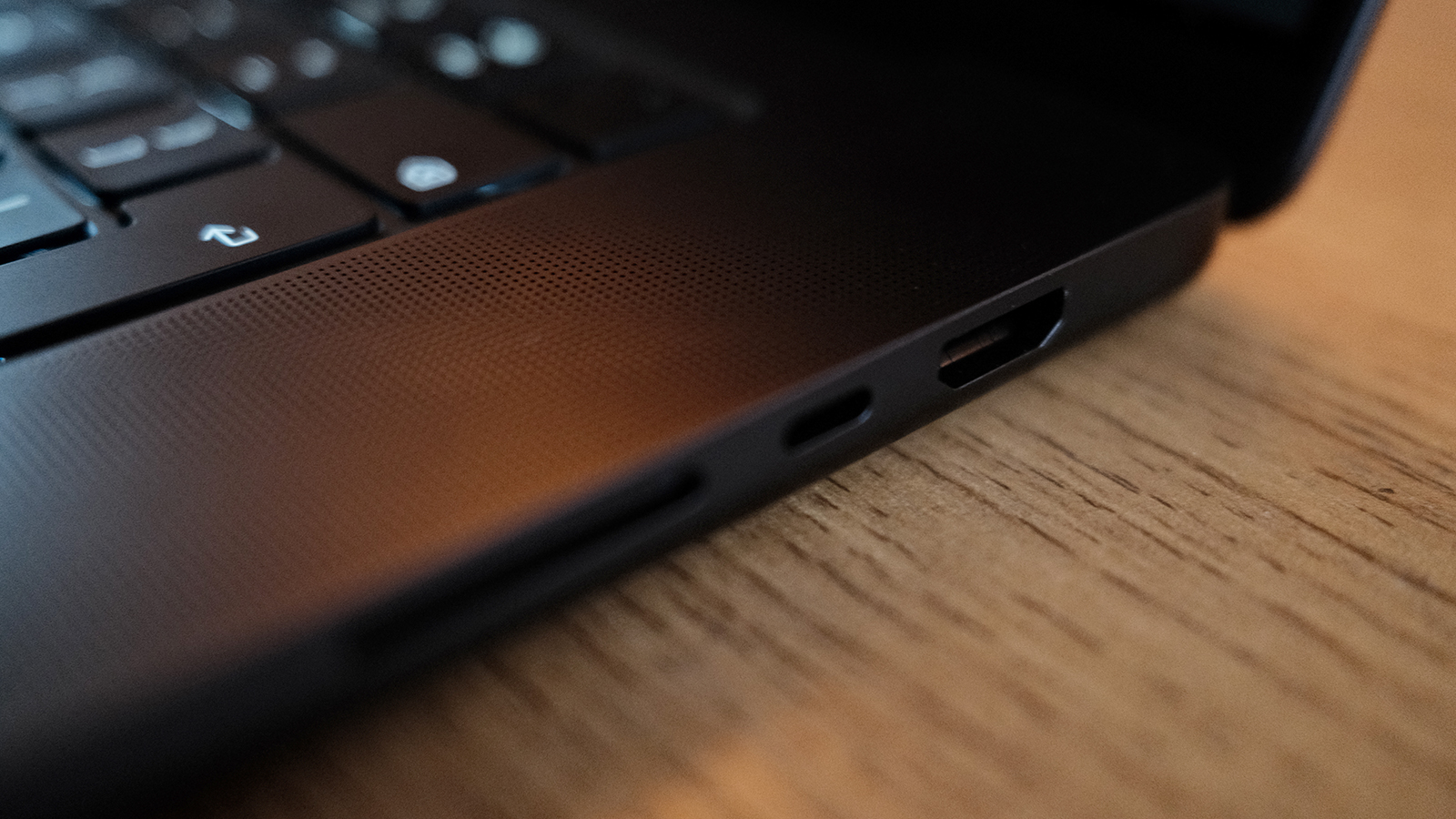
Specifications
Reasons to buy
Reasons to avoid
30 second review: Our benchmark tests found the MacBook Pro M4 Pro smashes through creative tasks and is ideal for creative power users. It will eat up video editing jobs, and is monstrous enough to replace a desktop machine. If you want to combine 3D tasks with video editing, the pro chip is powerful enough unless you're a studio-level professional when you might need to upgrade to the Max chip. Our reviewer has barely touched his Windows desktop since acquiring this laptop, which is also featured in our laptops for video editing guide.
Design: The M4 Pro has a lovely liquid retina XDR display, featuring promotion and pro reference. It's ideal for video editing as in our tests, we got excellent colour accuracy and contrast. Brightness of 1000 nits can be ramped up to 1600 nits for HDR content, and there was never a time in testing where it felt at all underpowered, even in bright conditions. We like the 16-inch model for the giant screen but you could go for a 14-incher.
Performance: Apple’s claims are accurate and our benchmarking testifies to quite what a powerhouse this laptop is. With up to 128GB RAM, 16-core CPU and 40-core GPU, it's very fast and powerful – but bear in mind you might not need that whack of power. Our testing found that the audio is also excellent, which is vital for most video editors.
Battery: We were pleasantly surprised at managing to get 10 hours of intense Cinema 4D work out of the MacBook Pro, and a full work day including listening to audio and rendering without worrying at all about the battery
Price: At time of writing, the Apple MacBook Pro 16-inch M4 16-inch costs from £2,399 / $2,499 from Apple, although we found models at third-party retailers for cheaper.
Read more: Apple MacBook Pro 16-inch M4 review

The Macbook Pro M3 Max takes a significant step up over its older siblings, with a large leap in performance and a beautiful display in a sleek package. The MacBook Pro M3 Max could well be the best portable computer for you.
Best value Mac
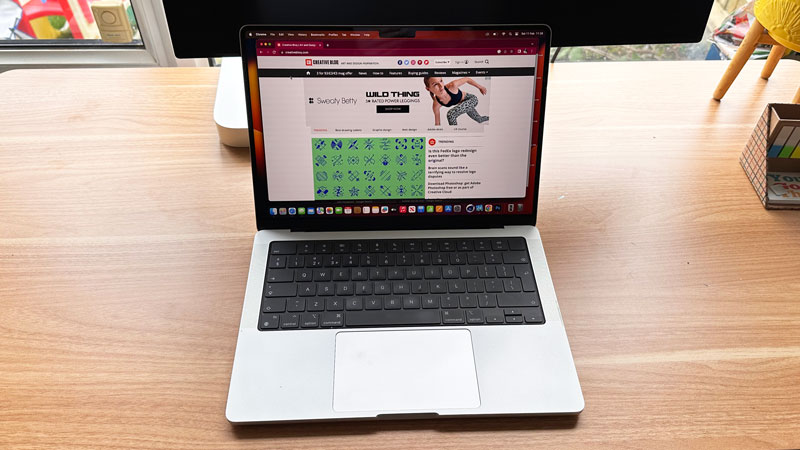

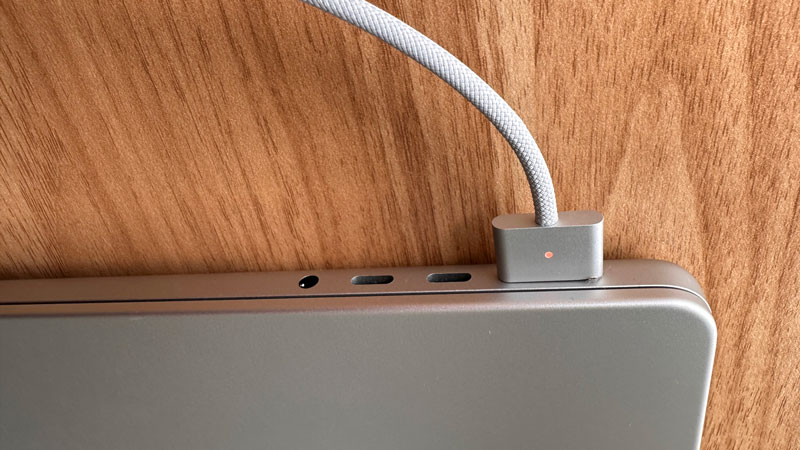
Specifications
Reasons to buy
Reasons to avoid
30 second review: Numbers 1 and 2 on our list are very expensive. But the truth is, you don't need to spend that much. This machine should be powerful enough for most video editors, and though it was beaten out by the M3 Max in all our tests, you will likely be more than satisfied with the performance of the M2 Pro. So as long as you can find it at a significantly lower price than the M3 Pro (keep reading for more on that), it could be a better value pick.
Design: This MacBook is gorgeous to look at, and provide a generous helping of ports – one HDMI, three Thunderbolt 4, an SDXC card slot, an audio jack and one MagSafe 3. The keyboard is wonderfully tactile and easy to type on, while the generously sized trackpad is very nice too.
Performance: We road-tested this laptop with an M2 Pro chip, 32GB RAM and 2TB SSD, and its performance was lightning fast. We benchmarked with DaVinci Resolve, exporting an effects-laden video in record time, and transcoding an hour of 4K video in Handbrake equally quickly. The display has top-notch colour accuracy, equalling the M3 model in its ability to deliver up to 1,000 nits of sustained, full-screen brightness, and 1,600 nits of peak brightness (the average is 500).
Battery life: This MacBook boasts an all-day battery life of 22 hours; a claim that it stood up to in our tests.
Price: At time of writing, the lowest prices we found the Apple MacBook Pro 16-inch (M2, 2023) was $2,149.95 in the US (Amazon) and £1,879.97 in the UK (Laptops Direct). That's not much of a saving in the UK, and actually more expensive than the M3 in the States. However, we're confident that the M2 will pop up at cheaper prices in the future.
Read more: Apple MacBook Pro 16-inch (M2, 2023) review

The Liquid Retina display is one of the brightest and best of any laptop, and now has micro LED backlighting. There are various ports and 22 hours of battery life. What's not to like?
Best all-in-one Mac for video editing: iMac M4








Specifications
Reasons to buy
Reasons to avoid
30-second review: The iMac M4 is an all-in-one desktop computer; an integrated machine-and-screen blessed with Apple's latest M4 silicon. It has enough power to get through most video editing tasks smoothly, but if you're wanting true power for heavy workloads or 3D-based video/rendering tasks you'll likely need something more powerful like the top-spec MacBook Pro above.
Design: Even for Apple, this is a gorgeous piece of kit. The iMac M4 was reviewed by our resident Apple enthusiast Daniel John, and he was utterly charmed by this ultra-slim all-in-one, with its palette of pastel hues to choose from. The display, a 24-inch (4480 x 2520 pixels) specimen, is gorgeously bright if not as dazzling in quality as the MacBook Pro, and can be bought with a nano-texture option to reduce glare. The two main caveats are oddly paradoxical: for one, the 24-inch screen may be too small for some editors, and for two, the overall package may be too big! At 4.44kg, this is not a computer you'll slip into a backpack.
Performance: With M4 silicon on board, this iMac was always going to get plenty of business done. Dan tested the 10-core version, as is his wont, with Final Cut and Photoshop running simultaneously, as well as a clutch of tabs open in Google Chrome, and the iMac didn't stutter for a second. Exporting an edited 4K video in Final Cut Pro took barely a minute. Fundamentally, there's nothing to complain about here.
Value: At a starting price of $1,299/£1,299, the iMac M4 is pretty expensive (though we've seen discounts come and go). Now, that isn't a wildly outlandish price for a powerful computer, and you'd spend a similar amount to get one of the MacBook Pros at 2 and 3 on our list. But! But – the immovability of the iMac means that you might also need a laptop or iPad to supplement it if you're not always going to be editing in the same place, and that's going to send the costs climbing.

"For the right user, it's a winsome machine, packing power enough for vidoe editors in one of Apple's most beautiful designs ever."
Best value desktop Mac for video editing


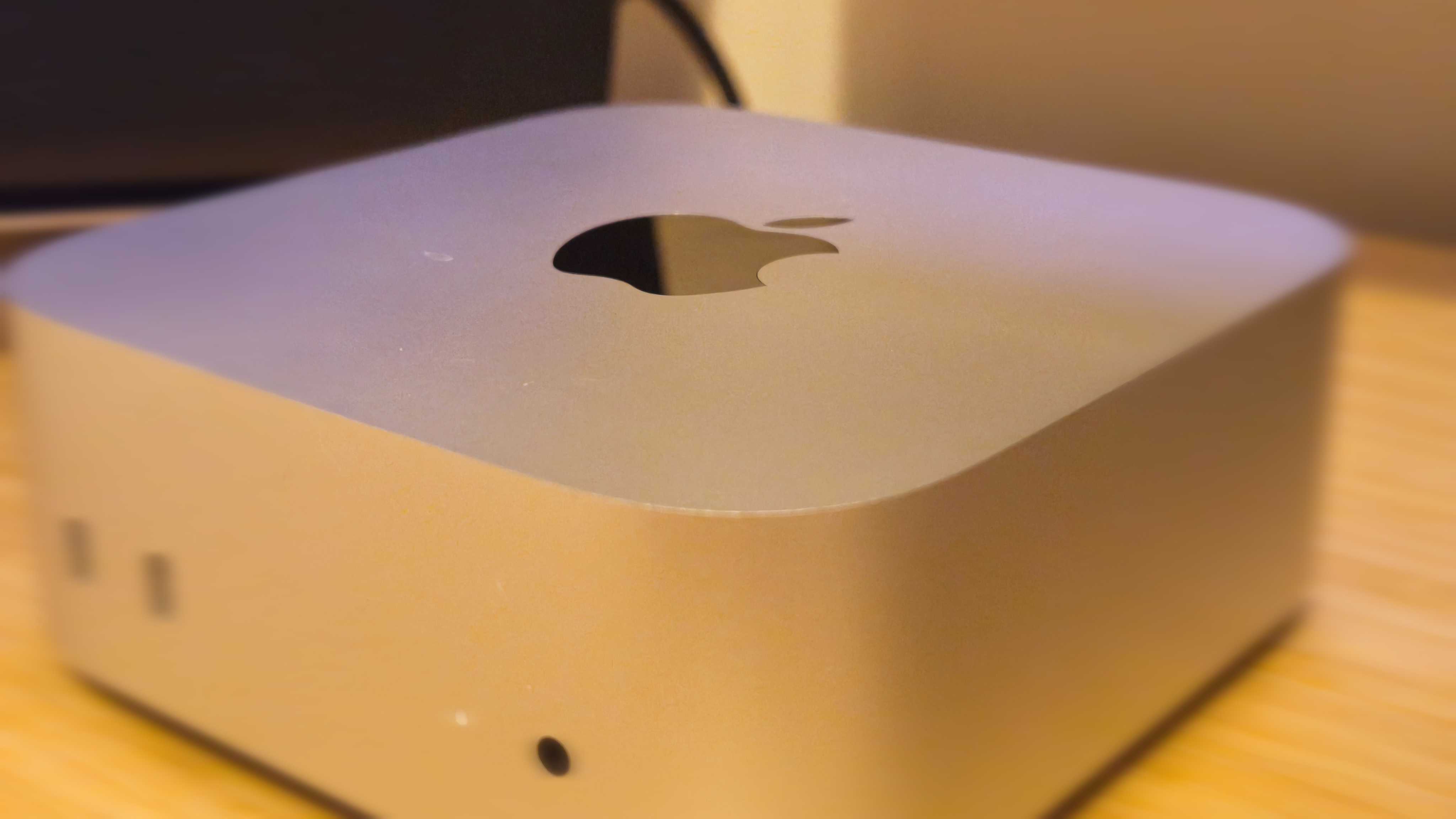




Specifications
Reasons to buy
Reasons to avoid
30 second review: The Mac mini (M4, 2024) exceeded our expectations in terms of just how much of an improvement it is over the previous Mac mini (M2, 2023). Offering a significant hike in performance and configurable memory (if you've got the cash), it’s an excellent machine for video editing, especially thanks to the base model now doubling its unified memory to 16GB.
Design: Apple’s smallest ever computer takes up a minuscule 127 x 127 x 50mm, making it an excellent choice if you like a clear workspace. Its simple design belies careful consideration of the necessary functions and features; you get three front USB-C ports, an HDMI port and three Thunderbolt 4 ports (or even Thunderbolt 5 if you go for the M4 Pro). Of course, it wouldn’t be a contemporary Apple product if it wasn’t for a slightly bizarre design choice to accompany the fantastic ones, and with the M4 mini, it’s the awkwardly placed power button underneath the unit. This got a little annoying in our testing, but it's hardly a deal-breaker.
Performance: We were expecting to be impressed, but boy oh boy, the Mac mini delivers the goods. Its CPU scores were among the best we've seen for any computer in its price range, and while the integrated GPU can't hope to match up to discrete unit, it's more than capable of handling any video editing tasks you throw at it. The Mac mini is quiet too, even under heavy loads, meaning it won’t disturb your editing work with the loud whir of fans. You're not going to have any problems here.
Value: The base M4 model starts at £599, but scales quickly if you opt for the £1,399 M4 Pro variant. Still, it’s offering fantastic value for money as a desktop PC, especially if you already have a capable monitor and peripherals, and it handily beats pretty much anything else we've tested in its price bracket.

An ideal desktop computer for video editors, a compact computer that can do pro-level work, the Mac mini M4 offers incredible value.
Best portable Mac for video editing





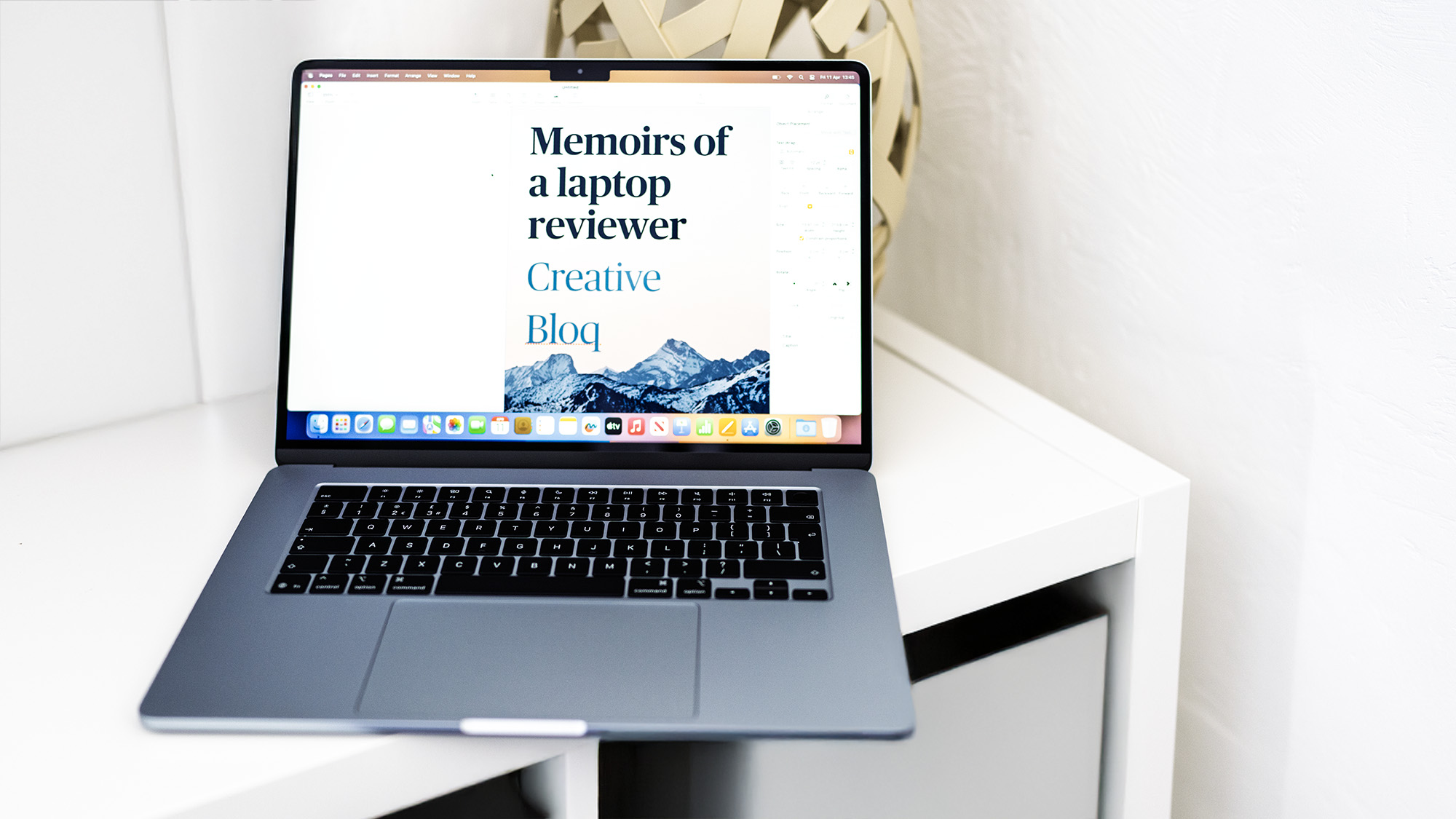


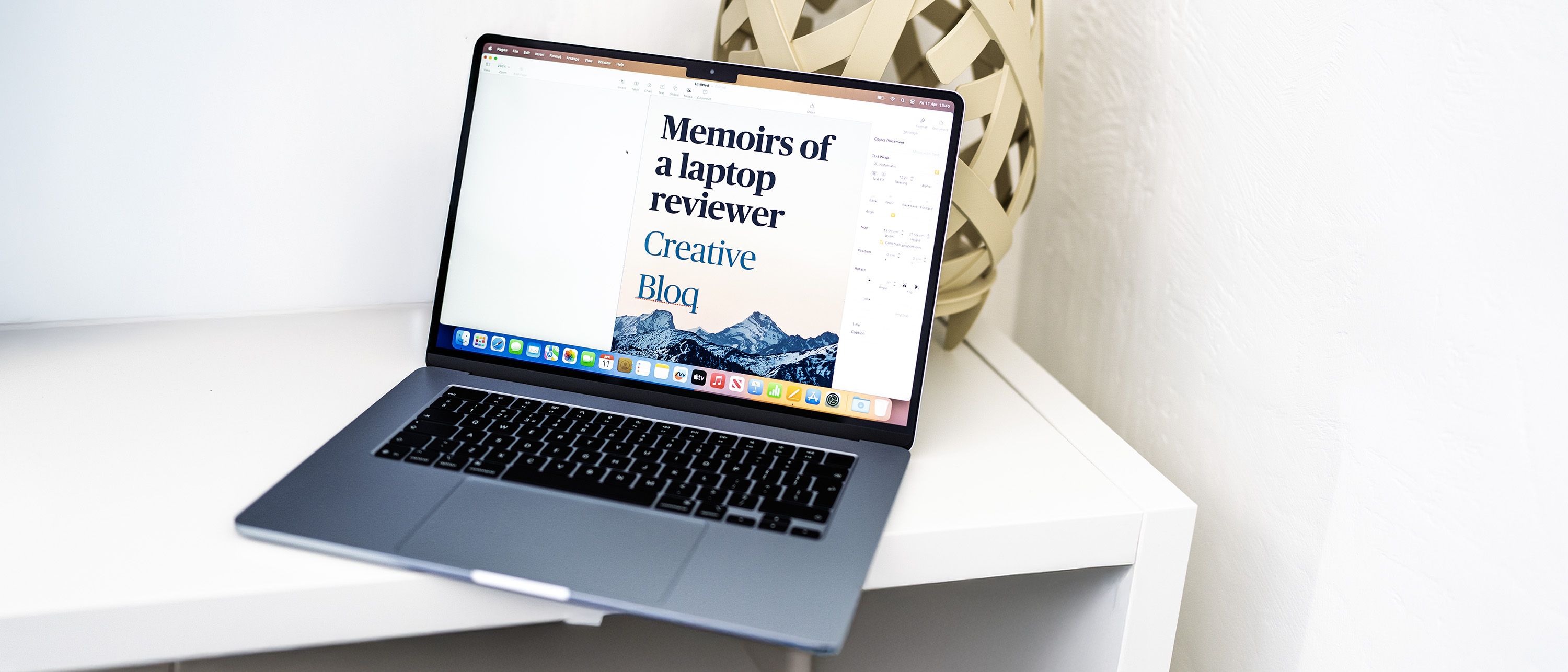
Specifications
Reasons to buy
Exceptional battery life
Reasons to avoid
30 second review: The MacBook Air M4 handles video editing tasks with impressive efficiency, now with 16GB RAM as standard and the ability to connect to two external displays simultaneously. The M4 chip brings a notable performance boost over the M3, making this an even more viable option for creative professionals who don't need the absolute highest performance of the Pro models.
Design: The M4 Air maintains the flat design of recent models, with an incredibly thin profile throughout. The controversial 'notch' housing the 1080p FaceTime camera remains, but the overall aesthetic is refined with a new silver-bluish finish option replacing space grey. The build quality is exceptional, with precise tolerances and solid construction despite its lightweight.
Performance: The M4 chip delivers impressive performance gains over the M3, with benchmark scores showing approximately 25% improvement in multi-core tasks. The 10-core GPU now supports ray-tracing, though it can't compete with dedicated gaming GPUs. For most creative professionals, however, the Air M4 provides more than enough power for video editing, photo editing, and design work.
Battery life: Battery performance is excellent. Apple claims up to 18 hours of use and our testing suggests 15+ hours is achievable with moderate use, easily lasting through a full workday with power to spare. The MagSafe charging port leaves both Thunderbolt ports available for peripherals.
Price: At time of writing, the MacBook Air (M4) costs from £1,199 / $1,199 from Apple, which represents better value than previous models considering the 16GB RAM standard configuration.
Read more: MacBook Air (M4) review

"This M4 refresh of the Air brings with it the ability to connect two external displays without having to switch off the laptop’s built-in screen, Thunderbolt 4, and a MagSafe charging port. It’s also had a slight price drop."
Best iPad for video editing





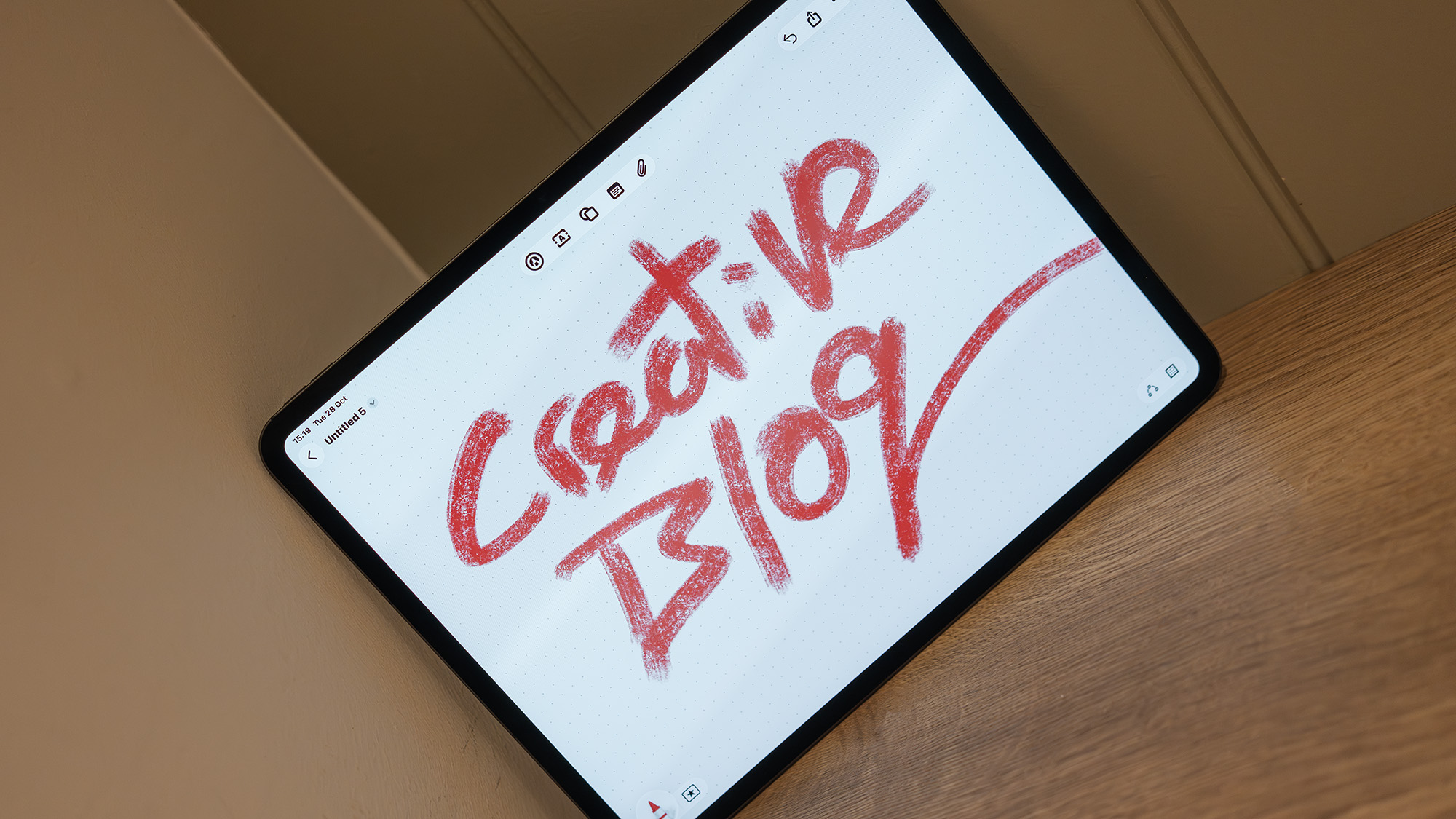



Specifications
Reasons to buy
Reasons to avoid
30 second review: The iPad Pro M5 is Apple's most powerful tablet yet, and for video editors seeking portability, it's a compelling alternative to a MacBook. With its M5 chip delivering up to 3.5x faster AI performance than the M4 model, this tablet handles 4K video editing in Final Cut Pro and DaVinci Resolve with remarkable ease. The 13-inch Ultra Retina XDR OLED display is absolutely gorgeous for reviewing footage, with accurate colours and deep blacks.
Design: At just 5.1mm thick and weighing 579 grams (13-inch model), the iPad Pro M5 is impressively portable. The sleek aluminium body houses a stunning tandem OLED display with 120Hz ProMotion technology, delivering up to 1,000 nits of sustained brightness. However, there's only one Thunderbolt/USB 4 port, which handles both charging and connectivity – a significant limitation for professional workflows. You'll also need to invest in the Magic Keyboard (£349/$349) and Apple Pencil Pro (£129/$129) to unlock its full potential.
Performance: Our testing confirmed the M5 chip's impressive capabilities. The 10-core CPU and GPU with Neural Accelerators handled multi-track video editing smoothly, and the upgraded 12GB RAM (16GB on higher storage models) made multitasking across apps seamless. iPadOS 26's improved multitasking features finally make the iPad Pro feel more like a laptop replacement. The 30% increase in memory bandwidth over the M4 and 2x faster storage speeds translate to snappier exports and file transfers.
Battery life: Apple claims up to 10 hours of video playback, and our testing found this to be accurate for typical editing work, though intensive rendering tasks will drain it faster.
Price: At time of writing, the iPad Pro M5 costs from £999/$999 for the 11-inch model and £1,299/$1,299 for the 13-inch version from Apple. However, once you add the Magic Keyboard and Apple Pencil Pro, you're looking at £1,577/$1,577 for the complete setup – approaching MacBook Pro territory. That said, if portability is your priority and you're committed to the Apple ecosystem, it offers tremendous value in an ultra-thin package.
Read more: iPad Pro (M5) review

"It’s only taken ten years, but the combination of the M5 processor and iPadOS 26, which offers floating, multitasking windows in a way that’s almost 100% usable and not completely annoying, mean it has a lot of computing potential in a thin and ultraportable form."
Also tested
MacBook Pro M1 Max 2021: An affordable whack of power
Sure, it isn't new. But the MacBook Pro M1 Max 2021 offers more than enough power to handle most video editing tasks with ease, and you'll get a great price on it nowadays. The 16-inch screen is glorious, too. Apple doesn't make it any more, though, so you'll need to sniff one out from a third-party retailer.
Creative Bloq score: 5/5
See our MacBook Pro 16-inch M1 review here
What we look for in Macs for video editing
We look for several things when looking at MacBooks to include in our list. We don't assume newer Macs are always better, and we examine all the features of each Mac, considering who they are best suited to. We'll also take budget into account, particularly as when newer MacBooks come out the older ones are often discounted.
We look at the tech in each machine, especially the processor; considering which chip each contains, and what that actually means for video editors as well as its number of graphics cores. We're look at the specs on offer, such as the RAM and storage available, as we know that video editors will want as much storage and power as possible, and of course the quality of the display.
How to choose the best Macs for video editing
What you need to know: When choosing the best Mac for your video editing work, there are a number of things to consider – from how powerful the processor is through to its memory and display size and quality. All of these considerations are factored into our tests in order to help you select the best one for your projects:
Processor: Look for a Mac with a powerful processor, preferably something from Apple's M3 or up. A more powerful processor will handle video-editing tasks faster and more efficiently. M1 and M2 chips will usually be powerful enough, though, and getting cheaper with more frequent discounts. If you're working on a tighter budget, look for an M1/2 based machine from a third party seller.
Graphics card: These days, Macs don't come with discrete graphics cards. Instead, the graphics processor is built right into the chip itself. Look out for graphics core counts when shopping around: the M2 Ultra comes with 60 graphics cores, which will result in much better performance than the eight cores on the vanilla M2.
RAM: Apple chips use what the company calls a 'unified memory architecture, which means the CPU and GPU can share a common memory pool. In layman's terms, this means 8GB of unified memory should perform better than 8GB of regular memory. Still, it's a good idea to choose a Mac with at least 16GB of RAM, as video editing software can be memory-intensive. If you're planning to work on more complex video projects or 4K footage, consider getting a Mac with 32GB or 64GB of RAM.
Storage: Video editing requires a lot of storage, so look for a Mac with a large SSD. Consider getting a Mac with at least 512GB of storage, or even 1TB or more if you plan to work on larger projects.
Display: A high-quality display is essential for video editing. Look for a Mac with a Retina display that offers high resolution and colour accuracy. If you're getting a Mac without a display, such as a Mac mini, you'll need to buy a monitor as well. Thankfully, our guide to the best monitors for video editing will help you find one that's ideal for your needs.
Software: Consider the video editing software you plan to use and ensure it is compatible with the Mac you choose.
Budget: Macs can be expensive, so take your budget into account and choose a Mac that offers the best balance of performance and features within your means. A MacBook Pro might have more power, but maybe a MacBook Air will do everything you need. Consult our guide to MacBook Pro vs MacBook Air, to find out all the differences between the two models.
How we test the best Mac for video editing
We rate the best Macs for video editing by testing the machines with the leading software for this task, benchmarking on speed and capability. Each laptop or desktop is put through the same benchmark tests when reviewing them – and add extra tasks for candidates for video editing. See below for more detail on how we benchmark and rate the hardware, or find out more on our how we test laptops, PCs and workstations page.
- GPU: We use 3DMark's benchmark test, which tries out the graphics processor through 3D modelling and video game physics tests.
- CPU: Geekbench 5 measures the system's multi-core and single-core thoroughput, and Maxon's Cinebench R20 determines the hyperthreading capabilities. We run each of these three times.
- Battery: We use the PCMark 10 battery life test, and perform 'in use' tests like continuous video playback or tasks like video editing.
- For video editing: We test the smoothness and speed of video editing using applications like Da Vinci Resolve and Adobe After Effects, editing with multiple streams whilst using the browser tabs and even playing YouTube videos.
We appreciate that not all video editors are working with heavy duty, studio-quality footage. Many content creators – for social media, for example – won't need the highest specs or newest model, which is why we've included older Macs and the MacBook Air as well.
As with all of our buying guides, we consider the affordability and availability, covering a range of price points. Next, we look at the performance and components, weighing up the processors and graphics card power alongside the RAM and storage. Lastly, we consider practical and design elements; how light is it and how easy would it be to stow away for editing-on-the go? Is it an eyesore (unheard of in Apple-land), does it have any further assistive features?
If you're also looking for a MacBook for other purposes, see our guide to the best MacBook for programming.
FAQs
How much RAM do I need for video editing?
Depending on the complexity and type of project you’re working on, it depends, but the good news is that we’ve selected the devices on this list to meet the minimum standards necessary; for HD video, that’s 16GB RAM, scaling up to 32GB if you want a laptop for editing 4K video. Of course, bigger is always better, unless you know for sure you’re mostly working with shorter projects, smaller files or will only ever have one power-hungry creative app open at once.
Why should I use a Mac or MacBook for video editing?
There are several reasons why Macs and MacBooks remain a popular choice for video editing:
Performance: Macs are known for their powerful hardware and software optimisation, which makes them capable of handling complex video editing tasks with ease. Macs come equipped with powerful processors, graphics cards, and high-speed storage, allowing faster rendering and export times.
Software: Macs come pre-installed with iMovie, a powerful video editing app that will do the job for most basic video editing tasks. Additionally, professional video editing apps such as Final Cut Pro and Adobe Premiere Pro are also available for Macs, and these are some of the most popular pieces of software in the category.
Stability: Macs are known for their stability and reliability, so they're less prone to crashes and other software-related issues that can halt your workflow.
Colour accuracy: Macs are also known for their high-quality displays, which offer accurate and consistent colour reproduction. This is particularly important for video editors who need to ensure their video footage looks the same across different devices and platforms, for example to meet a client's brand guidelines.
Integration: If you are already invested in the Apple ecosystem, using a Mac or MacBook for video editing will integrate seamlessly with other Apple devices such as the iPhone, iPad and Apple Watch. Macs also integrate well with other Apple services and features such as iCloud and AirDrop, making it easy to share and transfer files between devices.
Are Macs better than PCs for video editing?
Both Macs and PCs can be used for video editing, and each has its own advantages and disadvantages.
Macs are known for their excellent performance, stability and software optimisation, making them a popular choice among pro video editors. Macs and MacBooks come equipped with powerful processors, high-speed storage and dedicated graphics cards that are optimised for video editing software such as Final Cut Pro and Adobe Premiere Pro. They also have a reputation for colour accuracy and high-quality displays. See our best MacBooks for college guide if you're a student.
On the other hand, PCs offer a wider range of hardware options and can be more affordable than Macs, especially when it comes to building a custom system. Additionally, professional video-editing apps such as Adobe Premiere Pro and DaVinci Resolve are available on Mac and PC, so you can choose the best platform for you.
Ultimately, whether a Mac or PC is better for video editing depends on your personal preferences, budget and specific video-editing needs. Both platforms have their strengths and weaknesses, and the choice ultimately comes down to your individual requirements and preferences.
Daily design news, reviews, how-tos and more, as picked by the editors.

Erlingur is the Tech Reviews Editor on Creative Bloq. Having worked on magazines devoted to Photoshop, films, history, and science for over 15 years, as well as working on Digital Camera World and Top Ten Reviews in more recent times, Erlingur has developed a passion for finding tech that helps people do their job, whatever it may be. He loves putting things to the test and seeing if they're all hyped up to be, to make sure people are getting what they're promised. Still can't get his wifi-only printer to connect to his computer.
- Tom MayFreelance journalist and editor

