These are the best monitors specifically for MacBook Pro laptops
We've tested compatibility, features and aesthetics to come up with these 9 excellent monitors.
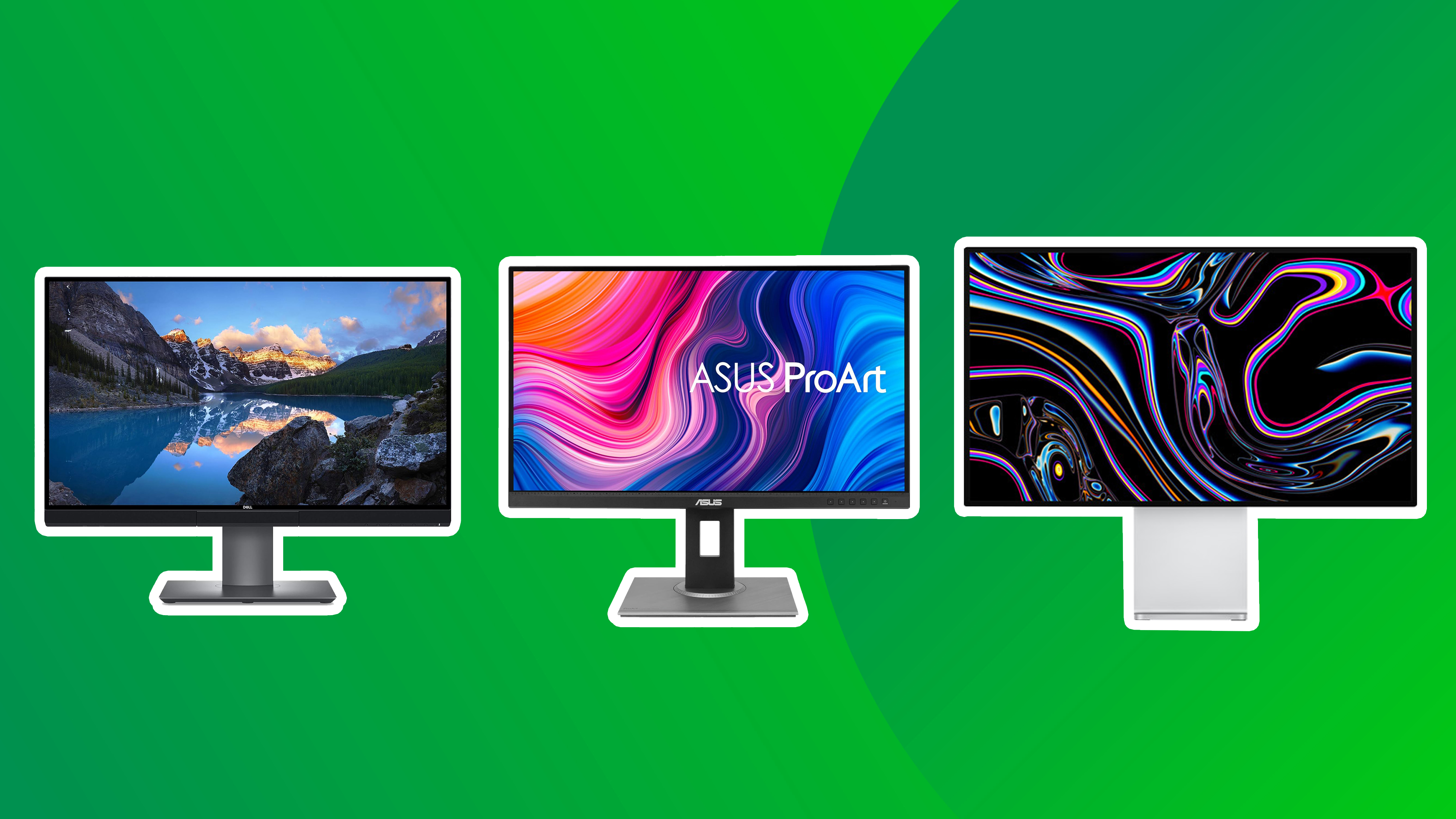
Getting a monitor to sit alongside your MacBook Pro will give you more screen space for productivity, creative work, or immersive entertainment. So whether you want to do design work, play games or stream entertainment, they're a great investment.
Our top choice overall is the BenQ MA270U, which delivers professional-grade performance image quality, colour accuracy, and smooth performance at a very reasonable price. But there are many other excellent monitors worth considering, which I list below.
You might also find our guide to the best monitors for graphic artists useful.
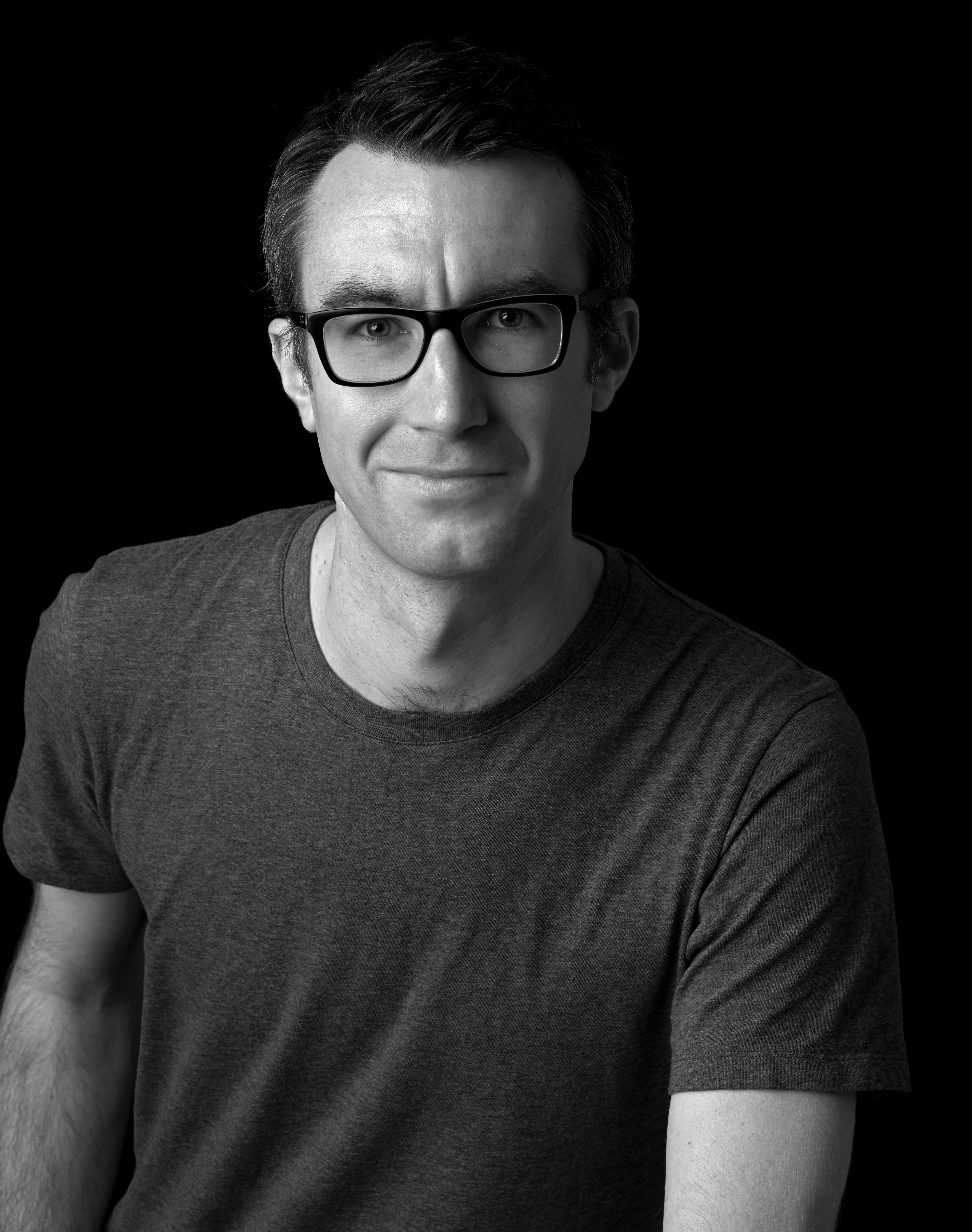
Matt is Managing Editor at TechRadar.com, and previously worked on T3, MacLife and MacFormat. He's been testing tech for over a decade, working in specialist Apple publications as well as general technology and creative journalism, and has charted Apple’s ups and downs since his student days.
The top 3 monitors for MacBook Pro

Our top pick. Purpose-built for Mac users, this stunning 32-inch 4K display delivers flawless colour matching with MacBook screens through BenQ's Mac Colours technology.
Read more below

This excellent 4K display delivers professional-grade colour accuracy and smooth performance at an outstanding price. With 99% sRGB coverage and 120Hz refresh rate, it's exceptional value overall.
Read more below

If you want the superb lighting control and HDR performance offered by an OLED, the ASUS ProArt PA32UCDM is your best bet. It's expensive, but considerably undercuts Apple's Studio Display.
Read more below.
The best monitor for MacBook Pro overall

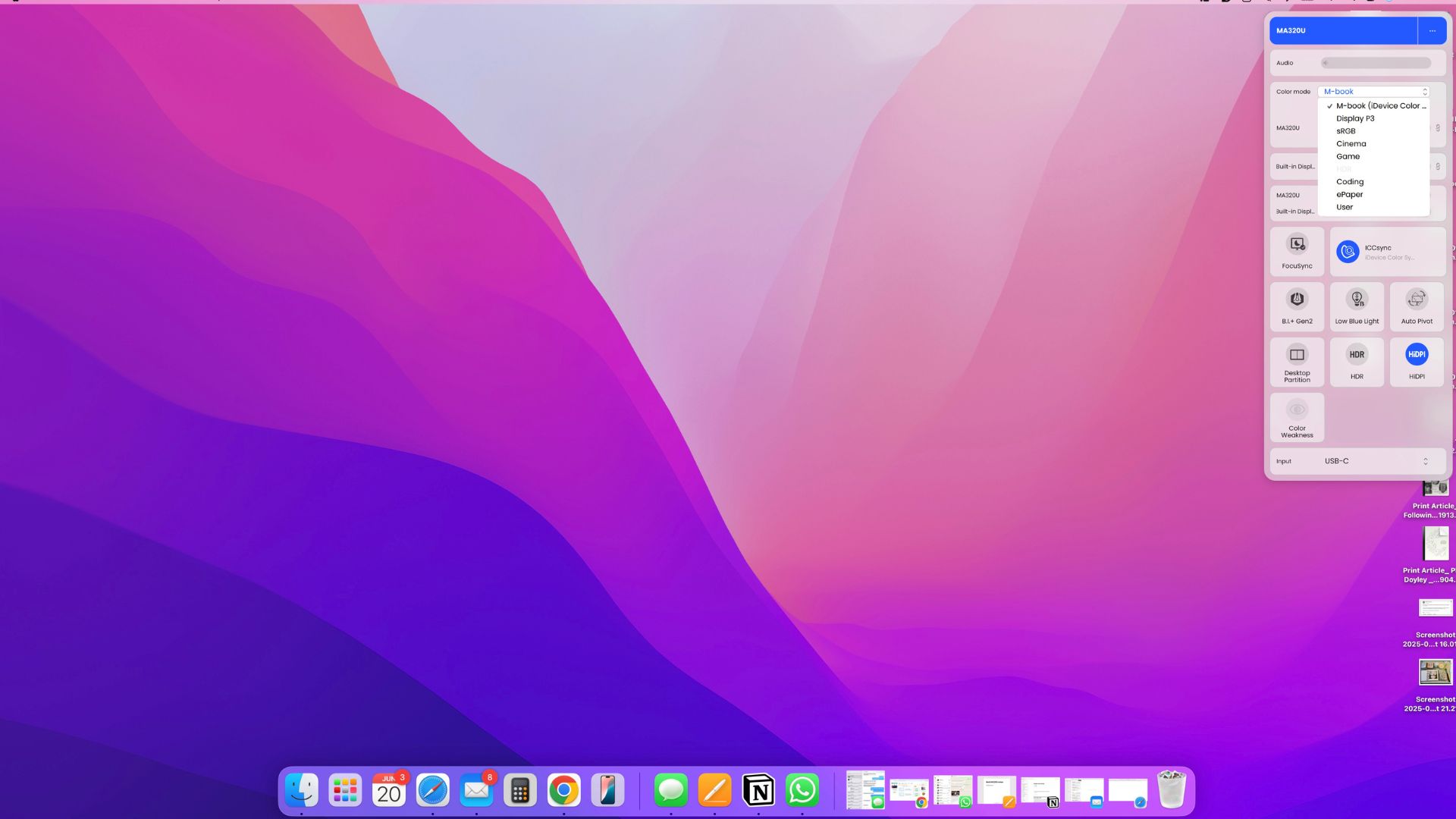




Specifications
Reasons to buy
Reasons to avoid
30-second review: Purpose-built for Mac users, this stunning 32-inch 4K display delivers flawless colour matching with MacBook screens through BenQ's Mac Colours technology. Its generous screen size, exceptional colour accuracy and seamless integration with macOS make it perfect for all kinds of creative work, from photo editing to graphic design. Whilst it lacks Thunderbolt 4 and has weak internal speakers, it knows exactly who it's built for. This is undoubtedly the monitor I'd recommend to most MacBook Pro users.
Pricing: At £599.99/$729.99 (often on sale for £549.99/$629.99), the BenQ MA320U offers outstanding value for a 32-inch 4K display with this level of Mac integration and colour accuracy. It's significantly more affordable than Apple's own Studio Display whilst delivering comparable colour performance and a larger screen. For creative professionals invested in the Apple ecosystem, it represents an excellent investment that won't break the bank.
Design and build: The impressive ergonomic flexibility of the BenQ MA320U means it'll slot easily into pretty much any home office or studio setup. Its height is adjustable and it tilts, swivels and pivots through a full 90 degrees for portrait mode work. The wide base provides excellent stability, though it does require a decent amount of desk space. The 32-inch IPS panel features a Nano Matte coating that's brilliant at reducing reflections and glare, making it ideal for working in bright conditions. The silver chassis and slim bezels give it a clean, modern aesthetic that complements Apple's design language perfectly.
Display: The luxurious 32-inch 4K screen is brilliant. The Mac Colours technology ensures perfect colour matching with your MacBook's built-in display, eliminating any jarring shifts when you switch between laptop and monitor. Colour accuracy covers 98% of the P3 colour gamut, making professional photo retouching and colour grading entirely viable. The anti-glare panel is effective and much easier on the eyes during long working sessions. The 60 Hz refresh rate is perfectly adequate for creative work, although isn't suited for gaming. Best of all, the Display Pilot 2 software is a genuine game-changer, allowing you to control brightness, volume and other settings directly from your Mac keyboard without fiddling with clunky monitor buttons.
Read more: BenQ MA320U review

"You get a monitor that just feels like an extension of your MacBook rather than a compromise. For creative professionals who are locked into the Apple ecosystem, it’s one of the best monitor choices you can make."
The best value monitor for MacBook Pro




Specifications
Reasons to buy
Reasons to avoid
30-second review: This monitor is exceptional value, delivering professional-grade performance at a fraction of the cost of premium alternatives. Overall, it excels where it matters most: image quality, colour accuracy and smooth performance, making it a great choice for MacBook Pro users.
Pricing: At $277 / £288, this monitor is very low priced for a 27-inch 4K display with 120Hz refresh rate. It's significantly more affordable than the premium Dell UltraSharp whilst still delivering excellent colour accuracy and professional features that creative professionals need.
Design and build: The S2725QS features an attractive ash-white finish with ultra-thin bezels that complement Apple's aesthetic perfectly. The stand is fully adjustable for height, tilt, swivel, and pivot, though the pivoting mechanism can feel somewhat clunky. Build quality is solid throughout, with a sturdy metal stand that adds reassuring weight. The only connectivity limitation for MacBook users is the lack of USB-C, which means you'll need a hub or adapter.
Display: The 4K IPS panel delivers 3840 x 2160 resolution with 350 cd/m² brightness and 1500:1 contrast ratio. With 99% sRGB coverage, it provides excellent colour accuracy straight out of the box, making it ideal for design work and content creation. The 120Hz refresh rate with AMD FreeSync Premium ensures smooth motion, beneficial for both creative work and occasional gaming. The IPS screen provides excellent viewing angles, whilst ComfortView Plus technology reduces blue light emissions without affecting colour accuracy.
Read more: Dell 27 Plus 4K review

"The Dell 27-inch Plus is good for anyone who needs colour accuracy and sharp details, thanks to its 99% sRGB coverage and 4K resolution. "
Best OLED monitor for MacBook Pro





Specifications
Reasons to buy
Reasons to avoid
30-second review: OLED monitors come with inherent advantages and drawbacks, but the brilliant precision and clarity of this pro-level monitor is not to be underestimated. If you want to experience true HDR visuals, this is one of the best monitors with which to do it.
Pricing: Sitting at $1,899 or £1,599, this is certainly not a cheap monitor, though it's pretty much in line with what you'd expect for a pro-spec monitor, and is much more affordable than Apple's own Studio Display.
Design and build: If you're as averse as I am to the crass LED lights that inevitably adorn gaming monitors, the sleek and understated design of the ASUS ProArt PA32UCDM will immediately appeal. That ProArt minimalism is present and correct, underpinned by top-tier build quality that feels as premium as you'd hope for that price. Connectivity is also generous, with dual Thunderbolt 4 ports supporting display daisy chaining and 96W of power delivery.
Display: So, OLED, then. There are many reasons why you might want to pair an OLED display such as this one with your MacBook Pro. The perfect per-pixel lighting gives you total precision, with the tiniest details perfectly rendered against the darkest backgrounds. There's no light bleed, no unwanted halo effect. The colour rendering is brilliantly vibrant, aided by the glossy panel coating. Our review used the word 'sizzles', and it's really not hyperbole. HDR content looks fantastic on this thing.
Of course, OLED also has its drawbacks. Brightness tops out at around 250 nits, and while that should be fine for most day-to-day use, anyone working in environments with bright ambient light is going to struggle. Ultimately, like many things, it's a trade-off. OLED may be suitable for you and your workflow; it may not. But in any case, this is a superb monitor, with impressive colour accuracy and an ultra-snappy refresh rate.
Read more: ASUS ProArt PA32UCDM review

"OLED technology isn't perfect. But it can do things when it comes to lighting control and HDR that LCD monitors can only dream of. Add in a pro-friendly feature set, and you have a compelling early example of what OLED display technology is going to bring to creative workflows."
The best premium monitor for MacBook Pro






Specifications
Reasons to buy
Reasons to avoid
30-second review: This luscious, ultra-sharp 5K display is pitched towards creative professionals, and it hits the mark beautifully. Its high resolution and impressive colour accuracy make it perfect for all kinds of high-end creative work, from photo-retouching to 3D modelling. It's not the brightest, and lacks built-in audio, but it knows exactly who it's built for.
Pricing: At £999.98/$1399, the BenQ PD2730S undercuts the Apple Studio Display even before you factor in that Apple makes you pay extra for accessories that come with the BenQ as standard. It's not a cheap monitor, but for most serious creative budgets it's not prohibitively expensive, and I'd say it makes for an outstanding investment if you're going to be doing a lot of creative work on your MacBook Pro.
Design and build: The impressive ergonomic flexibility of the BenQ PD2730S means it'll slot easily into pretty much any home office or studio setup. Its height is adjustable and it tilts, swivels and pivots. Our reviewer did note that the base is a little large, which could be a problem if your desk space is at a premium, but there is always the option of VESA mounting. The plastic build is lightweight without feeling cheap, and the 27-inch IPS panel itself has a Nano Matte coating to reduce reflections and glare.
Display: The luxurious 27-inch 5K screen is just brilliant. Everything looks razor sharp, and the impressive colour accuracy includes 98% of the P3 colour gamut, putting professional retouching and colour grading in play as things this monitor can be used for. It has a 60 Hz refresh rate, which is fine for creative work but isn't much good for gaming, so take note of that if you use your MacBook pro to hop from one to the other. Our reviewer's only real criticism was of the built-in speakers, which are a little weak – a problem that can easily be solved with a good pair of headphones.
Read more: BenQ PD2730S 5K Designer Monitor review

"The BenQ PD2730S has been built for creative professionals who crave an ultra-sharp display, accurate colours and plenty of connectivity."
The best Apple monitor for MacBook Pro




Specifications
Reasons to buy
Reasons to avoid
30-second review: For anyone looking to edit video or work on immersive 3D design on their MacBook Pro, Apple's own Pro Display XDR is a stunning if eye-wateringly expensive option. You're getting some impressive specs, and they certainly delivered that when we tested it. The most important element (image quality) is top notch; however, I wish it came with HDR.
Pricing: At around $1,500 / £1,499, this is a pricey monitor. Nano-texture glass is another $250 / £250, while a height-adjustable stand will set you back another $400 / £400.
Design and build: If you have a MacBook, you're probably a fan of Apple's engineering, in which case you're certain to love this display. It has the sleek design and finish that you expect from Apple. It comes with one Thunderbolt 3 port, meaning it can go at the end of a Thunderbolt chain, but can't be a Thunderbolt hub. There are three USB-C ports for connecting accessories.
Display: The Studio Display offers solid display performance, with bright, vivid images and wide viewing angles. You can expect 600 nits of brightness and a crisp 5120 x 2880 resolution. It didn't totally wow us, though, due to its lack of HDR support and mediocre 60Hz refresh rate (the Philips Evnia 34M2C8600, by way of comparison, offers 175Hz). There are a few tricks up its sleeve, though, like the A13 Bionic chip that powers its webcam and studio mic array, or the (optional) nano-texture glass that does a good job of cutting out reflections.
As for colour spaces, creatives will appreciate the reference modes for colour spaces including DCI P3, sRGB, NTSC, BT.709, and many more. One of those modes is for 'Apple Display', which will make it match a MacBook Pro for brightness, which we found ensured a consistent look with the two displays next to each other.
Read more: Apple Studio Display review

"If you’re a content creator that is fully invested in the Apple ecosystem, then we can imagine the Studio Display being a decent investment – as long as you have the cash. For other people, though, there’s better alternatives out there."
The best monitor for photo editing on MacBook Pro







Specifications
Reasons to buy
Reasons to avoid
30-second review: The BenQ MA270U stands out as the first monitor specifically engineered for MacBook users, offering features that PC-focused displays simply can't match. With USB-C connectivity, 90W power delivery, and Mac colour matching technology, it creates a truly seamless dual-display setup that feels like a natural extension of your MacBook.
Pricing: At £449, the MA270U commands a premium price for its Mac-specific features. Whilst more expensive than general-purpose 4K monitors, the seamless integration, power delivery, and colour matching justify the cost for MacBook Pro users who value a cohesive workspace over raw specs.
Design and build: The design feels somewhat conservative compared to Apple's aesthetic, with grey plastic construction that lacks the premium materials you'd expect from a Mac-focused product. However, build quality is excellent with robust adjustment mechanisms allowing 115mm height adjustment, -5 to 20-degree tilt, 15-degree swivel, and 90-degree pivot. The ultra-thin bezels keep the focus on the display, though the lower bezel could be slimmer for a more modern look.
Display: The 4K IPS panel delivers 3840 x 2160 resolution with impressive colour accuracy that matches MacBook displays perfectly. BenQ's colour-matching technology ensures identical colour reproduction between laptop and monitor, whilst P3 wide colour gamut support provides vibrant, professionally calibrated colours. The 400 cd/m² brightness and 1200:1 contrast ratio offer solid performance, though the 60Hz refresh rate may disappoint users seeking smoother motion. MacBook Control integration allows system brightness and volume keys to control both displays simultaneously.
Read more: BenQ MA270U review

"The BenQ MA270U monitor is the first one dedicated to Apple Mac technology. BenQ have absolutely nailed the implementation with gorgeous 4K resolution, power delivery to the laptop, and solid build quality."
The best ultrawide monitor for MacBook Pro







Specifications
Reasons to buy
Reasons to avoid
30-second review: The Philips Evnia 34M2C8600 is a premium ultrawide gaming monitor. It's designed for gaming, which you're not that likely to be doing on a MacBook, but its OLED display and picture-in-picture abilities make it an option for multitasking creative pros too, for tasks such as video editing, photo editing and graphic design.
Pricing: Ultrawide monitors are pricey, but I think this gaming-oriented option from Philips is surprisingly good value at just under $800 / £650.
Design and build: Sporting various shades of white, this monitor has a very distinctive design, and it's a lot more eye-catching than many of the more function-oriented displays I've picked. Whether you like that will depend very much on your taste, but the gaming touches are relatively low key. The two-pronged stand looks very modern, as do the almost non-existent bezels around the display. We were happy to find a wide range of ports on the back. We would have liked a little more adjustability and a better on-screen display, but this is the best ultrawide monitor for MacBook Pro that we've tested to date one we factor in price.
Display: Our reviewer found that 34-inch OLED panel offered fantastic colour coverage and 175Hz refresh rate. In some curved displays, the curve can create too much distortion for creative work, but we found that the curve wasn't too pronounced while still immersing him impressively well in his gaming endeavours. Our tester was also impressed by the convenience of having three brightness settings available ('Bright', 'Brighter' and 'Brightest'). The latter goes to a maximum 1,000 nits of brightness. That's very bright.
Of course, it’s a boon to multi-taskers as well, especially those dealing with massive spreadsheets or who use several different apps at once. Its picture-in-picture and KVM (keyboard, video and mouse) permit connecting to two devices at once and view them without switching peripheral, which can be handy for multitasking and working across multiple programs.
Read more: Philips Evnia 34M2C8600 review.

“With a relatively gentle 1800R curvature, the level of distortion becomes negligible for creative tasks such as video/photo-editing or graphic design, while retaining that immersive, enveloping sensation when watching films or playing games”
The best mid-range monitor for MacBook Pro






Specifications
Reasons to buy
Reasons to avoid
30-second review: The Iiyama Prolite 32-inch is a solid option if you want a 4K display for less. It's a lesser known brand, but we were pleasantly surprised by the clarity and colour coverage of this monitor, although it does lack special features and Thunderbolt support. On the whole, though, as a work monitor for MacBook Pro users, it's a strong proposition. It has the brightness, the colour response, and the convenience of the built-in KVM to be a handy desk companion. The fact it’s big and high-res just makes it even better.
Pricing: The best thing about the Prolite display is the price. You can typically find models with third-party retailers ranging between $300-$400 / £210-£275. That's very accessible for a 4K display. So if you’re looking for something that can fullscreen Lightroom or Premiere Pro, but you can’t quite stretch to a pro screen, this is an attractive proposition.
Design and build: The monitor is big and heavy but comes with a suitably stout stand. We were surprised at how high it can be raised, and there's a 100mm VESA mount for attaching it to an arm). This also allows for a good degree of flexibility with positioning. The controls for the OSD are a bit fiddly but we found it possible to get used to them.
Display: There's some reasonable colour accuracy on display too. In our tests, the screen outperformed its listed brightness, managing 403 nits at 100%. It can also output 100% of sRGB, 83% of AdobeRGB, and 92% of P3, but doesn't have sRGB or AdobeRGB presets, so you'll have to calibrate those manually. The refresh rate tops out at 60Hz, with a 4ms response time, but if you're working on a MacBook, you're probably not that focused on gaming, which is the main reason you'd want a high refresh rate.
Read more: Iiyama Prolite XUB3293UHSN-B5 review

"Its 5K resolution and 27in frame mean the pixels are densely packed, the colour reproduction is very respectable, and the price is really not that bad compared to the competition."
The best portable monitor for MacBook Pro



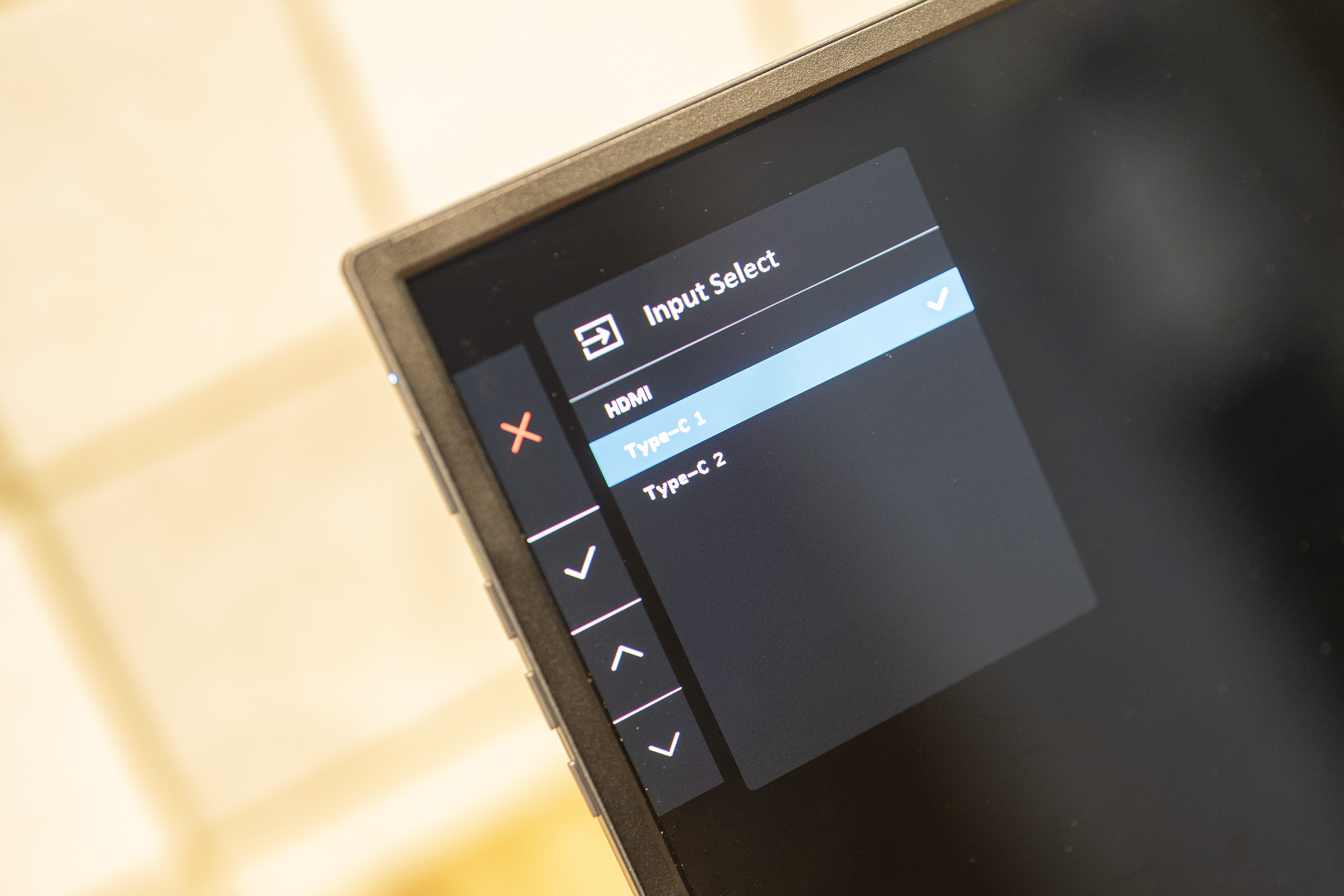





Specifications
Reasons to buy
Reasons to avoid
30-second review: These days, portable monitors are becoming part of many MacBook Pro users' arsenal. They’re small and travel-friendly, keeping you mobile while giving you that extra screen real estate wherever you go. For that, the ASUS ZenScreen MQ16AH is our current pick – an unflashy but dependable portable monitor that delivers good colours and decent brightness. We were impressed with the contrast of the OLED panel, and the compact size makes it potentially useful for travel. This probably won't be your main monitor for your MacBook though.
Pricing: I think that at around $350 / £450, the ASUS ZenScreen MQ16AH represents fairly reasonable value for what it offers. There are much cheaper portable monitors out there, but most of them look rather poor compared to a MacBook Pro screen and don't have anything like the specs for creative work.
Design and build: We liked the nicely refined design, with plenty of ports for connection and buttons to adjust parameters. The monitor even has a standard socket for a photography tripod, which could be a novel way of keeping it free-standing – especially since the supplied stand is a foldy piece of leather and vinyl that's unlikely to impress.
Display: Asus claims 400 nits of brightness, but this appears to be a bit of wishful thinking – in our testing, we only managed a maximum of 318 nits. This is still very decent however, and makes the ASUS ZenScreen MQ16AH useable in a range of lighting situations, which is exactly what you want from a portable monitor. We found colour coverage is excellent, covering 95.5% of sRGB and 100% of DCI-P3. It may be portable, but this is a serious monitor suited to creative work.
Read more: Asus ZenScreen MQ16AH review

"The ASUS ZenScreen MQ16AH is a portable OLED monitor that may appeal to creative professionals thanks to its decent brightness and impressive colour response. The only problem with is that it makes you wish it was bigger."
Also tested
The monitors above are our top picks for pairing with the MacBook Pro, but there are other displays you might want to consider. Below, we've included a few choices we've personally reviewed that didn't quite make the cut. Take a look if you're still not settled on what to go for.
This upper pro-level 31-inch IPS display includes support for multiple colour spaces, 4K HDR support for video editors and has multiple HDMI and DisplayPort connections in addition to the ability to calibrate itself. It’s a star performer for high-end colour accurate work.
The Samsung M8 is a promising alternative to an Apple all-in-one sans the all-in-one bit. It’s an attractive 4K monitor that comes loaded with more features than you can dream of, and while it might not have a computer inside, it can still function without one for certain tasks that can be performed online. We would absolutely love it if it wasn’t for its middling audio, its non-existent ergonomics, and its wobbly build.
How to choose the best monitors for MacBook Pro
To get the best monitor for MacBook Pro, there are a few things to consider. Firstly, USB-C connectivity is ideal. Only the newest 14- and 16-inch Macbook Pros come with HDMI ports, while all other models are limited to USB-C ports for connecting to external displays. While it’s not necessary, most USB-C capable monitors can deliver power via that USB-C cable. If you prefer a one-cable solution, you’ll want to know you’re getting enough power from the monitor.
If you’re hoping to do any kind of content creation on your Apple laptop, then having a wide colour gamut coverage is crucial. Look for 97% DCI-P3 or higher. You’ll also want a resolution to match your portable’s. Using a 4K monitor between 24 and 32 inches will provide a viewing experience similar to that of your MacBook Pro’s retina display.
Lastly, you may also want to consider other aspects of the monitor that aren't to do with the screen. Do you want built-in speakers, or do you have another audio setup? Do you need a fully articulating stand to be able to position the monitor at any angle, or will something simpler fit the bill?
How we test the best monitors for MacBook Pro
Many of our expert contributors and reviewers have been using MacBook Pros as their regular laptop with an external monitor setup for years, so they know what they're looking for. When we review monitors, we carry out lab tests to check their brightness, contrast and colour coverage and accuracy, but we also use them in practical situations over several weeks for our own everyday work and also put them through their paces for photo and video editing.
✅ We are solely focused on what creatives need
✅ We try out every program we recommend
✅ We consult experts in video editing
✅ Long-term, real-world software testing
We test their brightness and colour reproduction using professional colorimeters, not just relying on factory claims, and we dive down into responsivity, refresh rates and everything else that's important to creatives' work and play.
But we make sure we don't just geek out over tech specs, but also take a realistic view of what a monitor is like to use, and what the intended user is going to get out of it. You can read more about how we test and review at Creative Bloq.
FAQs
Is the MacBook Pro compatible with all monitors?
The short answer is yes, mostly. While most MacBook Pros come with a pretty limited port selection, typically a couple of USB-C ports, there are Mac-compatible dongles for just about every type of connectivity. Unfortunately, that does mean you’ll have to invest in an adapter to use those Apple laptops with monitors that don’t have USB-C connectivity. Of course, owners of the most recent 14- and 16-inch MacBook Pros won’t have to worry about that since they come with HDMI ports.
With that said, a few monitors have had issues connecting to M1 MacBook Pros sporting the latest macOS (if it all goes totally wrong, see our guide to how to fix a black screen on a MacBook Pro). If you’re considering a monitor that doesn’t natively support Thunderbolt / USB-C connectivity, you’ll want to see if others have had software-related issues and if the manufacturer has updated the firmware to address the issue. For full details see our post on how to connect a monitor to MacBook Pro.
Can a MacBook Pro support a 4K monitor?
MacBook Pros are incredibly powerful for their thin and lightweight design. Not only are they more than capable of driving a 4K monitor, but more recent models can drive even higher resolution displays. The 13-inch M1 MacBook Pro, for example, can drive a 6K display at 60Hz while the 14- and 16-inch M1 Pro models can drive two.
Can I use multiple monitors with my MacBook Pro?
Yes, you can use multiple monitors with some models of the MacBook Pro. For instance, the 14-inch and 16-inch MacBook Pros with M2 Pro chip from 2023 support up to two external displays simultaneously, based on the resolution (up to 8K) and refresh rate (up to 240 Hz) of each external display. For older models, check the tech specs here to see how many connections are supported.
Is Apple's Pro Display XDR a good monitor for MacBook Pros?
There's no doubt that the Pro Display XDR is an incredible monitor. It packs a 6K resolution into its 32-inch frame, alongside massive brightness, HDR support, amazing contrast and compatibility with a wide range of color gamuts. We didn't include it, though, because it is so very expensive. That might be fine for studios, but it's priced out of the range of most consumers. If you'd like to know more, see our Apple Pro Display XDR hands-on review.
Daily design news, reviews, how-tos and more, as picked by the editors.
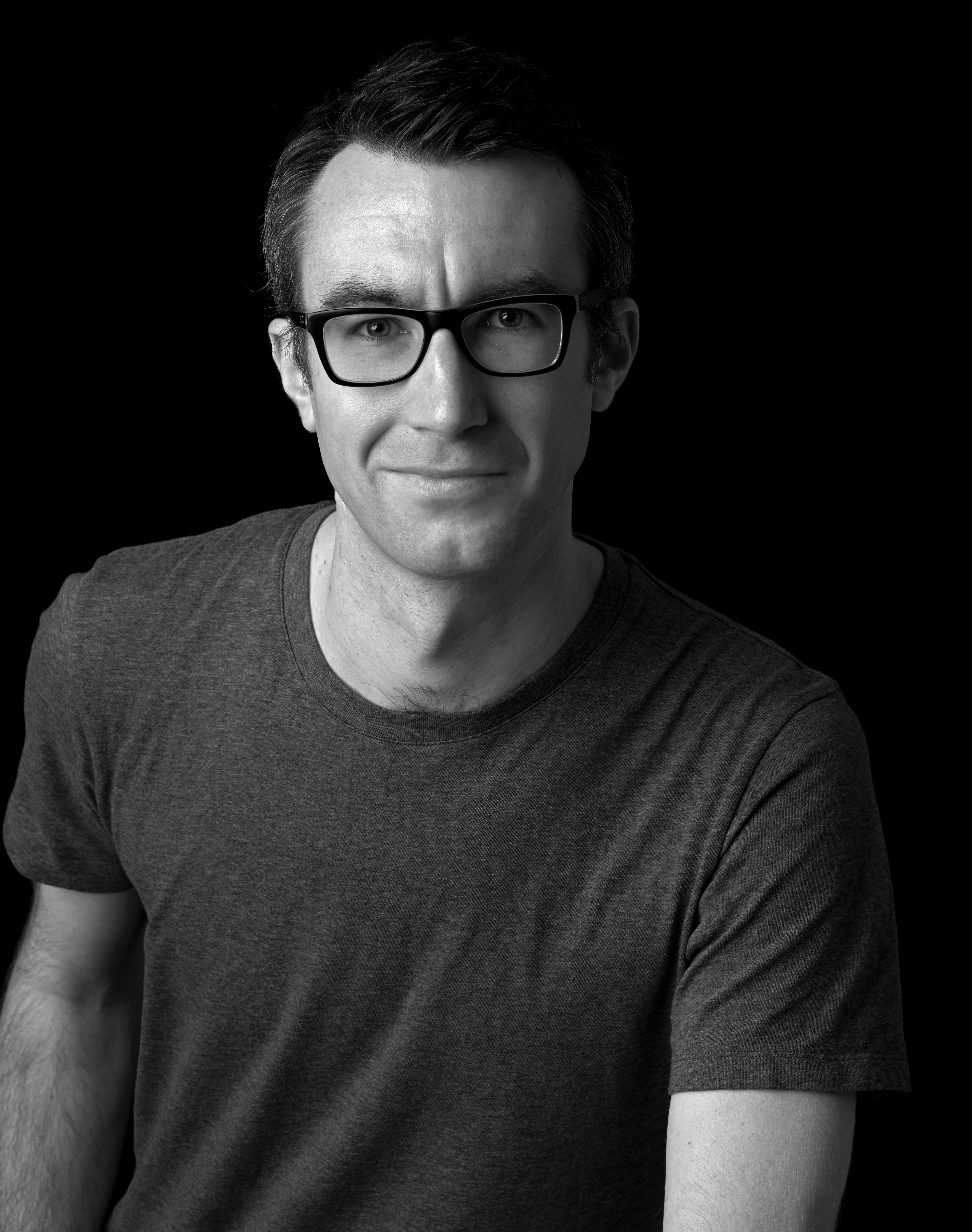
Matt is Managing Editor at TechRadar.com, and previously worked on T3, MacLife and MacFormat. He's been testing technology for over a decade, working in specialist Apple publications as well general technology and creative journalism, and has charted Apple’s ups and downs since his student days (but still hopes to hear “one more thing”). By day, you can find him covering TV, audio, smart home gear and more at T3.com, as Home Tech Editor. By night, he's probably updating or pairing or installing some new piece of technology in the quest for the perfect setup.
- Beren NealeEcom Editor


