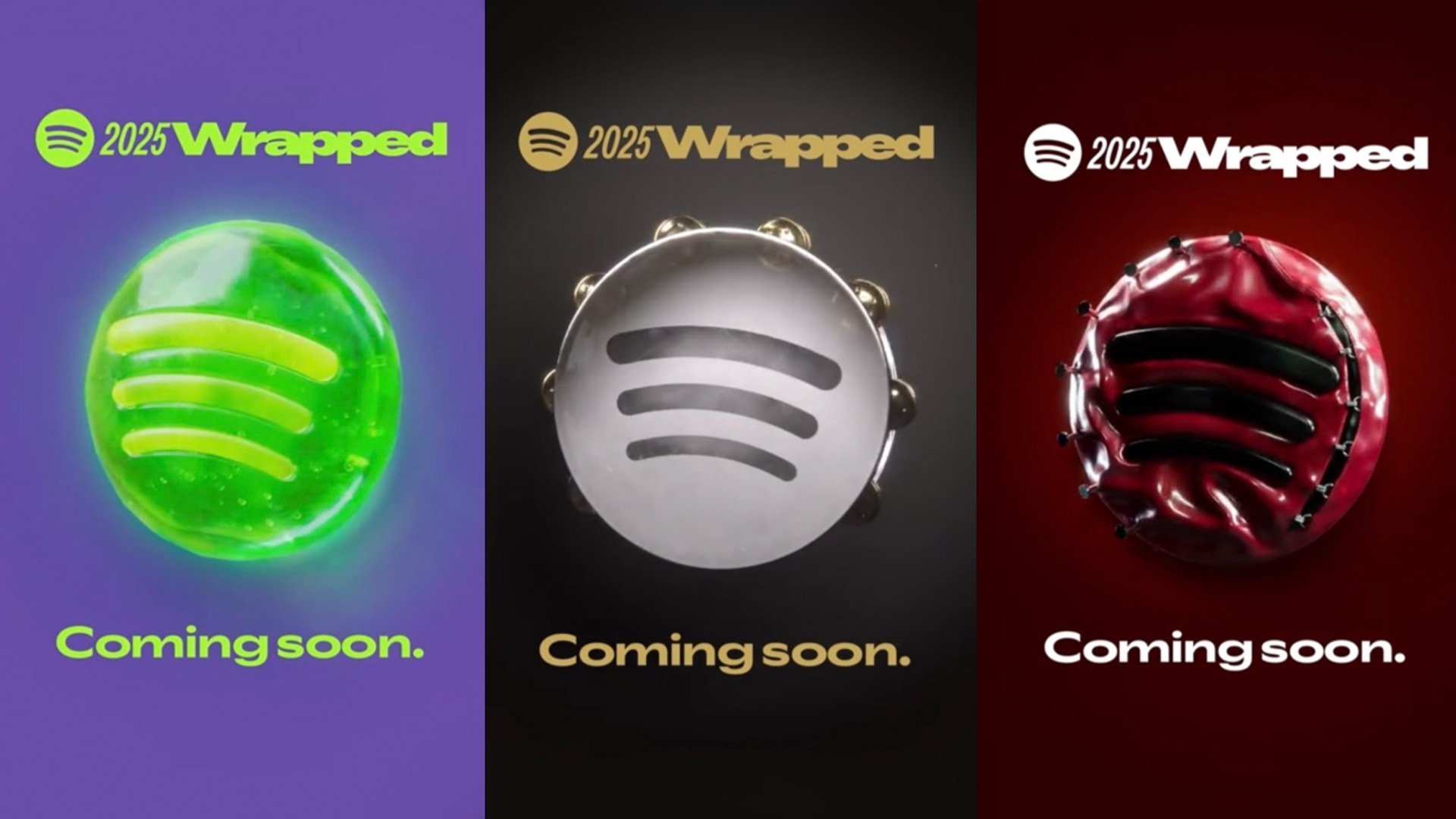Our Verdict
The Maker 4 is the first Cricut machine that I've ever tested, and it certainly doesn't disappoint. I wasn't quite sure what to expect initially as a newbie to craft machines (aside from 3D printing), but over the last few weeks, I've had a blast getting to learn and understand how these machines work with different materials, tools, and projects. The Cricut Design Space software and smartphone app are super simple to use, and if you get stuck, there are a ton of helpful tutorials online. The concept of smart materials can make projects hassle-free, although these do cost a lot more than third-party materials. Overall, this craft machine is mighty powerful, and its subtle design can blend nicely into any home or workspace.
For
- Almost too easy to use
- Very fast and precise cuts
- Great value for money
Against
- Only comes with a fine-point blade
- A little bit heavy
- Materials can be costly
Why you can trust Creative Bloq
If you're in the market for a cutting machine, there's no way that you haven't already come across Cricut. One of the biggest brands in the crafting space, the company has just released its brand new flagship machine, the Cricut Maker 4 series, which has been highly anticipated to replace the previous Maker 3 series (released back in 2021).
I know it can get a little confusing when shopping for one of the best Cricut machines, but all you need to know is that the Maker model is the top dog – and offers compatibility with over 300+ materials (including Smart materials for longer, mat-free cutting), and 13 tools, allowing you to cut, write, score, engrave, emboss, and foil to your heart's content (provided that you have the right blades, which are sold seperately).
I've been testing out this smart cutting machine for around a month now, and I'm amazed at the sheer speed and accuracy of this mighty maker. What sets the Maker 4 apart from its siblings is the enhanced 2X faster cutting speeds than the previous Maker model. Plus, for the very first time, both the Maker 4 and Explore 4 machines come with materials included in the box to help you hit the ground cutting (get it?).
• Psst – In the wrong place? Take a look at our guide to the best Cricut alternatives if this model isn't for you.

At the start of this year, I set myself a goal to expand my creative skillset beyond 3D printing and up my game with digital crafting. I feel that getting acquainted with the Cricut Maker 4 has really helped me to explore a new crafty avenue and unlock a passion for design that I never knew I had.
I'll be diving into my honest first impressions and experiences of using the Cricut Maker 4, as well as Cricut Design Space software, throughout this review to help you decide if this premium vinyl cutter machine is the right choice for you. From making my own vinyl decals for bridesmaid gift bags to understanding what a kiss-cut sticker is, this has certainly been an educational experience.
Key Specs
Cut speeds: | up to 14.1 ips |
Max cut size (with mat): | 11.5 in x 23.5 in |
Max cut size (smart materials): | 11.7 in x 12 feet |
Dimensions: | 22.1 in x 7.1 in x 6.2 inches |
Weight: | 15.4 lbs (6.98 kgs) |
Price

Let's kick things off with the price, and you might be pleased to know that the Cricut Maker 4 is the exact same price as the Maker 3 was at launch ($399 / £399).
Daily design news, reviews, how-tos and more, as picked by the editors.
But it gets even better. For the first time, the Cricut Explore and Maker models now include several tools and sample materials (plus smart materials and a cutting mat) in the box at no additional cost for an elevated experience to kickstart your crafting projects.
In my opinion, this is excellent value, and I love that Cricut is leapfrogging the trend of making each new product more expensive than the last, and with less in the box. I guess this concept mainly applies to smartphones, but you get what I mean. The fact that it's been 4 years since the Maker 3 first launched, and Cricut hasn't gotten greedy and upped the price is a gold star in my book.
Unboxing and setup
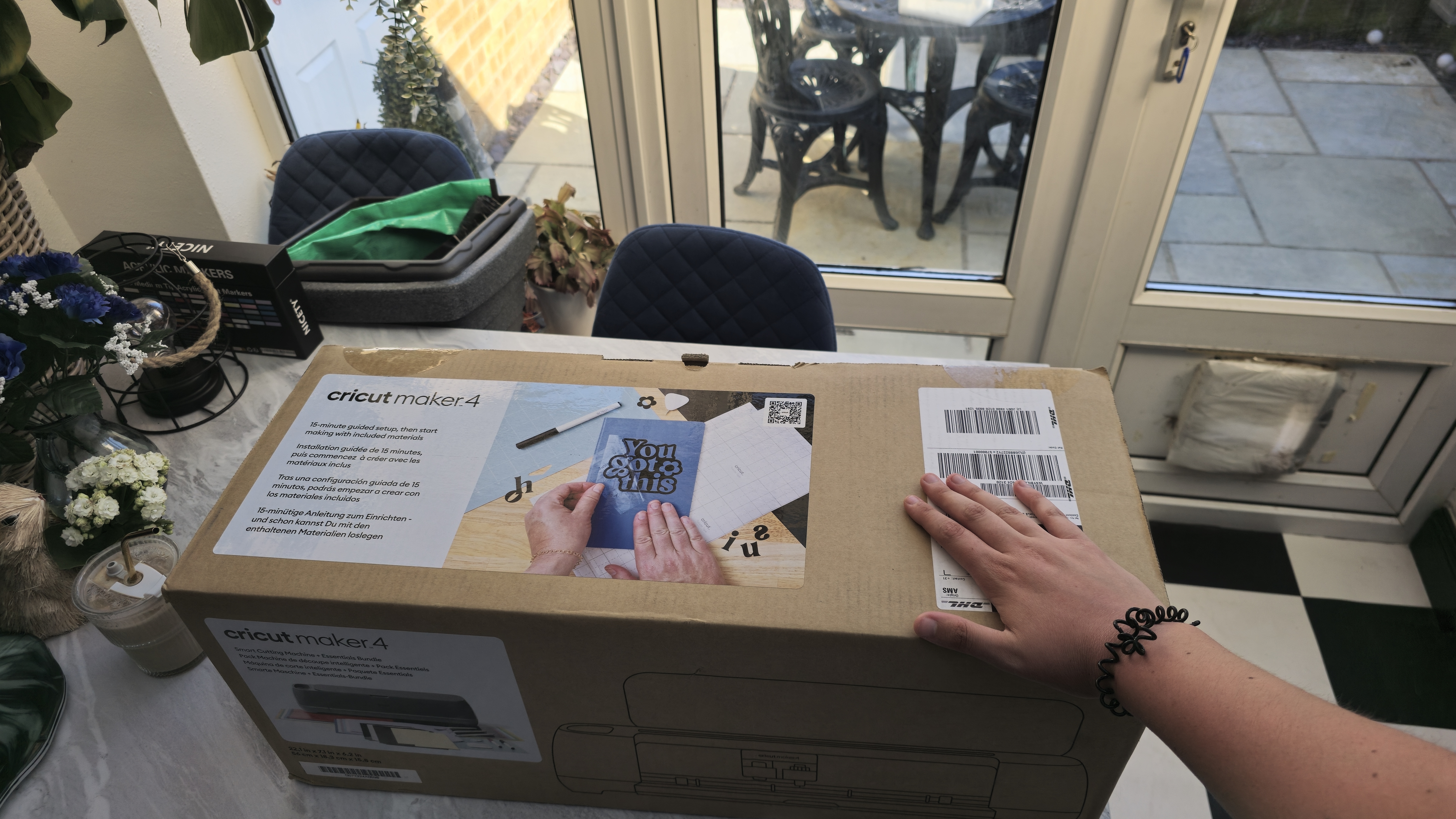




As I mentioned earlier, one of the best things about the new Cricut Maker 4 series it that it comes with a lot more included in the box, to help new crafters get started right away. These include several sample materials, including vinyl, smart vinyl, transfer tape, and card stock – as well as tools such as a mini weeder and compatible marker pen, and not forgetting the grip mat, of course.
Getting up and running with the Cricut Maker 4 is super easy; you just need to plug it in using the provided power cable, turn it on using the on/off button on top of the machine, and connect it to your phone, tablet, or laptop via Bluetooth.

You should know that before you can get set up properly with your Cricut machine, you'll need to create a Cricut Design Space account, log in to it, and download it onto your chosen device to be able to register your new machine with the software.
This doesn't take long at all, and after it's connected, Design Space will run you through calibration and an easy tutorial to help you create a simple name decal right there and then. If you already know your way around a Cricut machine, then you can skip this step, but I found it really helpful to get thrown straight into the deep end and create a decal during the setup process.
Design
Having never used a Cricut machine before, I didn't know what to expect prior to unboxing the Maker 4. My first impressions: this machine is stunning with a premium build, gorgeous dark bluey grey colour (I think the official shade is Sage), although it did feel a little heavier than I was expecting.
While the Maker 4 certainly looks sleek and elegant, it is a little on the bulky side compared with smaller Cricut machines such as the Joy and Joy Xtra series. This isn't necessarily a bad thing, as it means you get to make larger cuts of up to 11.7 inches wide and up to 12 feet long (when using smart materials without a mat).







Despite its larger width and heavier size, the machine is actually pretty slim when folded up, and fits on my shelf in my conservatory with ease for storing away when not in use. I also love that it has several spaces for storing your Cricut tools, as well as a hidden compartment which I've been using to house spare material cuts as wel las my mini weeder tools for safe keeping.
Speaking of tools, Cricut has a whole host of optional extras and compatible accessories that work alongside the machine, including some of the best Cricut pens, to make drawing a breeze, plus if you're using heat transfer and iron-on vinyl then there's also the Cricut EasyPress to consider (though I managed okay with just an iron).
Performance
There's not an awful lot I can tell you about the performance of the Cricut Maker 4 other than that it has been an absolute dream to use. It simply does as it's told, and I haven't run into any major issues with it yet *touchwood*.
It cuts all types of vinyl with impressive precision (and speed), and after reading a few guides online where people have mentioned needing multiple pass-throughs or multiple cuts for their older Cricut to perform correctly, this has never been an issue with the Maker 4, but we'll see how this lasts as the sharpness of the blade may begin to wear over time.
Since learning how to use the Cricut Maker 4, I've managed to create several stationery elements and various DIY bits for my wedding next April. These include groomsman and Bridesmaid proposal boxes, flourish for my save the date invites, and some personalised Bride to Be decals for Hen do preparation. These projects would have potentially cost me a fortune if bought individually via Etsy, and took only a matter of minutes with the Maker 4.



The only slight hiccup I ran into during my time testing this machine was when creating some holographic pet stickers. I used Cricut's Print then Cut feature within the Design Space app to print off a sheet of stickers using my Epson printer, and then cut the stickers out individually using the Maker 4 (for more on this, see my guide on how to make stickers with Cricut).
The problem arose from a known issue with Cricut machines, whereby the sensor does not play very nicely with any type of shiny or holographic paper, and cannot read the sensor marks that are printed onto the paper, causing it to cut incorrectly and sometimes through the stickers instead of around them.
After researching online, I accidentally discovered a fix. Online crafters suggested using masking tape over the sensor marks to make them more readable, but this didn't work for me. Instead, I found that resticking new sensor marks over the top of my printed sticker sheet (in the precise spot as the ones underneath) worked a charm, and I was back to printing shiny stickers in no time.
Software
The Cricut Maker 4 (and all other Cricut machines) rely on Cricut's Design Space software to operate and function. Using Design Space, you can start off with a blank canvas to import your creations or add text, or alternatively, you can get crafting with pre-existing projects that have been uploaded by other users.
I found that this software was a little tricky to get my head around at first, but once you learn what each button and tool does, you can quickly get started with customising fonts and working with multiple layers.
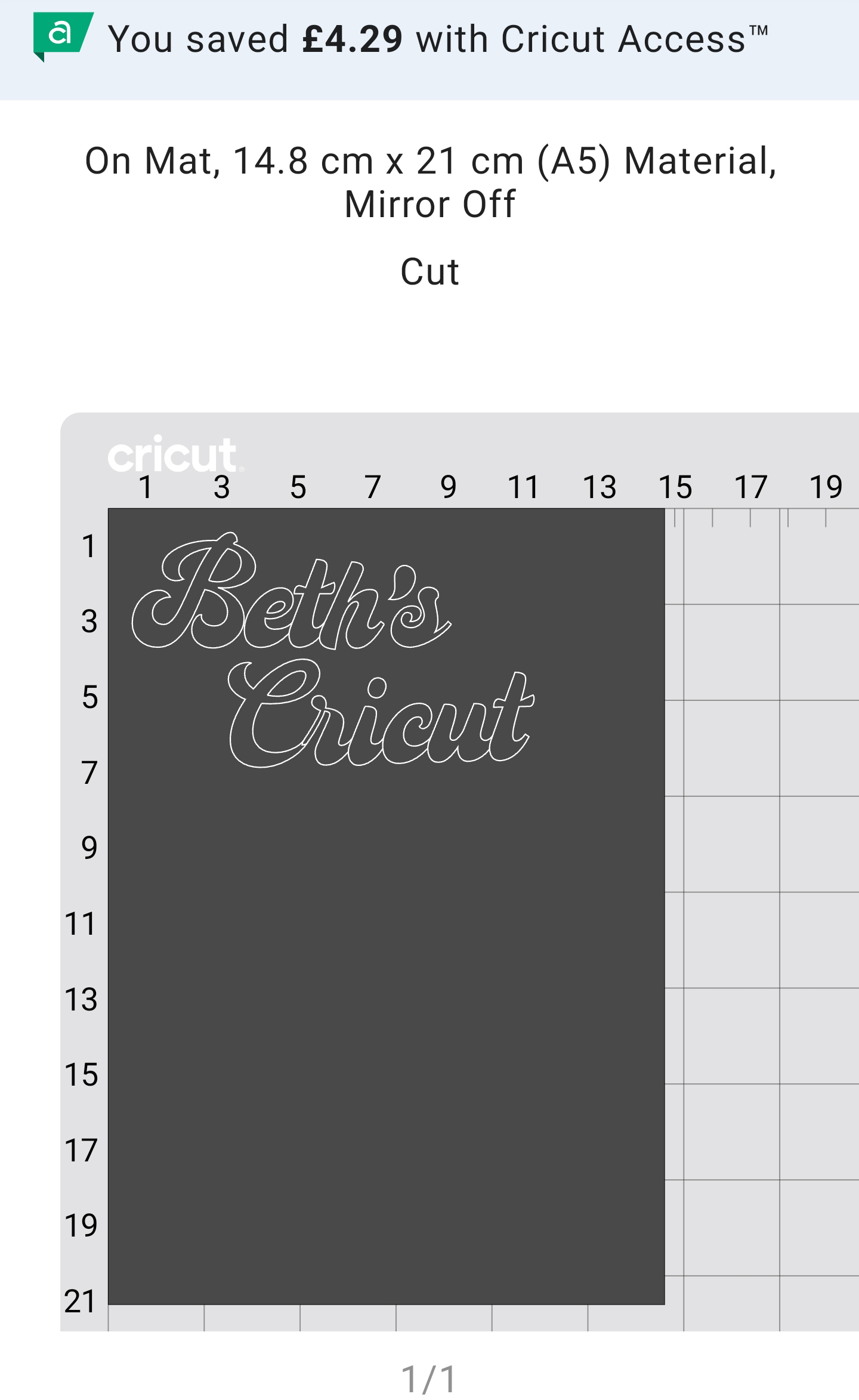
Design Space is completely free to use, and can be either downloaded from Cricut's website or via your app store of choice. It has optional paid extras that you can choose from to purchase specific assets for your projects. Alternatively, you can subscribe monthly to Cricut Access at a cost of approximately $7.99 / £7.49 per month.
This gets you access to premium images and fonts on Design which can be used for any purpose, including commercial usage. You also get the ability to use subscriber-only features like Automatic Background Remover and Sticker maker (this is very handy). Members are rewarded with a £l0 coupon to spend every 3 months at Cricut's shop (includes free shipping), plus 10% off. Find out more by reading our guide to the 10 reasons why you need Cricut Access.
Sample Creations


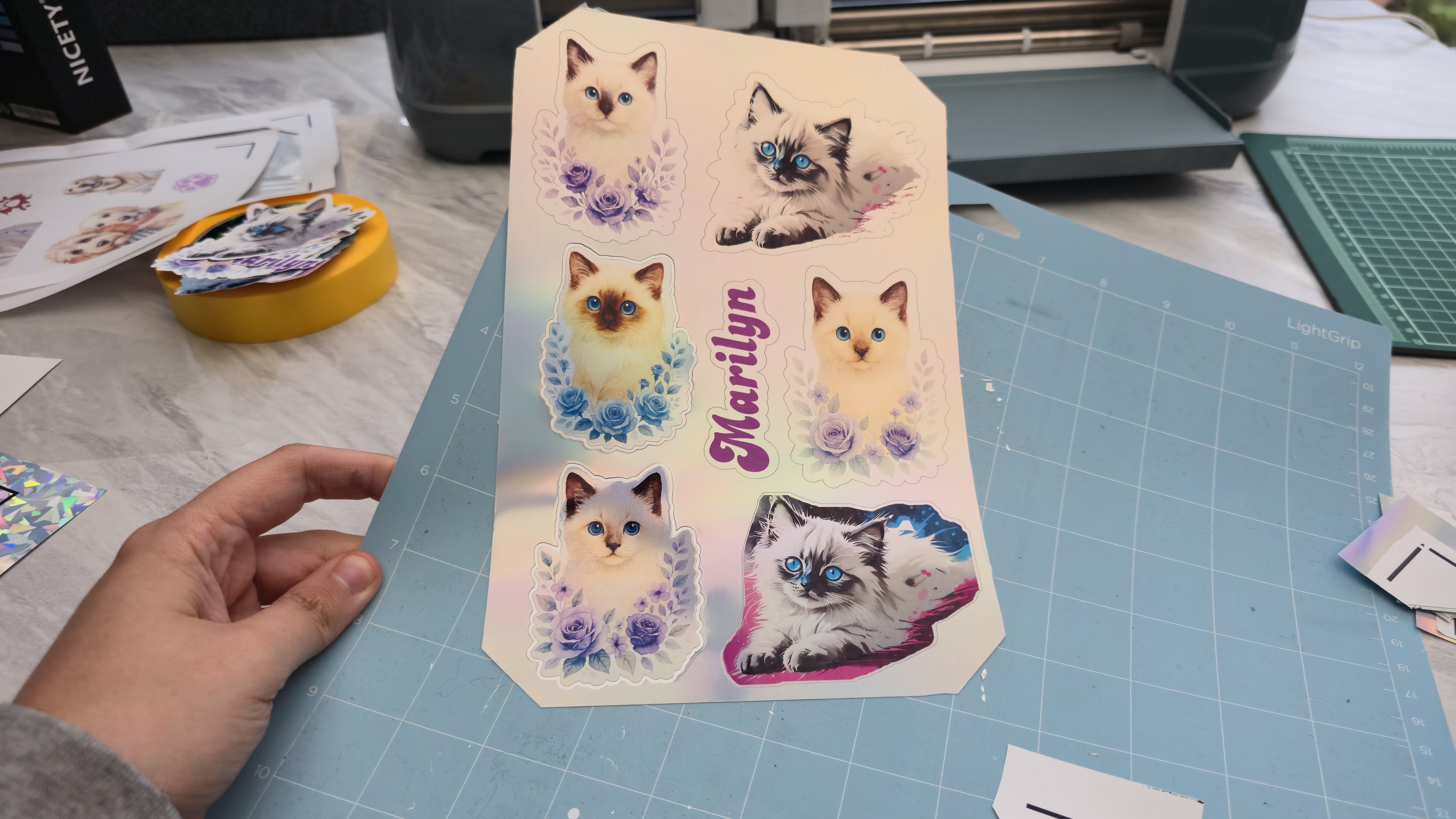






Should you buy it?
I've had a blast using the Cricut Maker 4, and can confidently recommend it to any crafter, whether you're a complete newcomer (like I was), or someone seeking the most reliable model for your side hustle or creative business.
Not sure which Cricut machine to buy? Comparing the new Cricut Maker 4 in performance with its predecessor, the Cricut Maker 3 series, is a little tricky since I haven't used the latter, and all I can offer you is my own experience.
At the time of writing, these machines are the same price, so right now, it's a no-brainer to opt for the Maker 4 over the Maker 3 if you ask me.
Both machines share similarities in that they have the same material and tool compatibility and are able to use smart materials. But with that said, the Maker 4 comes with a grip mat (a non-optional essential item for Cricut if you ask us), whereas the Maker 3 does not, and the Maker 4 has the speed boost, making it 2x faster than the Maker 3 model.

Buy it if
- You want a premium cutting machine for your side hustle, business, or home crafting projects
- You have a big DIY event coming up (such as a wedding)
- You want a quick and easy way to create unique gifts and keepsakes
Don't buy it if
- You don't need the extra compatibility with materials; you could save yourself a bit of money by opting for the Explore 4 series instead
- You don't have a large workspace for crafting, the Maker 4 is mighty
- You already have a Maker 3 machine, this new model is faster by far, but shares a lot of similarities in terms of design and performance
out of 10
The Maker 4 is the first Cricut machine that I've ever tested, and it certainly doesn't disappoint. I wasn't quite sure what to expect initially as a newbie to craft machines (aside from 3D printing), but over the last few weeks, I've had a blast getting to learn and understand how these machines work with different materials, tools, and projects. The Cricut Design Space software and smartphone app are super simple to use, and if you get stuck, there are a ton of helpful tutorials online. The concept of smart materials can make projects hassle-free, although these do cost a lot more than third-party materials. Overall, this craft machine is mighty powerful, and its subtle design can blend nicely into any home or workspace.

Beth is Creative Bloq’s Ecommerce Writer and has the fun job of finding you the very best prices and deals on creative tech. Beth kicked off her journalistic career writing for Digital Camera World and has since earned bylines on TechRadar and PetsRadar too. With a Master's degree in Photography, Beth loves getting to tinker with new cameras, especially camera phones, as the resident Samsung fan on the team.
You must confirm your public display name before commenting
Please logout and then login again, you will then be prompted to enter your display name.