The best monitors for graphic artists: Expert-tested for accuracy, ergonomics and style
We've been on the hunt for the best monitors for designers... and we've found them!
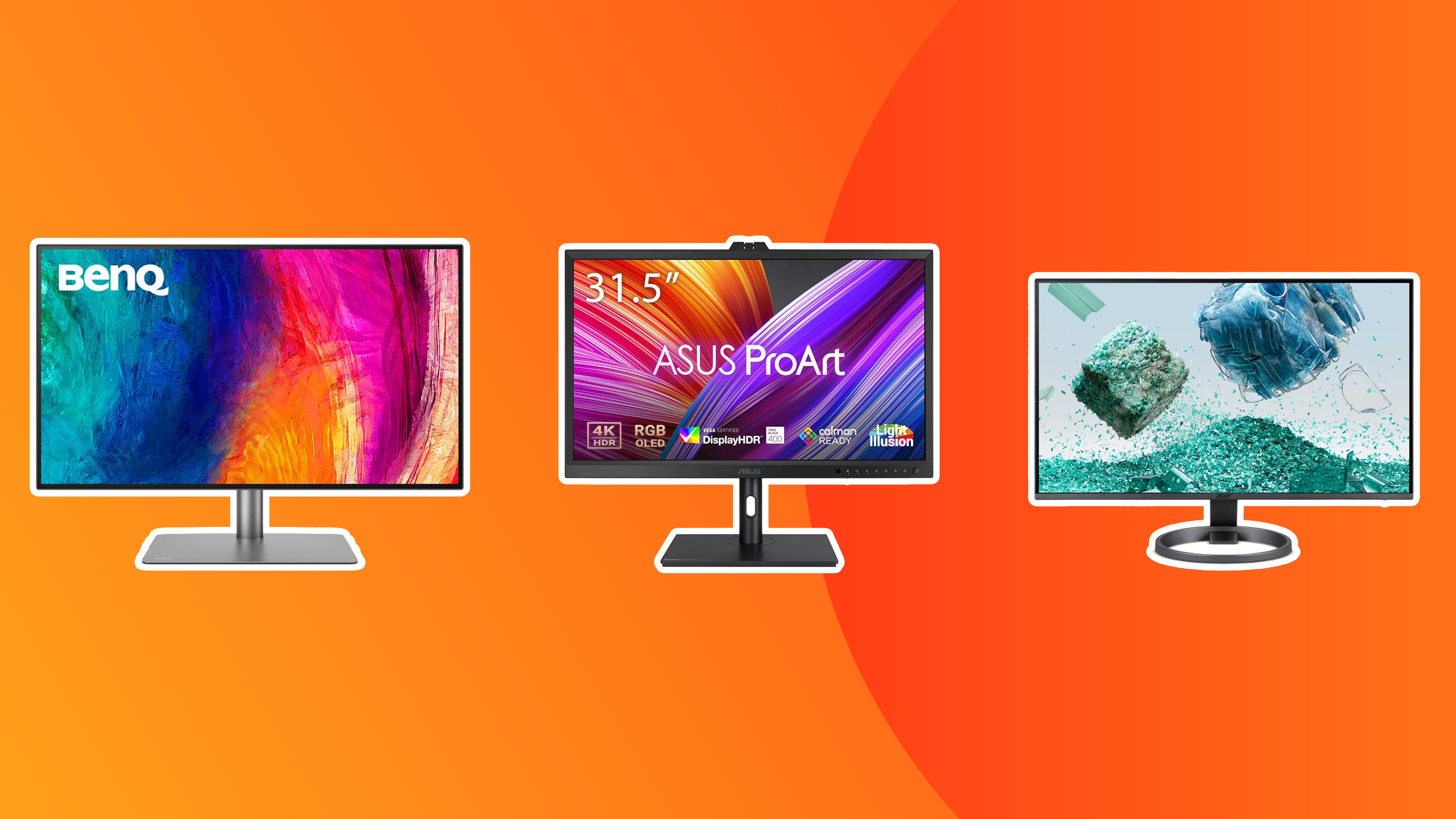
The best monitors for graphic artists and designers feature expansive, premium displays that reveal every detail of your work, whilst reproducing colours with precision. Alongside the best laptops for graphic design, they represent a crucial investment in your creative toolkit.
At Creative Bloq, our monitor testing goes beyond laboratory measurements of colour accuracy; we integrate these displays into genuine creative workflows. This hands-on approach ensures every monitor featured here performs brilliantly in actual practice.
Our number one choice for graphic artists right now is the BenQ MA320U. But we've also featured further options that meet specific budgets and needs.

Beren has well over a decade of experience writing about creative tech, having previously worked for the digital art magazine ImagineFX, the fine art magazine Paint & Draw and Canon Pro Europe. As Creative Bloq's Ecom Editor, he's racked up hundreds of hours testing and reviewing monitors for a variety of creative purposes. He also oversees the curation of our buying guides, taking feedback on the products we've tested from contributing creatives.
The top 3 monitors for graphic artists

Our overall top pick. With a generous 32-inch screen that delivers outstanding 4K clarity, the BenQ MA320U offers exceptional colour accuracy and seamless USB-C connectivity.
Read more below

This monitor is both affordable and delivers professional-grade performance. This shows in everything from the crisp 4K resolution to the 99% sRGB coverage.
Read more below

Ideal for graphic artists with money to spend, this 4K QD-OLED display earns its high price with stunning HDR capabilities and perfect per-pixel lighting.
Read more below
The best monitors for graphic artists in full
Why you can trust Creative Bloq
The best monitor for graphic artists overall

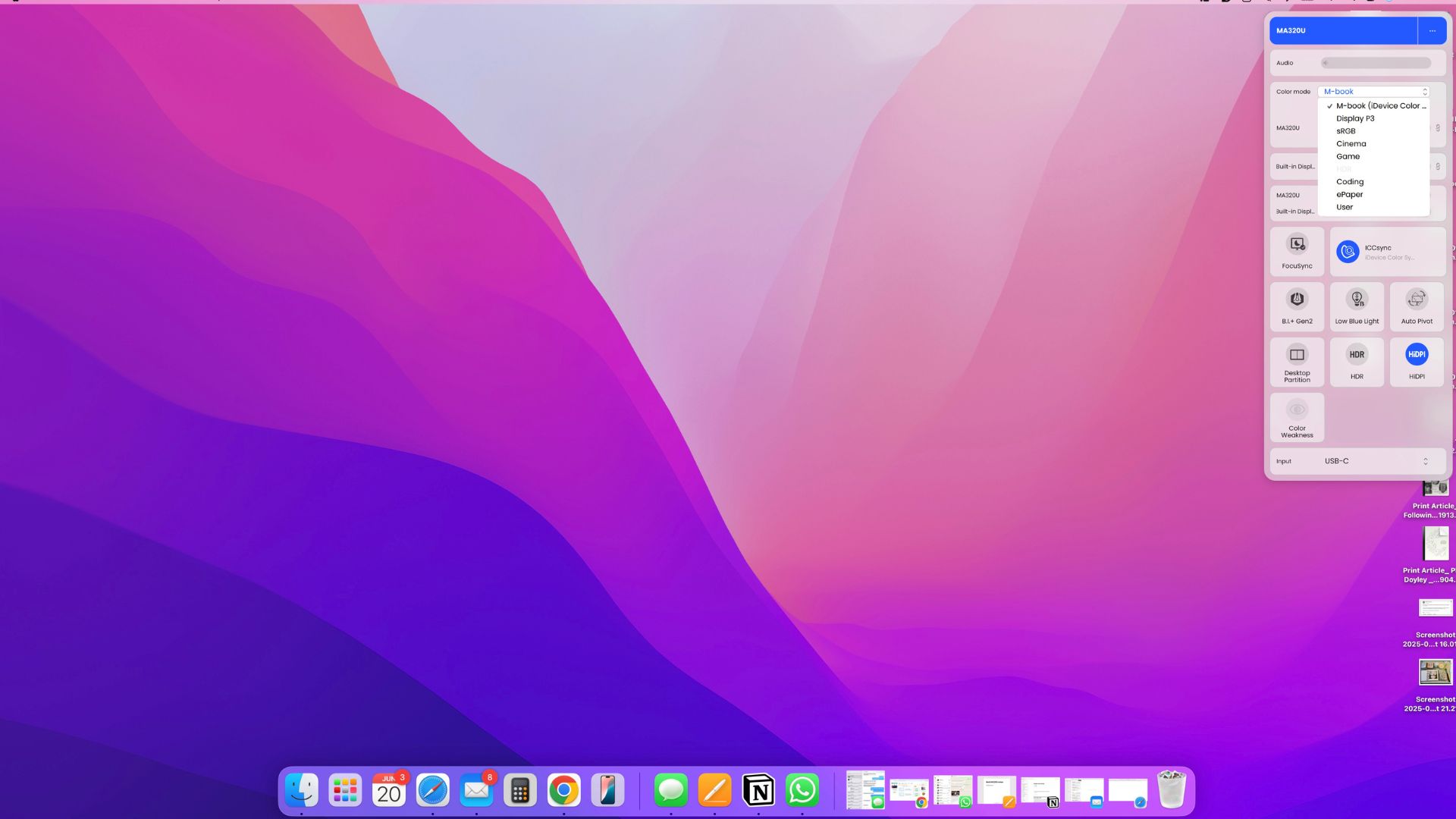




Specifications
Reasons to buy
Reasons to avoid
30-second review: This is our top pick for graphic artists seeking a large, colour-accurate display at an accessible price point. With a generous 32-inch screen that delivers outstanding 4K clarity, the BenQ MA320U offers exceptional colour accuracy, seamless USB-C connectivity, and intuitive Display Pilot 2 software that makes adjusting settings effortless without interrupting your workflow.
Pricing: At around £600 / $730 (often on sale for £550 / $630), the BenQ MA320U represents outstanding value for graphic artists seeking a large, colour-accurate display. It significantly undercuts premium competitors whilst delivering professional-grade colour performance and a spacious 32-inch screen. For graphic artists who need accurate colour reproduction and ample screen real estate without breaking the bank, this represents an excellent investment that punches well above its price point.
Design and build: The MA320U features an attractive, minimalist design with slim bezels and a clean silver chassis that looks professional in any studio environment. The ergonomic stand is exceptionally versatile, offering height adjustment, tilt, swivel, and a full 90-degree pivot capability for portrait mode workflows—ideal for working on vertical designs, web layouts, or long-form editorial projects.
The wide base provides excellent stability, though it does require adequate desk space. The Nano Matte coating delivers an almost paper-like texture that effectively reduces glare and reflections, making it remarkably comfortable for extended design sessions even in brightly lit spaces.
Port accessibility is straightforward, with connections located on the rear panel. A thoughtful silicone strip on the base provides a handy spot for storing accessories like styluses, USB drives, or your smartphone. Assembly requires no tools; the components simply click together securely.
Display: Our reviewer found the 32-inch 4K panel absolutely brilliant for graphic design work, delivering pin-sharp detail with generous screen real estate for working across multiple artboards or comparing design variations side by side. The MA320U delivers exceptional colour accuracy with support for 100% sRGB and 98% P3, ensuring professional-grade performance for colour-critical design work, photo retouching, and illustration straight out of the box.
Brightness peaks at 600 nits, which is impressively high and more than adequate for any studio environment. The anti-glare, anti-reflective panel performs beautifully even in rooms with natural light streaming through windows. The 60Hz refresh rate is perfectly suited to graphic design workflows, providing smooth scrolling through documents and seamless performance when working in Adobe Creative Suite or Affinity.
The Display Pilot 2 software is genuinely useful, allowing you to control brightness, switch colour modes, and adjust settings directly from Windows without navigating clunky on-screen menus, keeping you focused on your creative work. The USB-C connection with 90W power delivery is perfect for laptop users, allowing you to connect and charge compatible devices with a single cable, keeping your workspace clean and cable-free.
Read more: BenQ MA320U review

"This is a monitor that combines impressive 4K clarity with thoughtful features for creative professionals. The colour accuracy is exceptional, the Display Pilot 2 software streamlines your workflow, and at this price point, it's an absolute steal for graphic artists."
The best budget monitor for graphic artists




Specifications
Reasons to buy
Reasons to avoid
30-second review: If you're on a budget but serious about your graphic design work, you're going to need a display that doesn't let you down. That's where the Dell 27 Plus 4K S2725QS comes in. Whilst it's not the cheapest on the market (that would be a false economy), it's both affordable and delivers professional-grade performance. This shows in everything from the 4K resolution to the 99% sRGB colour coverage and thoughtful ergonomics. The 120Hz refresh rate is the cherry on top, making it versatile enough for both creative work and entertainment.
Pricing: The Dell 27 Plus 4K S2725QS is listed at £399 / $329.99. That isn't cheap as such, but it is more affordable than premium monitors on this list, and it does represent exceptional value when you compare it to other 4K displays with this level of colour accuracy and refresh rate capabilities.
Design and build: The monitor itself is sleek and modern, with ultra-thin bezels on three sides and an attractive ash-white finish that suits most workspaces. The build is solid, with a sturdy metal stand that adds stability without feeling flimsy. Setup is refreshingly simple: the stand locks into place without requiring any tools, and the textured rear panel includes cable management features with a snap-on cover and an oval cutout for routing cables neatly. The directional joystick on the rear makes navigating settings straightforward. One thing to note: whilst the stand offers excellent height adjustment with smooth motion (ideal for standing desks), the pivot mechanism is somewhat awkward. The screen practically touches the base when rotating 90°, requiring you to tilt it outward first, which feels clunky.
Display: You get full 4K UHD resolution on a 27-inch IPS panel, with 99% sRGB coverage straight out of the box. The colours are vibrant and true-to-life, the detail is pin-sharp, and it's all backed by HDR support, making it great for graphic design and photo editing work. The 120Hz refresh rate ensures smooth scrolling and motion, which is particularly beneficial when working with detailed illustrations or reviewing design work. The IPS technology delivers excellent viewing angles, maintaining colour accuracy even when viewed from the side. Dell's ComfortView Plus Technology claims to reduce harmful blue light emissions without compromising colour accuracy, and during extended use, eye strain was notably minimal. The anti-glare coating performs well in typical office lighting conditions, though the 350 nits brightness, whilst adequate, could be higher for very bright environments.
Read more: Dell 27 Plus 4K review.

"The Dell 27 Plus 4K S2725QS is the perfect solution for anyone looking to upgrade to a 4K monitor without having to break the bank."
The best premium monitor for graphic artists






Specifications
Reasons to buy
Reasons to avoid
30-second review: Ideal for graphic artists with money to spend, this 4K QD-OLED display earns its high price with stunning HDR capabilities and perfect per-pixel lighting. It delivers exceptional colour reproduction with 99% P3 coverage, features dual Thunderbolt 4 ports with 96W power delivery, and includes hardware calibration support. Whilst OLED brings limitations like reduced full-screen brightness and potential burn-in concerns, the visual quality is spectacular for creative workflows.
Pricing: The nominal RRP of the ASUS ProArt PA32UCDM is $1,899 / £1,599, which is pretty high for a monitor. However, in the context of professional displays, this is actually competitive (it's significantly more affordable than Apple's Pro Display XDR at $4,999, without a stand). Given the OLED technology and pro-focused features, this represents decent value for graphic artists seeking true HDR capabilities.
Design and build: ASUS has eschewed the typical gaming monitor aesthetic here in favour of ProArt minimalism, taking the design quality up a notch. A sophisticated adjustable hinge offers height (130mm), tilt (+20° to -5°), and rotation into portrait mode, mirroring the engineering of Apple's Pro Display XDR. The overall styling is understated and professional, making it suitable for any creative workspace. Connectivity is mostly strong, with dual Thunderbolt 4 ports supporting display daisy chaining and 96W power delivery, plus HDMI 2.1. However, there's no dedicated DisplayPort: only DisplayPort alt mode via Thunderbolt. The USB hub is somewhat limited, with just one USB-A and one USB-C output, and there's no 3.5mm audio jack at all, which might be a deal breaker for some.
Display: At its best, this monitor is utterly stunning. The perfect per-pixel lighting means small, bright details on dark backgrounds pop with total precision, avoiding the light bleed and halos of backlit LCD alternatives. The dynamism and vibrancy of colour rendering is spectacular, accentuated by the glossy panel coating which heightens perceived contrast. HDR content truly sizzles, with peak highlights reaching 1,000 nits.The ProArt PA32UCDM comes with comprehensive colour space presets ideal for graphic artists, including sRGB, Adobe RGB, P3, and BT.709 modes. The QD-OLED panel delivers 99% P3 coverage, along with excellent sRGB and solid Adobe RGB coverage. The 240Hz refresh and 0.1ms response make this display exceptionally responsive, though these specs are more relevant for gaming than typical graphic design work.
However, OLED technology does have limitations. Full-screen brightness tops out at around 250 nits, which may not be ideal for bright environments. The QD-OLED panel can also look slightly grey in very bright ambient light, though this isn't an issue in normal working conditions. Factory calibration is slightly over-saturated and crushes some shadow details, though this can be remedied using the hardware 3D LUT and ASUS's ProArt calibration tools or third-party options like Calman Autocal.
Read more: ASUS ProArt PA32UCDM review.

"At last, ASUS brings us an OLED panel for creative pros with the ASUS ProArt PA32UCDM. The benefits are perfect per-pixel lighting, eye-popping HDR highlights and excellent colour coverage."
The best 5K monitor for graphic artists


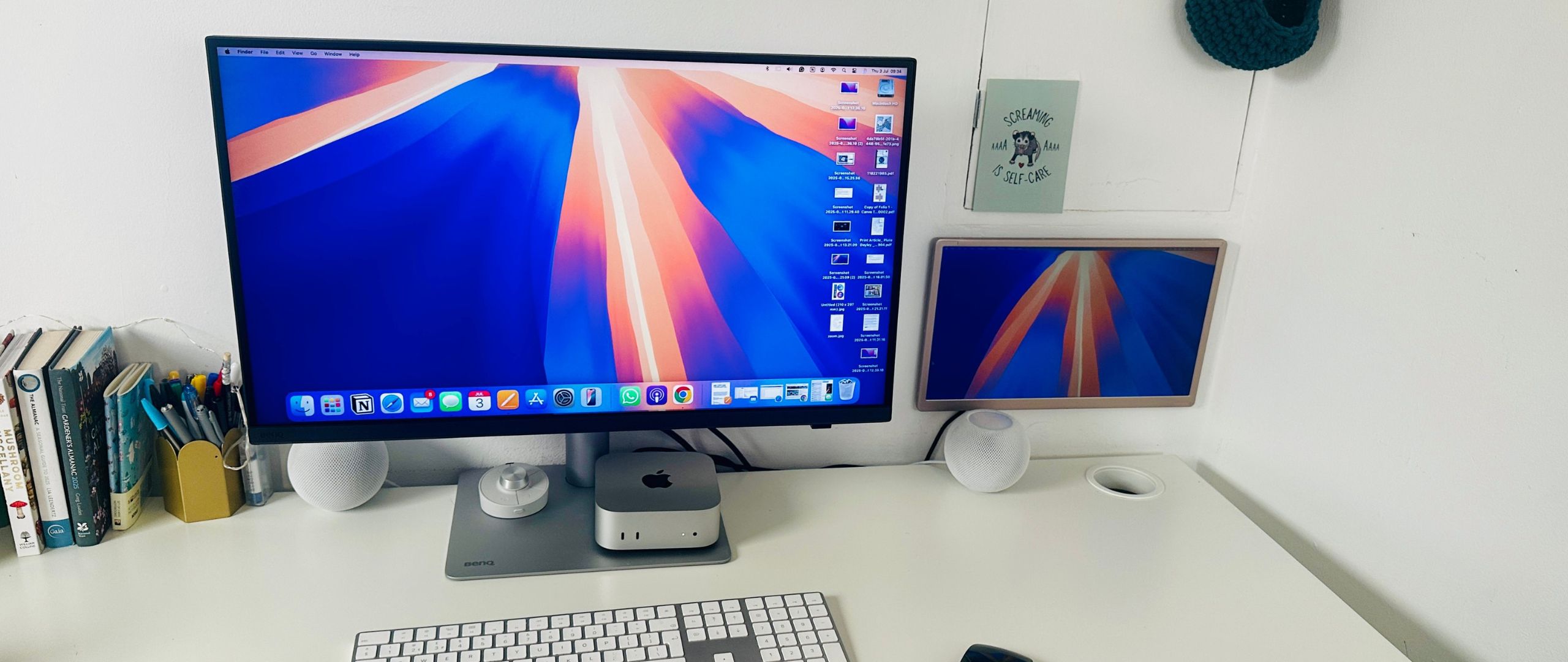




Specifications
Reasons to buy
Reasons to avoid
30-second review: This is our top pick for graphic artists seeking the clarity of a 5K display. With a 27-inch screen, the BenQ PD2730S offers exceptional colour accuracy, Thunderbolt 4 connectivity, and thoughtful features like the wireless Hotkey Puck.
Pricing: At around £1,000 / $1,400, the BenQ PD2730S sits in the premium range for professional monitors. But whilst it isn't cheap, it represents excellent value compared to competitors like the Apple Studio Display (£1,499+), especially considering its factory calibration, comprehensive connectivity and adjustable stand all come as standard. For graphic artists who demand colour accuracy and versatility, this represents a worthwhile investment.
Design and build: The PD2730S features an attractive, minimalist design with slim black bezels and a clean white powder-coated rear panel. The silver steel base is substantial and ergonomically versatile, offering height adjustment up to 150mm, 60° swivel, tilt, and pivot capabilities. The monitor rotates into portrait mode for vertical workflows. The Nano Matte coating provides an almost paper-like texture that effectively reduces glare and reflections, making it comfortable for extended design sessions. Port accessibility is well thought out, with connections distributed between the rear and front underside for easy reach. The wireless Hotkey Puck offers convenient access to display modes and settings without navigating on-screen menus. Assembly requires no tools; everything clicks into place securely.
Display: Our reviewer found the 5K resolution on a 27-inch panel absolutely outstanding for graphic design work, delivering razor-sharp text and incredibly detailed imagery that surpasses even 4K displays. The PD2730S comes factory-calibrated and supports 100% sRGB, 99% Rec.709, and 98% DCI-P3, ensuring exceptional colour accuracy straight out of the box. The IPS panel with Nano Matte coating produces vibrant, accurate colours without the washed-out appearance of cheaper displays, making it ideal for photo editing and colour-critical design work.
Brightness peaks at 400 nits, which is more than adequate for typical office environments and home studios. Whilst not the brightest monitor available, the matte finish compensates effectively, even in brightly lit rooms with natural light. The 60Hz refresh rate is perfectly suited to graphic design workflows, providing smooth scrolling and seamless performance without any lag or flickering.
Read more: BenQ PD2730S review

"This is a monitor that combines exceptional 5K clarity with practical features for creative professionals. The colour accuracy is spot-on, and the Thunderbolt 4 connectivity makes it perfect for Mac and PC users alike."
The best ultrawide monitor for graphic artists
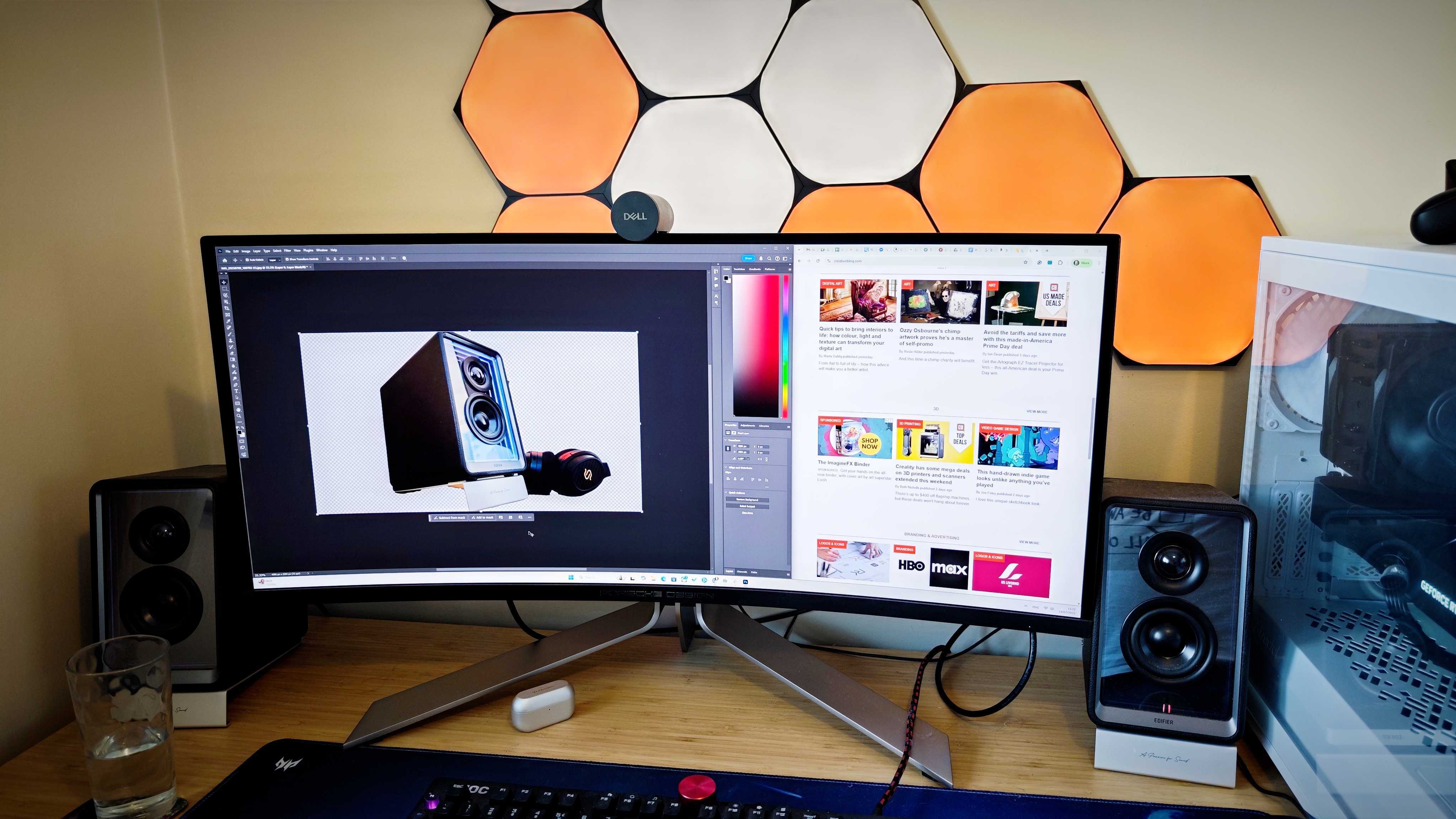




Specifications
Reasons to buy
Reasons to avoid
30-second review: A monitor designed by... Porsche? The AOC AGON PD34 is as luxurious as you'd expect, a high-end curved monitor that lends itself to creative work and actually looks stylish on a desk the way the vast majority of monitors do not. Its 240 Hz refresh rate ensures that operation is buttery-smooth, and it's also got the requisite level of resolution and colour accuracy to be suited to creative work. Though of course, a curved monitor may not be to your tastes.
Pricing: The nominal price of the monitor is $1,300 for US buyers and £1,049 for UK buyers, as you'd expect for a monitor with this level of luxury branding. Discounts do happen, particularly in the UK, but you could still undoubtedly get a less sleek and sexy monitor for a lower outlay, if that's a trade-off that's acceptable to you.
Design and build: Well, we've talked about this to an extent already, but yes, the AOC AGON PD34 is a good-looking monitor. With 'PORSCHE DESIGN' embossed in silver across the lower bezel, it advertises its pedigree for all to see, and the three-side frameless bezel design and matte finish all add up to making it look at feel like a premium monitor. At 9.1kg it's certainly not light, but it's not like you'd be carrying a curved monitor around much anyway.
Display: Given that curved monitors tend to be mostly made for gamers, it's pleasing to see that the AOC AGON PD34 has such strong graphic art credentials. The curvature is less severe than many gaming monitors, at just 1800R, meaning that it doesn't distort too badly at the edges. The colour coverage is as excellent as you'd expect from a premium OLED – 97.4% Adobe RGB, 99% DCI-P3 and 112% sRGB. Excellent stuff. The sheer resolution and width of the monitor meant that when he was reviewing it, Erlingur could always work on images in their entirety while still having enough space at the edges not to have to worry about edge distortion. It's undoubtedly a beast of a display that won't work for everyone, but if you've got the desk space, it's a brilliant option for immersing yourself in your work.
Read more: AOC AGON PD34 review

"Cars and computer monitors don't often enjoy big crossover moments, but the AOC AGON PD34 brings the sleek aesthetics of Porsche to the desktop in this classy, curved OLED monitor... the 3440x1440 resolution and 1000 nits of max brightness will be appealing to creative users. Beautiful and a brilliant performer, the only thing stopping me from buying one is the price tag..."
The best monitor for graphic artists for Apple users

Specifications
Reasons to buy
Reasons to avoid
30-second review: The ASUS ProArt Display PA27JCV represents a significant disruption in the professional monitor market, offering Apple Studio Display-level specs such as 5K resolution and professional-grade colour accuracy at a more competitive price point.
Pricing: At around $800/£800, it's nearly half the price of the Apple Studio Display while offering comparable core features. The inclusion of a fully adjustable stand in the base price adds to its value proposition, making it an attractive option for professionals who prioritize performance over brand ecosystem.
Design and build: While not as aesthetically refined as Apple's offering, the ProArt brings practical design choices like front-facing OSD controls and a highly adjustable stand included in the base price. The stand offers 130mm height adjustment and 90° pivot capability, while the connectivity options are comprehensive and well-labeled.
Display: The 5K resolution (5120 x 2880) matches the Studio Display's pixel density at 218ppi, delivering exceptionally sharp image quality. Colour accuracy is impressive with 100% sRGB, 86% Adobe RGB, and 97% P3 coverage. The monitor includes HDR10 support, though the 380 nits brightness is lower than the Studio Display's 600 nits.
Read more: ASUS ProArt Display PA27JCV review

"This is excellent value for such a screen, undercutting the Apple Studio Display and coming in at considerably less than pro-grade monitors from multiple manufacturers, with 4K OLED screens proving much more expensive."
The best portable monitor for graphic artists



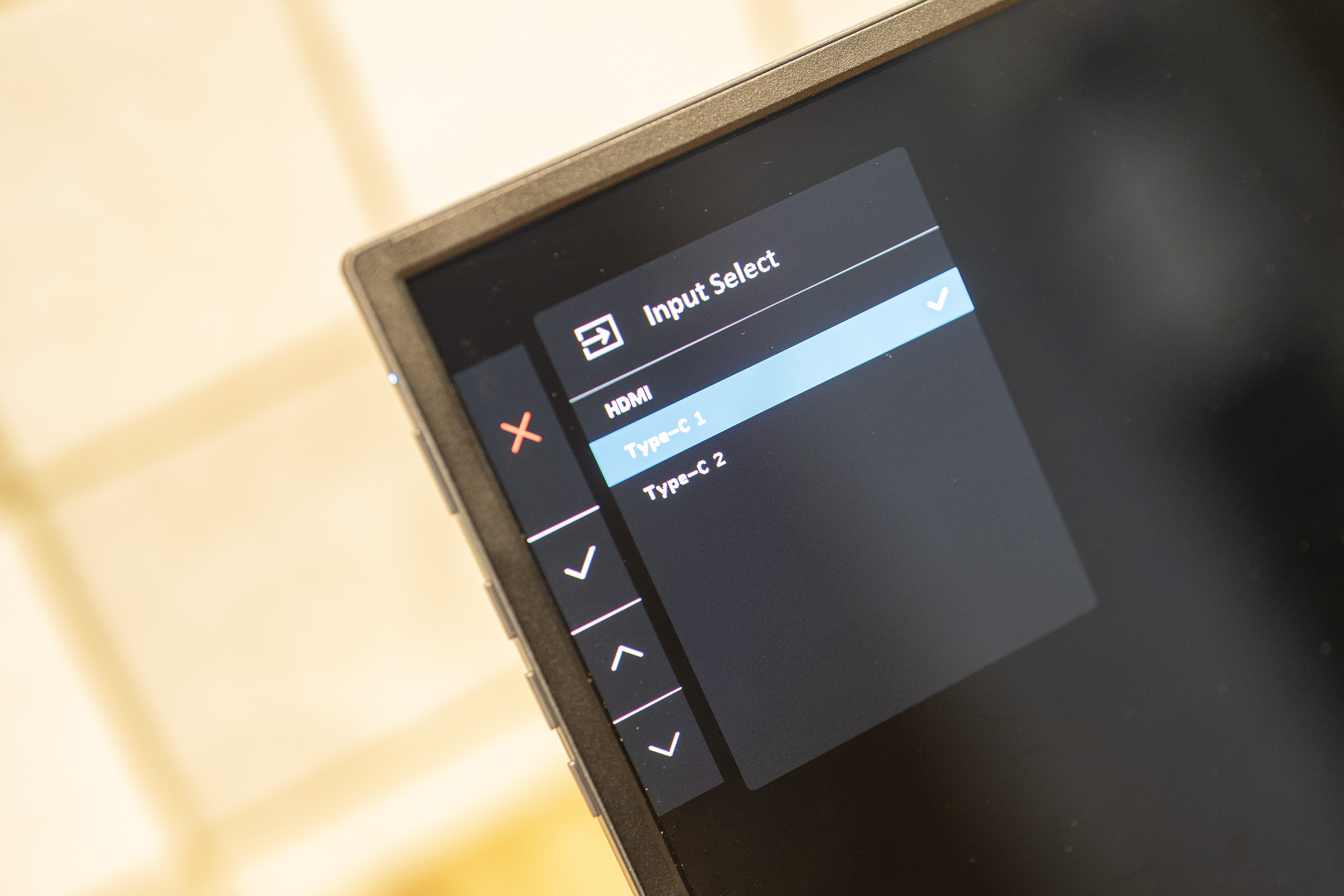





Specifications
Reasons to buy
Reasons to avoid
30-second review: Most portable monitors make decent productivity devices for working on the go or an an addition to a laptop screen, but they aren't so hot for creative work. This OLED display from Asus is a very welcome exception. The Asus ZenScreen MQ16AH impressed us with a quality OLED panel in a compact portable package. This isn't going to be your main screen for creative work, but it could be very useful for a mobile setup or to show work.
Pricing: At around $350 / £450, the ASUS ZenScreen MQ16AH represents quite good value for what it offers. There are a lot of cheaper portable monitors out there, but not with anything near the specs needed for graphic art and design.
Build and design: A portable 16-inch OLED display is a niche device. It only makes sense if you regularly work on the move, for example in cafes, hotel rooms, co-working spaces or clients' offices. For situations like that, this device comes into its own. It's slim and compact, making it easy to slip into a bag and connect to a laptop using just one cable. We found it to be a flexible device that's equally suitable for graphic art and design as writing or coding. With a dongle, it’s possible to use the USB-C port to connect game consoles, a Raspberry Pi, or even a streaming stick.
Display: ASUS claims 95.5% of sRGB, and we got 100% in our tests, as well as 96% of Adobe RGB and 98% of P3 and Delta E < 2 colour accuracy. We didn't manage to get the 400 nits of brightness that Asus claims using USB-C (the alternative is to use mini HDMI), but the OLED screen was still very bright for a portable monitor and able to overpower most reflections in the office at 80% brightness. The 60Hz refresh rate gives a smooth picture.
Read more: ASUS ZenScreen MQ16AH review.

"Portable displays have long suffered from being dim and uninteresting. The ASUS ZenScreen MQ16AH fixes this problem with a very decent brightness level and a colour gamut that will appeal to creatives."
The best gaming monitor for graphic artists










Specifications
Reasons to buy
Reasons to avoid
30-second review: Ideal for designers and artists, this 4K OLED gaming monitor distinguishes itself from the crowd with a hugely useful USB hub, with a Type-C port as well as three Type-A. It puts out excellent colour reproduction, delivers on brightness, and has a face-meltingly fast refresh rate in case you need that sort of thing.
Pricing: The nominal RRP of the HP Omen Transcend 32 OLED is $1,299 / £1,299, which is fairly high. However, even though this is a fairly recent monitor, discounts are proving to be common, and you may not have to work too hard to find it for as little as $899. Given how expensive premium monitors can get, that really is excellent value.
Design and build: Asthis is a gaming monitor, you'll have to make your peace with some light-up rings that have been placed on the rear (has anyone polled gamers to see if they actually like those?). Otherwise, this is a nicely designed monitor that's fairly understated, with pleasing solidity to it once you get the stand attached – though care should be taken to ensure that the stand really is fully attached, as our reviewer Ian found out to his cost. Otherwise, the ports are all sensibly placed, and there's a handy VESA mount buried at the rear for wall attachment.
Display: Handily, the Transcend 32 splits its presets into Professional and Gaming sections; graphic artists will of course head for the former, where they'll find AdobeRGB, P3 and BT.709, as well as sRGB and an eco mode. RGB values are adjustable should you need to. In P3 mode, the Transcend 32 displays 98% of P3, 90% of Adobe RGB and 100% of sRGB; in Adobe RGB mode, it'll do 93% Adobe, 90% P3 and 100% sRGB. The OLED technology also ensures that all these colours are as saturated as you like, with outstanding contrast and detail even in the darkest areas.
All this is pretty standard for high-end OLED monitors, but standout features like the aforementioned USB hub help separate the HP Omen Transcend 32 OLED from the pack and make it into a highly adaptable workstation for graphic artists.
Read more: HP Omen Transcend 32 OLED review

"A big, sharp screen with excellent colour reproduction like this one is ideal for InDesign and Photoshop gurus... And if you happen to have a card that can feed it a 4K, 240Hz signal at brain-melting framerates, then your games will never look better."
The best budget gaming monitor for graphic artists









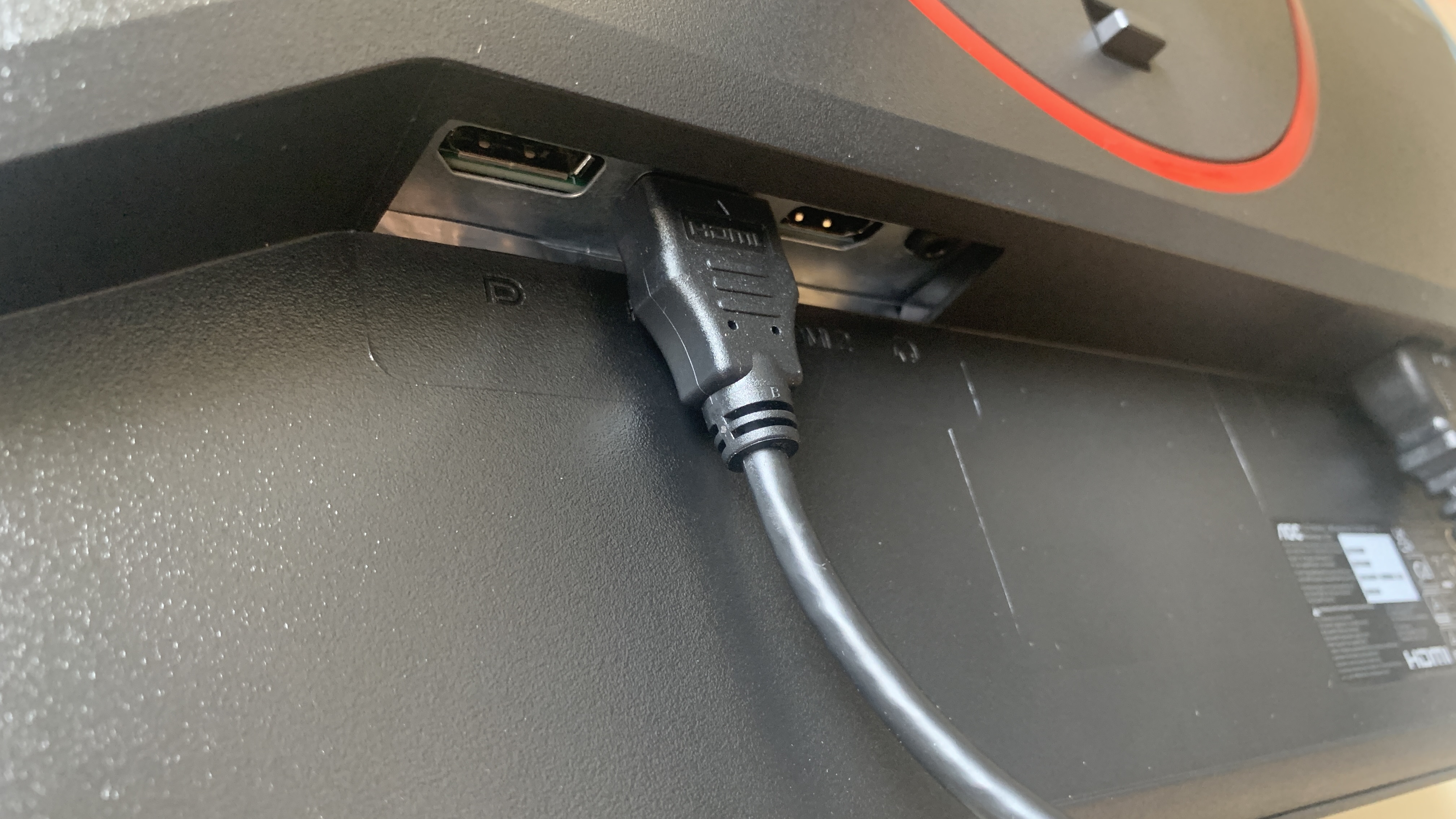
Specifications
Reasons to buy
Reasons to avoid
30-second review: A budget-friendly gaming monitor that puts in a surprisingly good shift for graphic art and design work, the AOC Gaming Q27G4Z is a great choice for budding artists. It's fast and responsive, with generous resolution, and could also make for a capable second monitor.
Pricing: Coming in at $268/£199, the AOC Gaming Q27G4Z is a pretty darn affordable option. If you're looking to get your graphic art setup established as cheaply as possible, this is definitely a monitor that's worth looking into.
Build and design: The plastic-heavy design of AOC Gaming Q27G4Z doesn't exactly feel ultra-premium, but at this price you'd be churlish to expect any different. The almost all-black look is nicely understated, without any of those gauche touches that scream 'this is for gamers!' The ergonomic stand is fully adjustable in terms of height, tilt, swivel and pivot, the only downside being that it doesn't go vertical, so this may not be the best option if you're predominantly working on portrait-format designs. I like the neat cable tidy, which keeps all your wires in one place and cuts down on desk spaghetti. There's no USB hub, but again, at this price it'd arguably be a big of an ask.
Display: This is an IPS screen, not an OLED. This means you don't get those perfect deep blacks and that stunning contrast ratio. Not the end of the world, but worth bearing in mind. Elsewhere, this monitor has a pretty impressive feature-set for its price point, with 2560x1440 pixels of resolution and a snappy, game-friendly refresh rate of 240 Hz. You've got a decent amount of room to work, and in our testing we encountered no issues with distortion or accuracy. Professional-grade graphic artists will likely want greater colour accuracy, but anyone just getting started or working to a budget will find this to be a capable, reliable monitor (particularly if you also like to unwind with some gaming).
Read more: AOC Gaming Q27G4ZR review

"The Q27G4ZR is unashamedly a gaming monitor, but it serves up all the features and performance that a broad range of creatives will love."
The best 3D monitor






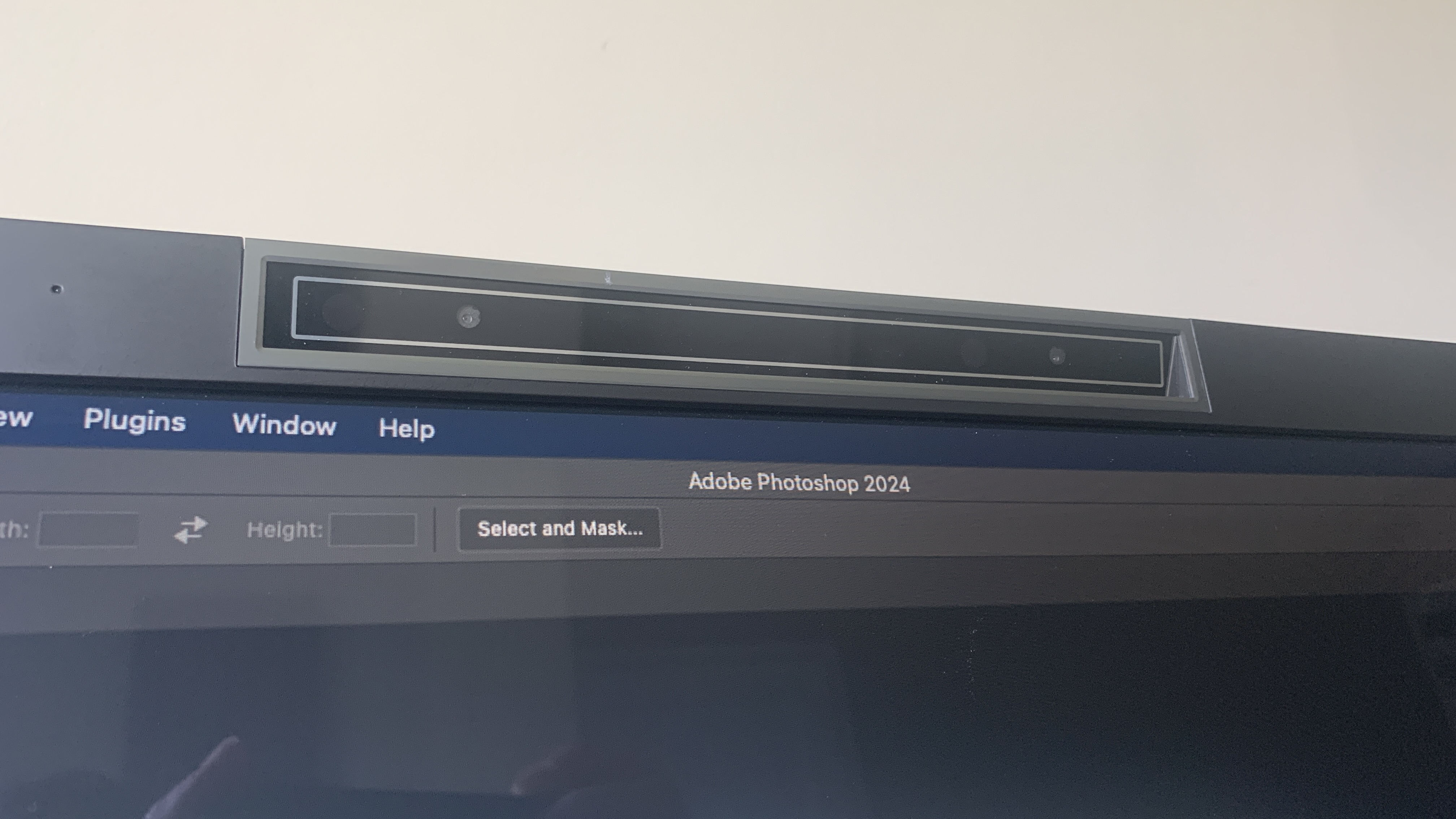
Specifications
Reasons to buy
Reasons to avoid
30-second review: The Acer DS2 Series Pro is a unique monitor designed for a very specific type of creative: the 3D visualiser. Whether you’re developing immersive architectural walkthroughs or creating stereoscopic films, this 27-inch 4K display brings your work to life—literally—in three dimensions, without the need for clunky glasses or VR headsets. This is a very niche product, then, but a remarkable bit of kit nonetheless that offers impressive colour accuracy and dedicated software support.
Pricing: At $3,399.99 / £2,999.99, the DS2 Series Pro is firmly in the “serious investment” category. But if your workflow revolves around 3D modelling or immersive experiences, it could quickly pay for itself in time saved and quality previews. It’s hard to compare directly to standard monitors because it does something most of them don’t even attempt.
Build and design: Let’s get the awkward bit out of the way: this isn’t the prettiest monitor on the list. The DS2 Pro has a dated, boxy look and a bulky base that eats up desk space. There’s also a cluster of cameras perched atop the screen and speakers awkwardly tacked on underneath—function clearly took precedence over form. That said, its ergonomics are excellent. You get 150mm of height adjustment, a generous tilt range (-7 to 33 degrees), and 45-degree swivel in both directions. That’s more flexibility than most monitors in its class.
Display: This is where the DS2 Pro shines—literally. The 27-inch 4K display supports SpatialLabs’ stereoscopic 3D viewing, transforming both pre-made and real-time content into depth-rich visuals with the help of built-in eye-tracking cameras and a dedicated 3D lens. It integrates with Sketchfab, Unity, Unreal Engine, and even supports VR projects via Acer’s SteamVR Bridge. It’s not all about 3D, though. With a Color Gamut Delta E < 2, 400 nits peak brightness, and excellent contrast, it also holds its own as a high-end 2D display for creative tasks like video editing, digital painting, or photography. A refresh rate of 160Hz adds a smoothness that’s welcome for both animators and casual gamers.
Read more: Acer DS2 Series Pro review

"The monitor does an admirable job of converting 2D data into viewable 3D data thanks to its pair of eye-tracking cameras and dedicated 3D lens. You can do away with those 3D glasses."
Also tested
The above displays are our picks for the best monitors for graphic artists, but there are plenty more options that might work for you. Below, we've included another choice that has been vetted by our experts and is worth considering if you want to look further afield.
With a 32-inch 4K display, superb connectivity including Thunderbolt 3, and Mac-friendly features like M-Book mode, the PD3225U is designed for creative professionals who need colour accuracy. It offers 100% sRGB, 99% Rec.709, and 98% DCI-P3 coverage, plus the convenient Hotkey Puck G2 for quick settings access. The IPS Black panel delivers enhanced contrast, though brightness peaks at 400 nits.
If you're on a budget but serious about creative work, the PD2706UA delivers exceptional value. This 27-inch 4K monitor offers factory calibration for 100% sRGB and 95% DCI-P3 coverage, making it ideal for graphic artists who need colour accuracy without breaking the bank. The innovative C-clamp arm turns any desk into a professional setup, though at 22lbs, you'll need a sturdy workspace.
As an affordable hybrid working or WFH monitor, the Acer Vero RL272 offers enough screen real estate, resolution and colour performance, including a 99% sRGB coverage, to make it an equal to many monitors at least twice its price.
The Apple Studio Display offers excellent image quality, a premium build, and great colour accuracy, making it ideal for fans of Apple kit in creative industries. However, the lack of HDR and its high price make it less appealing for non-Apple users or those on a budget.
How to choose the best monitor for graphic artists
There are several things to consider when you're choosing a monitor for graphic design or art. One of the most important is colour coverage and accuracy. There are no minimum requirements, but if you're producing work for digital uses, you'll want the highest sRGB colour space coverage, ideally 100%, and good coverage for other colour spaces such as Adobe RGB and DCI-P3.
Another important decision is what size monitor you want. A larger monitor means that you can see your work at a larger size, and it can also make it easier to see all of your work if you have lots of layers or to navigate multiple windows, which is handy if you're jumping between different programs or if you're checking an image against a reference. However, a larger screen takes up more space and is going to be less portable if you work on the move a lot.
How we test the best monitors for graphic artists
We have chosen the best monitors for graphic artists based on our writers' experiences when carrying our our own hands-on tests and reviews. We have also taken on board recommendations and feedback from working artists and customer reviews. When reviewing monitors, we conduct benchmark tests to check brightness and contrast levels, colour coverage, accuracy and uniformity.
✅ We are solely focused on what creatives need
✅ Benchmark tests based on real workflows
✅ We consult actual designers and creative pros
✅ Over 50 monitors tested over 10,000 hours in the last two years
We also use the monitors over several days in real-life use cases, including for creating graphic design and digital art in programs such as Illustrator, Photoshop and CorelDRAW. As well as the quality of the display itself, we evaluate build, ergonomics, connectivity and price. We then seek to identify the best monitor for different needs and budgets.
FAQs
Do you need a 4K monitor for graphic art and design?
The best monitor for graphic artists or designers doesn't have to be 4K since resolution isn't as important for static design as it is for video. That said, your work will look better up close since details will be clearer, so 4K is generally worth the extra outlay if you have the budget.
What specs does a graphic design monitor need?
There's no definitive answer for what specs you need in a graphic design monitor, but there are certainly some factors you need to consider.
Resolution: Higher resolution means more detail and screen real estate for precise editing. Aim for at least QHD (2560x1440). 4K (3840x2160) is ideal for detailed work.
Size: 27 inches or larger is recommended for comfortable viewing and complex projects. In theory, the larger a monitor the better, but remember that huge monitos require more space, are less portable and can be pricier.
Colour accuracy & gamut: Accurate colours are essential for consistent reproduction. We'd suggest you aim for 95%+ coverage of Adobe RGB (for print) and DCI-P3 (for digital). sRGB is good, but secondary. As for colour depth, 8-bit is minimum, 10-bit ideal for smooth gradients. For more on this, read our article on What is colour gamut?.
Panel type: IPS panels generally provide wider viewing angles and better colour accuracy. VA offers high contrast but weaker colour accuracy. TN is fast (making this type ideal for gaming) but poor for design.
Ports: DisplayPort (essential for high-res), HDMI, and USB-C are useful. Also check whether you need specific versions for higher resolutions/refresh rates (e.g., DisplayPort 1.2, HDMI 2.0 for 4K 60Hz).
Brightness & contrast: These affect how visible the work on your screen will be in practice. For brightness, aim for 250 cd/m² (nits) minimum, or higher for bright rooms. For contrast, 1000:1 is standard, higher is better.
What's the best screen type for graphic artists?
Monitors mainly use LCD or OLED screens. LCDs are more affordable, while offering decent brightness and contrast, and recent advances make the best of these a viable option for graphic artists due to improved colour accuracy. Mini-LED, a sub-type of LCD screens, uses numerous LED backlights for enhanced contrast, black levels, and brightness. OLEDs, meanwhile, are pricier but offer superior contrast, black levels, colour accuracy, and viewing angles due to per-pixel backlighting control. While burn-in was a concern with this type of display, it's less of an issue now.
Is OLED needed for graphic design work?
OLED isn't essential for graphic design, especially for beginners. If you're looking to save money, LCD screens, inlcuding mini-LEDs, are also a strong contender. However, OLED offers superior black levels, contrast, colour, brightness, and viewing angles due to precise backlighting control, so it's worth considering if budget allows.
Daily design news, reviews, how-tos and more, as picked by the editors.

Beren cut his teeth as Staff Writer on the digital art magazine ImagineFX 13 years ago, and has since worked on and edited several creative titles. As Ecom Editor on Creative Bloq, when he's not reviewing the latest audiophile headphones or evaluating the best designed ergonomic office chairs, he’s testing laptops, TVs and monitors, all so he can find the best deals on the best tech for Creative Bloq’s creative professional audience.




