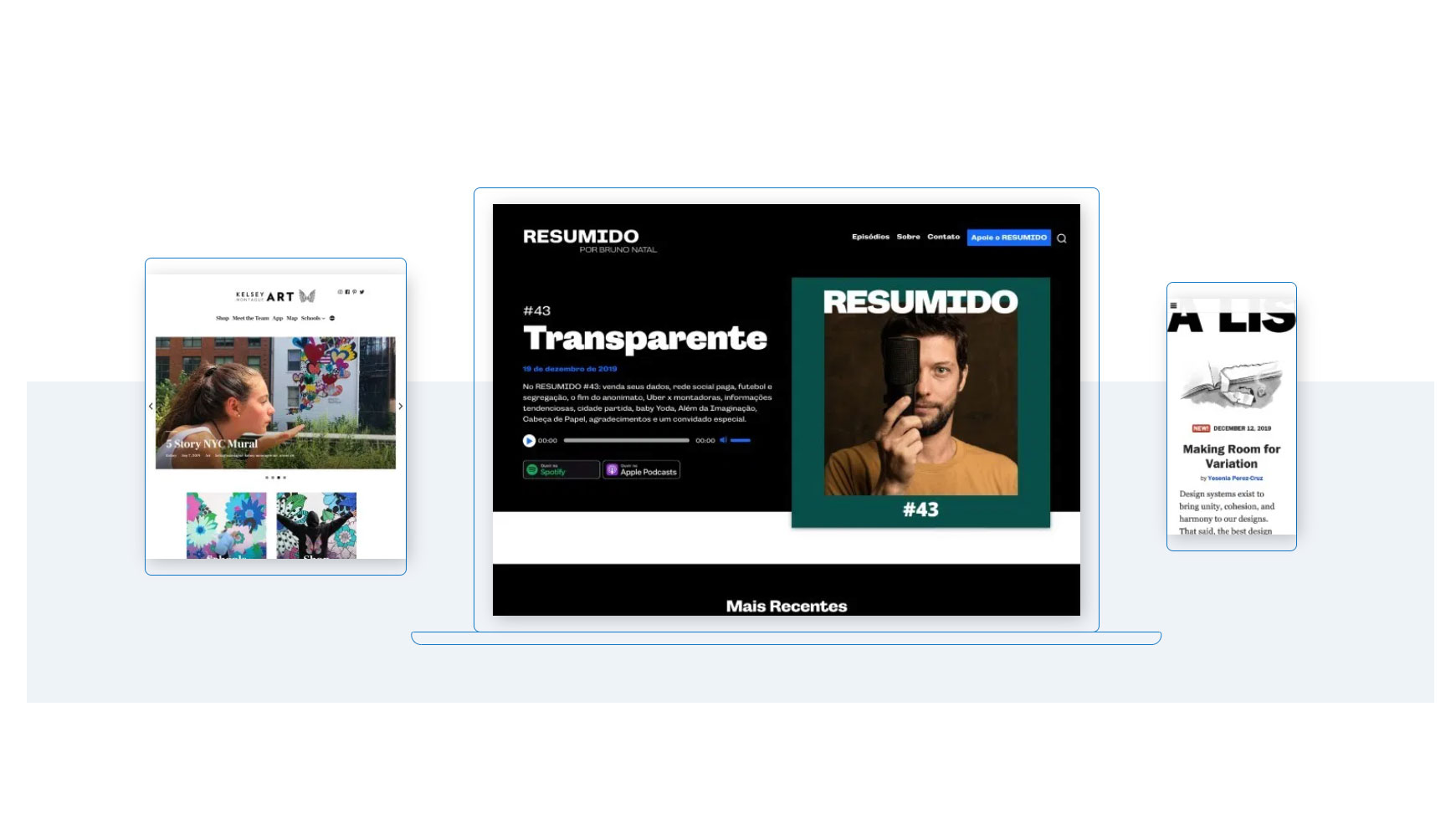Our Verdict
There are few better places to host a WordPress site than WordPress.com. The simple website editor paired with the undeniable power of the WordPress platform is a winner.
For
- Get started for free
- Leverage all of WordPress’s themes and plugins
Against
- Better website builders exist
- Ecommerce is pricey
Why you can trust Creative Bloq
First things first – WordPress.com (WPC) and WordPress.org (WPO) are different, and in this review we'll be looking at the former. Go check out our WordPress.org review for more details on that. In short, WPO is an open-source content management software (CMS) platform for building and managing websites with minimal to no coding. And you can download it for free from WordPress.org and put it on your own website hosting.
WordPress.com, which we will be looking at here, offers something slightly different. At WPC, you get WordPress website hosting that includes a robust website building tool. This runs on top of the usual WordPress installation and makes things easier for you with its block-based design tool, search engine optimisation wizards and marketing tools.
It’s certainly one of the best business website builders right now, but is it right for you? Read on to find out.
WordPress.com review: Plans and pricing
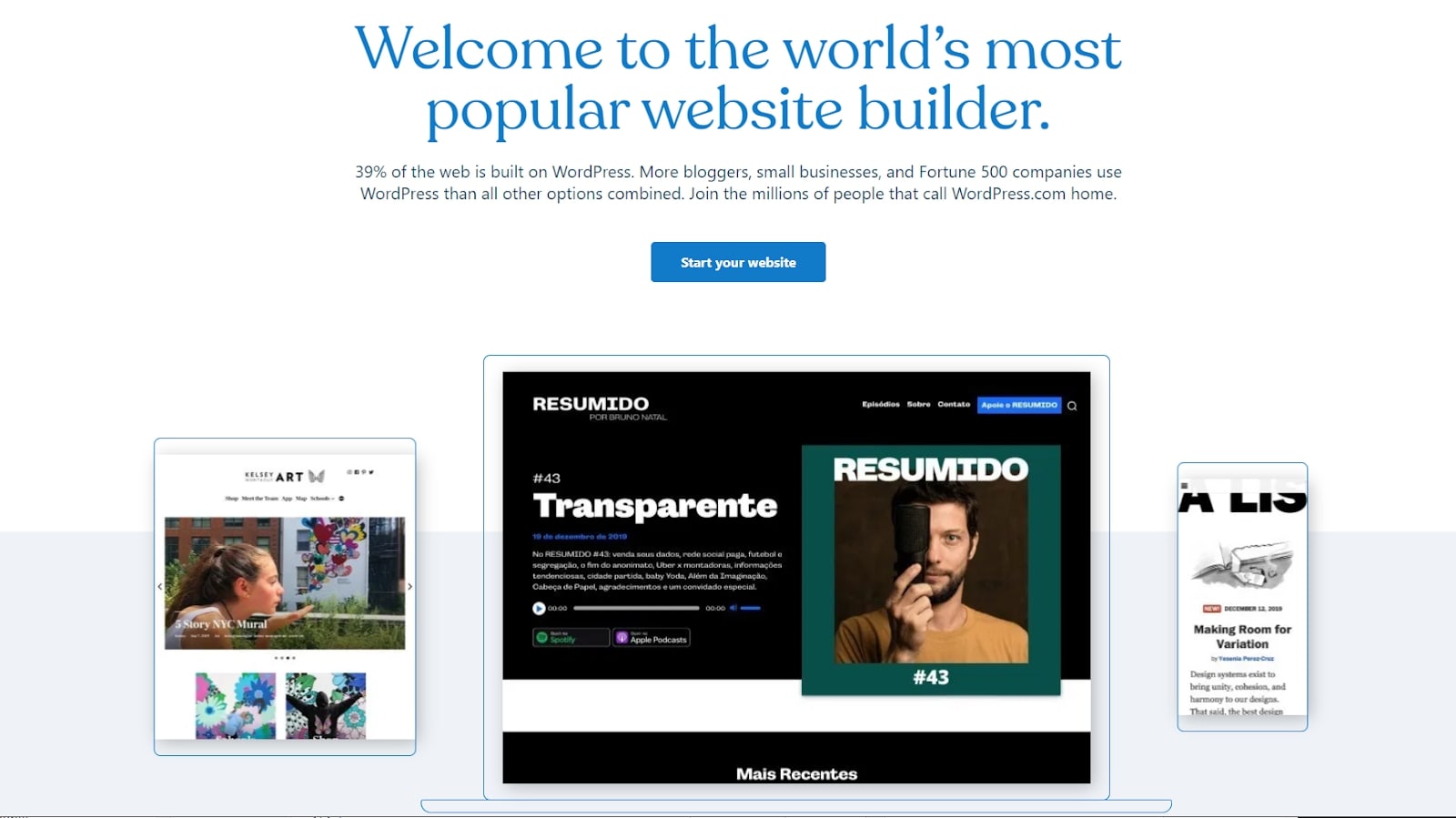
You can get started at WordPress for free, though your site will have WordPress.com ads and a 3GB space limitation. The Personal plan costs just $4/month, billed annually, and includes a free domain for the first year and 6GB of storage. The Premium plan costs $8/month, billed annually, and includes 13GB of storage space, premium themes, advanced design customisation, payments through PayPal, and social media tools.
Business and e-commerce plans are much more expensive at $25/month and $45/month, respectively, but they add e-commerce marketing tools, integration with shipping carriers, automated backups, search engine optimisation tools and priority support.
Overall, WordPress.com has great pricing for WordPress hosting, especially if you only need a small website that doesn’t sell goods online.
Value for money: A
Daily design news, reviews, how-tos and more, as picked by the editors.
These ratings work on an A-C basis, with A being the best.
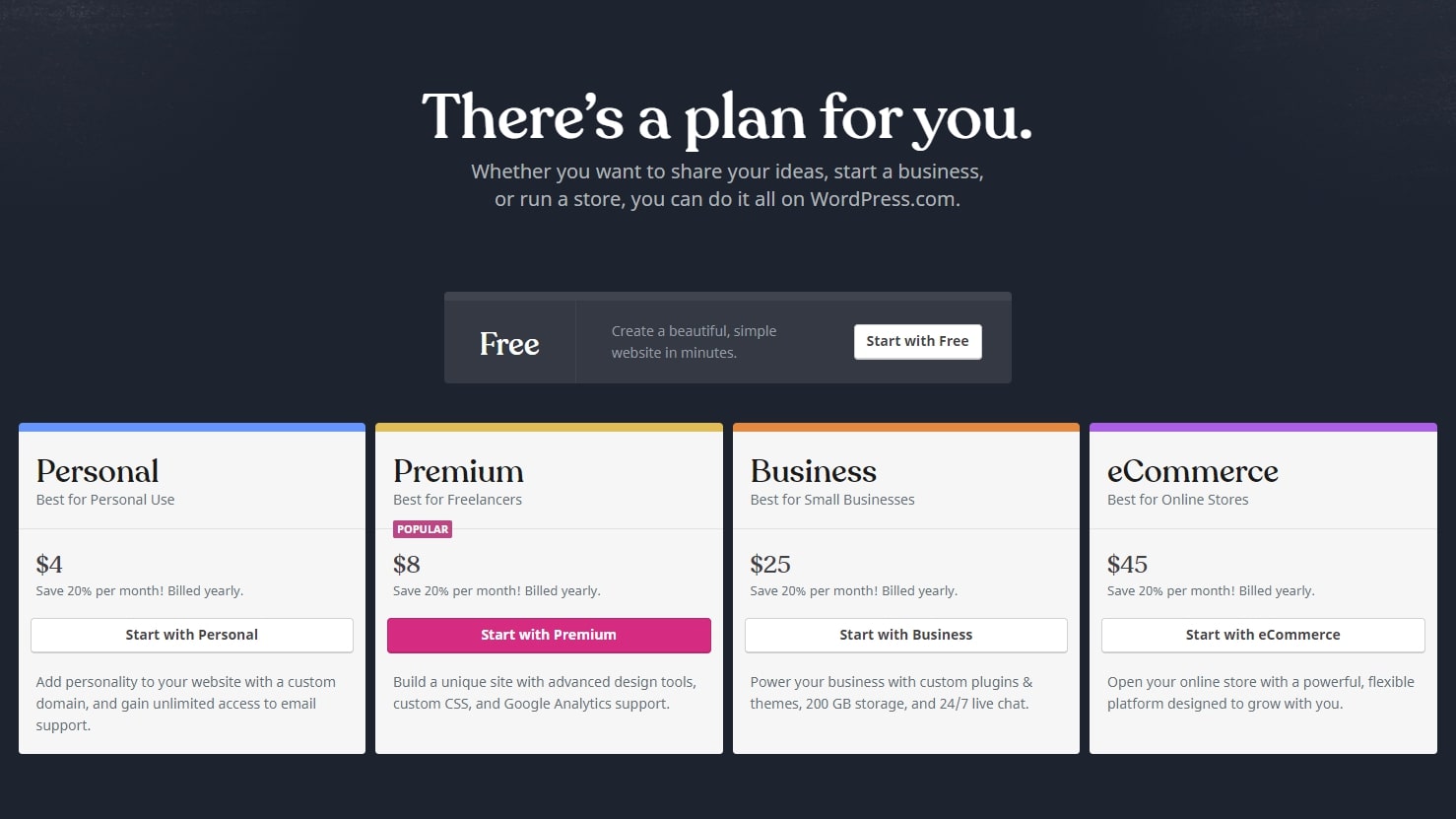
WordPress.com review: Features
As a website hosting provider focused on WordPress, WordPress.com has many features specific to the content management software. The one that makes it stand out over most hosts is its website builder, which lets you build a versatile WordPress website without touching a line of code.
Website builder
The WordPress.com website builder has a good selection of themes from which to start building your site, and you can easily import other themes that you’ve found elsewhere.
Still, the website builder lags behind competitors like Wix, Squarespace, and Weebly usability. It’s not What You See Is What You Get, and you can’t drag and drop elements onto your pages. It takes time to find your way around the builder, and it can be confusing to have a website builder, a My Sites configuration panel, and a WordPress Administration Panel all at the same time.
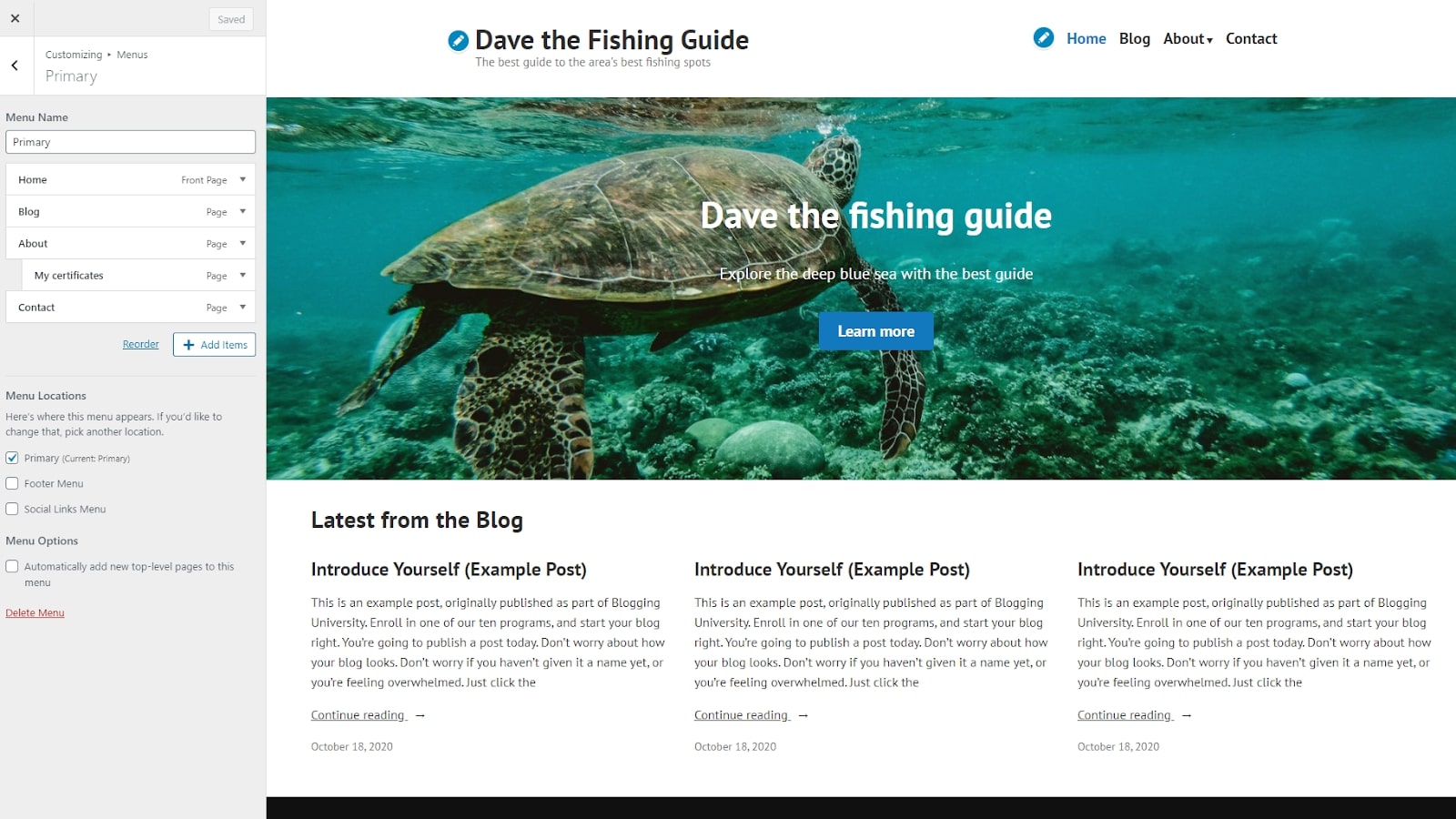
WooCommerce
If you ever want to sell products through your WordPress site, WooCommerce is probably the way you’ll do it. It basically turns your WordPress site into an online store and was developed by the same people behind WordPress.com.
To use WooCommerce on WordPress.com, you just need to upgrade your account. It’s a well-equipped storefront with support for things such as promotions, reviews, and payment processing.
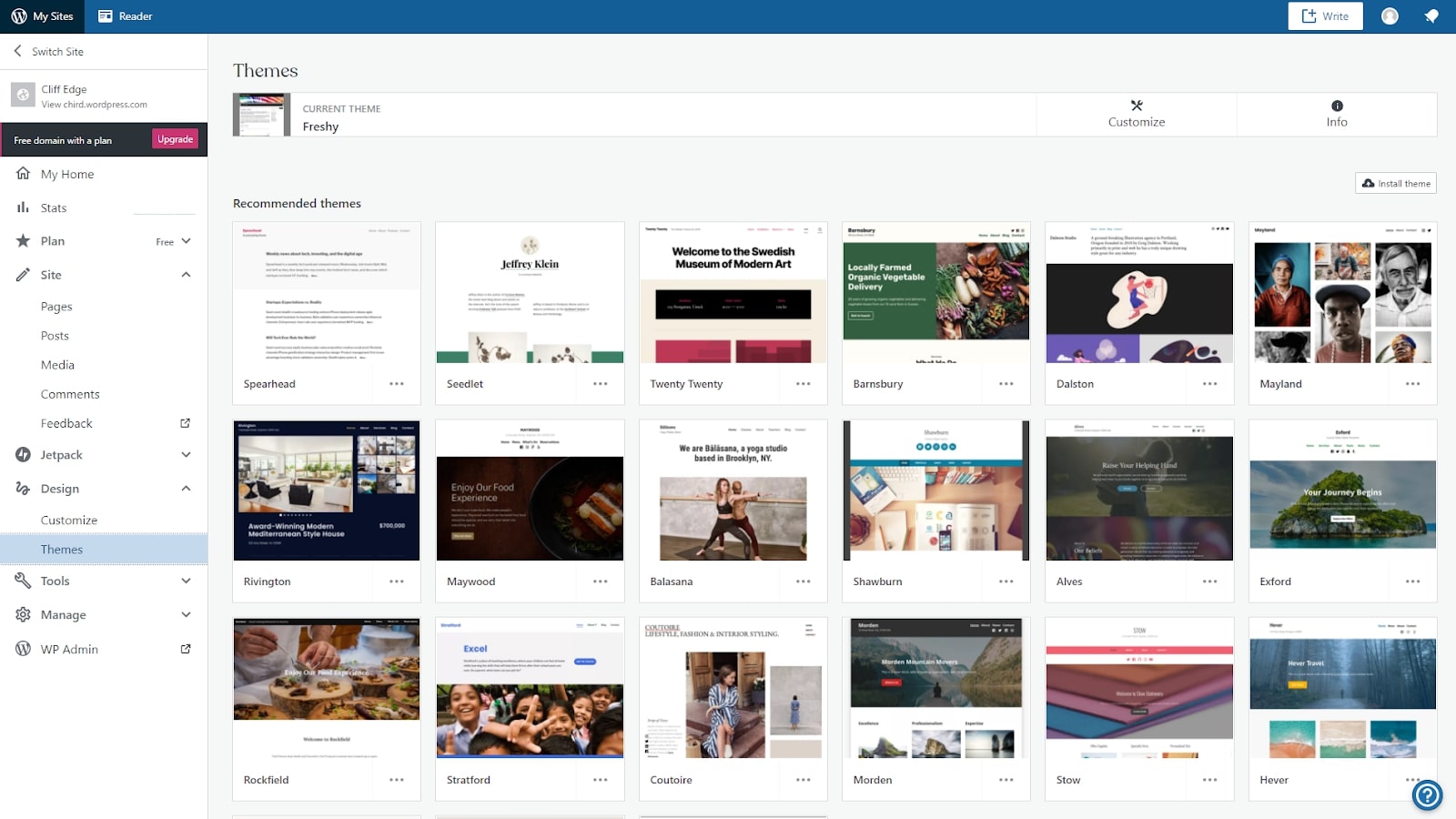
WordPress themes and plugins
One of the major benefits of choosing WordPress.com over other website builders is its massive library of themes and plugins. From image galleries and video editing tools to email newsletters and search engine marketing wizards, plugins can quickly extend the functionality of your website, with minimal setup required on your part.
WordPress.com review: Interface and in use
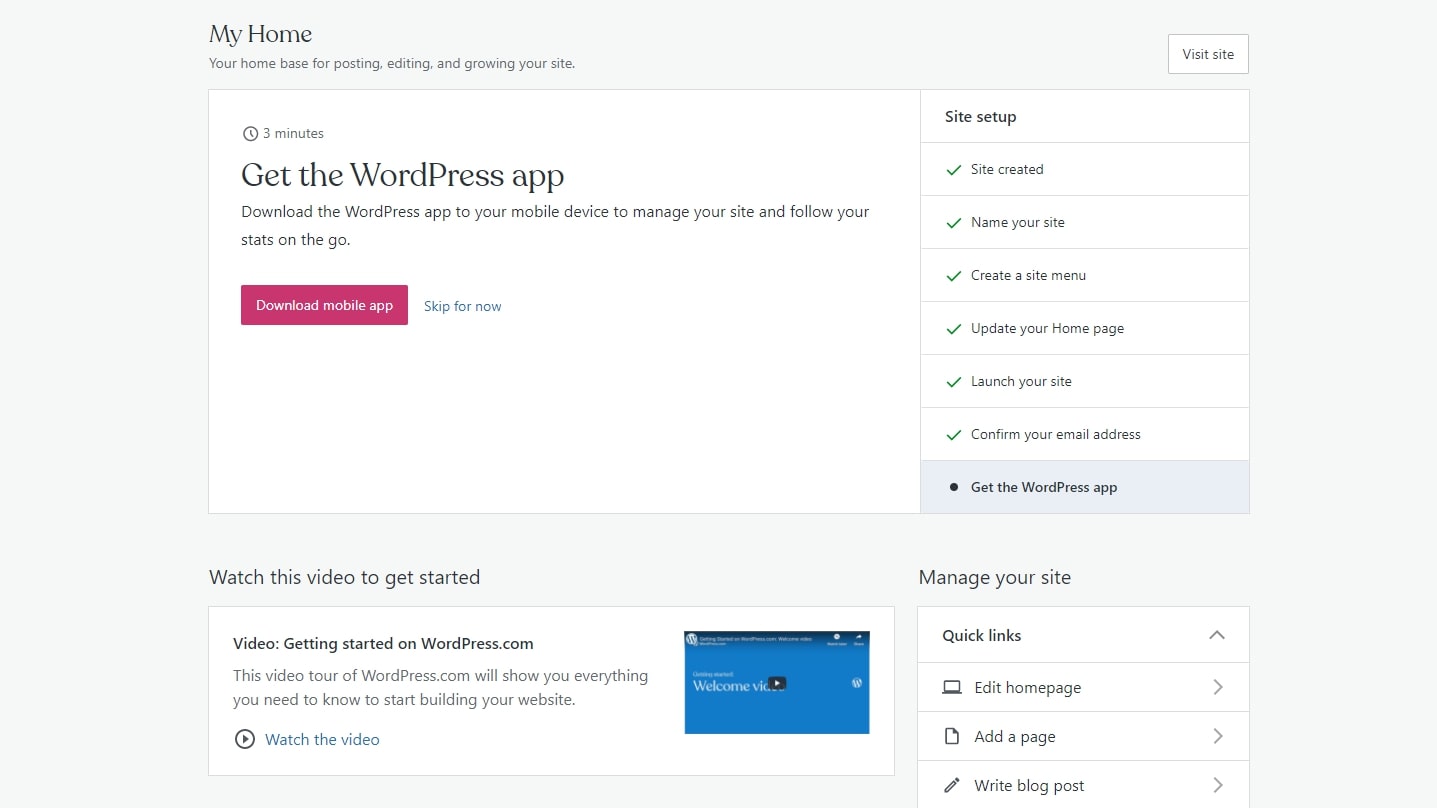
WordPress is now such a complex piece of software, it can be intimidating for newbies to get started with it. WordPress.com minimises this problem by having a great onboarding site setup. Go through each of the steps in the wizard, and within minutes, most of your website will be complete. All you need to do is change the text and images, create pages, add widgets and choose add-ons.
Compared to installing and setting up WordPress on another site, using WordPress.com is a cinch. On the other hand, WordPress.com is more complex than some other website builders such as Wix, Weebly, and Squarespace. Ultimately, though, it can result in a more versatile website that can leverage all of WordPress’s outstanding features.
WordPress.com review: Support
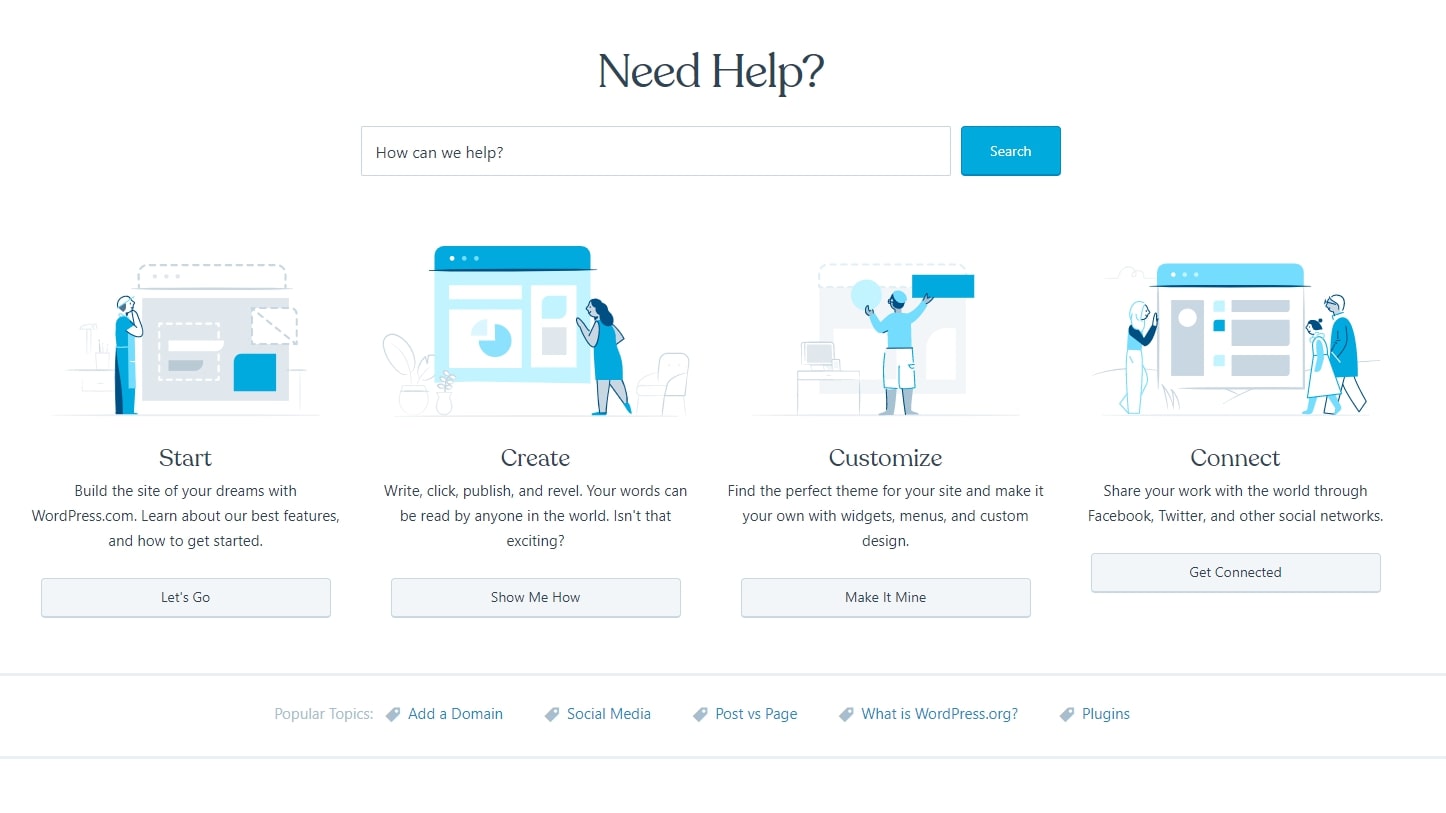
With WordPress.com, the more you pay, the better the support you get. Personal plans get unlimited email support, Premium plans add basic live chat support, Business plans get 24/7 priority live chat support, and eCommerce plans get one-on-one personalised expert support sessions.
Once you’ve signed up, you also get access to a huge database of support articles, video tutorials, self-guided online tutorials, and email courses. There’s really no better place to learn how to use the WordPress platform.
WordPress.com: WordPress hosting for everyone
If WordPress is your website platform of choice but you’re intimidated by the lengthy setup process, WordPress.com is ideal. The website builder means you can create a full WordPress site in less than an hour, and it’s easy to insert new elements onto your pages and edit things until your site is ready to go.
If you’re not tied to WordPress but like the idea of a drag-and-drop website design tool, you should also consider website builders like Wix, Weebly, and Squarespace. These may not have as large of a plugin library as WordPress, but they’ve been designed from the ground up for creatives, so you may find the interfaces easier to work with.
Ultimately, WordPress.com is a fantastic way to get started with WordPress, and since you can get a site for free, there’s no reason not to try it out.
Read more: SmugMug review
out of 10
There are few better places to host a WordPress site than WordPress.com. The simple website editor paired with the undeniable power of the WordPress platform is a winner.

Richard brings over 20 years of website development, SEO, and marketing to the table. A graduate in Computer Science, Richard has lectured in Java programming, and has built software for companies including Samsung and ASDA. Now, he writes for TechRadar, Tom's Guide, PC Gamer and Creative Bloq.