How to make complex meshes in Cinema 4D
Pro modeller Rob Redman reveals the best way to build denser, more complex meshes.
Most geometry in 3D becomes complex at some point and there are a multitude of methods for dealing with the issue.
The problem itself can come in different forms, from simple viewport performance drop-off to scene management. An object made from many parts can become tricky to navigate and the Object Manager can become a mess.
Of course there are tools for this. You can assign different objects to layers, which you can collapse, hide or lock. There's always the Solo button which can really help the viewport speed as well as making it easy to find what you're looking for, or make selections.
!["To use the main extrude, simply make your poly selection, and hold down [Ctrl] while clicking and dragging to extrude it along its surface normal," says Rob Redman](https://cdn.mos.cms.futurecdn.net/fb6c39dddccfa4d68f52eb89ec80426d.jpg)
Keeping things procedural can really help too. Not only do you get to work with a primitive object for as long as possible, which is always wise, but you can still edit them at point level, using deformers. The Correction Deformer is especially useful for changing primitives, while keeping them parametric.
Subdivision surfaces
However the best way of building denser, more complex meshes, when you really need point/edge/polygon-level control, along with the ability to employ all the great modelling tools like bevels and extrudes, is to work with subdivision surfaces.
You could use XRefs but in my experience individual artists rarely bother with them, so let's look at a more real-world option.
Subdivision surfaces essentially take the angles between the polygons of the child object and create curved meshes, based on the smoothest route between the edges.
Daily design news, reviews, how-tos and more, as picked by the editors.
This is an iterative process, which creates smoother and smoother meshes – for example, if you subdivide a cube enough times you'll end up with a sphere.
Adding extra geometry
You can also alter the shape of the subdivided form by adding extra geometry to the base mesh (or 'cage'), using edge loops and knife cuts.
This is a very popular modelling method for artists creating organic objects such as characters, as it lets them work on a relatively low resolution model but switch on various levels of smoothing.
While great for modelling, this also means the memory overheads are low and interchange with other applications or game engines is far easier.
On top of these benefits you also have the ability to display your model in a variety of ways. You could view the smoothed mesh while working on the low-poly cage, which can be useful when controlling topology, while UVing a lower-density mesh is always easier, so working with subdivision surface models can save hours once the modelling is complete.
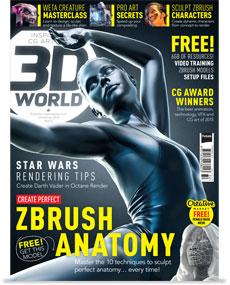
The full version of this article first appeared inside 3D World issue 202, an anatomy special that's packed with free video training, models and resource files.
Liked this? Read these...
- Create a UV wrap in four easy steps
- How to model a character for animation
- The designer's guide to working from home

Rob Redman is the editor of ImagineFX magazines and former editor of 3D World magazine. Rob has a background in animation, visual effects, and photography.
