Top 10 techniques for using Corel Painter
Corel Painter X3 is full of great features for artists and designers. Beren Neale explains how to make the most of them.
Painter X3 came out in July, so we've had a long look at Corel's latest, most powerful digital art software. And we're pleased to report that it has loads to offer the 'fine' artist and digital designer alike (if you're a total newbie, then check out our article Get started with Painter X3).
In this article, we set out our top 10 favourite techniques in the Painter's 13th instalment. There's added tools for random creativity, a touch of cutting edge technology, and a technique to perfect your architectural designs.
01. Jitter brushes
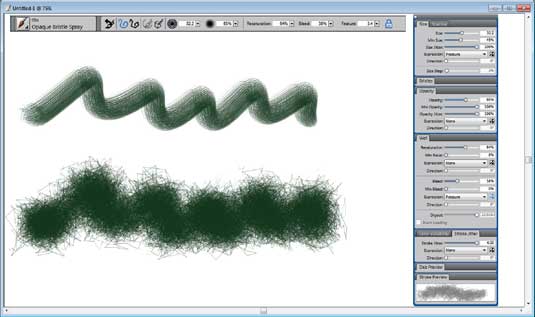
Corel has introduced 'universal jitter' in Painter X3, and in a nutshell it's a tool and technique to enhance creativity through randomness. Select your brush, and then adjust the 'jitter' of the stroke on the jitter slider, and see how it affects your brush stroke. That's not all! The jitter expression can also be changed to opacity, grain, size, angle, airbrush particle size, airbrush flow, liquid ink volume, and colour expression.
This great technique helps artists produce unique and irregular brushstrokes. By simply adjusting the opacity jitter setting, for example, you can create brushstrokes with varying degrees of transparency instead of just employing a uniform opacity.
02. Perspective guides
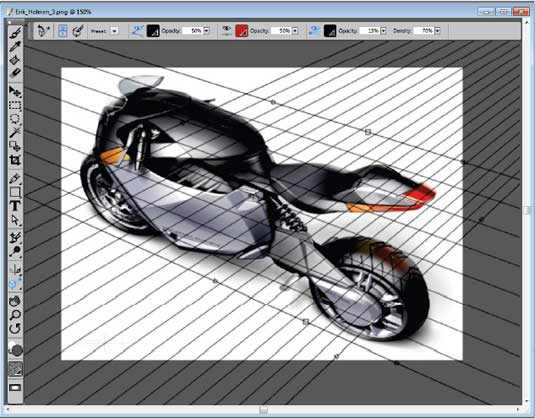
Painter X3 includes perspective guides that makes it easier to draw accurately in 1-, 2-, or 3-point perspectives. These adjustable guides are useful for including objects or scenery that show spatial depth in your paintings. There are four presets that are a handy starting point. Each vanishing point includes primary guidelines that allow you to change the alignment to a reference image too, and intermediate guidelines provide visual help when zoomed into the document. Plus, you can toggle perspective-guided strokes, which snaps the direction of the brushstroke so that it aligns perfectly with the vanishing point.
03. Flow maps
Going back to Painter X3's awesome techniques in digital fine art painting, its flow maps is a great, brand new addition. The flow maps are used in conjunction with Painter's real watercolor and real wet oil brushes. They're textured surfaces that direct the flow of paint as it dries, working in a similar way to paper textures, but with higher peaks and deeper valleys. The result is paint that flows and settles in unique and irregular patterns.
There are four real watercolor variants: Noisy Flowmap Fringe, Melted Flowmap, Real Wet Flowmap Wash, and Wet Flowmap Fringe, and there are seven expressive flow maps. You can also use them with other real watercolor and real wet oil brushes to easily create custom flow maps from paper textures or images.
Daily design news, reviews, how-tos and more, as picked by the editors.
04. Cloning workflow
Users of Painter 12 were vocal about getting support for its traditional cloning workflow, and Painter X3 has delivered. Now, you can put your source image beside the 'clone' and use the crosshair cursor, which indicates the area that is being cloned. This cursor is really useful for working on small details, and for greater accuracy.
Painter X3 also auto-embeds clone source images of varying sizes, which travel with your file, which basically means that you can make changes to the source image (such as adding an effect), and then save both the original and adjusted image.
05. Motion gesture support
Okay, this is not a technique that you can use right now in Painter X3, but it's so cool that it's worth adding it to the list. Corel have already announced that they'll be introducing motion gestures to their digital painting experience, in a free update to all Painter X3 users. When integrated with Leap Motion technology, Painter Freestyle Gesture Control will let you actually paint with your hands! They'll be no screen to touch, or stylus to pick up. You'll simply use your hands to command your brushes. In fact, you'll be able to paint with all five fingers at once.
06. Inspirational mixers
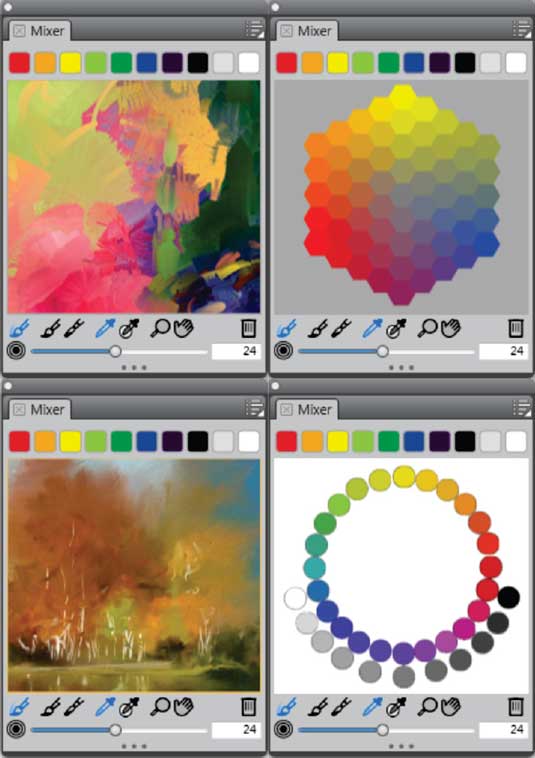
Half the job of painting is getting inspired. With X3 you can sample colours from four new inspirational mixers, which were designed by Painter Masters Jeremy Sutton, Karen Bonaker, Skip Allen, and John Macolm. You can also import a Photoshop file, JPG, PNG, or TIFF for use as a custom colour set library, which can now include 1,256 colors. And to prevent accidental mixing, the mixer panel is now set to the sample colour tool by default.
07. Stroke preview panel
Just before you create your masterpiece, you can now take advantage of the enhanced stroke preview panel, which offers a much more accurate depiction of how a brush stroke will appear on the canvas. The stroke preview offers a realistic representation as you adjust parameters such as blending, erasing, mixing, jitter, and texture. This basically gets rid of the need to use a test canvas when adjusting brush settings.
08. Reference Image panel

This new panel makes it easy to keep a visual source of inspiration within sight while you create. It’s the perfect way to capture subtle elements that will enhance your artwork without disrupting your workflow. And you can resize the panel by simply dragging from the lower-right corner. In the Reference Image panel, you can sample colors from the image, reposition the image, as well as zoom in or out.
09. Auto-painting panels
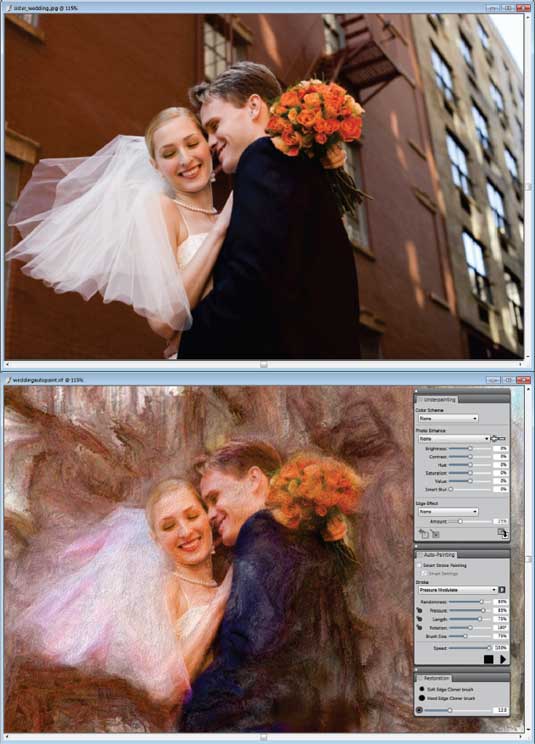
For those of us that don’t have weeks to work on a digital painting, Painter continues to provide leading auto-painting tools that make the process of creating a painting based on a digital image or scanned photo simple. This is an entry-level technique, and previous experience with digital art is not required to use these tools.
10. Advanced Brush Controls
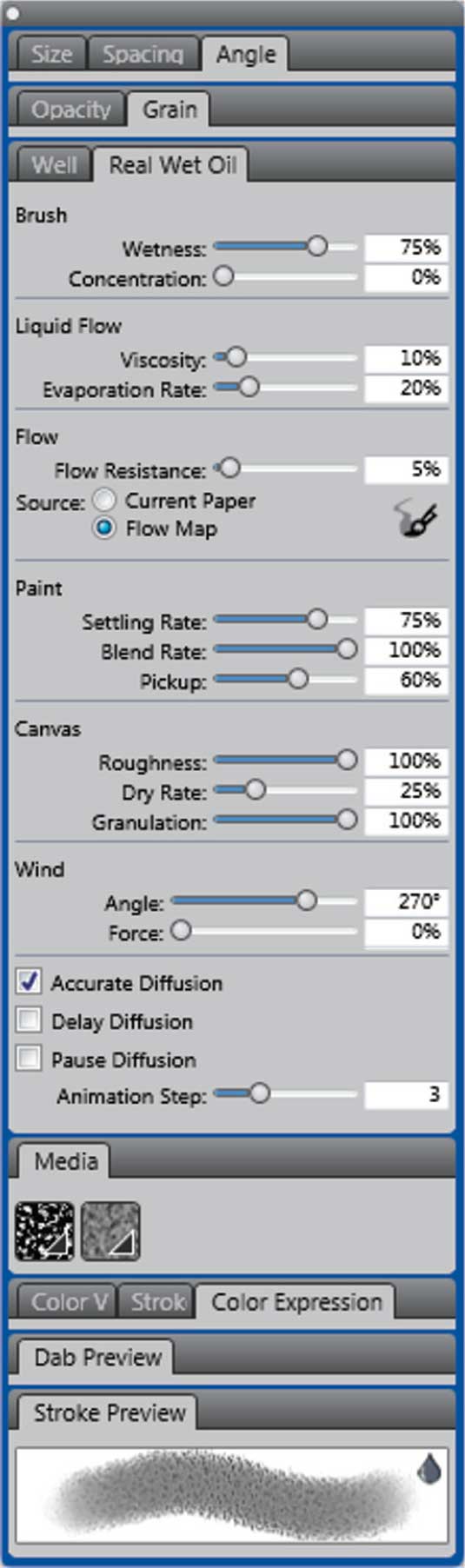
Painter X3 introduces brush controls that display only the panels and settings relevant to the brush that you’ve selected. This basically eliminates guesswork and makes the process of adjusting brush properties, settings, and expressions a lot easier. For newbies this makes experimenting with brushes less daunting, and the advanced brush controls include a media panel, which makes it faster and easier to experiment with different paper textures or flow maps (see above).
Words: Beren Neale
Where to learn more...
- Painter X3 review
- 10 new Painter X3 features
- The 10 best plugins for Corel Painter
- Painter X3: Perspective Tools
- Using the Reference Panel in Painter X3
- Easier brushes in Painter X3
Discuss this article in the comments below.

The Creative Bloq team is made up of a group of art and design enthusiasts, and has changed and evolved since Creative Bloq began back in 2012. The current website team consists of eight full-time members of staff: Editor Georgia Coggan, Deputy Editor Rosie Hilder, Ecommerce Editor Beren Neale, Senior News Editor Daniel Piper, Editor, Digital Art and 3D Ian Dean, Tech Reviews Editor Erlingur Einarsson, Ecommerce Writer Beth Nicholls and Staff Writer Natalie Fear, as well as a roster of freelancers from around the world. The ImagineFX magazine team also pitch in, ensuring that content from leading digital art publication ImagineFX is represented on Creative Bloq.
