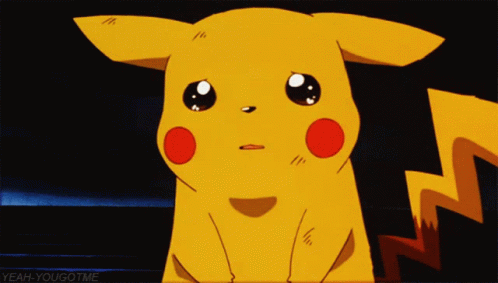This is the biggest drawing tablet I've ever used – and I'm in love

As an artist, I've been through my fair share of drawing tablets in my time. Staples include my trusty old Wacom Intuos that I've had for as long as I can remember, the XP-Pen Deco MW tablet and, most recently, my 11-inch iPad Pro. When it comes to choosing between them, I love the subtlety of the screen-less graphics tablets that hook up to an external monitor – but nothing will quite beat drawing on a screen. And as much as I love my iPad Pro and the beauty that is Procreate, drawing on that small screen can feel quite limiting (and I will always be a sucker for using Photoshop to paint) – and so enters a new player in the game: the Xencelabs Pen Display 24.
I was lucky enough to get a hands-on first look at this stunning new device from digital art brand Xencelabs. Whilst I've had a go on larger screen tablets before in passing, this was my first time getting to sit down and commit proper time to an art piece on one – and it's fair to say, I'm hooked and don't want to look back. I'm so enamoured, I actually added it into our top three picks of the best drawing tablets almost instantly.

When I was first contacted about reviewing this tablet, I was really excited to test it out. But as the box arrived to my home and I stared at my (pretty decently sized) desk, I realised I may have slightly underestimated just how big this beast of a tablet is. As the name suggests, this pen display measures a whopping 24-inches in width and then 15-inches high. It's huge, and a massive adjustment if you're going from a more traditional sized tablet. Upon pulling it out of the packaging and getting it set up on my desk, I quickly realised that (alongside my 16-inch laptop) I was quickly running out of room. But with a tablet as impressive as this, you don't really need any other equipment on the desk.
This tablet comes with an adjustable stand built onto the back, and this tilt stand is adjustable from 16 to 72 degrees so there's a huge amount of various viewing angles available. There are plenty of other goodies in the box too, which include:
- Plenty of power cables with various connections
- Drawing glove and cleaning cloth
- Xencelabs Quick Keys remote
- 2 x Xencelabs styluses (one thin, one thicker) – these come in a case with plenty of extra nibs and a dongle to connect the Quick Keys
- 2 x rubber feet
- 2 x pen clips for the styluses and a clip for the Quick Keys remote

So what was my set up? I had the Xencelabs Pen Display 24 hooked up to my Lenovo Legion 5 laptop, although this tablet is compatible with both Windows and iOs, as well as Linux. Set up was incredibly easy – simply download the Xencelabs driver (which is compatible with all Xencelabs devices) and plug your tablet in, the driver will then automatically detect the tablet and the Quick Keys (which needs to be connected via USB dongle). The driver is packed full of customisation options, all the way from your regular setting like pressure sensitivity and brightness to the colour of your lights on the tablet. It's incredibly user friendly, with handsome UI that is easy to navigate.

One of the most prominent features of this tablet is the screen itself. This display is unlike any I've used before thanks to the anti-glare screen – it has a matte finish that picks up virtually no reflections, even in a brightly lit room with overhead lights. It's incredibly impressive, and the material is also smudge resistant. One of my biggest gripes with the iPad is just how easy it is to mark/smudge the glass screen. No matter how often I wipe it down, it seems to be consistantly plagued with pesky fingerprints that are even more difficult to wipe off. That's far from the truth of the Xencelabs Pen Display 24 – the matte, smudge resistant finish rarely picks up any marks from being touched, but even when it does the screen is incredibly easy to wipe down with any kind of cloth. Honestly, it was a breath of fresh air after using an iPad for so long.
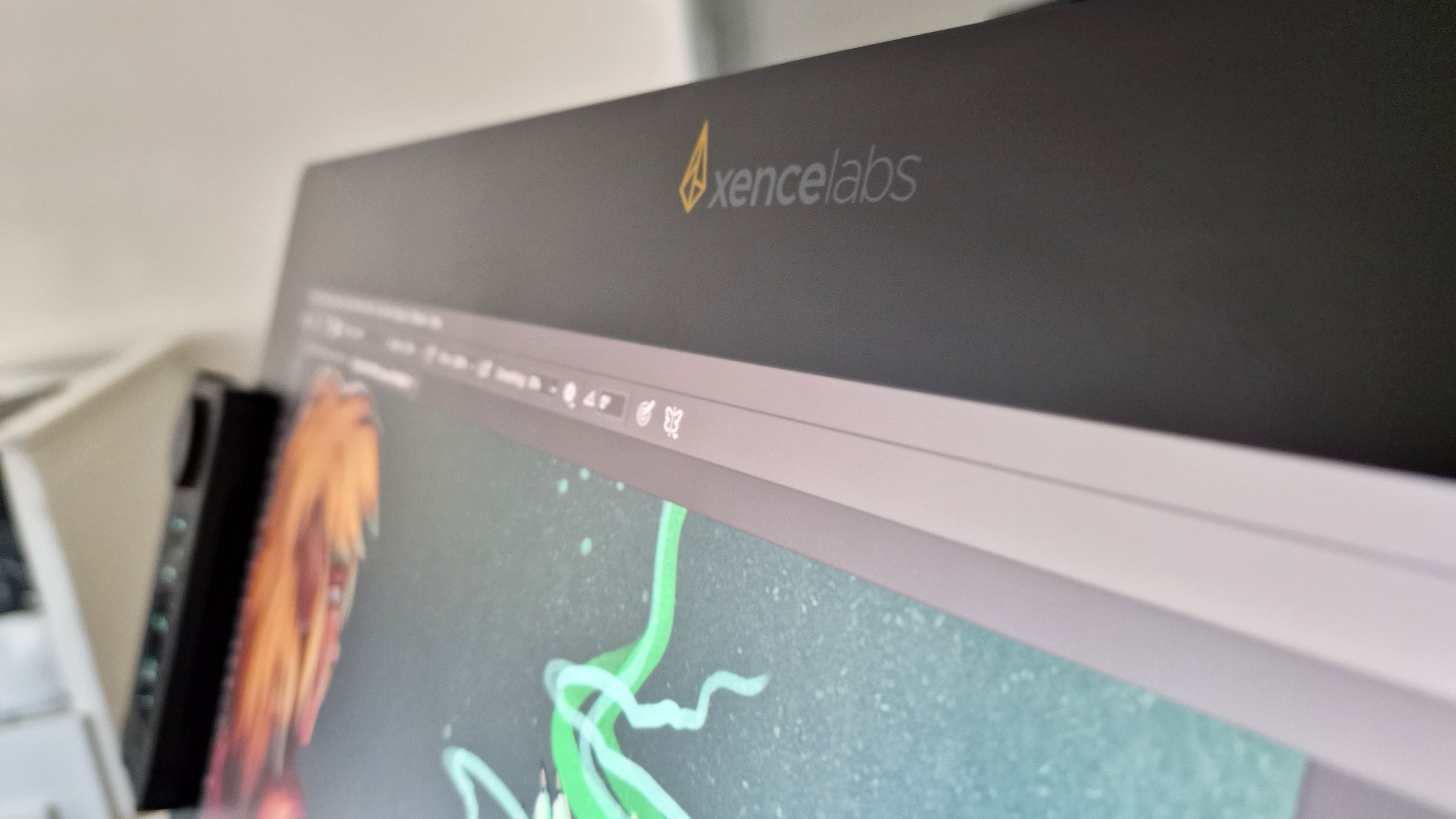
Another huge selling point of this tablet, which is completely unique to this model alone, is the brand new Switch Display tool. This feature allows artists to easily transition between multiple displays that are currently being used with just a click of a button. Once this mode is active, users can click on which display they would like to use without having to move off of the pen display. As an example, I needed to open a file. I pressed the Switch Display button (which is automatically assigned to one of the three on-screen buttons), which opened up the menu. I could then click on my laptop display, and navigate that screen using my stylus without having to manually move my mouse over to it. It's a fantastic feature, and a real selling point if you're a creative that works with multiple files and programmes at once.
Daily design news, reviews, how-tos and more, as picked by the editors.
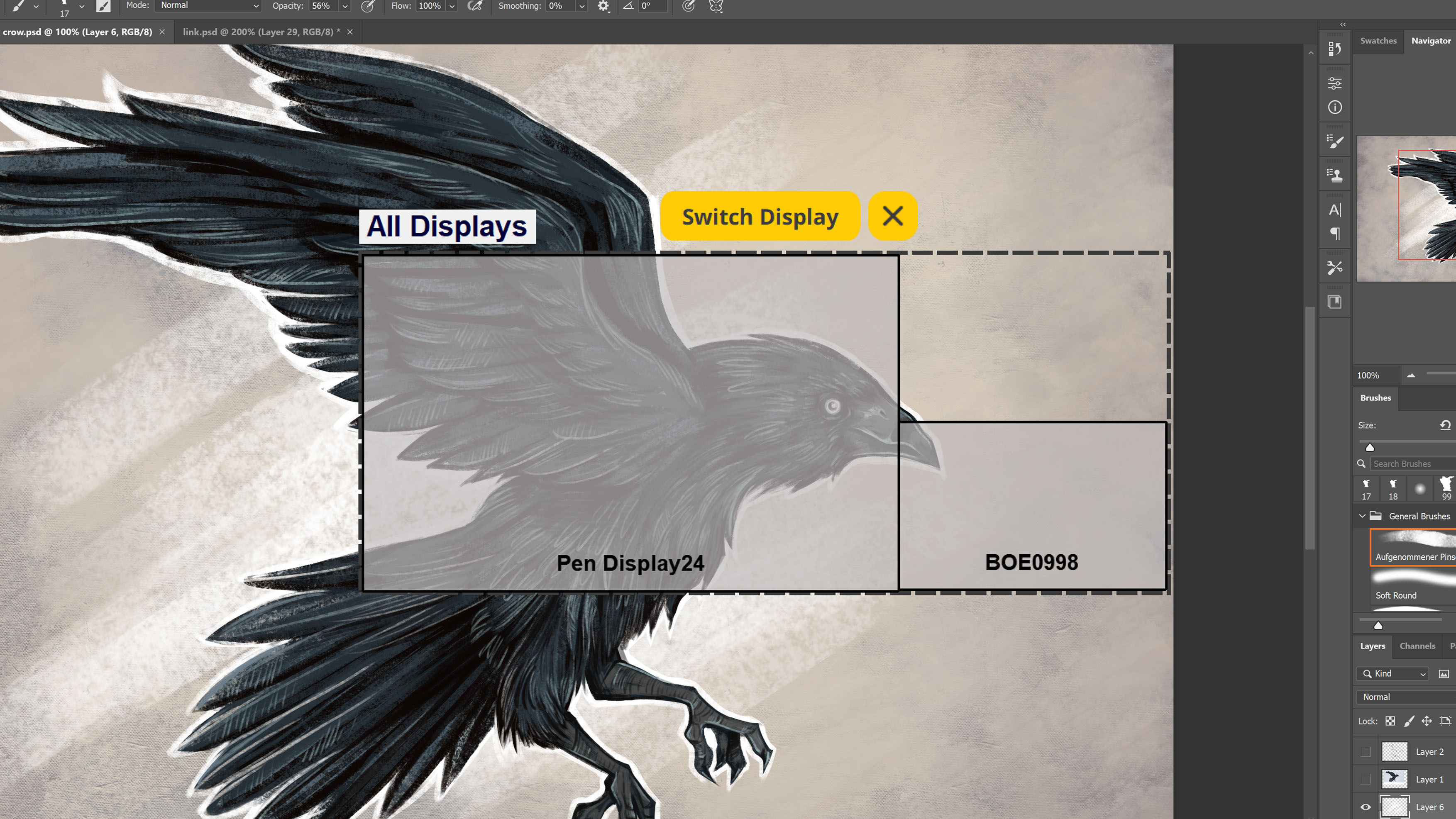
Overall, I just can't get enough of this tablet. From the physical build to the excellent software, you can tell this tablet is designed from the ground up by artistic experts. Every element of it has been carefully considering to optimise the best user experience possible, and despite the higher price point of £1850, I would say it's well worth it if you have the money. And the space. Maybe I need to pick up one of the best L-shaped computer desks.
If you want to hear a more detailed insight into why I love this tablet so much, you can read my detailed Xencelabs Pen Display 24 review right here – but if you're already convinced and want to pick one up for yourself, you can preorder this tablet right now on the Xencelabs website.

Abi Le Guilcher previously worked as Creative Bloq’s former ecommerce writer. With a Bachelor of Arts in Creative Design for Game and Film, Abi enjoys almost anything creative and will either be found crafting or gaming in her spare time. Her previous experience as a retail assistant at CeX means she has a wide range of knowledge in both technology and media and loves to keep up to date with the latest tech. Abi is an avid cosplayer and has most recently worked with PlayStation and Santa Monica Studio on a promotional campaign for the release of God of War Ragnarök.