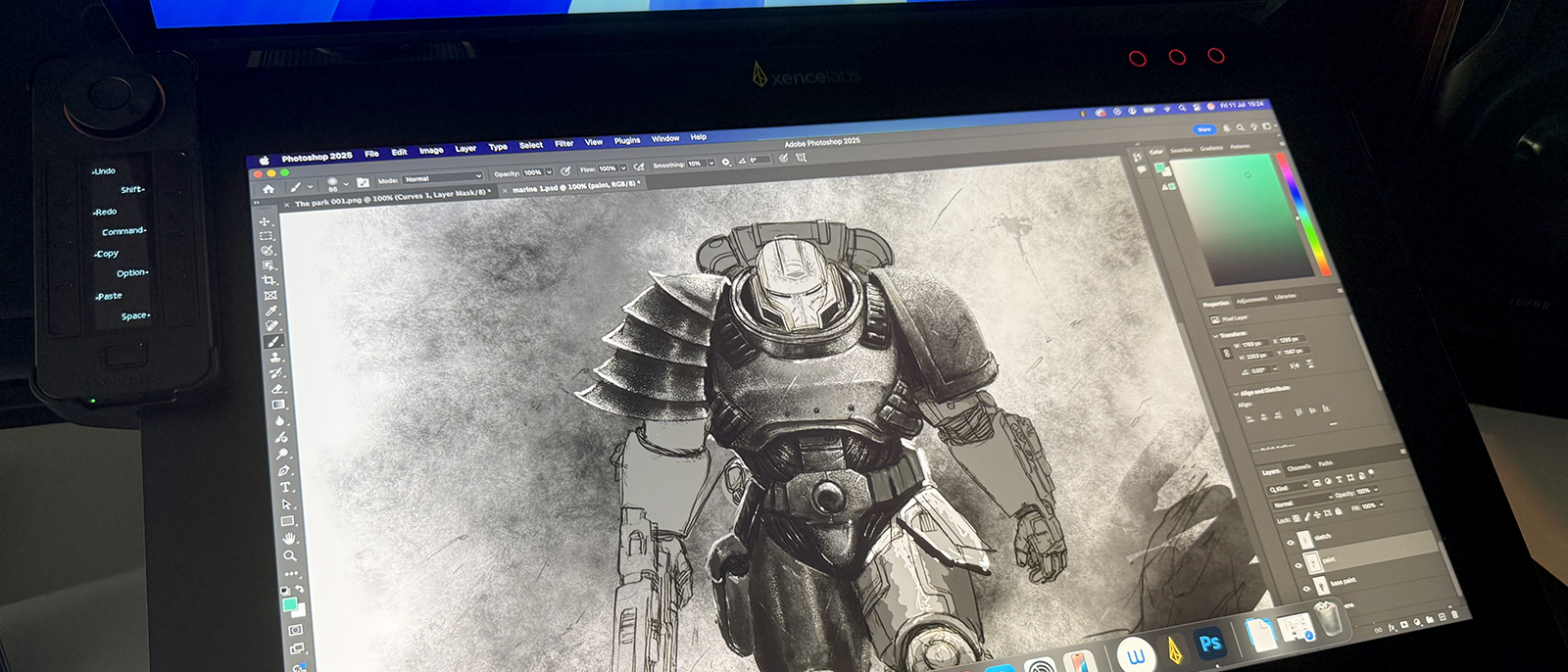Our Verdict
If you are on the hunt for a new pen display tablet, preferring a larger screen and higher resolution, you can’t go wrong with this. The screen is a joy, the colour accuracy is great and, bar a couple of small niggles, the overall experience is really very good. It may not be cheap, but it is also not as expensive as some of the competition, and I’d say it’s great value.
For
- Great build quality
- Excellent colour accuracy
- Lovely drawing experience
- All cables & accessories supplied
Against
- The stand lacks some features
Why you can trust Creative Bloq
The Xencelabs PD24+ marks a shift for this Wacom alternative, but it also feels like not a month goes by without one company or another releasing a new pen display for digital artists and graphic designers. You could be forgiven for thinking that was all simple marketing and a way to grab as many consumer purchases as possible, but I think there’s more to it.
Just a few short years ago, Wacom dominated the market, and competition was minimal, if not nonexistent. Recently, however, a handful of new companies have emerged, challenging each other to create better products at more attractive prices. To achieve this, they have had to push their offerings to the limit. Xencelabs is one such company, and with the Xencelabs PD24+, this respected brand, which made the excellent Pen Display 24 and Pen Display Medium, is aiming squarely at the top-end, pro art user, promising some impressive features, including built-in Calman software.
I’ve been using pen displays and tablets since the early 90s and have tested more than I care to count, owned many, and have a lot of experience, so it’s always interesting to see what is happening at any level. For reference, my daily driver is one of the best drawing tablets, the Wacom Cintiq Pro 22, which I use for just about everything, from daily admin tasks to 3D art, video editing, and photo retouching. I was very interested to see if the Xencelabs extra couple of inches, plus a few extra features, could come close, and I have mixed feelings.
Xencelabs PD24+: what's in the box?

The packaging here is slim and minimal, but boy, do they pack a lot into it. Not only do you get the pen display, with stand, but the Quick Keys remote and holder, US and UK power supplies, a lovely case for the dual pens and spare nibs, a huge number of cables, a couple of pen clamps for the side of the display, and a large quick start guide.
That’s a lot of stuff, and some of it you won’t use, as they supply everything you need, no matter your setup. For example, you get DisplayPort, HDMI, USB-C, and power cables. For me, using a MacBook Pro, all I needed was power and the USB-C cable. The rest can stay stashed.
Xencelabs PD24+: setup and build
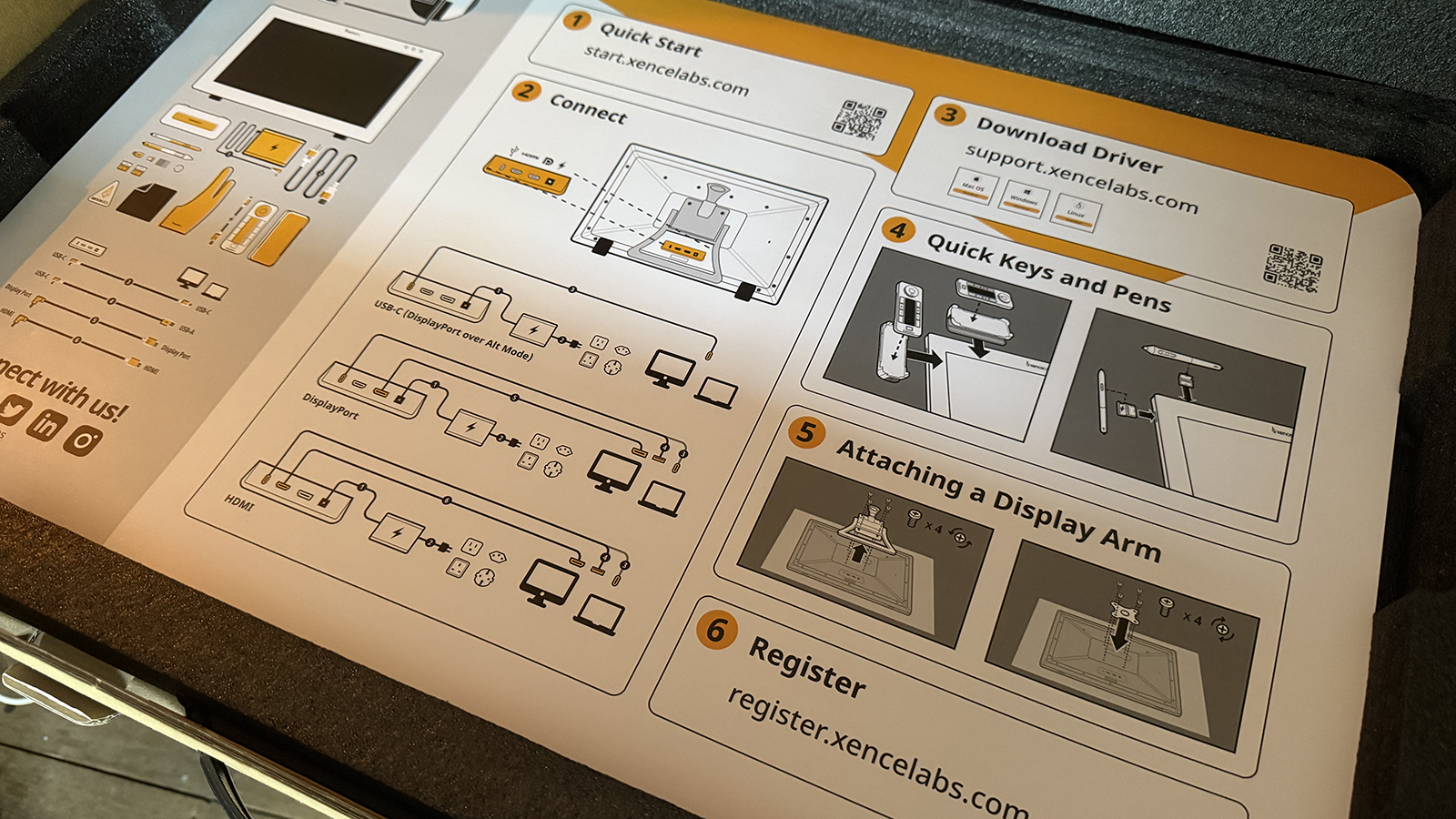
I can only judge the setup based on my use case, but it was a breeze. I plugged in the power and the USB-C cable (via my Ugreen hub), and it fired up straight away, as did the Quick Keys remote, which didn’t require pairing or any other setup. It simply displayed a message to download the drivers, which I did, and that was it.
The PD24+ actually worked fine without the drivers, but it’s best to install them, so you get full access to features, like the ability to map buttons to functions, which can be done per software, which is always welcome.
Daily design news, reviews, how-tos and more, as picked by the editors.
Build quality is generally very good. There are a few slightly brittle and cheaper-feeling plastics here and there, but it all feels robust and secure. There are slots on the top and side of the display where you can insert pen holders. I much prefer these to the chonky screw in thing on the Wacom.
The flip side of this is the stand. My Wacom stand is smooth, infinitely adjustable, takes a lot of long sessions of me leaning on it, and is generally built like a tank. The Xencelabs feels a little feeble in comparison. That said, it still does a great job, with good variability from 16-72 degrees, so finding the right position is easy, but I’m not a fan of the protruding rubber feet on the front edge. They do a great job at preventing slippage, but they don’t look good.
The other downside to this stand is the lack of height adjustment. I love dropping my pen display off the edge of the desk, but that just isn’t an option here. What I do love is that you can adjust the stand with one hand. Hook a finger over the back, depress a paddle, adjust, then let go. That easy.
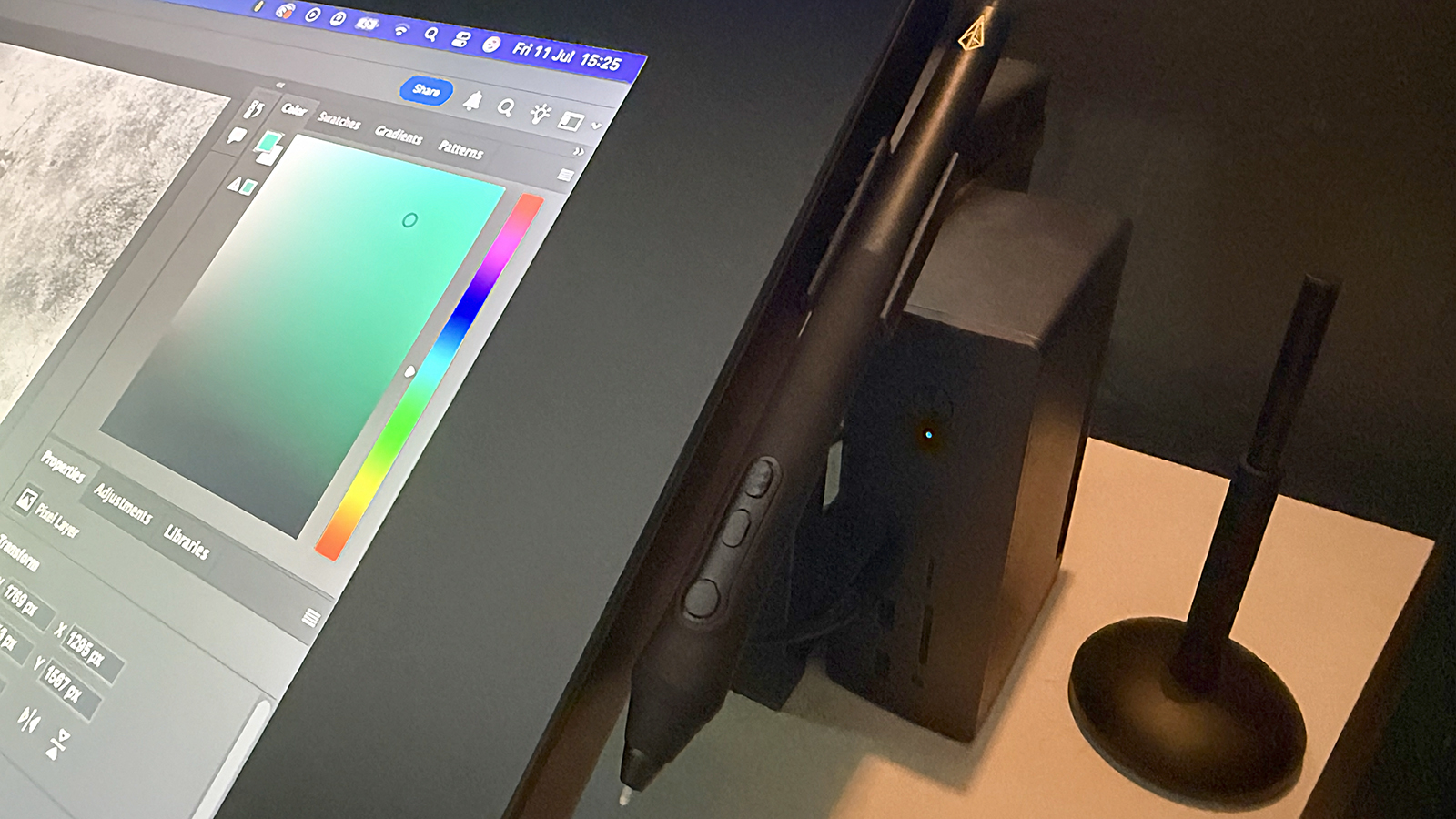
In the past, when I’ve used pen displays with pucks and button pads, I haven’t enjoyed the experience. They are fine, but I like a tidy workspace, and they tend to move around, get knocked, and I prefer buttons on the main device, ideally on the edge, or underside, retaining a clean look. So I was apprehensive about using the Xencelans' remote.
However, I got on well with the Quick Keys remote. The little box offers a lot of customisation, with lovely, clear labeling on the central OLED screen and a nice rotary encoder. I was going to say at the top, but you can set this to be oriented in any direction, so if you prefer to use it at 90 degrees, you can, and the holder that it sits in will work just fine anywhere on the display, perfect for left-handed use, or to fit a tight space.
Looking at the photos, you might spot the three illuminated circles at the top right of the screen. These aren’t physical buttons but are touch sensitive and can be set to open / close various things. I like the default settings / pen settings / displays personally.
The pen case is very nice, with space for both the standard and slim pens. I much prefer the standard pen, but I think that’s a force of habit, having used a similar-sized pen for decades. I did, however, swap to a felt nib within minutes. Again, this is a personal preference. I just really like a slightly more paperlike feel, but I know many prefer a smoother interaction.
The case holds a number of both nib types, as well as the removal tool and a USB dongle for the quick keys, should you need it. I keep the case nearby but rarely delve into it, choosing instead to store my pen in one of the clips, on the right side of the display.
So, other than a couple of small niggles, I’m very impressed by the build quality of the PD24+. It’s robust, feels good to use, and, other than the rubber feet, looks the part too.
Xencelabs PD24+: performance
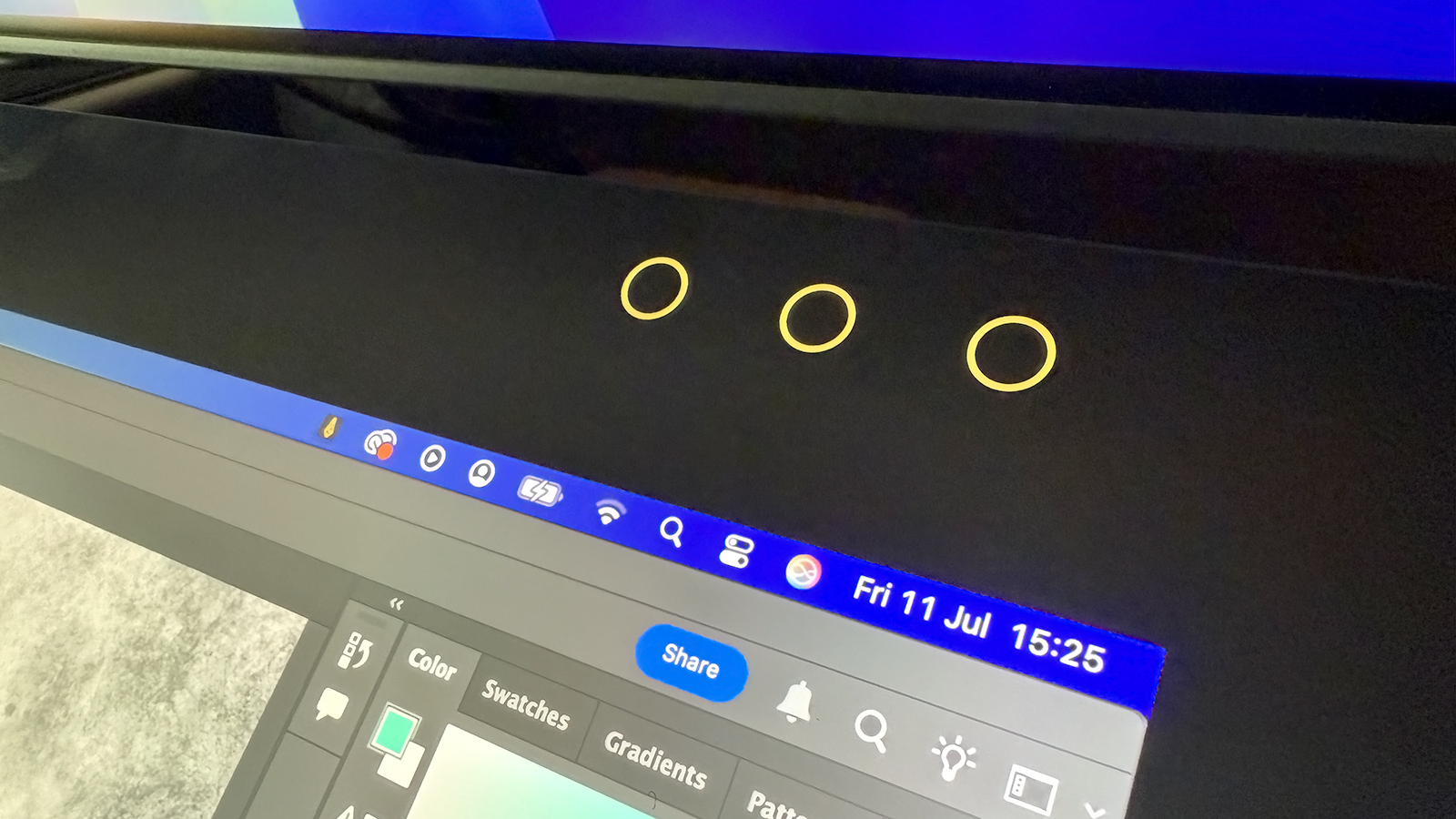
While that stand may not be the best in class, it is sturdy, allowing me to lean my weight on it for extended drawing or 3D modeling sessions. As much as they don’t look great, those rubber feet hold it in place.
There’s plenty of room on the front face of the PD24+, around the actual screen, which I’m a big fan of. We all seem to strive for minimal bezels on screens, but with a pen display, a larger bezel is desirable, as you aren’t blocking parts of the screen while working, especially if you are a leaner, like me. This also means there’s room for the quick select buttons and the Quick Keys remote in its holder.
I found the interaction with the PD24+ to be very enjoyable, as well as mishap-free. I never once had a glitch or an issue. No button presses went unregistered and, best of all, there was no lag in the pen. This might be in part due to the computer used, so keep that in mind. I’m on a 2025 M4 Pro, which you’d hope would have excellent performance.
Now on to the actual screen. This sits behind a laminated glass top that is, in turn, covered by a very good antiglare coating. I have to say this is one of the best anti-glare coatings I’ve used. If you look at the photo, you can see this sits just below my main monitor, and certain angles could cause some glare, but I didn’t face this issue at all here, so props to Xencelabs for that.
The screen is a 4K (3840 x 2160) display, and it runs at 60Hz, at 330cd/m2, which is plenty bright and fast enough for most art and design needs.
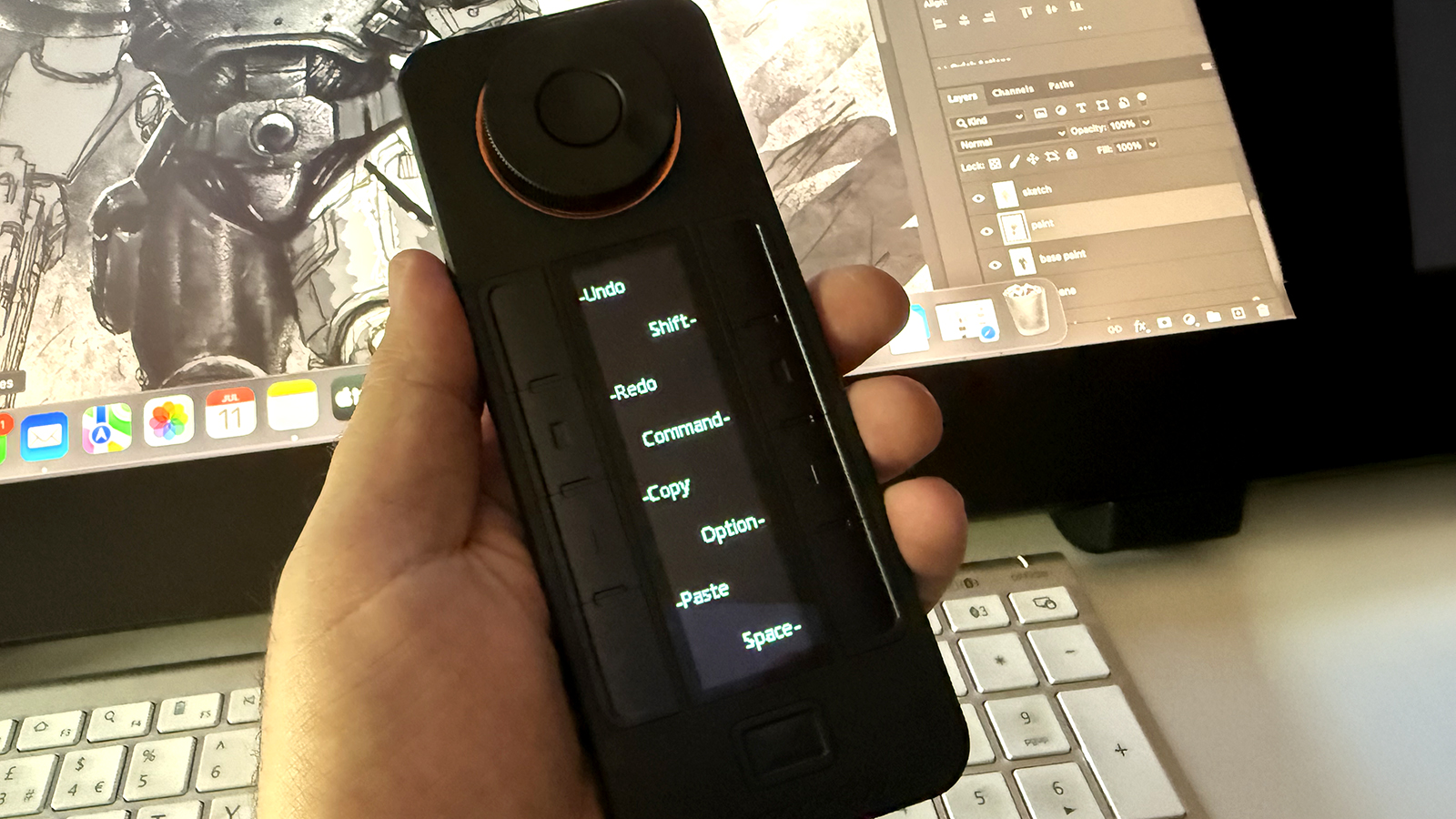
The PD24+ also has excellent colour accuracy, with 99% Adobe RGB, REC.709, and 93% DCI-P3 coverage, which is very good for a pen display. You also get Pantone and Skintone certification. This is good for any user expecting to see accurate colour, but vital for photo finishers and colourists.
On top of this, there is Calman Auto calibration, done via Calman’s software, which gives you the very best colour accuracy, via software and the Studio 24+ firmware. If you work in video editing or colouring, animation, texture painting, or other colour-critical fields, this very welcome addition.
It's worth noting that some pen displays like XPPen's Artist Pro 24 (Gen2) 4K are Calman verified, the PD24+ has Calman software built in, so it talks directly to Xencelabs, allowing automatic calibration of your pen display, keeping colour reproduction as accurate as possible.
I said earlier how I prefer the standard pen, but for those who prefer a sleeker, slimmer one, it works just as well. Nib changes are identical, button layouts match too, and both are battery-free. They do use different clips, so make sure you keep them both for times when you want to swap.
The actual drawing experience is very good here. Whichever pen, nib combo you choose, the reaction to pressure is exceptional, with none of those odd start points or stroke tails you can get on some devices. Parallax is minimal, too. It feels like you are drawing directly on the pixels, unlike some pen displays where there can be a visible gap between nib and ‘paper’.
All the pressure curves, button layouts, and so on are very easy to adjust if your project leans toward needing a heavier or lighter hand. Just press the settings button up at the top right, and you can make swift changes without having to leave your creative application.
I like how the Quick Keys remote holder can be slid around the perimeter of the screen, too. I’m a keyboard shortcut kind of user for a lot of tasks, but found myself using this more frequently as I spent more time with it, lowering it for some projects and pushing it up and out of the way at other times. Great design.
Xencelabs PD24+: buy it if
- Colour accuracy is a must
- You want a large bright display
Xencelabs PD24+: don't buy it if
- You don’t have a lot of desktop space
out of 10
If you are on the hunt for a new pen display tablet, preferring a larger screen and higher resolution, you can’t go wrong with this. The screen is a joy, the colour accuracy is great and, bar a couple of small niggles, the overall experience is really very good. It may not be cheap, but it is also not as expensive as some of the competition, and I’d say it’s great value.

Rob Redman is the editor of ImagineFX magazines and former editor of 3D World magazine. Rob has a background in animation, visual effects, and photography.
You must confirm your public display name before commenting
Please logout and then login again, you will then be prompted to enter your display name.