After months of testing, I can say these are the best tablets for digital artists
We've tested every type of tablet for digital art.

Looking for the best tablet for digital artists? Then you're in the right place. We've been testing and reviewing creative tech for over a decade, and we've had in everything from dedicated pen tablets and pen displays from all the main brands to general-purpose tablet computers like iPads and Samsung Galaxy Tabs.
Choosing the best tablet for digital art for you means deciding which of these types of tablet best suits your needs. See the questions section at the bottom of this article if you're unsure of the differences. Below, I'll pick out our favourite of each of type of tablet and explain why I think it's the best based on our experience with it. I'll also suggest a more budget alternative for each.
For more options, see our full guide to the best drawing tablets. You might also want to consider one of the best laptops for drawing as an alternative if you want to use one device for everything.
The best pen tablet for digital artists


Specifications
Reasons to buy
Reasons to avoid
Need to know: Wacom is the most famous name in drawing tablets, and it's known for reliability, both in build quality and its wide compatibility with digital art software. Coming in three sizes, the Intuos Pro is the brand's top range of pen tablets. They're more expensive than both budget Wacom offerings and those of competitors, but we think the investment is worth it in the long run.
This is a pen tablet, so it has no display. You connect it to a laptop or PC to use as an input device and look at what you're doing on your monitor or laptop display.
Design: Most budget pen tablets can do the job but they can feel cheap and plasticky and might not stand up to heavy use, particularly if you travel with them. However, the latest Intuos Pro feels solid to the touch while also being very slim and easy to stow.
The new 2025 versions have a new tapered design that runs from just 4mm to 7cm. We found that the anodised aluminum and fiberglass composite makes for a sturdy, quality feel while still being flexible enough to give a little when you push. The buttons and dials have been shifted from the side to the top of the tablet. That makes them comfortable to access irrespective of which hand we used for the stylus.
Features and performance: The tablet has several features that cheaper pen tablets can't offer. Bluetooth support, reducing the need for cables, and the multitouch support means you can use gesture controls and the stylus together for navigating and manipulating artwork.
Included with the tablet, the Wacom Pro Pen 3 is one of the best styluses we've tested. With 8,192 levels of pressure sensitivity, it feels natural to use. In our stroke tests, the low initial activation force of 1g was clearly noticeable when it came to making very light strokes. The pen's highly customisable, as is the tablet. There's only one stylus, but Wacom also sells alternative pens, as well as Texture Sheets, which can give the tablet's surface a different feel.
The tablet also benefits from Wacom's excellent calibration software, which we find easy to setup and customise. Of the three sizes, we tested the Medium and recommend either this or the Large for most artists since these allow broader strokes from the shoulder, while the Small model may feel too cramped.
Price: The Wacom Intuous Pro Medium costs $379.95 / £339.98. That's quite a lot when you consider that there are budget drawing tablets around for as little as $50. If you're a beginner or hobbyist or you only want to experiment with using a drawing tablet, there's no need to pay this much for a pen tablet. But for professional artists, we think the quality build and workflow aids like customisable buttons and multitouch make the Intuos Pro worth the investment.
Read the full review: Wacom Intuos Pro review
Best alternative:
Why you can trust Creative Bloq
Xencelabs Pen Tablet Medium Bundle
We think Xencelabs' Medium Pen Tablet is the next best alternative for anyone looking for a slightly more affordable pen tablet.
It doesn't feel quite as premium as the Intuos Pro, but the drawing surface feels just right and the tablet is great value, coming with two pens and a case. You can get a bundle that includes a Quick Keys remote for handy shortcuts.
See our full Xencelabs Pen Tablet Medium review
The best pen display







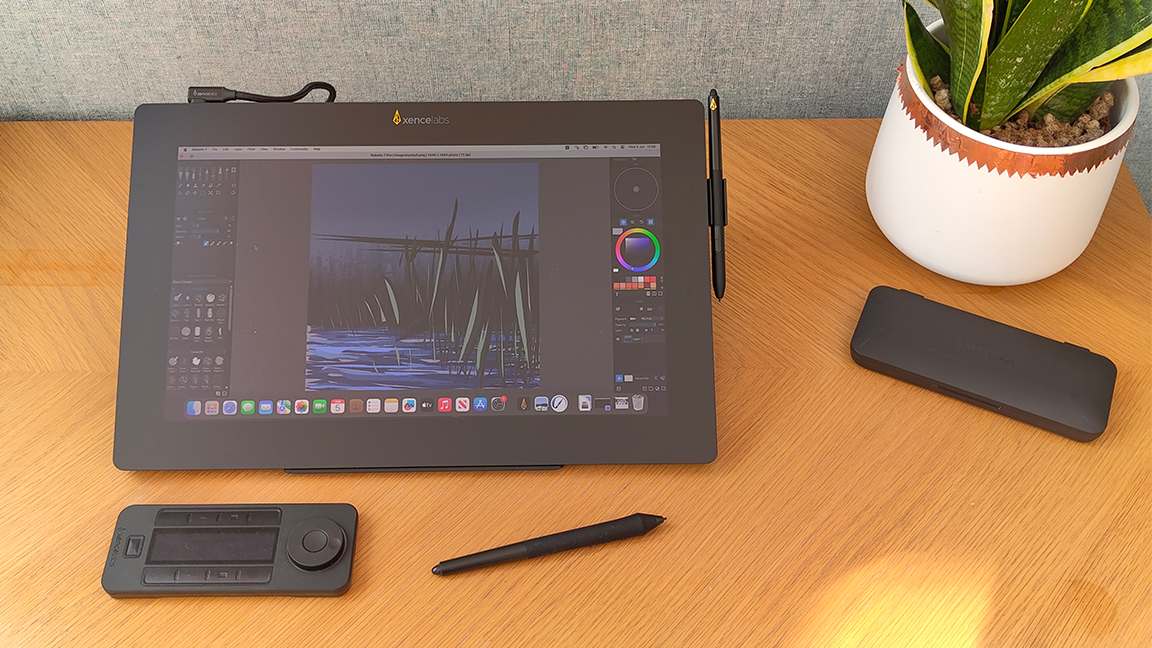
Specifications
Reasons to buy
Reasons to avoid
Need to know: Pen displays still need to be connected to a computer but have the advantage of their own display for a more intuitive drawing experience that doesn't require you to look at a separate display. The Pen Display 16 provides outstanding specs for the money, consolidating Xencelabs' reputation for quality drawing tablets at competitive prices.
Design: We were impressed with the build quality. The tablet's surprisingly light and portable but feels reassuringly solid. The wide bezel allowed our reviewer to rest his wrists while working and also helped prevent the stylus from falling off the tablet when selecting from menus.
Features: The 4K OLED display is excellent for this price point covering up to 98% of Adobe RGB. We found the anti-glare coating worked well to prevent harsh reflections with direct light overhead.
As with Xencelabs other tablets, there are two styluses included. Each can be customised and set up for specific software or jobs, and there's a case included.
Note that the display doesn't support touch and gesture controls. That makes the Quick Keys Remote a valuable add on. This can be connected via cable or wirelessly via a Bluetooth dongle, and it has its own OLED display showing the customisable functions, making it more practical than some on-device controls on rival offerings.
Price: We think the Xencelabs Pen Display 16 Bundle is the best value pen display on the market at $1,249 / £1,199. That's significantly more affordable than Wacom's Cintiq Pro 16 ($1,599 / £1399), and the price includes the Quick Key Remote, two styluses and a stand, which is notably absent from many rivals.
There's also a stripped-down package called the Xencelabs Pen Display 16 Lite for just $799 / £769. This is the same tablet without the stand and the remote, but we think most digital artists will be glad they bought the bundle for these extras.
Read the full review: Xencelabs Pen Display 16 review
Best alternative:

Huion Kamvas 16 (Gen 3)
For a more affordable pen display, our top choice is the Kamvas 16. It's only 2.5K rather than 4K resolution, so the image isn't quite as crisp. The build doesn't feel as solid, but it has well-designed dials and quick keys and an accurate stylus.
The best tablet computer for digital artists






Specifications
Reasons to buy
Reasons to avoid
30-second review: More than just one of the best tablets for digital art, the latest iPad Pro is the best tablet for pretty much anything. With Apple's M5 chip, it has the power for 3D work and video editing. The caveat is that you're limited to iOS apps.
Design: The iPad Pro comes in two sizes: 11in and 13in. Due to the slim bevels, the available drawing area on the larger of the two isn't much smaller than that of the pen display above. In both cases, the tablets are very slim and have a solid, premium feel, built to resist regular use on the go.
Features: The advantage of the Pros over other iPads for drawing is the quality of the display. It's a 2752 x 2064 pixels OLED panel with outstanding contrast and clarity. A fast 120Hz refresh rate means no perceptible latency in the drawing experience, and up to 1,000 nits brightness (up to 1,600 nits HDR) makes it viable for outdoor use.
On the downside, the standard glossy display can reflect glare, and its hard, slippy surface means drawing doesn't have the paperlike feel that comes with dedicated drawing tablets like those above. There is the option of a nano-textured glass display, which improves this, but it costs at least $100 / £100 more.
Unlike with the tablets above, the iPad Pro's compatible stylus, Apple Pencil Pro, is sold separately, adding to the cost. On the plus side, it's a fantastic fully featured stylus, providing a range of quality-of-life features such as the Barrel roll to change brush options, and double tap and squeeze gestures for quickly switching functions.
Price: The cost of the iPad Pro varies a lot depending on which configuration you go for. It starts at $999 / £999 for the base configuration of the 11-inch model, but can climb beyond $2,000 / £2,000 if you go for higher storage capacities and the nano-textured glass. That's more than either of the tablets above, and you'll also need to buy a stylus (Apple Pencil Pro costs $129 / £129), but you are getting a fully fledged computer with its own operating system.
Read the full review: iPad Pro M5 review
Best alternative:

Apple iPad Air M3
The iPad Air boasts a comparable drawing experience to the iPad Pro at a more affordable price. What you sacrifice is the superior brightness and contrast of the Pro's OLED display and the 120Hz refresh rate, which means there's a little more chance of lag. It's also not quite as cut out for other tasks like video editing.
What type of tablet is best for digital art?
You first need to decide which type of tablet you want. Pen tablets don't have a display: they're more like large trackpads that you use with a stylus, and they need to be connected to a computer or laptop. Pen displays also require connection to a computer but have their own display, so you can see the marks you make directly on the device. A tablet computer or pen computer like the iPad has its own operating system, making it fully independent and portable, and capable of other tasks.
For desk-based work on a tablet or computer, a pen tablet is a simple and economic option that can have benefits for your posture since you look up at a separate display rather than hunching over the tablet. Our favourite, the Wacom Intuos Pro, is precise and has handy shortcut buttons that can improve your workflow.
Our favourite pen display is the way to go if you want a dedicated drawing tablet with its own display, but you might also want to consider an iPad, which has the benefit of portability. It doesn't have the specialist drawing features like on-device buttons or a paper-like display, but the Apple Pencil Pro has its own shortcuts, and you can use an iPad for more than drawing alone, although you're limited to iOS apps.
How do I choose the best tablet for digital art?
The best tablet for digital art for you will depend partly on what software you want to work with. If you already have a favourite drawing app, this could define your decision. A pen tablet or pen display is an input device that needs to be connected to your laptop or PC. That means that you can use any desktop software that you wish, from Photoshop to Rebelle.
An iPad only supports iOS apps. That limits your options, although Procreate, which is only available for iPad, is versatile and very popular for digital illustration (see our guide to the best digital art software if you haven't yet settled on the programs you want to use).
How do we test tablets for digital art?
Defining the best tablet for digital art involves a combination of both objective and subjective factors. When we test drawing tablets, we run a series of standardised checks on technical performance, including display brightness and colour accuracy on pen displays and pen computers. We also perform standardised stroke tests to gauge how sensitive a stylus is.
We also test the tablets with real workflows, which means spending weeks using a drawing tablet with a variety of digital art software to create art. We assess pen pressure sensitivity and accuracy, look for any latency, and where possible we try and correct any problems and in doing so test each tablet's driver software and calibration software.
Daily design news, reviews, how-tos and more, as picked by the editors.

Joe is a regular freelance journalist and editor at Creative Bloq. He writes news, features and buying guides and keeps track of the best equipment and software for creatives, from video editing programs to monitors and accessories. A veteran news writer and photographer, he now works as a project manager at the London and Buenos Aires-based design, production and branding agency Hermana Creatives. There he manages a team of designers, photographers and video editors who specialise in producing visual content and design assets for the hospitality sector. He also dances Argentine tango.

