Our Verdict
A beautifully designed drawing tablet with bags of customisation and the build quality Wacom is known for – the 2025 Intuos Pro is one of the best tablets I've used.
For
- Precise control
- Excellent customisation options
- Love the Pro Pen 3
Against
- Needs a USB-A adapter
Why you can trust Creative Bloq
Despite reviewing and testing drawing tablets all the time, there's something uniquely exciting about getting my hands on the latest from Wacom, and after using the new Wacom Intuos Pro Medium, I can honestly say it remains the gold standard for pen tablets in 2025.
This new Intuos Pro is a precise and beautifully designed drawing tablet that will no doubt remain the go-to choice for professionals in digital art and graphic design despite stiff competition from brands including XPPen, Huion, and Xencelabs. (Read my guide to the best drawing tablets for more choice.)
I’ve put this latest Intuos Pro through its paces at home, creating some quick illustrations, and it holds up impressively well. Given this is the Medium option, measuring 10.4 x 5.8 inches, I've popped it in a bag and taken it to the office too.
The Pro Pen 3 continues to be a standout with virtually no latency, smooth pressure transitions, and solid tracking. Fundamentally, this new Intuos Pro is a radical reinvention of the older tablet line. Everything is refined – this tablet is thinner and lighter, the drawing area larger, the classic Express Keys have been moved to the top, and the touch ring has been replaced by analogue dials. It's a wonderful reinvention.
That said, there are pain points: the Express Key layout can feel cramped as you reach around and above to access them, rather than sitting to one side or on a separate device. Still, it’s a premium tablet that earns its price tag.
In the box

- Intuos Pro Medium tablet
- Wacom Pro Pen 3
- 10 Pro Pen 3 nibs (5 standard, 3 felt, and 2 rubber included in pen stand)
- 1.8m USB-C to USB-A cable
- Quick-start guide
• Comes with a fantastic stylus
• No USB-C to USB-C cable
Wacom does this its way, from design and specs down to how the tablet and stylus come packaged. Opening the Intuos Pro box, I'm struck by how much thought has gone into making sure you love this new device from the moment you crack the tape on the matte black and gold box.
Daily design news, reviews, how-tos and more, as picked by the editors.
Inside is all you need to get started. The list of contents includes the Intuos Pro Medium tablet itself, the Wacom Pro Pen 3, 10 Pro Pen 3 nibs (5 standard, 3 felt, and 2 rubber included in the pen stand), a 1.8m USB-C to USB-A cable, and a quick-start guide.
Each component sits in a bespoke pocket in the box, and they all come in small boxes with setup illustrations. One miss: Wacom doesn’t include a USB-C to USB-A cable, so if, like me, your laptop only offers USB-C (like MacBooks), it's an issue. You'll need to buy an extra cable or use an adapter to get up and running. While there's also no included travel case, I don't see this as such an issue, but by comparison, the Xencelabs Pen Tablet Medium does feature a sturdy pouch.
Score: 4/5
Specs
• Good-sized drawing space
• Precise and accurate tech
The Wacom Intuos Pro specs are solid across the board. The pen pressure curve is smooth, and tilt support works especially well in apps like Photoshop and Rebelle. 5,080 LPI means you'll feel the advantage when doing drawing close and detailed line work.
Where this new model shines is in its new lower weight and thinner design; the bezels are tiny and slim. More so, the new Express Keys placement makes the active drawing area feel larger and clearer, and if you're left-handed, it frees up more space to work in.
The new Pro Pen 3 has a pressure sensitivity of 8,192, which is twice that of older Wacom styluses but half that of rivals like XPPen and Huion. Honestly, the 16K pressure levels of those tablets, while superb and a nice box tick, can be too much, particularly for hobbyists like myself; 8,192 is perfect for most people and the most pro artists.
The 10 customisable keys and two customisable dials offer enough options to customise the tablet. The proposed 16 hours of battery life, along with improved Bluetooth – connect two devices – is a boon for a tablet designed to be flexible and portable (I found battery life is closer to 12 hours in my experience of daily use).
Score: 4/5
Dimensions: | 291 x 206 x 4~7 mm / 11.5 x 8.1 x 0.160.28 inches |
Active area: | 187 x 105mm / 7.4 x4.1 inches |
Weight: | 411g / 14.50 oz |
Battery life: | 16 hours (10-12 real life experience) |
Keys: | 10 customisable keys, 2 customisable dials |
Stylus: | Pro Pen 3 (pressure-sensitive, cordless, battery-free) |
Pen pressure levels: | 8,192 |
Pen tilt: | 60 degrees |
Pen resolution: | 5,080 lpi |
Multi-touch: | No |
Setting up
• Comes with instructions and QR code
• Drivers are easy to set up
On both macOS and Windows, the Intuos Pro is recognised within seconds of plugging in – I test the setup on both my Apple MacBook and Samsung Galaxy Book 5. A notification prompts me to install the Wacom Center, where I can handle firmware updates, driver installs, and customisation settings. If in doubt, there's a QR code in the box and details in the Quick Start booklet.
It's worth noting, unlike other drawing tablets in this size and price range, such as the XPPen Deco Pro (Gen 2), this Wacom can't be used with Android or ChromeOS devices.
The Wacom Center itself is clean, responsive, and far easier to navigate than past versions. It can still play badly with other device apps, so I deleted XPPen and Huion from my laptop. Mapping keys, adjusting pressure curves, and tweaking pen button functions take minutes. You can also create app-specific profiles – so my setup for Photoshop can differ from the setup for Blender or Rebelle.
Bluetooth pairing is quick and painless. I simply hold the button on the top and find the tablet in my OS’s Bluetooth menu. Connection stability is excellent, with no noticeable input lag when working wirelessly. This is a multi-Bluetooth tablet, meaning I can set it up on multiple laptops at once and swap between them, which is handy.
Score: 4/5
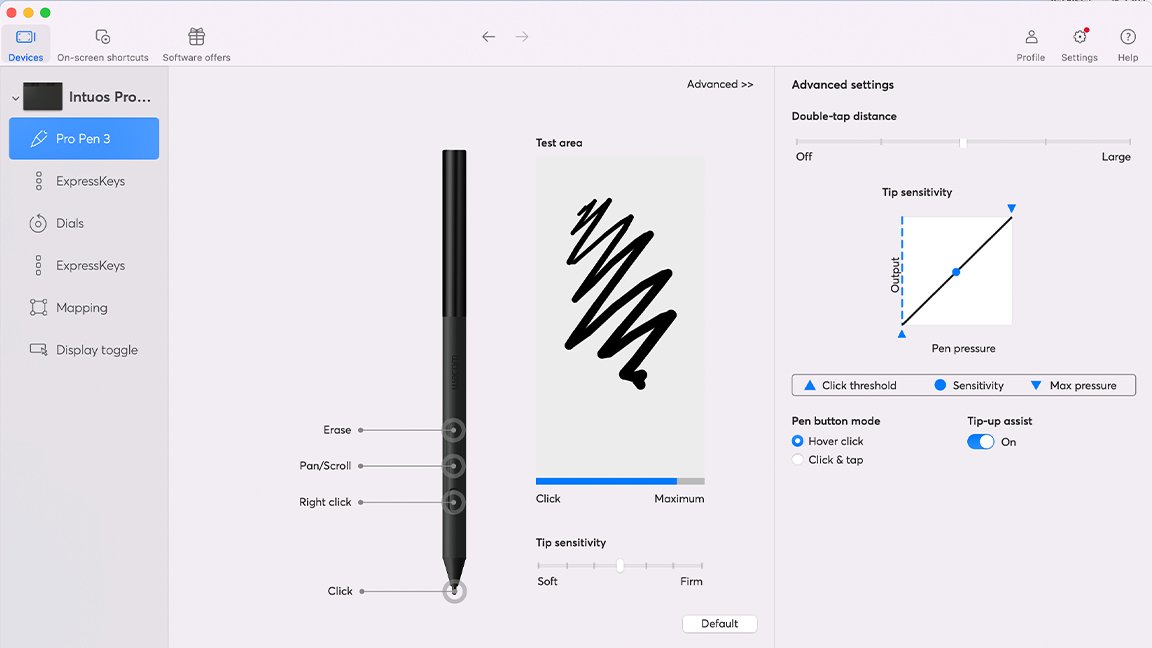
Design

• Premium feel and well-made
• Lots of Express Keys
Wacom’s hardware aesthetic hasn’t changed much in years – matte black, low-profile, understated – but things have been shaken up a little with the new Intuos Pro Medium. While the same look and feel remains, Wacom has rejigged the Express Keys to the top of the tablet and sunk into four dials – two analogue and two button layouts.
The drawing surface is incredibly smooth, as you'd expect. I'd imagine such a smooth matte finish would be a fingerprint magnet, but the surface doesn't get messy even with long, extended use.



The tablet body is rigid and slim, with a durable aluminium backing. It doesn’t flex and sits flat and stable on a desk, or even on your lap. I'm taken aback by how slim and neat the overall footprint is, and with a taper to the bottom, there's a slight incline. But this doesn't sit on a stand or unfold to work in a deep incline, the Intuos Pro is designed to sit flat on your desk.
The new Intuos Pro feels premium, its design and construction are sturdy, and moving the Express Keys to the top means you're unlikely to knock them with your inactive hand as you draw, which can happen on smaller drawing tablets.
Worth a mention is the stylus stand that isn't an off-the-shelf design but bespoke to Wacom. It's weighty and well made, and inscrews to reveal a chamber to store replacement nibs.
Score: 5/5
Pro Pen 3

• Unrivalled customisation
• Accurate and precise control
The Pro Pen 3 (not to be confused with the slimmer Pro Pen 3 that comes with the Movink) is Wacom’s most ambitious stylus redesign in years, and it’s a clear step toward modular customisation, making it a unique stylus amongst drawing tablet brands that stick to the tried and trusted designs.
With swappable grips, customisable side switches, and interchangeable weight inserts, so you can fine-tune the Pro Pen 3 to suit how you like to work. I tried numerous styluses over the years, and they all take some getting used to – too slim, too heavy, too light, too fat, too bulky, too obstructive – so being able to tailor a stylus is a great idea. And this stylus has Wacom's classic tapered cone nib to rest your fingers, so it feels like a true Wacom experience to use.



The grip customisation is welcome if you have specific ergonomic needs or hand fatigue issues. You can shift the pen’s centre of gravity or bulk up the grip for balance. I did find the side button module a bit fiddly, removing and replacing the buttons requires care, and they don’t always click in with confidence – it's the kind of thing you'll do once or twice to test, but once configured, it works well and you'll not fiddle again. I've heard some people say they prefer the solid older Pro Pen 2, but I like the choice to tweak and customise, and to me, it still feels solid and well-made despite being slotted and clipped together.
Looking at the specs, Pro Pen 3 remains a top-tier stylus. You get 8,192 pressure levels, 60-degree tilt, lag-free input, and no battery to worry about. The nib housing is stable and resistant to wiggle compared to older models, and the new tip housing is slightly smaller than older styluses, meaning you can see a little more of the nib as you draw.. It’s arguably the best stylus Wacom has ever made, and while the modularity may sound like a gimmick, in practice it's a nice way to make sure everything clicks.
A final note, the new Intuos Pro is also compatible with older Wacom Pro Pens and EMR styluses in general, such as those from Pilot, Dr Grip, LAMY, and Staedtler (read our Wacom stylus guide).
Score: 5/5
Performance

• Very accurate and smooth
• Lots of customisation for those who need it
The new Intuos Pro Medium continues Wacom's pitch to make well-specced tablets with the kind of build quality that will last you years. From the outset, this feels like a quality device that makes art creation easier.
With precise edge-to-edge tracking, whether I'm trying tight detail work like my fantasy character sketch or loose painterly sketches, the Intuos Pro Medium performs well. The Pro Pen 3's tilt is smooth and predictable, ideal for digital painting or graphic design.
As well as the precision and accuracy associated with Wacom, it's the wealth of custom options that will appeal, especially to pro artists who like to tinker and have things just so. The radial menu buttons can be assigned shortcuts, as expected, and the dials are used to zoom and scroll your art, but you can also go into the Wacom driver and adjust the speed with which this works, which is nice.
I've already dug into how nice the stylus is to use and how its level of customisation is unmatched; the Pro Pen 3 is reason enough to pick up this Wacom. Naturally, you can use an older EMR stylus with the tablet, too.

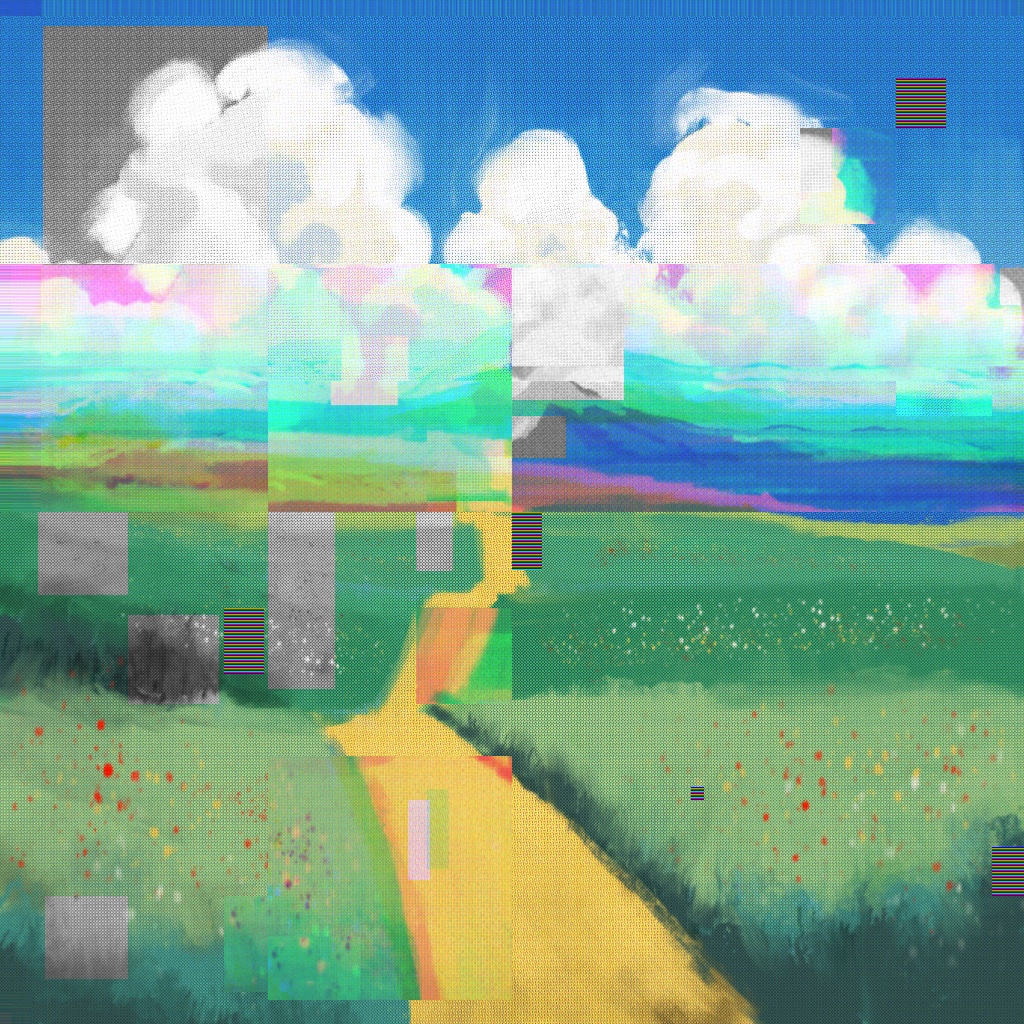
In my test I used this tablet sat at a desk, took it into the office and carried on working, as well as even using it on my lap sat in from of the telly – it's no Movink or iPad replacement but you can us it this way… just (there are some definite precision issues, but it's not exactly a standard use).
As well as using the tablet wired, you can unplug and use the Intuos Pro over Bluetooth. Wacom says battery life is 16 hours, and in my time using it daily, I've found it runs to around 12 hours, which is excellent.
I will say it took a little time to adjust to having the dials and radial menus at the top of the tablet and not in the standard side position. While there is a trend to remove shortcut keys to a remote device, which I also like, it's nice to have them on-frame and also means there's no extra gadget to buy.
The new position does make the drawing area feel larger and roomier, and it also means the tablet is usable for both left- and right-handed people with no setup issues.
Overall, in three weeks of use, I've found the Wacom Intuos Pro Medium a joy to use. It delivers everything a Wacom promises and backs it up with a new level of customisation, I feel many artists, designers, and photo editors will find incredibly useful.
Score: 5/5

Who's it for?

• Well-made tech for pros and hobbyists
• Good size for small desks
The Wacom Intuos Pro Medium is for creatives who use a drawing tablet daily, and those who also need a tablet that can slip into a bag and be taken out of the home or studio to the office. It's beginner-friendly enough to appeal to newcomers, but the price tag could put off new artists, and alternatives from XPPen and Huion cater well for anyone looking for a budget tablet.
Ignoring the price, this drawing tablet falls in line with the Wacom brand to deliver reliable, well-made tech. The Medium size is likely too small for many pros, but if, like me, you have a small desk, it's an ideal size for sketching and acts as a good replacement for a trackpad or mouse.
If you are a hobbyist and looking to step up from an entry-level Huion or XPPen tablet, the Wacom Intuos Pro Medium is the ideal new tablet to opt for, as it will last you years.
Score: 4/5
Attributes | Notes | Rating |
|---|---|---|
In the box:: | Everything you need, but a USB-C adapter would be welcome. | 4/5 |
Specs: | Good sized drawing area and pressure levels.. | 4/5 |
Setting up: | Easy and comes with instructions. | 5/5 |
Design: | Slim, lightweight, good Express Key position. | 5/5 |
Pro Pen 3 | Superb customisation and performance. | 5/5 |
Performance | Accurate, precise and mobile. | 5/5 |
Buy it if…
- You need professional pen performance.
- You want reliable build quality.
- You need a compact yet spacious drawing area.
Don't buy it if…
- The Express Keys layout is less intuitive than you'd imagine.
- You need a larger drawing area.
- You want multi-touch control.
Also consider
This is a similar size, slightly thicker, and heavier in design. Bluetooth connectivity is via a dongle. The Xencelabs Pen Tablet Medium Bundle does, however, come with two styluses, a carrying case, and a Quick Keys remote.
The new Deco Pro (Gen2) is a similarly sized and specced tablet to the Wacom, including a slim size and curved wrist rest. It also comes with a 16k levels of pressure stylus, twice that of Pro Pen 3. But, it lacks shortcut keys (so you need to buy a remote) and the level of customisation Wacom offers.
The Ugee is a small, cheap, but surprisingly wonderful little drawing tablet, as our Ugee M908 review discovered. It comes with a stylus and features on-frame shortcut keys. It lacks the precision and premium feel of the Wacom, but plug it into a smartphone and it's a great mobile tablet.
out of 10
A beautifully designed drawing tablet with bags of customisation and the build quality Wacom is known for – the 2025 Intuos Pro is one of the best tablets I've used.

Ian Dean is Editor, Digital Arts & 3D at Creative Bloq, and the former editor of many leading magazines. These titles included ImagineFX, 3D World and video game titles Play and Official PlayStation Magazine. Ian launched Xbox magazine X360 and edited PlayStation World. For Creative Bloq, Ian combines his experiences to bring the latest news on digital art, VFX and video games and tech, and in his spare time he doodles in Procreate, ArtRage, and Rebelle while finding time to play Xbox and PS5.
You must confirm your public display name before commenting
Please logout and then login again, you will then be prompted to enter your display name.




