The best laptops for drawing and digital art: Find beautiful screens, perfect for artists
Want a touchscreen you can draw on with a stylus? You'll find the best laptop for drawing and digital art here.

The best laptops for drawing offer more than just raw processing power. With vibrant colour accuracy, responsive stylus support and displays that bring every brushstroke to life, they provide a digital canvas worthy of your vision.
For artists, illustrators and graphic designers, finding a machine that balances performance with visual quality is essential. Whether you prioritize portability, screen real estate, or budget-friendly performance, this guide will help you discover the perfect digital canvas for your artistic journey.
We've based our selection on hands-on experience with these laptops, and we've linked to our full reviews of ech device. Our top pick overall is the ASUS ProArt PZ13. Check out our guide to the best drawing tablets too.

Erlingur is knee-deep in laptops for most of the day, everyday. After testing over 100 laptops, he is a champion of finding the most powerful tech to do the job for all types of creative workflows – and has personally developed rigorous testing processes specifically for creatives. He loves ASUS machines because of the innovation onboard.
The top 3 laptops for drawing and digital art

This 2-in-1 is our top choice overall as it provides excellent value for money and a stunning screen. It comes with a stylus and other accessories included, too so you don't need to pay extra to get drawing.
Read more below

This is our top premium pick for the best laptop for drawing because of its brilliant screen, generous battery life, and high performance, especially when you team it with a Surface Slim Pen 2.
Read more below

Want to save cash? Offering excellent value for money, the Acer Chromebook Spin 514 has a glorious screen, a handy USB-C port (great for connecting a stylus) and zippy performance.
Read more below
The best laptops for drawing in full
Why you can trust Creative Bloq
The best laptop for drawing and digital art overall

Specifications
Reasons to buy
Reasons to avoid
30-second review: The ASUS ProArt PZ13 combines refinement and ruggedness in a unique way. The screen is brilliant for digital art, and the stylus is included, as well as other accessories, so you won't need to pay extra to have the perfect 2-in-1 for drawing. This laptop is best for artists who have a well-rounded workflow and money to spend.
Price: The ASUS ProArt PZ13 retails at $1,099 / £1,099, which makes it very competitive, particularly considering it comes with a stylus, keyboard, stand and protective sleeve (at least in the US and UK).
Design: This sleek OLED-screen tablet computer has a 13.3-inch screen and is impeccably designed. It weighs 850g, although this weight racks up once you add in the included screen and keyboard.
Connectivity: The ProArt PZ13 offers two USB-C ports plus an SD card reader. It could be worse, but it could be better.
Display: The 3K touchscreen is 2880x1800 and is a 16:10 ratio, which we think works brilliantly for drawing. The screen is Pantone validated and in our tests showed a 100% P3 and 99.4% sRGB colour coverage. It's sharp, it's bright, it's responsive, and our tester loved it.
Performance: The ProArt PZ13 lags slightly behind other Copilot+ releases we've reviewed, but for the price our reviewer still found the performance to be more than adequate. Note that this laptop is not for you if you want to create artwork for games, as the graphics driver isn't up to processing and rendering moving images, though for still images it works just great.
Battery life: Our tester was very impressed with the battery life on this machine, which lasted over 20 hours in our streaming video test. This is superior to the other machines on this list.
Read more: ASUS ProArt PZ13 review

The ASUS ProArt PZ13 is the most compact member of ASUS' newly retooled ProArt family, but it's certainly not the runt of the litter. It's unique and ideal for creatives.
The best premium laptop for drawing and digital art

Specifications
Reasons to buy
Reasons to avoid
30-second review: The Surface Laptop Studio 2 stands out as a versatile choice for artists, offering a three-position design that transforms from laptop to tablet. Our reviewer found its stunning 14.4-inch touchscreen with 120Hz refresh rate makes drawing feel incredibly natural and responsive. While it packs the latest 13th Gen Intel processors and NVIDIA RTX graphics options, it's more suited to digital art and design than demanding 3D work.
Price: This laptop starts at $1,999/£2,069, with higher-end configurations reaching nearly $3,000/£3,000. While expensive, it offers unique functionality for digital artists that few competitors can match.
Design: Microsoft has created a beautifully engineered device here, with smooth chamfered corners and sleek edges. The innovative split-hinge design enables three distinct positions: laptop, stage (45-degree angle), and studio (flat tablet) modes. At slightly over 4 pounds, it's heavier than competitors, but the premium aluminum build quality and robust construction justify the weight.
Connectivity: Port selection on this laptop is adequate though not exceptional, with Thunderbolt 4 ports supporting external displays and high-speed data transfer. The Surface Connect port provides proprietary charging, while USB-A and 3.5mm headphone jack offer legacy support. Modern wireless standards include Wi-Fi 6E and Bluetooth 5.1.
Display: The 14.4-inch touchscreen is a highlight, featuring a sharp 2400x1600 resolution with 201 PPI and 120Hz refresh rate. The 3:2 aspect ratio provides more vertical space for artwork, while the display offers excellent colour accuracy and brightness. Best of all, touch response with the Surface Pen is exceptional, making it ideal for digital artists.
Performance: Equipped with 13th Gen Intel Core processors and various NVIDIA GPU options (from RTX 4050 to 4060), the Studio 2 handles creative tasks well but falls short of M3 MacBook Pro performance. Our tests showed relatively modest Geekbench scores of 1296 single-core and 6008 multi-core.
Battery life: Despite Microsoft's claim of 16 hours, our testers found real-world usage delivered around 5-6 hours, which is disappointing if you want to draw on the go and can't access a power socket.
Read more: Surface Laptop Studio 2 review

The Microsoft Laptop Studio 2 is a pro laptop with a beautifully engineered design and a stunningly good display. It has a high starting price, though.
The best budget laptop for drawing and digital art

Specifications
Reasons to buy
Reasons to avoid
30-second review: If you're looking for an affordable 2-in-1 drawing device, the Acer Chromebook Spin 514 offers impressive value. While ChromeOS limits your choice of software (you can't run the desktop version of Illustrator, for instance), our reviewer found its 14-inch Full HD touchscreen and versatile design make it ideal for digital sketching and note-taking. The AMD Ryzen 5 processor delivers snappy performance for ChromeOS apps and Android drawing applications.
Price: Starting at $399/£379 for the Ryzen 3 model, with our recommended Ryzen 5 version at $579.99/£599.99. We reckon this is excellent value for artists on a budget who can work within ChromeOS limitations.
Design: Built with a sturdy aluminum chassis, the Spin 514 feels more premium than its price suggests. At 1.5kg it's a bit heavy for extended use in tablet mode, but the robust hinges allow smooth transitions between laptop, tent, and tablet positions. The keyboard offers comfortable typing with slightly raised keys, while the touchscreen provides responsive input for drawing and navigation.
Connectivity: Port selection is comprehensive, featuring two USB-C ports, one USB 2.0 port, HDMI, a MicroSD slot, and a 3.5mm audio jack. While the inclusion of older USB 2.0 makes the profile slightly thicker, it offers practical compatibility for artists connecting drawing tablets and other peripherals. Wi-Fi 5 and Bluetooth provide reliable wireless connectivity.
Display: The 14-inch Full HD touchscreen is a standout feature, offering 1920 x 1080 resolution with a 16:9 aspect ratio. Our reviewer found the display produces vibrant colours with sharp whites and good brightness levels, though you'll need to increase brightness for optimal use. The widescreen format provides ample space for drawing and running multiple apps.
Performance: The AMD Ryzen 5 3500U processor with 8GB RAM handles ChromeOS tasks smoothly, achieving impressive benchmark scores (887ms in Kraken). While perfect for web-based creative apps and Android drawing applications, it can't run professional desktop creative software. The integrated AMD Radeon Graphics are sufficient for basic creative work but not for demanding 3D applications.
Battery life: This laptop delivers nearly 10 hours of continuous use, though this decreases with screen brightness turned up for drawing. Still, it's enough for a full day of creative work.
Read more: Acer Chromebook Spin 514 review

The Acer Chromebook Spin 514 features a 14-inch touchscreen and a quad-core AMD powered performance. It's a seriously smart 2-in-1 that is great for drawing.
The best drawing laptop for portability

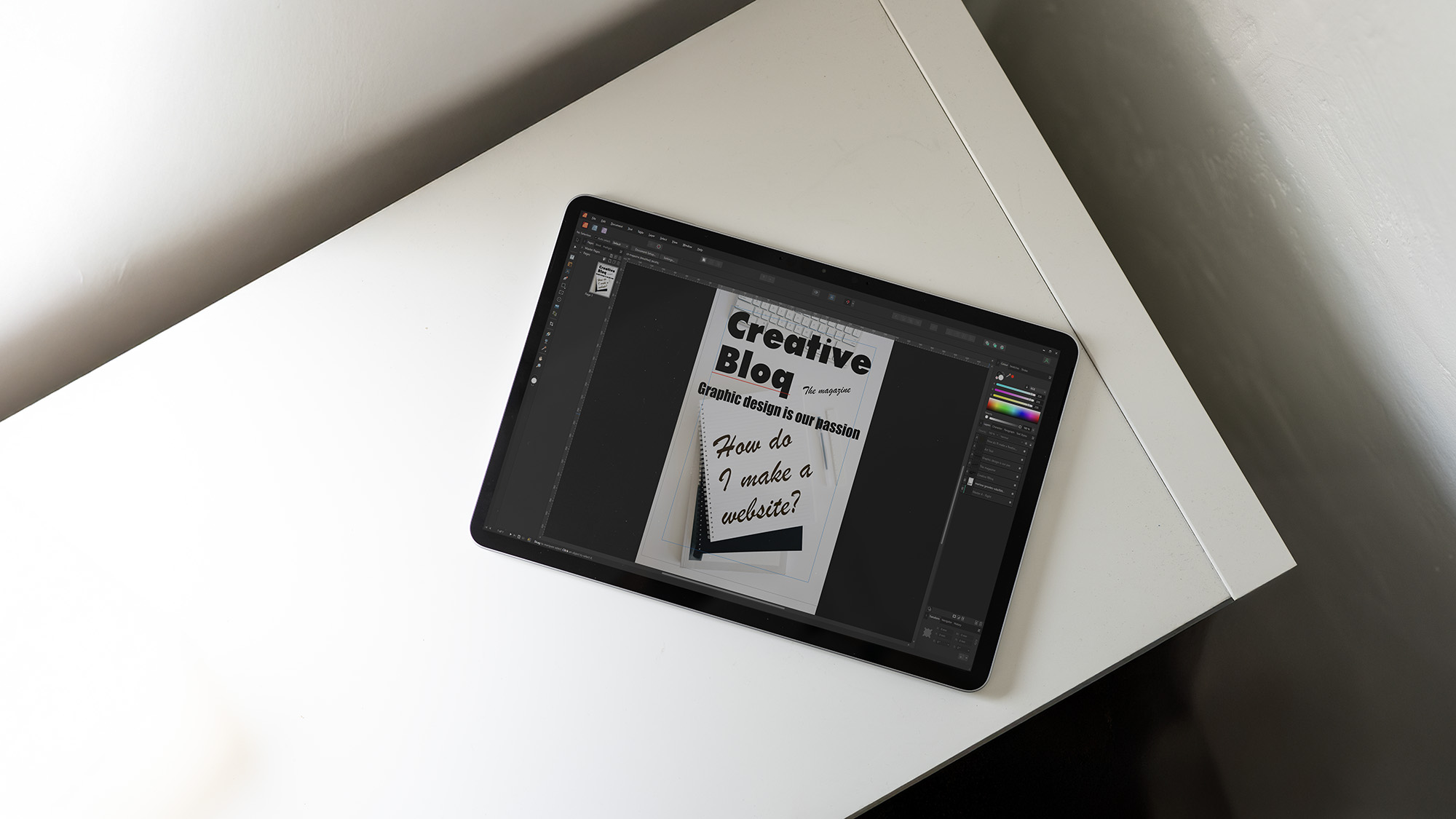

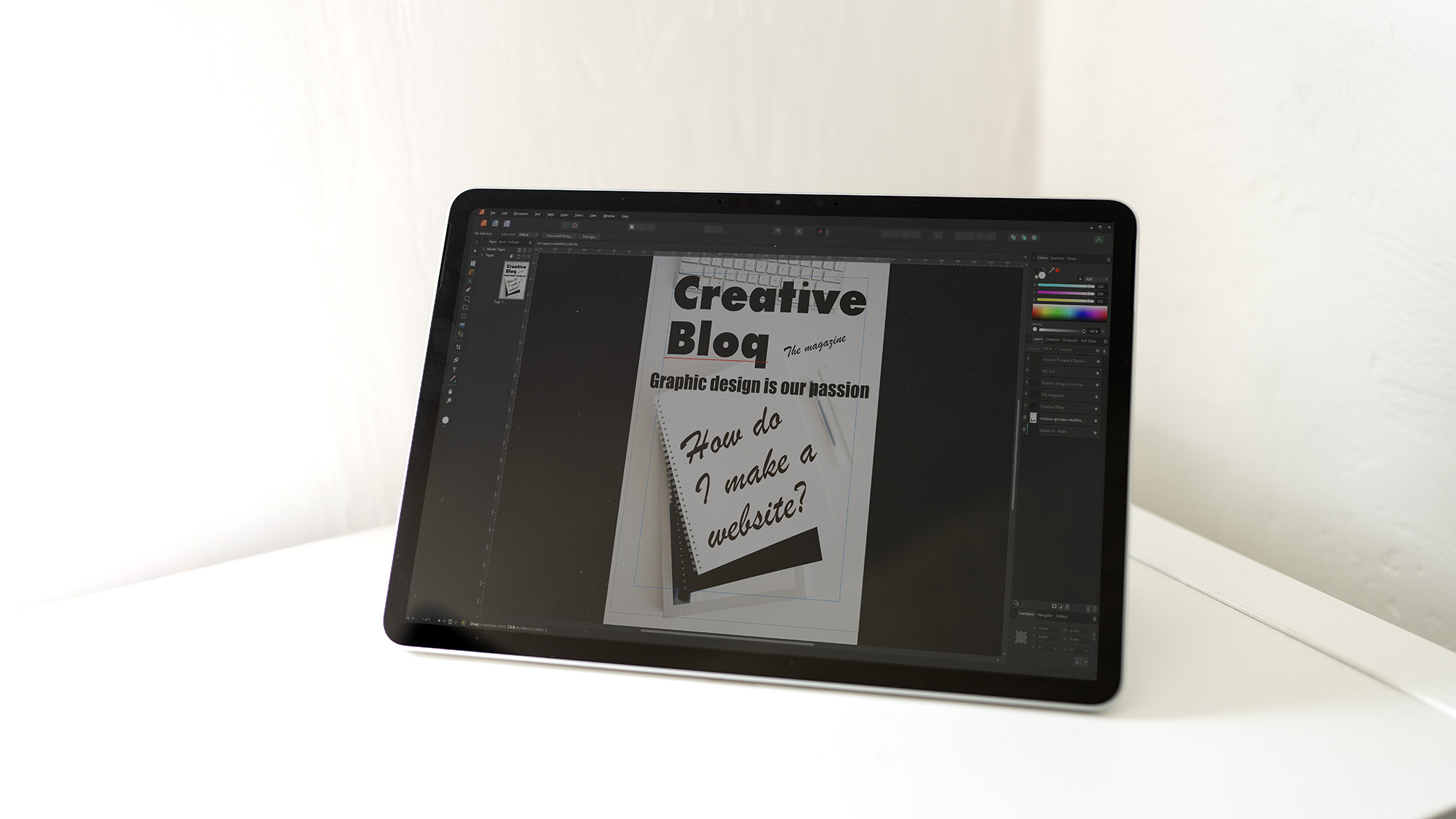

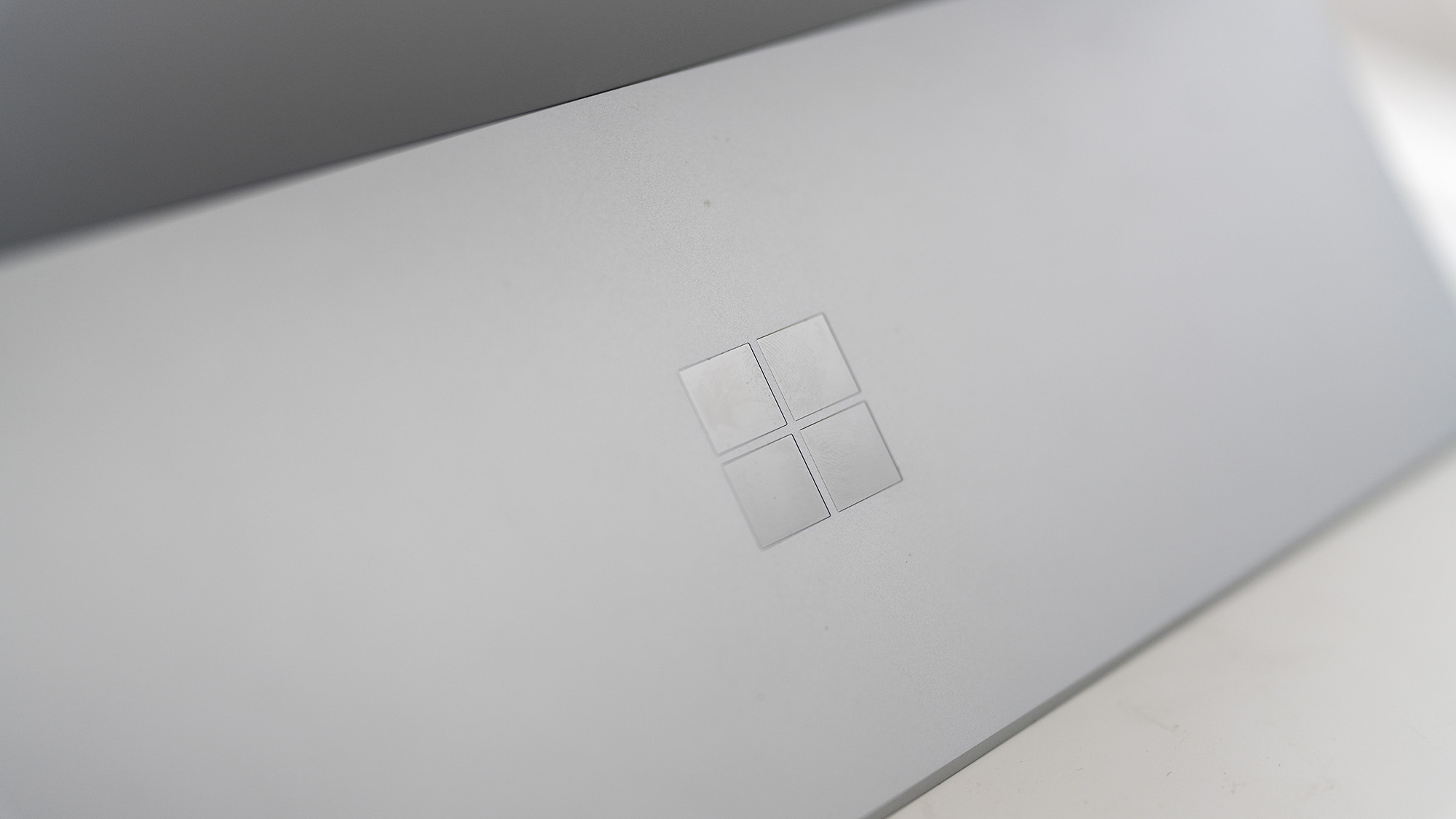


Specifications
Reasons to buy
Reasons to avoid
30-second review: Microsoft's latest tablet-laptop hybrid is a great choice for artists who prioritize portability. With an ARM-based Snapdragon X Plus processor, it delivers solid CPU performance for everyday creative tasks while maintaining impressive battery life exceeding 14 hours. The 12-inch touchscreen with 90Hz refresh rate provides smooth pen input, though the 71% P3 color coverage falls short of premium standards. Unlike previous Intel-based Surface Pros, the Snapdragon chip handles Photoshop and Illustrator well, though some Adobe apps remain in beta. The device's clean, portable design makes it ideal for sketching on the go, but remember that the keyboard cover and stylus are expensive add-ons.
Price: The Surface Pro 12 starts attractively at $799/£799, but costs escalate quickly. The keyboard cover adds $249/£249, the Surface Pen costs extra, and you'll need a charger for another $49/£49. Fully equipped, this "budget" Surface matches or exceeds mid-range laptop pricing, though it remains competitive against the similarly-priced iPad Air M3.
Design: Weighing just 686g and measuring 7.8mm thin, the Surface Pro 12 is genuinely portable. The integrated kickstand provides versatile viewing angles, while a magnetic recess securely stores the Surface Pen. The clean tablet form factor features minimal bezels housing a 1080p webcam with Windows Hello support. However, the lack of bundled keyboard and stylus feels disappointing at this price point, especially for artists expecting a complete creative setup.
Connectivity: The Surface Pro 12 offers two USB 3.2 Type-C ports, a welcome upgrade for charging, display output, and peripherals. While the inclusion of Wi-Fi 7 is forward-thinking, the downgrade from USB4 (found on the Surface Pro 11) to USB 3.2 is puzzling. Artists will likely need a USB hub for connecting drawing tablets, external drives, and other accessories simultaneously.
Display: The 12-inch LCD touchscreen offers 2196 x 1464 resolution in a creative-friendly 3:2 aspect ratio. The 90Hz refresh rate ensures responsive pen input, crucial for digital sketching. Testing revealed 442 nits brightness and 96% sRGB coverage, suitable for general creative work. However, the 71% P3 and 72% AdobeRGB coverage indicates this isn't a colour-critical display for professional colour grading or print work. The non-IPS, non-OLED panel technology represents a compromise at this price point.
Performance: The eight-core Snapdragon X Plus delivers respectable performance for creative work, matching Intel Core Ultra processors in CPU-intensive tasks. Photoshop runs smoothly, and the ARM architecture handles most creative applications through Windows Prism emulation. However, GPU performance lags significantly behind competitors; the integrated Adreno graphics struggles with demanding tasks, taking considerably longer in AI image processing. InDesign and Premiere Pro remain beta versions on ARM. For sketching, illustration, and photo editing, performance is adequate; for video editing or 3D work, look elsewhere.
Battery life: The Surface Pro 12's standout feature is its exceptional 14-hour battery life in video playback testing. This all-day endurance makes it ideal for artists working remotely, sketching in cafes, or traveling without constant charging anxiety. The ARM architecture's efficiency shines here, offering battery performance that rivals the M3 iPad Air while running full Windows applications.
Read more: Surface Pro 12 review

"It’s both a tablet and a laptop, a device for office work and watching movies, for note-taking and painting with a stylus and switching into portrait orientation for reading ebooks and long web articles. It’s versatile and highly portable."
The best laptop screen for drawing

Specifications
Reasons to buy
Reasons to avoid
30-second review: The ASUS Zenbook 14 OLED combines a gorgeous 3K OLED touchscreen with the new Intel Core Ultra processor featuring AI acceleration. The included ASUS Pencil 2 and the ability to lay completely flat make it particularly suitable for digital artists who prefer a traditional laptop form factor.
Price: Starting at $1,300 / £1,099.99, this offers good value compared to similarly-specified competitors, particularly considering the OLED display and included pen.
Design: At just 1.49cm thick and weighing 1.28kg, it's incredibly portable. The Ponder Blue finish offers a professional look, while the solid build quality ensures stability during drawing sessions. The ability to lay completely flat is particularly useful for left-handed artists, as it prevents palm interference while drawing.
Display: This 14-inch 3K OLED touchscreen display offers a 120Hz refresh rate and excellent colour accuracy. Artists can also benefit from a 100% sRGB colour gamut, 1.07 billion colours on display; response time of 0.2ms, and while the brightness is just 500 nits, the OLED tech makes it feel much brighter and sharper than that in reality. In the words of our reviewer, "It's the finest laptop screen on sale right now, and it worked perfectly throughout my testing".
Performance: This is a capable and powerful laptop, thanks to the team of Intel's latest Core Ultra processors with integrated AI capabilities (NPU), offering performance comparable to some higher-end laptops. Improved integrated Intel Arc Graphics are very capable of handling gaming and creative tasks too.
Connectivity: Port selection is minimal but functional. You get 2x Thunderbolt 4 ports, a USB-A 3.2 port, an HDMI 2.1 port and a 3.5mm audio jack.
Battery life: Based on tests, you can expect up to 14 hours of video playback and over 11 hours of more intensive use from this laptop.
Read more: ASUS Zenbook 14 OLED (UX3405) review

If you're looking for lots of power in a fairly lightweight package but don't need top-level graphics grunt, the ASUS Zenbook 14 OLED is ideal.
The best 2-in-1 screen for drawing

Specifications
Reasons to buy
Reasons to avoid
30-second review: The HP Spectre x360 14 (2024) stands out as a versatile 2-in-1 laptop with a focus on creative work. The responsive 14-inch OLED touchscreen features a crisp 2880 x 1800 resolution and 120Hz refresh rate, while the included HP Rechargeable MPP2.0 Tilt Pen offers precise input for digital artists. Powered by Intel's latest Core Ultra 7 processor, it handles creative tasks well, though the integrated graphics may limit more demanding applications.
Price: Starting at $1,899, this laptop sits in the premium segment, but the high-quality construction, versatile design, and included stylus help justify the cost.
Design: HP has created an elegant device with thoughtful design touches, including cleverly angled corners housing ports and a robust dual-point hinge system that enables smooth transitions between laptop and tablet modes. The premium metal construction eliminates flex, while the compact 14-inch form factor balances portability with usability. The keyboard offers good typing experience despite limited key travel, and the large trackpad provides precise control.
Connectivity: Port selection is limited, featuring just two Thunderbolt 4 ports, one USB-A (10Gbps), and a 3.5mm headphone jack. The angled corner port placement is particularly clever for cable management, though. Wireless connectivity is future-proofed with Wi-Fi 7 and Bluetooth 5.4 support.
Display: The 14-inch HDR OLED touchscreen is a standout feature, offering 100% P3 colour coverage and a smooth 120Hz refresh rate. The anti-reflective Gorilla Glass coating provides durability while maintaining clarity, and the screen's vibrant colours and deep blacks make it excellent for creative work.
Performance: Equipped with an Intel Core Ultra 7 155H processor and 32GB RAM, the Spectre handles productivity and creative tasks well. However, the reliance on integrated Intel Arc graphics may limit performance in graphics-intensive applications. Benchmark scores show strong CPU performance with a Geekbench 6 multicore score of 12,423.
Battery life: Our testing showing 8.5 hours of real-world usage, making it suitable for a full day of work when properly managed.
Read more: HP Spectre x360 14 (2024) review
Attributes | Notes | Rating |
|---|---|---|
Price | Premium but justified | ★★★★ |
Design | Elegant and practical | ★★★★★ |
Performance | Strong CPU, limited GPU | ★★★★ |
Battery life | Above average | ★★★★ |

The HP Spectre x360 14 (2024) is a class operator. The OLED screen is responsive and the stylus comes included.
The best dual-screen laptop for drawing







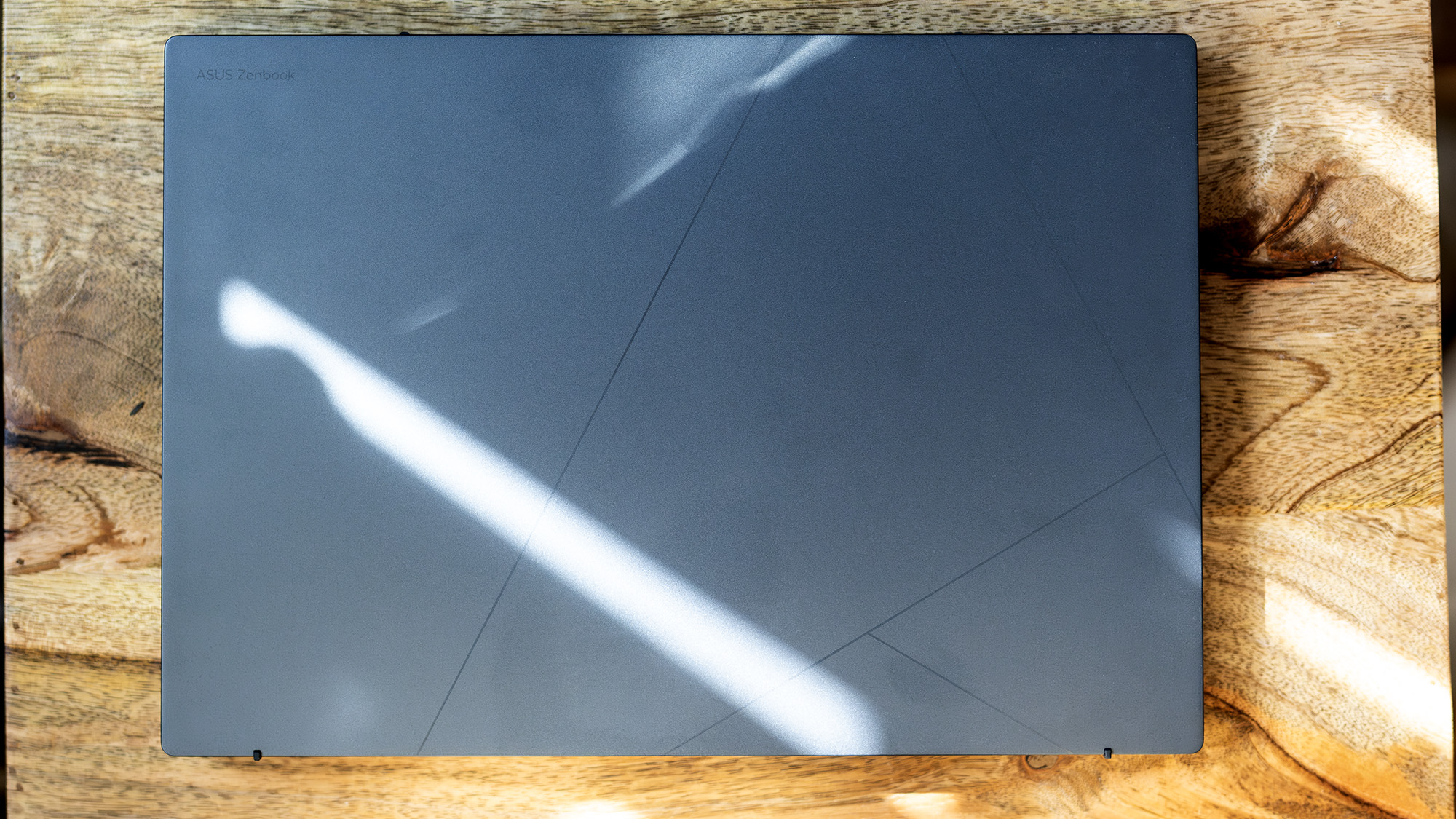

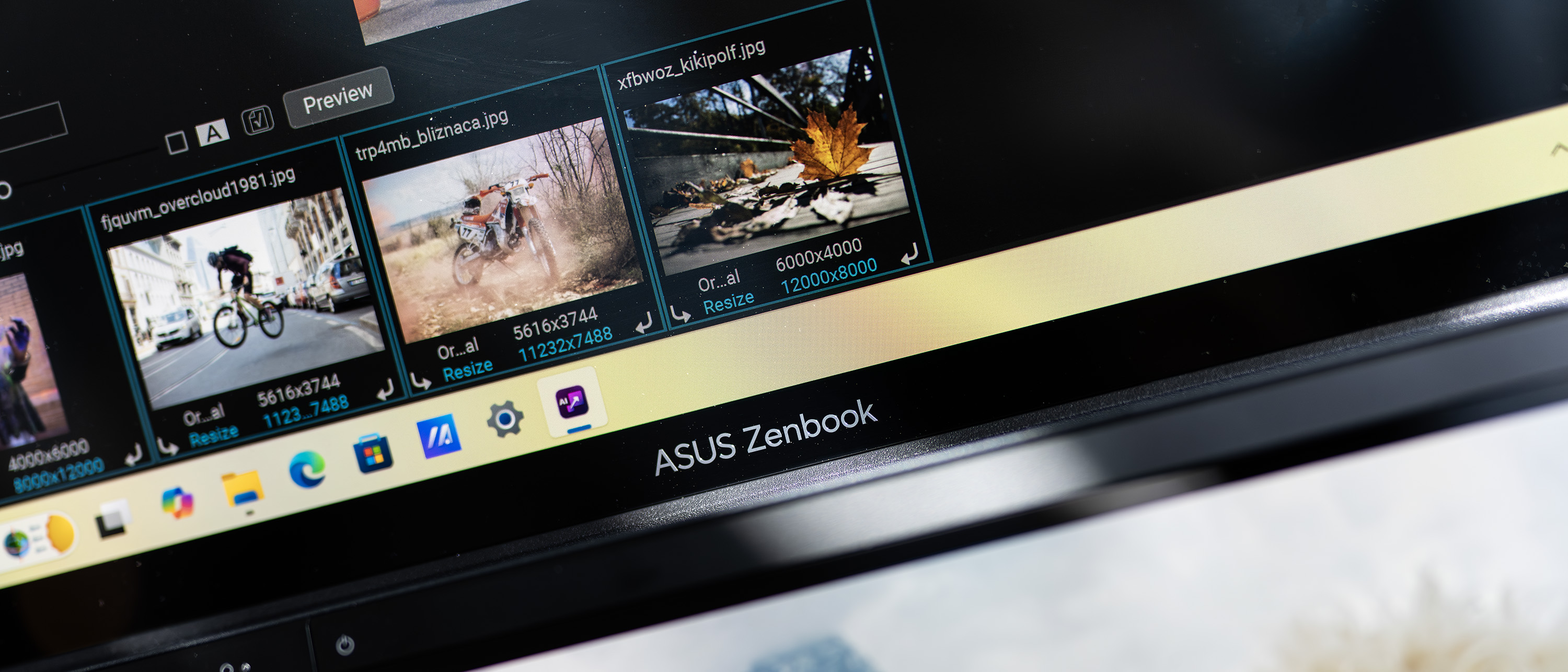
Specifications
Reasons to buy
Reasons to avoid
30-second review: The ASUS Zenbook Duo (2025) boasts an innovative dual-screen concept, featuring two 14-inch OLED touchscreens that can be arranged in multiple configurations. The included ASUS Pen 2.0 stylus offers excellent sensitivity with interchangeable tips for different drawing experiences, making it ideal for digital artists and designers.
Price: Starting at $1,799 / £2,099, this remains a premium device with a price tag to match. The innovative dual-screen design and upgraded internals help justify the cost, but the continued lack of discrete graphics may disappoint some creative professionals.
Design: In this latest version, ASUS maintains the groundbreaking form factor that transforms from standard laptop to dual-screen workstation. The built-in stand provides multiple viewing angles, while the detachable wireless keyboard offers flexible workspace arrangements. At 1.65kg, it's remarkably portable considering its dual-screen capabilities and robust build quality.
Connectivity: Port selection includes two Thunderbolt 4 ports, one USB-A 3.2, HDMI 2.1, and a 3.5mm audio jack. Wireless connectivity has been upgraded to Wi-Fi 7 and Bluetooth 5.4, with the detachable keyboard functioning wirelessly when removed from the base.
Display: Both 14-inch OLED touchscreens deliver 2880x1800 resolution with 120Hz refresh rates. Color reproduction is excellent (98% DCI-P3, 100% sRGB), with measured brightness of 366 nits. While slightly reflective in bright conditions, these displays provide exceptional clarity and vibrancy for creative work.
Performance: The Intel Core Ultra 9 285H processor with 32GB LPDDR5X RAM delivers impressive CPU performance, with a Geekbench 6 multicore score of 16,052. However, the reliance on integrated Intel Arc graphics continues to limit performance in GPU-intensive applications, making this less suitable for high-end video editing or 3D rendering.
Battery life: Single-screen usage provides over 10 hours of battery life, though using both screens will significantly reduce this duration. Artists should plan to work near power sources when using both displays for extended periods.
Read more: ASUS Zenbook Duo (2025) review
Attributes | Notes | Rating |
|---|---|---|
Price | Premium pricing | ★★★★ |
Design | Revolutionary dual-screen setup | ★★★★★ |
Performance | Strong CPU, limited GPU | ★★★★ |
Battery life | Good with 1 screen only | ★★★★ |

"How is it possible not to adore such a mad, brilliant piece of PC engineering? Two OLED screens and a wireless keyboard that can be put together in a way that resembles a traditional laptop, then unfurled into a glorious portable workstation with enough screen space to run multiple apps at once."
Also tested
Huawei Matebook X Pro
The Huawei Matebook X Pro is a powerful laptop that will deal with even the most demanding creative software too. It's lightweight, looks gorgeous and the OLED touchscreen is a delight. The only downsides are the lack of ports, the high price, and the fact that all that power might be overkill if you just want a laptop to draw.
What we look for in the best laptop for drawing
When we're looking for laptops for drawing, we are primarily looking at 2-in-1 laptop/tablets. We are particularly interested in laptops with OLED or high-spec screens that can display your artwork with a high degree of colour accuracy. Of course, you won't be able to draw without a stylus, and whether or not one is included in the cost of the laptop is another thing we consider when looking at drawing laptops. Elsewhere, we look at the performance of the laptop overall, including how it can handle various programmes such as Photoshop or Illustrator, and thoroughly test out its battery life too, using both real-world use tests and a video looped streaming test.
How to choose the best laptop for drawing
The right choice for you depends how much you'll use it for drawing compared to other tasks, and how portable you want your laptop to be. For example, the HP Spectre x360 has a lovely big 16-inch OLED screen; a great canvas for drawing. But that makes it physically larger than other options on our list (you can also go for the 14-inch version).
In my opinion, it's key to have a flippable laptop that can also be used as a tablet because drawing on an upright screen isn't comfortable and won't allow you to get the best out of your art.
Battery needs very much depends on your own workflow - if you find yourself away from a power point a lot of the day you'll need one of the long lasting options. If you can compromise on battery, you're likely to get more power.
You'll want a high-brightness, sharp screen. For an IPS display, this means anything over 400 nits, or an OLED screen. A touchscreen is obviously key when choosing a laptop for drawing so you can draw onto the screen, and artists will especially appreciate laptops that can be turned into a tablet fully by spinning or sliding them into place. Whether or not the stylus is included is another thing you'll want to consider when making a decision.
To futureproof your laptop, you'll want 16GB of RAM. But if you only do some light digital art and drawing, you might be able to get away with 8GB. We wouldn't recommend anything less unless you're working on the cloud – but Chromebooks are unlikely to have good enough screens for the job anyway.
For CPU power, machines like the ASUS PZ13 has more than enough power, with Geekbench CPU tests clocking in at 11,000+. Anything with an Intel Core Ultra, the new Snapdragon X or a new-gen AMD processor will do nicely for a good long while, and last-gen processors that score over, say 9000, on Geekbench (with the required screen specs of course) will be very nice, too.
How we tested the best laptops for drawing
All the laptops in this guide have been tested by a Creative Bloq hardware expert, and every laptop we include as a top choice for drawing has been tested using drawing and artworking software. We run different benchmark tests on each device we get depending on its intended use by its maker, but the laptops we've included in this particular guide have all been run through the following:
• Cinebench R23/2024 - this assesses the performance of a computer's CPU and GPU using real-world 3D rendering tasks
• Geekbench 5/6 - this tests the CPU's processing power, both by using a single core for a single task at a time as well as all the CPU's core to see its ability to multitask
• PCMark 10 - this test assesses a computer’s ability to run all everyday tasks from web browsing to digital content creation, testing app launch speeds, running drawing and animation software, performing 3D rendering, and it also tests its battery life
But perhaps more importantly than technical benchmarking, we evaluate machines in real-world situations, pushing them to the limit with multiple applications running to see how they perform in real project-like conditions. Power, speed, portability, and what a laptop looks and feels like are all criteria in our reviewing process.In addition, every laptop we recommend for drawing has to have a good screen that's comfortable to work on for extended periods.
We do much more than simply unpack a test unit, run some benchmarks and then pack it up again; we have lived and worked with all of the above computers, running them in real-life scenarios and completed projects relevant to the subject of this guide, otherwise, we wouldn't recommend these models to you. For more details, see our article on How we test.
FAQs
Why should I use a touchscreen laptop for drawing?
Generally speaking, when it comes to digital drawing, your options are using a graphics tablet with a laptop or PC, a tablet with a stylus or pen display, or a touchscreen laptop. Some artists may prefer the feeling of graphics tablets, but the technology isn’t perfect, and the need to coordinate your hand separately from your screen can be disruptive when you’re in the flow of things. They’re not as portable as all-in-one devices. They are, however, very affordable, and purpose-built to deliver precision.
The best tablets and pen displays with a stylus are generally the easiest devices for drawing, and are supremely portable - but they can get pretty pricey if you want something durable and robust, and they often lack the versatility to serve for functions other than drawing.
Touch screen laptops, on the other hand, are easily the most versatile for their price point when you consider the functionality they offer.
Do I need a hybrid laptop for drawing?
No, you don’t need a hybrid laptop for drawing, but it can certainly help. Also known as 2-in-1 laptops, these devices are growing in popularity thanks to how versatile they can be. And with touchscreen technology improving year on year, you’ll be hard-pressed to find such flexibility at such a low price point in any other kind of device.
Generally the ability to switch the laptop to tablet mode, getting the keyboard out of the way, provides better support and lets you draw in more situations. Take a look at our guide to the best 2-in-1 laptops for creatives for more details.
What are the cons of using a hybrid laptop for drawing?
There are, of course, cons to hybrid laptops. Although software is becoming more accessible and popular for drawing, you won’t get the same experience as you would on a pen display or tablet. If you specifically want a laptop for drawing, hybrid laptops are generally the way to go, though. Drawing on a regular touchscreen laptop can be a little awkward and uncomfortable due to the obstructive lower half of clamshell, and many laptop screens will move slightly under pen pressure if they don't have the support of an easel mount.
What specs should I look for in a drawing laptop?
When choosing a laptop for digital art, prioritise display quality above all else. Look for high-resolution screens (at least 1920x1080, ideally 2K or 4K), wide colour gamut coverage (100% sRGB minimum, Adobe RGB or DCI-P3 for professional work), and factory colour calibration. Processing power matters too: aim for at least an Intel Core i5 or AMD Ryzen 5 processor, 16GB of RAM for smooth multitasking with creative software, and dedicated graphics if you're working with 3D modelling or effects-heavy applications.
Storage is equally important since art files can be large; a 512GB SSD offers a good balance of speed and space. For stylus input, ensure the laptop supports at least 4,096 levels of pressure sensitivity and has low latency for natural pen feel. Battery life becomes crucial if you work on location, so consider models offering 8+ hours of real-world use.
Daily design news, reviews, how-tos and more, as picked by the editors.

Erlingur is the Tech Reviews Editor on Creative Bloq. Having worked on magazines devoted to Photoshop, films, history, and science for over 15 years, as well as working on Digital Camera World and Top Ten Reviews in more recent times, Erlingur has developed a passion for finding tech that helps people do their job, whatever it may be. He loves putting things to the test and seeing if they're all hyped up to be, to make sure people are getting what they're promised. Still can't get his wifi-only printer to connect to his computer.
- Beren NealeEcom Editor

