
The best drawing tablets today come in all forms and sizes, and with massive variations in price. You can choose from screenless pen tablets that provide input to a computer, more expensive pen displays that still require a connection, or pen computers like iPads that have their own operating systems. Then there's all manner quick key configurations, wireless connectivity and up to a massive 16,384 levels of pressure sensitivity.
Every option has its advantages, and digital artists working putting in long daily sessions in digital painting software or doing digital plein air painting will have their own needs. But drawing tablets can also be useful for photo editing, replacing a mouse or trackpad for input to allow more precise and less risk of wrist pain.
For this use case, I've found that I really don't need to spend much money at all. I bought the cheapest pen tablet I could find, and I wouldn't spend a dollar more.
I should clarify that I'm based in Argentina, where tech tends to be ludicrously expensive and choice is more limited than in many countries. The cheapest drawing tablet I could find that didn't look like a toy was the Huion Inspiroy H430P. It cost me the equivalent of $38 / £28, but you'll be able to find it cheaper if you're in the US or Europe.
In our original Huion H430P review back in 2021, we only gave this device 3.5 stars, but we rated it highly for value. That's what I wanted in a drawing tablet for photo editing since I'm not using it for drawing or for long continuous use. A comparable alternative would be the One by Wacom. That's a better-known brand, but it's a little more expensive and doesn't have the shortcut buttons.
The H430P is a teeny little thing, just 18.7 x 13.9cm, so it takes up little room on the desk and can sit neatly in front of my keyboard or to the side as needed. There's nothing very technical involved in setting it up. It plugs in with USB-A or C, the pen has no battery, so there's nothing to charge. The drivers take a minute to install via the Huion website, and you can use the software to program the four buttons on the tablet and two on the stylus.
I set the tablet's keys to zoom in / out and to increase / decrease brush size, and I set the buttons on the pen to right-click and erase. I'm right handed, so my left hand remains close enough to hit Ctrl + Z on the keyboard for Undo and the Space bar to let me use the stylus to move around an image. With that set up, I was ready to go.
Daily design news, reviews, how-tos and more, as picked by the editors.
For digital art, I'd want a larger device for sure. With a drawing tablet this small, you can only really work from the wrist. More space would let you draw from the shoulder and make bigger strokes. But for photo editing, I don't think a larger device would provide any real benefit since I only use the tablet to make selections for masking and to remove artifacts and blemishes.
Lightroom and Photoshop now have many automatic selection tools that speed up the process, but I find manual refinement is still often needed, and this is where a stylus can be useful. For example, the dreaded 'halo effect' sometimes produced by automatic selections of subject, sky or landscape sometimes requires brushing over the border of the selection.
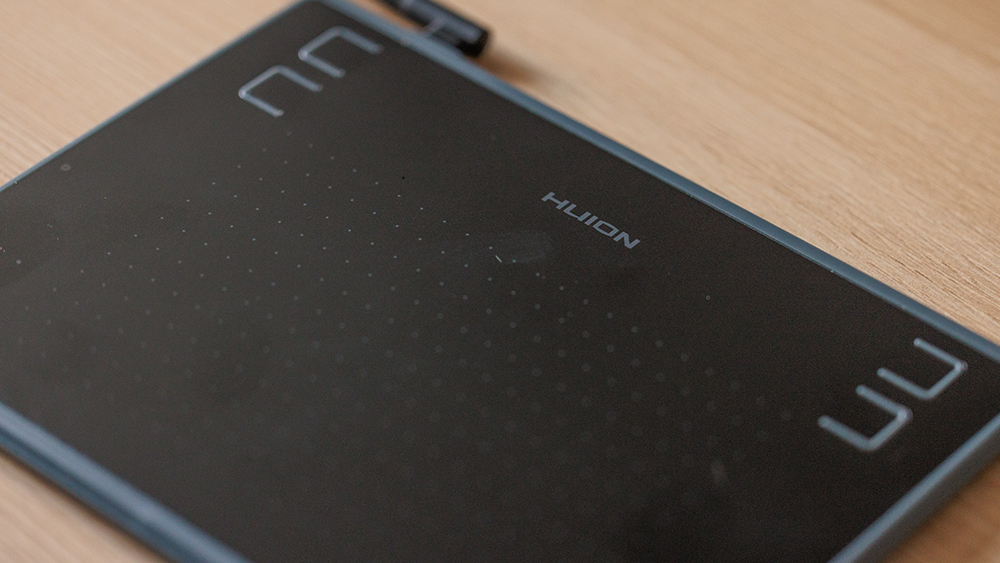
I've tried using pen computers for photo editing before: bother iPads and hybrids like Microsoft's Surface Pro, but didn't like the hard, 'slipperiness' of the screens, and I find they need to be used flat for best precision. That means looking down while you work. You can use a stand or keyboard cover to prop them up, but I always get a bit of wobble. A pen tablet means I can work on my usual laptop or desktop PC with my head up and just grab the stylus as needed.
Coordination can take some getting used to if you haven't used a pen tablet before. Pressure sensitivity on the H430P is 'only' 4,096, but I actually reduced the pen sensitivity because at the maximum level it was way too sensitive to be able to accurately control sliders in Lightroom (I also find sliders easier to control by dragging over their value rather than trying to move the slider itself).
Another thing to note is that stylus nibs wear down eventually, and tablets can scuff up. In six months, I haven't needed to change the nib, and the Huion H430P comes with eight replacements, but it's good to press lightly. You can also use a screen protector, silicone gel or WD-40 Silicone applied to the pen tip to eliminate squeaking.
There's more choice than ever on the drawing tablet market, with lots of newcomers challenging Wacom for its crown. Our team of reviewers has tested dozens, usually with digital art in mind. But when it comes to photo editing or just an alternative input device to a mouse, many of the extra bells and whistles aren't necessary.

Joe is a regular freelance journalist and editor at Creative Bloq. He writes news, features and buying guides and keeps track of the best equipment and software for creatives, from video editing programs to monitors and accessories. A veteran news writer and photographer, he now works as a project manager at the London and Buenos Aires-based design, production and branding agency Hermana Creatives. There he manages a team of designers, photographers and video editors who specialise in producing visual content and design assets for the hospitality sector. He also dances Argentine tango.
You must confirm your public display name before commenting
Please logout and then login again, you will then be prompted to enter your display name.
