14 Photoshop Elements tutorials to try today
These Photoshop Elements tutorials will boost your image skills, from getting started to creating special effects.
With the right Photoshop Elements tutorials you can do much of what you can achieve with the full version of Photoshop CC, at a fraction of the cost (read our review of Photoshop CC if you're not sure whether you need it). Photoshop Elements contains many of the features of the professional version, and it's a great choice for creatives who don't need all those heavyweight options.
These Photoshop Elements tutorials cover versions from 7 upwards, and they'll take you through from basic tools through to more advanced effects.
Getting started
01. Introduction to Photoshop Elements
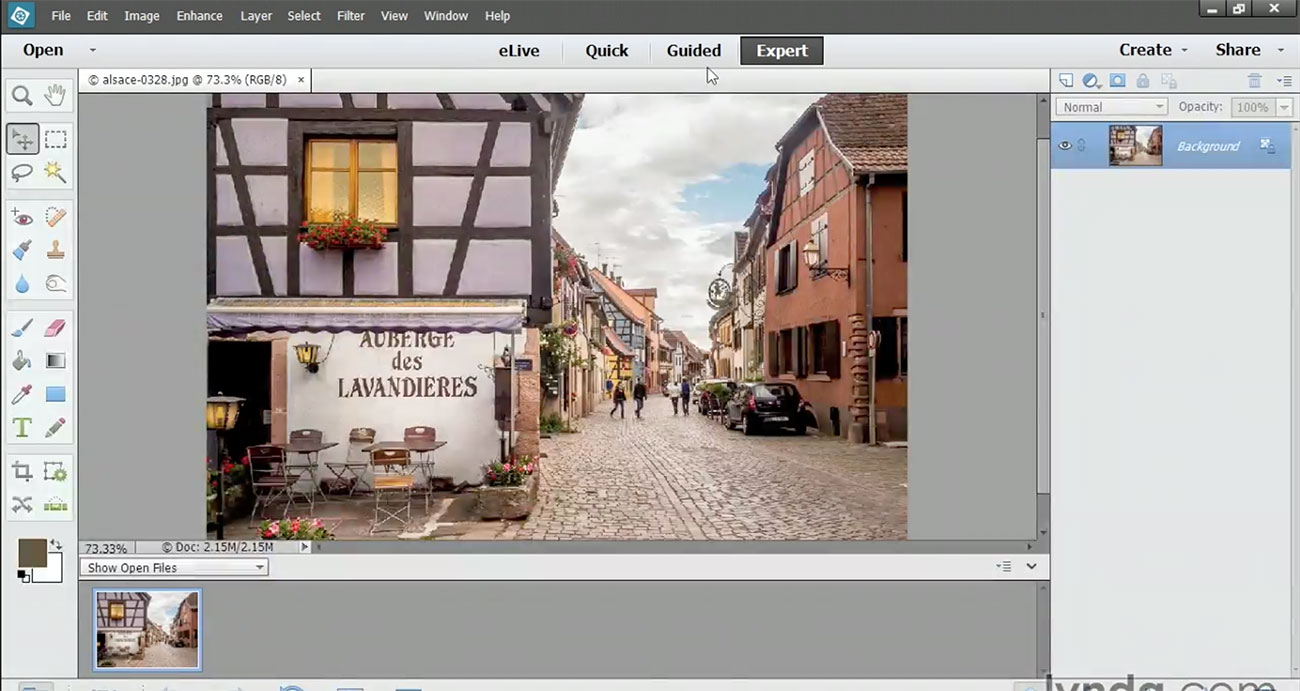
If you're new to Photoshop Elements, watch this video by from Jan Kabili of Lynda.com. It'll help you understand the main workspaces – eLive, Media, People, Places, and Events – and also explains how to organise, edit, create, and share your photos.
02. Use the Elements Organiser
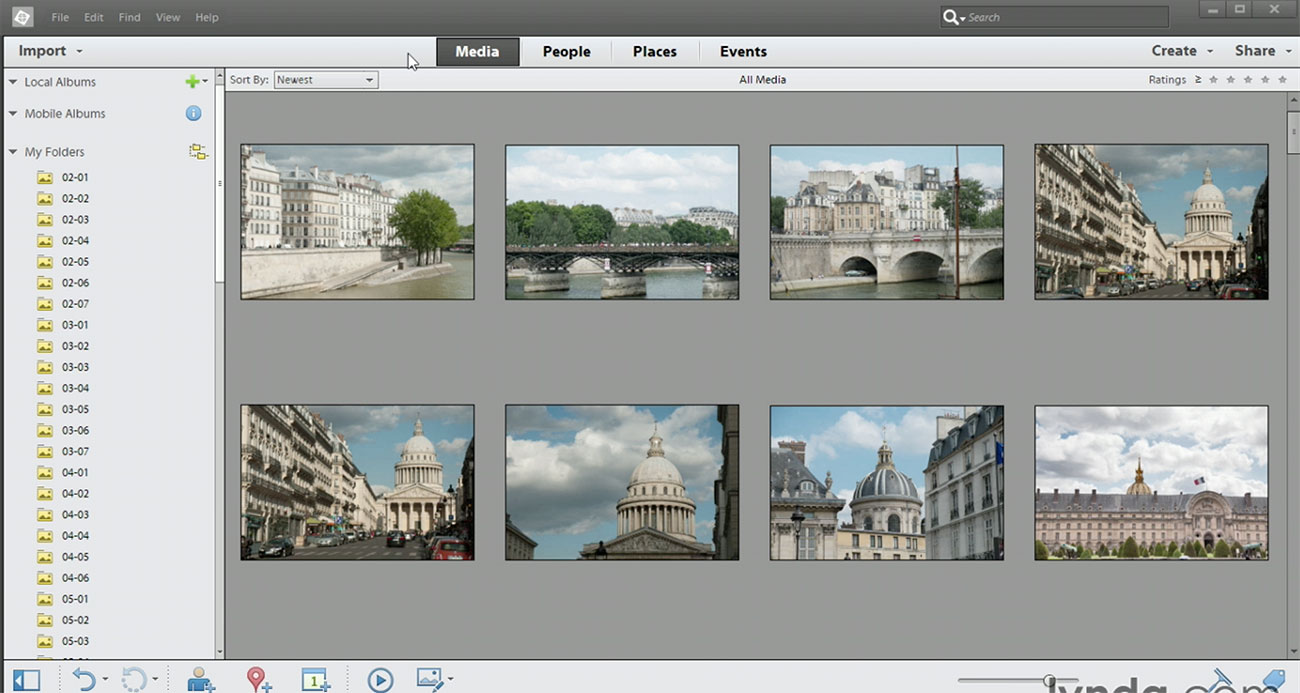
To help you find your way around, this guide will take you on a tour of the Elements Organiser and show you how to view, organise, search, and tag photographs. It'll also teach you about the workspace, layout, views, and how to quickly find photos.
03. Sort and organise images
Elements team member Philip Andrews talks through how to sort, manage and find photos really quickly in this video-based Photoshop Elements tutorial.
Treat images
04. Remove objects or artefacts with Content-Aware Fill
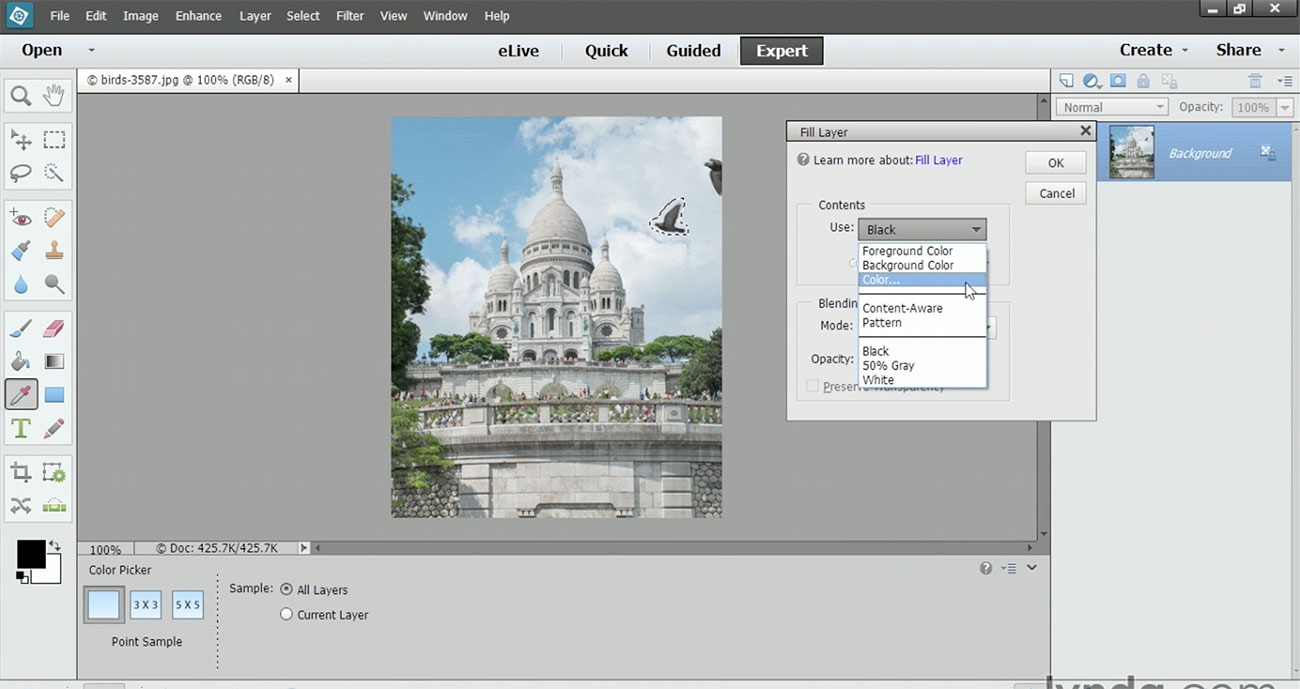
With more recent versions of Elements you have plenty of useful options for cleaning up photography. In this tutorial for Elements 13, you'll learn how to remove unwanted parts of a photo using Content-Aware Fill, which replaces selected elements with content from elsewhere in the photo.
05. Use the Refine Selection brush
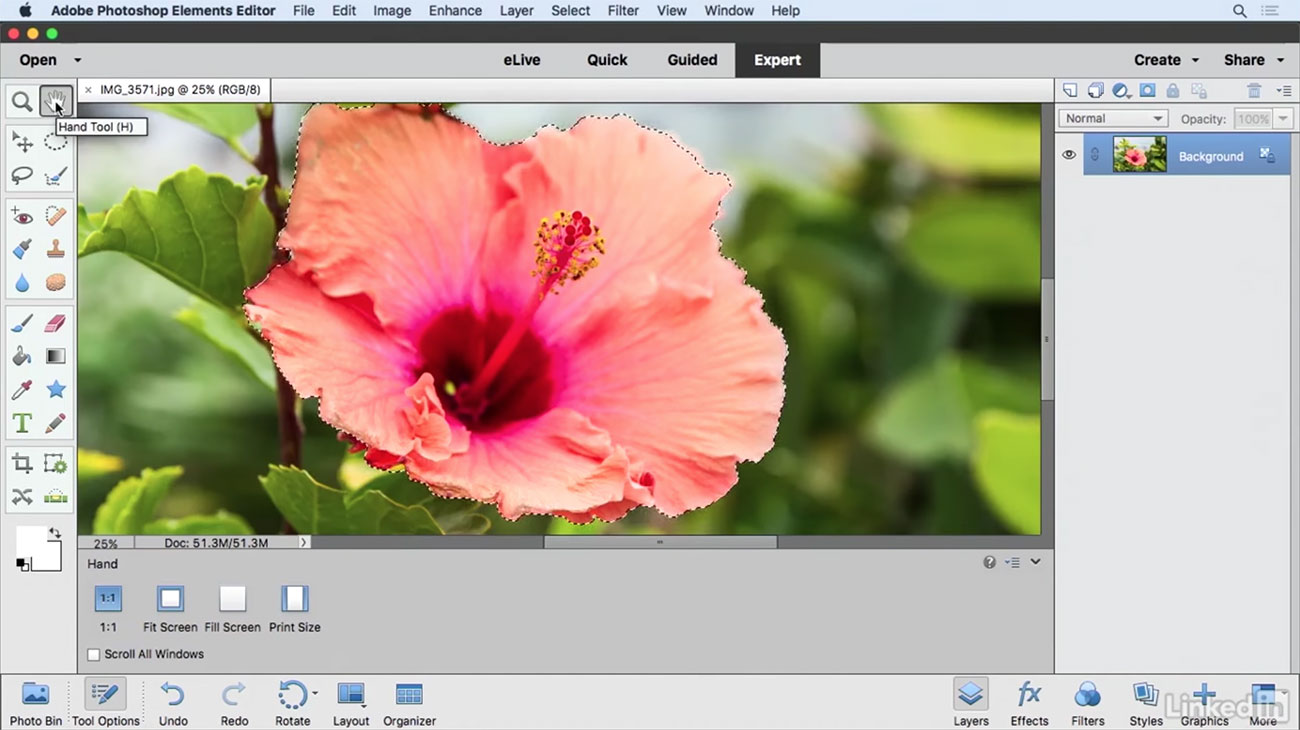
When you're trying to make selections around intricately-shaped objects, it can be really fiddly to get things exactly right. This tutorial demonstrates how you can modify an existing selection using the Refine Selection Brush to get the best results possible.
Daily design news, reviews, how-tos and more, as picked by the editors.
06. Adjust composition with the Recompose tool
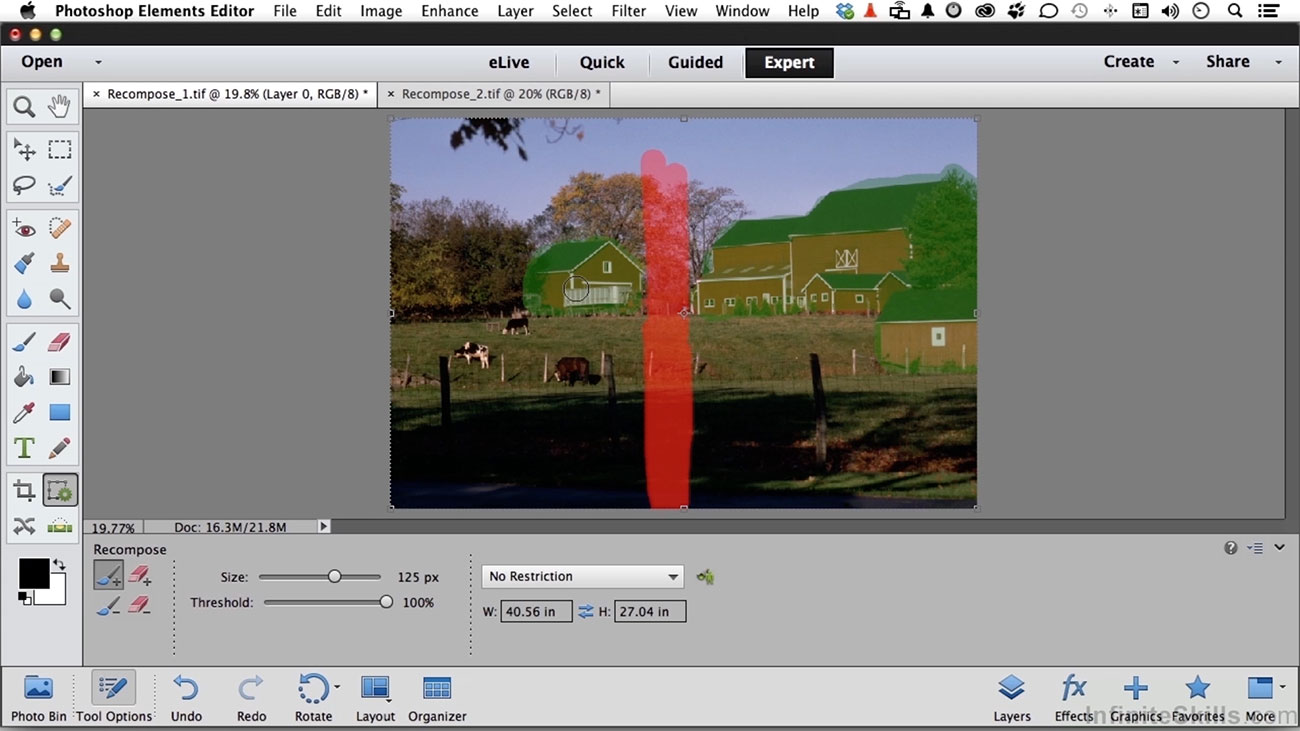
If a photo almost looks good but the composition isn't quite right, Elements makes it easy to move things around until it's all a bit more aesthetically pleasing. Watch this tutorial for Elements 13 and you'll learn how to use the Recompose tool to shift everything about, keeping important elements while getting rid of unwanted parts.
07. Clean up your scene
The intuitive scene cleaner tool was introduced in Photoshop Elements 7. In this video-based Photoshop Elements tutorial, learn how to add to or remove objects from your image.
08. Fix image exposure and lighting
Is your image over exposed? Or are details lost due to poor contrast? Many photos look better with corrected brightness and contrast, learn how to adjust both here.
09. Airbrush and remove blemishes
In just 10 minutes this useful Photoshop Elements tutorial covers user interface, airbrushing and smoothing skin, layers and remving blemishes.
Special effects
10. Create pop art
This video-based Photoshop Elements tutorial discusses how to make pop art effects using the Pop Art edit function. For Photoshop Elements 9 and above.
11. Use Guided Photo Edits
In Guided Edit mode, you can create eye-catching special effects. From basic photo editing to awesome VFX, this video walks you through the fundamentals of working in this mode. This Photoshop Elements tutorial is for versions 10 and above.
12. Create sophisticated blur effects
In this tutorial, the Photoshop Elements team talk through features that allow you to create sophisticated blur techniques, such as tilt shift and lens blur, with ease.
13. Create a Copyright watermark brush
Want to protect your work? This 20-minute Photoshop Elements tutorial walks you through how to watermark your images with one click of the mouse.
14. Master the pen and ink filter
The pen and ink filter cleverly takes a photograph and gives it a drawn or cartoon look. Follow this short video tutorial to find out just how to use it.
Read more:

The Creative Bloq team is made up of a group of art and design enthusiasts, and has changed and evolved since Creative Bloq began back in 2012. The current website team consists of eight full-time members of staff: Editor Georgia Coggan, Deputy Editor Rosie Hilder, Ecommerce Editor Beren Neale, Senior News Editor Daniel Piper, Editor, Digital Art and 3D Ian Dean, Tech Reviews Editor Erlingur Einarsson, Ecommerce Writer Beth Nicholls and Staff Writer Natalie Fear, as well as a roster of freelancers from around the world. The ImagineFX magazine team also pitch in, ensuring that content from leading digital art publication ImagineFX is represented on Creative Bloq.
