How to take pro photos with iPhone

Want to learn how to take pro photos with iPhone? Then you're in the right place. Apple offers some of the best cameras to be found on smartphones, especially if you have the latest iPhone Pro or Pro Max. And with the iPhone 16 line up's Camera Control button, the iPhone has never been more geared towards pro photography.
However, despite the fantastic camera arrays on the iPhone 16 and 16 Pro, it's still possible to get badly lit, poorly composed or just plain boring shots if you don't know what you're doing. Fortunately, a few tips can go a long way to help you get pro photos from an iPhone. In the guide below, we'll suggest some simple things to bear in mind, from what settings to use to general pointers that apply to smartphone photography with any phone.
Still trying to decide whether to buy a new iPhone? See our iPhone 16 Pro review and our guide to the best camera phones if you're unsure of what to opt for. And see our iPhone Pro camera tips for more pointers.
How to take pro photos with iPhone
01. Use Camera Control
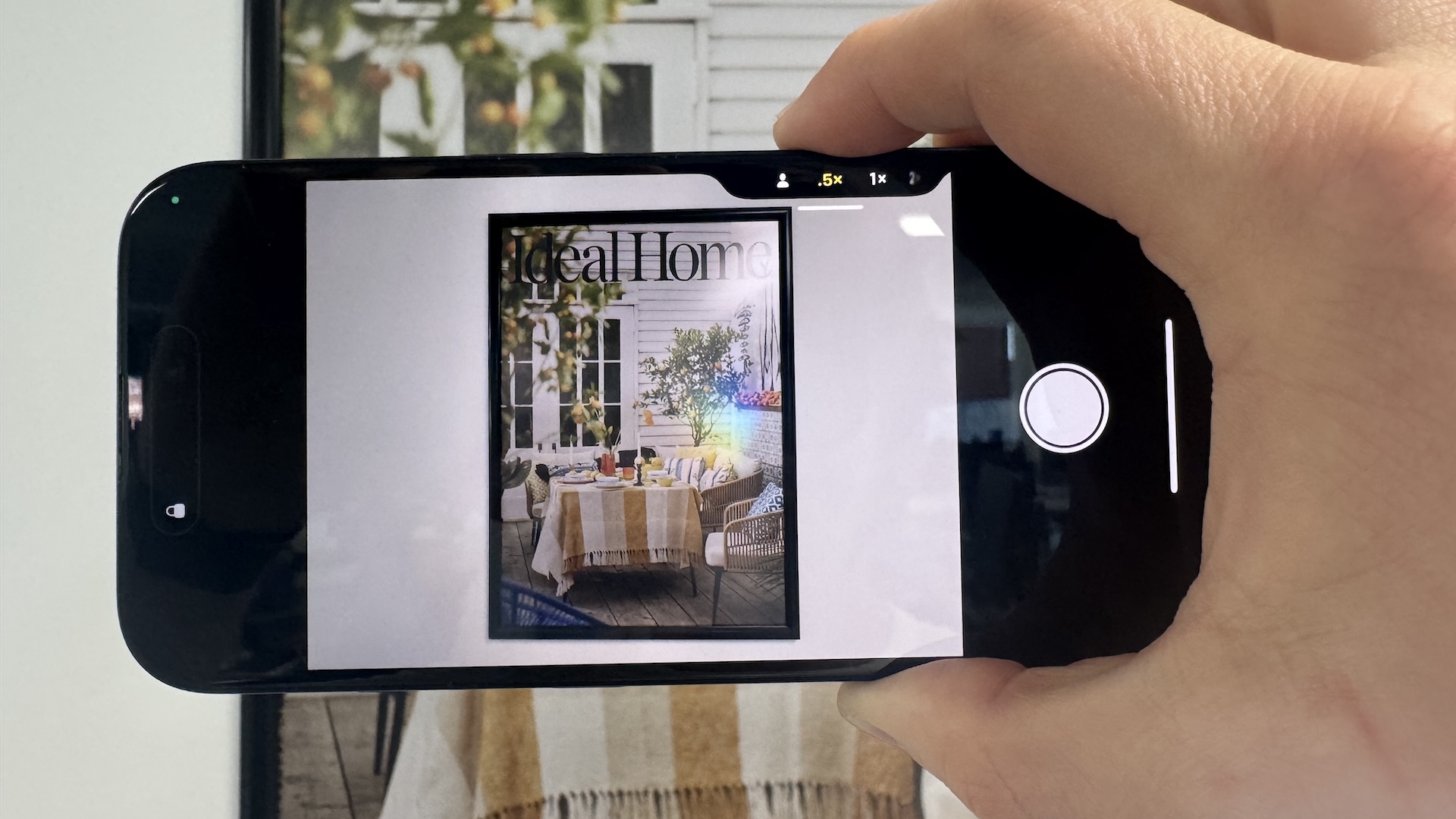
Introduced on the iPhone 16 line up, the Camera Control button is a true game changer for mobile photographers. Not only does this button act as a shortcut for opening the camera (great for when you need to grab a shot quickly), but it also lets you select and adjust zoom, exposure, depth and tone. Once you've pressed the Camera Control button to open the camera, you can lightly tap it to access various settings, and slide your finger left or right to adjust sliders.
02. Use the rule of thirds

One of the biggest tips we can give you to take pro photos on an iPhone, and indeed on any phone, is to use the rule of thirds. Dating way back to Renaissance art, the rule of thirds involves dividing your image into a three-by-three grid. Placing the main subjects of your photo along these lines can create much more visually arresting images.
When we take a photo, we're often tempted to place our subject bang centre of the shot, but it can actually produce a better image to place it to one side, leaving space for the subject to interact with or move into. Our brains like some symmetry, but not too much, and eye-catching compositions usually have unequal elements on each side of the frame.
Try to keep things simple – especially if you're taking photos for Instagram, where they'll mainly be viewed on small screens. A complex composition can become busy and confusing; reducing compositions to a few key elements makes them easier to understand.
Daily design news, reviews, how-tos and more, as picked by the editors.
You can train yourself to use the rule of thirds by activating the grid lines in your iPhone camera settings. Go to the Camera section in the settings app and toggle the Grid switch to on.
See more in our guide to how to use the rule of thirds.
03. Look for unusual viewpoints

Another general photography tip that can be used to take more pro photos with iPhone is to look for different, more original viewpoints rather than shoot everything from where you're standing. Explore high and low angles to see how they change a scene. Different angles can reveal details and hidden symmetries in common everyday scenes. It tends to get people's attention when they see a photograph of something they know but seen in a different way.
Unusual angles also offer more options for composition, with different lines and shadows, and they can also allow us to get closer to a subject. If you're taking a picture of your pet dog – or of a pig in the case of our reviewer when we reviewed the iPhone, get down on its level, even if that means getting down on the ground.
04. Create a sense of depth in your iPhone photos
When composing photos, we often think in two dimensions initially, but an image with a sense of depth can be much more eye-catching. An easy way to create this with your iPhone is to way to shoot a close-up subject against an out-of-focus background (you can also do the opposite, with the main subject behind a slightly out-of-focus object in the foreground).
Your phone will guess automatically focus on what it thinks is the subject of your photo, but it doesn't always make the best choice. To focus somewhere else, simply tap on the screen to override the phone's choice, then experiment with including different elements at different depths in your image.
The iPhone camera will automatically adjust when you move it to adjust your composition, but you can lock the focus by tapping the screen and holding your finger down for a few seconds – AE/AF LOCK will appear in a yellow box at the top of your screen to let you know the focus and exposure have been locked, you can then move the phone and recompose your shot without the camera trying to refocus.
Including lines in your composition can also help to create a sense of depth. Long, straight leading lines in a photo provide viewers with a roadmap that helps them make sense of the image. They can divide a photo into distinct parts and lead the eye around it, giving the photo a greater sense of depth.
05. Don't use the flash

Photography is all about the use of light, which brings challenges when shooting dark scenes. Fortunately, recent iPhones are much better at working in low light conditions, with the iPhone 15 offering further improvements. This means that you often won't need to use a flash anymore.
The light thrown by the phone's flash is cold, harsh and terribly unflattering, whether you're taking a shot of a person or of your dinner. Diffuse light looks much better, so if you're taking shots at night, try to take advantage of any other sources of light you might have on hand before resorting to the flash (or see our guide to the best ring lights). The same goes for Night Mode. While it's much better than it used to be, it can look unnatural or too bright to truly represent the night scene that you saw with your eyes.
06. Avoid blurred shots
iPhone camera sensors are getting better and better but a shaky camera can still result in blur. The iPhone is so thin that sometimes even just the pressure of your finger or thumb on the shutter button is enough to cause shake. But there are solutions for that. The iPhone camera's timer isn't only for group selfies. It allows you to take any shot without having to physically press the shutter button. Just set the timer, then you can concentrate on holding the camera still while it takes the photo.
If you're taking short exposures you can use the timer and simply hold the phone steady in two hands. For longer exposures, for example in low light, you'll need a grip or tripod (or an improvised support) to hold your phone steady. To avoid camera shake in video, see our guide to the best iPhone gimbals for our favourite options.
Of course, using the timer is best for shooting stationary subjects. Anything that moves isn't necessarily going to hang around to wait for the timer to tick down. Another option is to use the volume buttons to take photos. It isn't as steady as using the timer, but it often offers more stability than using the on-screen shutter button, offering an option for moving subjects.
07. Use the iPhone camera's manual mode

Using your iPhone’s automatic settings make it easy to take fairly decent photos, but it's often not the best way to take pro photos on iPhone. Taking the time to enter manual mode and adjust the exposure and focus yourself can help you get more creative images. It's likely that your phone will often overexpose images that have an area of shadow in them, losing the detail in the brighter part of the image, and sometimes it can be better to take a shot that’s a little too dark than too bright since you can bring back some detail from the shadows when you edit.
It's actually very easy to manually change exposure without having to enter manual mode. Just tap on the screen where you want to focus, and then swipe up or down to increase or create the exposure.
08. Use portrait mode for portraits
Sometimes the best tips for how to take pro photos with iPhone are the most obvious. If you're taking portraits, use portrait mode. Some people are suspicious of dedicated modes since tech brands do have a habit of including gimmicky features to achieve things that could be done better manually, often a lot of work has gone into creating these features and they really do serve a purpose.
Portrait mode on the iPhone creates a more shallow depth of field to make the subject stand out from the background, and it can create portraits that really pop. You'll find it right next to photo mode above the shutter button when you open the camera app. The iPhone 15 has introduced automatic mode detection, so it can shift straight into portrait mode when it thinks it's appropriate.
09. Use HDR when you have scenes with a lot of light an shadow

Another inbuilt feature that's often overlooked or misused is HDR (high-dynamic-range). HDR photos resolve the problem that arises with scenes that have areas that are very bright and areas that are very dark. This kind of scene would normally result in an image that's either over or underexposed, but what HDR does is combine multiple shots at different exposures to produce a composite image. Professional photographers do this manually by taking separate photos with different exposure settings and then merging them together in editing, but your iPhone will have a fairly good stab at doing this for you.
When should you use HDR? In any situation where you have a very bright area (such as the sky) and a darker area that appears in shadow, such as a mountain or any detail in the foreground that gets lost against the sky. You can manually turn HDR on or off in the Camera app by tapping the HDR icon at the top of the screen, but it's often best to set it to Automatic so the phone uses it only when the camera sensor deems it necessary. It's better to avoid using HDR all the time because it can make images look a little flat if it's used unnecessarily.
10. Use burst mode for dynamic subjects
Chasing a moving object? Then burst mode is probably what you want to get the best images. Whether it's your subject or you yourself that's moving, taking a burst of several shots in very quick succession offers a greater chance that at least one of the shots will be perfect.
To take a burst shot, just tap and hold down the shutter button (or volume up button). A counter will appear at the bottom of the screen to tell you how many shots you're taking. To stop, just lift up your finger and all of the images will be saved to your Camera Roll. If you want to use the volume up method, you'll need to enable it first. Go to Settings > Camera and select Use Volume Up for Burst.
11. Edit your photos
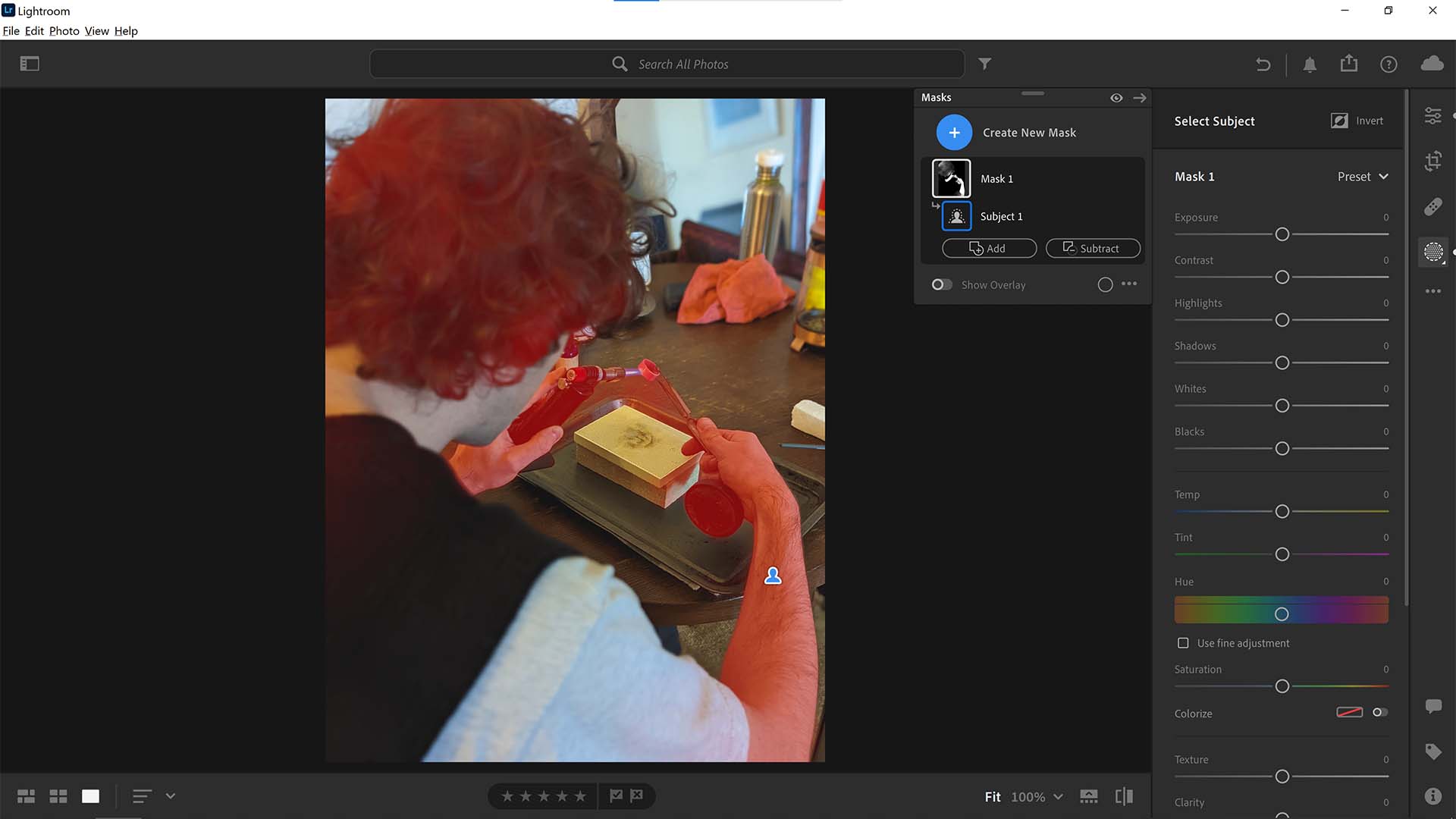
While social media apps like Instagram have their own filters and editing options, they aren't a match for dedicated editing apps and software. Editing can transform a good image into a fantastic image, and there's now no shortage of tools. There are several free or very cheap apps available for iPhone, including Big Lens, Snapseed. See our dedicated primer on how to edit photos for details of what to consider.
If you become serious about your photography, though, we'd recommend considering photo-editing software like Adobe's Lightroom, which now has a mobile version. See our Lightoom review for details on the software, or check out our guide to the best photo-editing software. And if you're serious about getting more professional with your photography, also see our pick of the best cameras.

Joe is a regular freelance journalist and editor at Creative Bloq. He writes news, features and buying guides and keeps track of the best equipment and software for creatives, from video editing programs to monitors and accessories. A veteran news writer and photographer, he now works as a project manager at the London and Buenos Aires-based design, production and branding agency Hermana Creatives. There he manages a team of designers, photographers and video editors who specialise in producing visual content and design assets for the hospitality sector. He also dances Argentine tango.
You must confirm your public display name before commenting
Please logout and then login again, you will then be prompted to enter your display name.
