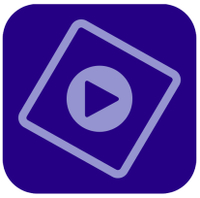The best free video editing software
Get pro features at zero cost with the best free video editing software.
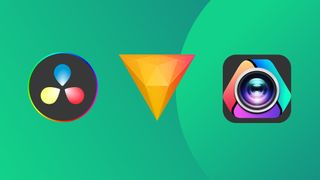
The best free video editing software can be the perfect way to get started creating content for social media, and some free video editing tools are even complete enough for professional work.
Our reviewers have spent hours painstakingly testing the best video editing software, pushing it to its limitations and trying out a range of different projects. Below, is our ultimate pick of the best free video editing tools. We've aimed to cover a range of needs, from intuitive tools for beginners to complete professional packages and options for different platforms: Mac, Windows, mobile and even Chromebooks. In some cases, the programs are completely free for ever, while others are freemium tools that require payment to unlock more advanced features.
For those seeking more robust capabilities, see our pick of the best video editing software overall (we've provided links to free trials of three of our top picks below). And if you're specifically looking for mobile options, also see our pick of the best video editing apps. Otherwise, read on for our choice of the best free video editing software.
Top free trials
Before turning to free-forever options, remember that many paid-for programs offer free trials with access to pro features for free for a limited time. These are our top three picks.
1. Premiere Pro free for 7 days: best video editing software overall
Adobe's video editing software works on both Windows and Mac and is the industry standard, offering professional features for a subscription fee. You can try it for free for seven days – enough time to complete a project?
Get a Premiere Pro free trial
2. Final Cut Pro free for 30 days: Best video editing software for Mac
Available for Macs only, Final Cut Pro has an excellent reputation within the TV and movie industries. It's made by Apple, and there's a generous 90-day free trial.
Get a Final Cut Pro free trial
3. Premiere Elements free for 30 days: Best video editing software for beginners
If you're new to video editing, here's our top pick. A simplified version of Premiere Pro, Elements is easy to learn. It's also subscription-free and has a 30-day free trial.
Get a Premiere Elements free trial
The best free video editing software
Why you can trust Creative Bloq
The best free video editing software overall



01. DaVinci Resolve
Our expert review:
Specifications
Reasons to buy
Reasons to avoid
✅ You want powerful professional tools: DaVinci Resolve is one of the best video editing tools full stop, particularly for colour grading.
✅ You want lots of versatility: The Fusion model in DaVinci Resolve provides possibilities to create all kinds of effects and transitions, with all the precision and customisation you could want.
✅ You're not afraid of a steep learning curve: if you're new to DaVinci Resolve, the node-based system is likely to feel new and unusual and will take some time to get to grips with. Be prepared to spend time watching online tutorials.
❌ You want a quick-and-easy video editor: DaVinci Resolve has lots of features and is a complex piece of software comprising several modules. It may not be the best option if you only want to combine clips and don't need to add unique effects or colour grade.
❌ You don't want to take the time to learn the ropes: You'll probably need to spend some time reading in forums or watching tutorial videos if you're new to the software.
❌ You want to edit video on your phone: DaVinci Resolve is desktop video editing software. There is an iPad version, but no app for mobile phones.
🔎 DaVinci Resolve is a powerful video editing program with lots of versatile features. Comprehensive enough for professional workflows, it's particularly good for colour grading. While it doesn't have all of the features of the paid-for version, DaVinci Resolve Studio, it's the most complete free video editing software that we've tested. That said, it may be more complex than you need if you simply want to cut and splice clips and add music. ★★★★★
What you need to know
We think DaVinci Resolve 19 is the best free video editing software for those who need plenty of features and versatility. In fact, it's one of the most complete options for video editing overall, even competing with paid-for options. That's because it's a stripped down version of DaVinci Resolve Studio, a professional video editing program used by Hollywood studios. It also benefits from regular updates: Davinci Resolve 19's new version adds a range of new AI-powered tools to speed up workflows, including text-based timeline editing.
Features: We found DaVinci Resolve 19 to be a powerhouse of an application and a one-stop shop for video editing, colour grading and VFX. While there is a paid version of DaVinci Resolve (DaVinci Resolve Studio), we believe that the free version may be the only editing tool some content creators ever need, and it's definitely the only free option that gets close to delivering the needs of pros. In our full review, we particularly praised Resolve's smart video stabilisation tool, which can save a shaky shot. We found Smart Reframe, which can reframe content for the likes of TikTok, to be particularly useful.
Versatility: One of the great things about DaVinci Resolve is that is combines several models in one interface: there's a dedicated Color tab for pro-level colour grading, and there's a Fusion tab, which is where you do your effects. This can save having to use different programs. For example, in a workflow using Adobe tools, you might need to do your effect in After Effects rather than in Premiere Pro. The collaboration features also work well, allowing editors, colourists, VFX artists and sound engineers to work on the same project via a multi-user database and universal timeline. The free version supports footage of up to 4K resolution. If you want to edit 8K fotage, you'll need to consider paying for the Studio version.
Usability: DaVinci Resolve is quite different from all of the more basic video editing tools. That's partly because it has so many features, but it's also because of its node-based approach, which may seem confusing at first, particularly when it comes to creating effects in the Fusion tab. However, there's a big community of users and plenty of tutorials on YouTube, so you should be able to find help for anything that you want to achieve the program. Also be aware that your computer may struggle with some of the more graphically demanding effects if you don't have a dedicated graphics card and at least 16GB of RAM as a minimum.
Read more: DaVinci Resolve 19 review
| Attributes | Notes | Rating |
|---|---|---|
| Features | Pro-level editing, effects and colour grading | ★★★★★ |
| Versatility | Can handle everything from social media reels to films. | ★★★★★ |
| Usability | Steep learning curve | ★★★★ |
The best intermediate free video editing software





Specifications
Reasons to buy
Reasons to avoid
✅ You want easy access to a range of tools: The free version of Hitfilm provides everything you need to cut and splice clips and add simple transitions.
✅ You want to get started quickly: HitFilm's interface is intuitive and includes tutorials, so you shouldn't have to go searching for help.
✅ You're happy to pay for more powerful tools: The free version of HitFilm is rather limited, with many features requiring a subscription.
❌ You need more advanced features: The free version of Hitfilm covers basic video editing, but most of the more sophisticated tools require a subscription. DaVinci Resolve provides more free features.
❌ You want to edit video on your phone: Hitfilm runs on desktop only, both Windows and MacOS.
🔎 Hitfilm is a fairly fully featured, but many features are locked in the free version. That said, it does allow editing and exporting videos with basic transitions, allowing you to get a feel for whether you want to upgrade. ★★★★
What you need to know
Hitfilm used to be totally free but now has two subscription tiers as well as the free options, and many of the less basic previously free capabilities are now hiding behind a the subscription plans. However, although the free version is no longer a genuine replacement for most paid-for tools, our reviewer found that it does still have useful elements that are accessible for free, making it a good option for an intermediate workflow.
Features: Hitfilm has some great colour correction and colour grading tools. However, many of the tools, effects and resources are now watermarked if you are on the free version. This isn't unusual, of course, but it does mean that those who need advanced features won't view the free option of this software as the viable option it once was. DaVinci Resolve offers a lot more.
Versatility: Since the free version of Hitfilm is now limited, we think it's more suitable for vloggers and amateur/enthusiast video editors. DaVinci Resolve (above) is now really the only fully featured free option for professional videographers. If you're willing to pay, you can get rid of the watermarks. The Pro version unlocks everything at $12.99/£12.99 a month, and the Creator version unlocks fewer features at $7.99/£7.99 a month.
Usability: We liked the fairly comprehensive set of tutorials and found them to be easily accessible within the interface. The media library, which features built-in music, sound effects and templates, is also easy to navigate and browse when editing.
Read more: Hitfilm 2022 review
| Attributes | Notes | Rating |
|---|---|---|
| Features | Lots of features, but many are subscription-onlyolour grading | ★★★★ |
| Versatility | The free version is best suited to enthusiast videos and vlogging. | ★★★★ |
| Usability | Easier to use than Davinci, with lots of tutorials | ★★★★ |
The best beginner free video editing software
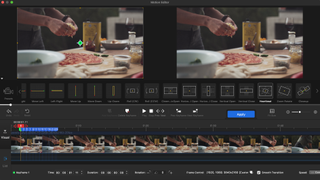
Specifications
Reasons to buy
Reasons to avoid
✅ You want basic video editing tools free forever: VideoProc Vlogger provides solid basic editing tools and even some slightly more sophisticated options and colour correction.
✅ You want a clean, easy-to-use interface: we found VideoProc Vlogger to be clear and intuitive to use while still providing enough versatility for a range of editing needs.
✅ You want a range of presets: The presets could save you time colour grading.
❌ You need more advanced tools: it's not DaVinci. Colour grading and effects are limited.
❌ You need 3D tools: there are no tools here for 3D. Nor are there options for collaborative work.
❌ You want to edit video on your phone: VideoProc Vlogger runs on Windows and MacOS.
🔎 VideoProc Vlogger provides all the basic tools for free video editing in a clean interface that makes getting started quick and easy. It doesn't offer the precision tools of DaVicini Pro, but it has more than enough for beginners to get started, and it will be all that many people need for editing vlogs and YouTube videos. ★★★★
What you need to know:
We found VideoProc Vlogger to be an straightforward and easy-to-master piece of video editing software that boasts surprising power and features. We've tagged it 'best for beginners' thanks to the simplicity of its interface and how quickly you can get going with it, but we think it's an equally good pick for more experienced video editors who want all the basic tools in a well-presented package.
Features: We were impressed with the feature set of VideoProc Vlogger when we reviewed it. We found the editable camera movements including tilts, rolls and trucks to be useful and easy to apply. We also liked the multiple motion effects and speed ramping, something you don't often get on free editing software aside from DaVinci. The same goes for the colour grading and correction, which isn't up there with DaVinci Resolve precision but is much fuller than on most free video editing software.
Versatility: We found VideoProc Vlogger to be surprisingly well rounded for a free video editing program. It provides pretty much all the basic editing tools you might want for creating YouTube videos, vlogs and videos for social media. Many effects can be customised to a degree, although it does lack objects for bespoke VFX work.
Usability: We especially liked the interface of VideoProc Vlogger, which we felt was thoughtfully put together, with separate sections for each of the main features. This is one of the things that makes it especially good for beginners, as it means the software doesn't feel instantly overwhelming.
Read more: VideoProc Vlogger review
| Attributes | Notes | Rating |
|---|---|---|
| Features | Lots of features for free | ★★★★★ |
| Versatility | Suitable for basic video editing and also more advanced techniques | ★★★★ |
| Usability | Clear and simple interface ideal for beginners | ★★★★★ |
The best free video editing software for social media



Specifications
Reasons to buy
Reasons to avoid
✅ You want to create posts for social media on your phone: Adobe Express offers more than just video editing, and you can also create static posts from templates, and there's an option to use AI image generation.
✅ You don't need advanced video editing tools: Adobe Express is limited for video editing but it has all the basics.
✅ You want templates and stock video to get you started: There's a range of templates that can be used to give you ideas or to get you started: simply replace the elements you want to use with your own content. You can also choose to add video and images from Adobe Stock.
❌ You need advanced effects and colour grading tools: We found Adobe Express's editing features to be quite basic. While Adobe may add more tools, this isn't designed to provide pro color grading or advanced effects and transitions.
❌ You're not interested in using templates or creating social posts: while you could use Adobe Express's video editing alone and ignore all the other stuff, the interface might feel unnecessarily cluttered if you don't need the other tools.
❌ You want to work without an internet connection: One of the benefits of a mobile app could be the ability to edit videos anywhere, but Adobe Express uses the Cloud for many of its features.
🔎 Adobe Express is a versatile freemium app for creating social media posts, and the video editor contains most of the basic features that non professionals will need. The free version has enough features to make it worthwhile on its own, and it has the benefit of allowing you to edit videos on a phone. ★★★★
What you need to know: Adobe Express is a freemium app for people aimed at people who aren't experienced designers or don't need all the features of Adobe's more powerful apps. It has a particular focus on creating assets for social media, and makes it easy to get started with a particular format in mind, for example TikTok or Instagram Reels.
Features: After putting it to the test, we found Adobe Express to be a good option for editing quick videos for social media, particularly if you want to use templates rather than creating your own videos from scratch. There are no advanced colour grading tools or effects like precise speed ramping, but you can cut and edit, make basic light and colour adjustments, change the speed of clips and add very basic transitions and effects. One of the biggest advantages is the range of ready made backgrounds, overlays and text effects that you can customise to create visual content quickly and easily. A few more advanced features like animation require a premium subscription.
Versatility: Video is just one feature of Adobe Express, and there are also templates for static social media posts and options for AI image generation. Whether this makes it a good option for you will depend on your needs. If you're also looking to make basic posts and Stories for Facebook and Instagram, this could allow you to do everything you need in one app. Adobe Express also includes stock images and video from Adobe Stock, which you can add to your own creations, although not all assets are available with the free plan.
Usability: There's so much going on Adobe Express that the interface might feel a little cluttered at first, but the tools themselves are clear and easy to use, with many working on simple click-and-adjust or drag-and-drop approach. When it comes to video editing, there's a wide array for ready-made templates that allow you to simply replace the elements you want with your own assets. This makes Adobe Express ideal for those that aren't interested in taking the time to create all original effects and want quick options to choose from. However, the video editing features do also allow you to create and edit your own original videos.
The tools here are much more limited than the other free video editing apps we have mentioned, but they cover the basics and we found them to be very easy to use. There's also the benefit of being able to work both on desktop via your browser and in the mobile app.
Read more: Adobe Express review
| Attributes | Notes | Rating |
|---|---|---|
| Features | Limited tools but covers the basics | ★★★★ |
| Versatility | Useful for creating social media posts and videos | ★★★★ |
| Usability | Lots of templates and basic editing tools | ★★★★ |
The best Apple free video editing software


Specifications
Reasons to buy
Reasons to avoid
✅ You have a Mac, iPad or iPhone: Apple iMovie comes for free on a MacBook, so you have nothing to lose if you have a Mac and haven't yet tried the software.
✅ You want a basic free video editing program: We think iMovie is a great option for making home movies, basic video presentations or for any Apple users just getting started with video editing.
✅ You want to work across devices: Since it's available across Apple devices, you can film on your iPhone, start editing on an iPad and then pick things up on your Mac.
❌ You don't have an Apple device: You don't really have a choice here. Apple iMovie is for Apple hardware only.
❌ You need more advanced tools: iMovie covers the basics for beginners but it's lacking in more advanced editing tools, effects and colour grading.
🔎 Apple iMovie is an easily accessible free video editing program for Apple devices. It doesn't provide hugely powerful editing tools, but it covers the basics and allows you to edit across the Apple ecosystem on MacBooks, iPad and iPhone. It comes free with your device so it makes sense to at least check it out before deciding if you need something more fully featured. ★★★★
What you need to know
If you're a novice looking for something easy to get started with, you won't find anything much easier than Apple iMovie. And if you have a Mac, you already have iMovie installed on it! You can also download it for free for iPads and iPhones. It's the only free cross-platform Apple video editing software option and therefore the best in its niche. While the software has previously felt a little abandoned for a time, Apple has been updating iMovie, adding support for features found on newer i-devices
Features: iMovie is low on features, making it suitable for basic tasks. But that does make the interface clean, uncluttered and simple to get started with, making it a great choice for newbies. We found it quick, easy and fun to use, making it perfect for simple projects. We particularly admired the shake and noise reduction tools, which do a good job of stabilising your footage and dampening background noise.
Versatility: While it may be lacking in feature, one thing we particularly like about iMovie is that it works across Apple devices. So if you have a MacBook and an iPhone for instance, you can record footage on one device and edit it on another. That, plus the fact that you can export at 4K at up to 60fps, helps to makes it stand out from other basic video editors, especially when it comes to editing on a phone. It also has a lot of great templates and audio tools.
Usability: We find the benefit of iMovie's stripped back approach to be that it's very easy to use. It's fairly intuitive and help is easy to find if you need it. If you're at the beginning of your editing journey, you could start off with this and move onto Final Cut Pro X (Apple's full-featured, paid-for editing software) if and when you reach the point of needing it.
Read more: iMovie review.
| Attributes | Notes | Rating |
|---|---|---|
| Features | Solid basic editing tools for Mac, iPad and iPhone | ★★★★ |
| Versatility | Limited editing tools but useful for working across devices | ★★★ |
| Usability | Easy to get to grips with | ★★★★ |
Best free video editing software for Chromebook


Specifications
Reasons to buy
Reasons to avoid
✅ You have a Chromebook or mobile device: KineMaster is one of the very few good video editing options that we've been able to find for ChromeOS.
✅ You don't mind watermarks: Unfortunately, the free plan comes with watermarks on exported videos.
❌ You need more advanced features: The capabilities of KineMaster are limited, and you have to pay if you want to remove watermarks.
🔎 KineMaster is one of the few options for ChromeOS and it provides a good range of basic editing tool, but its application of watermarks even when you're using only basic features will mean that the free version is not an option for many people. ★★★★
What you need to know
We'll be honest: there's not a lot of free video editing software for Chromebooks. But Kinemaster, which is also available on Android and iOS, is a fairly decent exception. As long as you're fine with watermarked videos, that is. (To remove these, you'll need to subscribe to the premium version.)
Features: This video editing software's main benefit is that it's available for a range of platforms. It won't replace full desktop software for most users, but it's a handy complement to it. And it's certainly more feature rich than most mobile-focused editing app, with colour grading, chroma key, audio mixing and beat sync all on the menu. We especially appreciate the addition of a background remover tool.
Versatility: While it will mainly be of use for beginners and intermediate video editors, this tool would also be useful for more experienced video editors wishing to make tweaks on the fly on their phones, tablets or Chromebooks. It won't replace full desktop software by any means, but it's a handy complement to it. And it's certainly more feature rich than most mobile-focused editing app, with colour grading, chroma key, audio mixing and beat sync all on the menu.
Usability: When we reviewed it, we found KineMaster's interface to be very intuitive, and so it should be relatively easy for beginners to use, especially for simple tasks like applying Instagram-style filters and using sliders to adjust brightness, contrast and saturation.
Read more: Kinemaster review
| Attributes | Notes | Rating |
|---|---|---|
| Features | Fairly wide-ranging tools for a mobile app, but those on free plans get watermarks | ★★★★ |
| Versatility | Available for Chromebooks as well as Android and iOS | ★★★ |
| Usability | Relatively easy to pick up | ★★★★ |
Best free video editing for the browser


07. FlexClip
Our expert review:
Specifications
Reasons to buy
Reasons to avoid
✅ You want lots of templates: The free version of FlexClip comes with over 5,000 customisable templates, which also come in a a variety of ratios.
✅ You want something easy: FlexClip has a clean UI and visuals, and is easy to get started in, making it ideal for beginners
✅ You want to work on the browser: FlexClip is available solely on the browser, which means it's accessible anywhere with a decent internet connection.
❌ You need to download 1080p Full HD: The free version of FlexClip only enables you to download videos in 720 HD as a maximum.
❌ You want a long-term solution: With a cap of 12 projects in the free version, if you're looking for a long-term video editing solution, FlexClip won't be it.
🔎 FlexClip has a massive array of assets and a clean UI – great for beginners who want to get started video editing, fast. However, it does lack some more pro tools such as auto stabilisation and the free version only gets you 12 projects. ★★★1/2
What you need to know
FlexClip is an online video editor with three tiers, there's a free version, Plus version and a Business version for teams. Unlike Adobe Express, there isn't a mobile version, so if you want to work solely on the browser, this is the software for you. The free version gets you 720p HD downloads, one stock video/audio per project and a maximum of 12 projects, with a max video length of up to 10 minutes. This may be more than enough for anyone who's looking to get started and experiment with video editing, although those who are looking for a long-term free video editing solution may be put off by the project limit.
Features: When we tested FlexClip, we were impressed by its range of assets. There are over 5,000 customisable templates and plenty of royalty free audio on offer. The templates comes in a range of ratios and presets imports as different layers, making them easy to adjust. There's also a branding tool that enables you to add a custom watermark to your videos.
Versatility: Although there are so many templates available, FlexClip also works if you want to import your own Raw footage. We found it ideal for basic adjustments including contrast, brightness and colour hue, although our reviewer felt that FlexClip lacks some more advanced features such as auto stabilisation and it doesn't have the pro tools of the likes of DaVinci Resolve.
Usability: With a clean UI and clearly marked sections, FlexClip is easy to navigate and use. Everything you need is all in one page, and that makes for a simple editing experience that is ideal for beginners or enthusiasts.
Read more: FlexClip review
| Attributes | Notes | Rating |
|---|---|---|
| Features | 5,000 customisable templates | ★★★ |
| Versatility | Works with a range of projects, lacks pro features | ★★★ |
| Usability | Easy to use | ★★★★ |
How to choose the best free video editing software
The best free video software for you will depend on what kind of video editing you're doing, what devices you're using and whether you're a professional, an enthusiast or a beginner. It will also depend on whether you're content to try a free trial of a paid-for program or you want an option that's free for ever. In our selection above, we've attempted to recommend who we think each app is best suited for.
If it's for non-commercial projects – such as editing your personal holiday footage, or working on a student project – then any of the software on our list will be fine. If you need it for commercial work, though, then some free tools don't allow this at all, while others such as Kinemaster will add watermarks, making them unsuitable for such purposes.
Another factor is your level of experience. If you're an old hand at video editing, particularly if you work as a professional, you'll want a range of sophisticated features to draw on; in which case, DaVinci Resolve and Hitfilm Express are our top picks. If you're more of a beginner, amateur or hobbyist, though, these packages may well be too confusing and difficult to use. In which case, we'd recommend looking at the other options on our list, which have much simpler, more user-friendly interfaces.
How we test the best free video editing software
To choose the best free video editing software for this guide, we compared the results of our own hands-on reviews, in which our experienced reviewers spent an extended length of time testing each app to make an informed judgement on its capabilities, features, ease of use and value for money. Our reviewers used each piece of software to edit a number of videos from short social videos to longer pieces following a realistic workflow and using most of the features provided by each program, particularly any headline features included in new releases.
When testing the software, we considered what type of user each free video software program is targeted at, how good it is at what it aims to do and how it compares to other products on the market. We also considered platform compatibility. For the products that we have chosen above, you can click the links provided to see our full reviews to learn more about our experiences with them.
FAQ
What are the limitations of free software?
Be aware that free software often comes with restrictions. For example, there may be limits to the number, format or resolution of files you can export, there may be watermarks and templates or royalty free audio may be limited. Customer support may or may not be available via phone or email. And the software may only support Windows, Mac or Linux rather than all three platforms.
Get the Creative Bloq Newsletter
Daily design news, reviews, how-tos and more, as picked by the editors.
Tom May is an award-winning journalist and editor specialising in design, photography and technology. Author of the Amazon #1 bestseller Great TED Talks: Creativity, published by Pavilion Books, Tom was previously editor of Professional Photography magazine, associate editor at Creative Bloq, and deputy editor at net magazine. Today, he is a regular contributor to Creative Bloq and its sister sites Digital Camera World, T3.com and Tech Radar. He also writes for Creative Boom and works on content marketing projects.