Our Verdict
Packed full of potential, but lacking in features to make this anything more than a novelty.
For
- Unfussy interface
- Ability to export images
- Simple and intuitive
Against
- No layers
- Not feature-rich
- Difficult rendering
- No options to to change shape or opacity of brushes
Why you can trust Creative Bloq
Coming from the same developers who brought us SketchBook Pro and with it being demoed at the new iPad launch in March as one of Apple’s prestige apps, SketchBook Ink was always going to have a lot to live up to – and unfortunately it doesn’t quite match up to the high standards of its compatriots.
Drawing in SketchBook
Primarily a pen-based drawing app, SketchBook Ink features an unfussy interface with seven brushes and 2 erasers along the left side of the screen, and a colour picker and comprehensive swatch palette on the right. Along the bottom is a size slider for your brush and Undo options, along with Import/Export tools and the familiar activation ring from SketchBook Pro, which allows you to hide the UI when working.
Drawing in Sketchbook Ink is simple and intuitive with the brushes – or rather, pens – behaving in a fluid and logical manner. The 7 presets contain a variety of styles from simple marker pens, to wet ink style brushes that swell and develop as you draw, to tapered natural brushes that help to create a variation of tone and shape.
However, there are no options to edit the size beyond a certain point, or change the shape and opacity of your brushes, sadly meaning you’re limited in what you can do with them. This makes controlling how they behave on frustratingly restrictive.
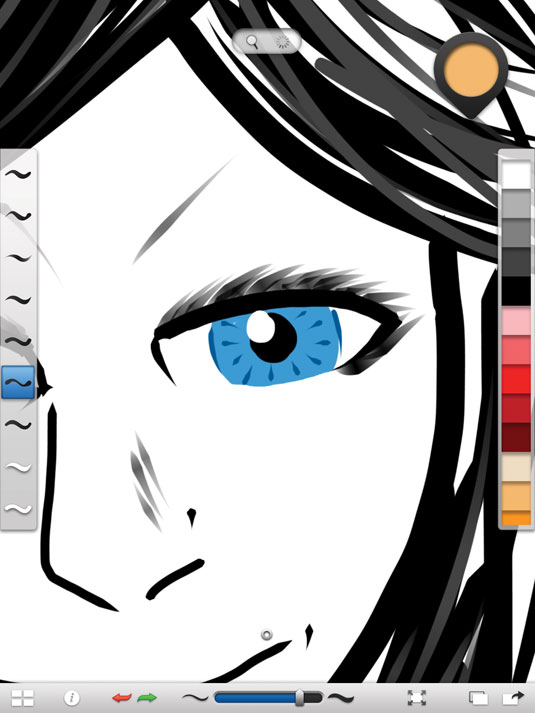
SketchBook Ink's strengths
With its dynamic rendering, brushes appear on screen without pixellation, even at full zoom on the original iPad. This makes working on artwork with lots of detail very easy, and is one of SketchBook Ink’s real strengths. Combine this with the ability to have an infinite canvas (size is determined when exporting), and you have the potential to create some very exciting artwork.
Unfortunately, when you zoom in it shows up the brush’s hard edges and some of the quirks in their rendering (especially when using wet brushes at large sizes), and so if used wrong, can create some rather ugly shapes.
There's a variety of styles from simple marker pens, to wet ink style brushes
These quirks could be forgiven with time and a few behind-the-scenes updates, but SketchBook Ink is missing one major feature – layers.
Daily design news, reviews, how-tos and more, as picked by the editors.
Simply put, this is a basic requirement of drawing and painting apps these days, and SketchBook Ink has none – unless you count the ability to add a photo as a background layer – but we are being quite generous, there. It’s a real shame, and means that building up layers of colour in your artwork isn’t as easy as it could be.
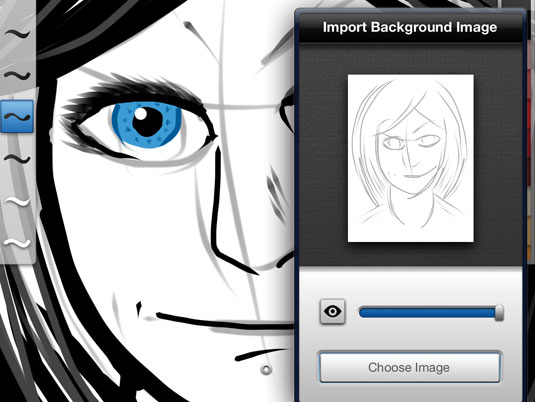
Exporting images
The app’s one saving grace is the ability to export your images to iTunes at up to 101.5 megapixels (8727px × 11636px) or your Photo App at up to 4096px × 3072px (both of which are larger than the new iPad’s Retina display) and means your final artwork isn’t restricted by the size of your screen.
Although the files you export are flat PNG files (not editable vector files) and there’s no option to export directly and natively to other drawing apps such as SketchBook Pro, the images it produces are of a very high quality.

SketchBook Ink is an app filled with promise and with the potential to be great, but one that’s sorely lacking in depth.
At the relatively cheap price of £1.49 it will develop its own fan base among some digital artists as it can produce some very interesting results, and with time it might well get a much-needed update and development.
However, with this current version it’s not sufficiently feature-rich enough to challenge the many more versatile apps on the market.
Key info
- Works with: iPad
- Price: £1.49/$1.99
- Universal: No
- Version: 1.01
- App Size: 8.1MB
- Developer: Autodesk
- Age rating: 4+
This review originally featured in Tap! Magazine issue Sept/Oct.
Liked this? Read these!
- The best drawing apps for iPad
- TouchDraw: vector drawing app
- 40 best iPad apps for designers
out of 10
Packed full of potential, but lacking in features to make this anything more than a novelty.

The Creative Bloq team is made up of a group of art and design enthusiasts, and has changed and evolved since Creative Bloq began back in 2012. The current website team consists of eight full-time members of staff: Editor Georgia Coggan, Deputy Editor Rosie Hilder, Ecommerce Editor Beren Neale, Senior News Editor Daniel Piper, Editor, Digital Art and 3D Ian Dean, Tech Reviews Editor Erlingur Einarsson, Ecommerce Writer Beth Nicholls and Staff Writer Natalie Fear, as well as a roster of freelancers from around the world. The ImagineFX magazine team also pitch in, ensuring that content from leading digital art publication ImagineFX is represented on Creative Bloq.
