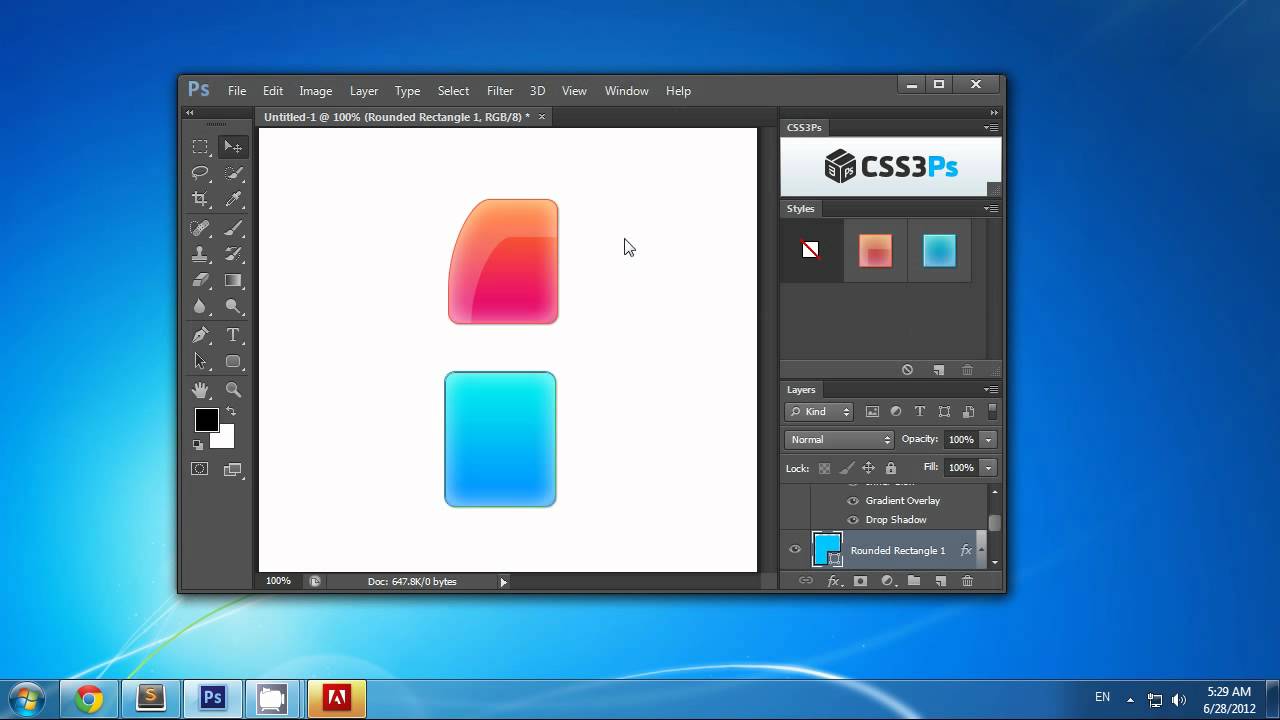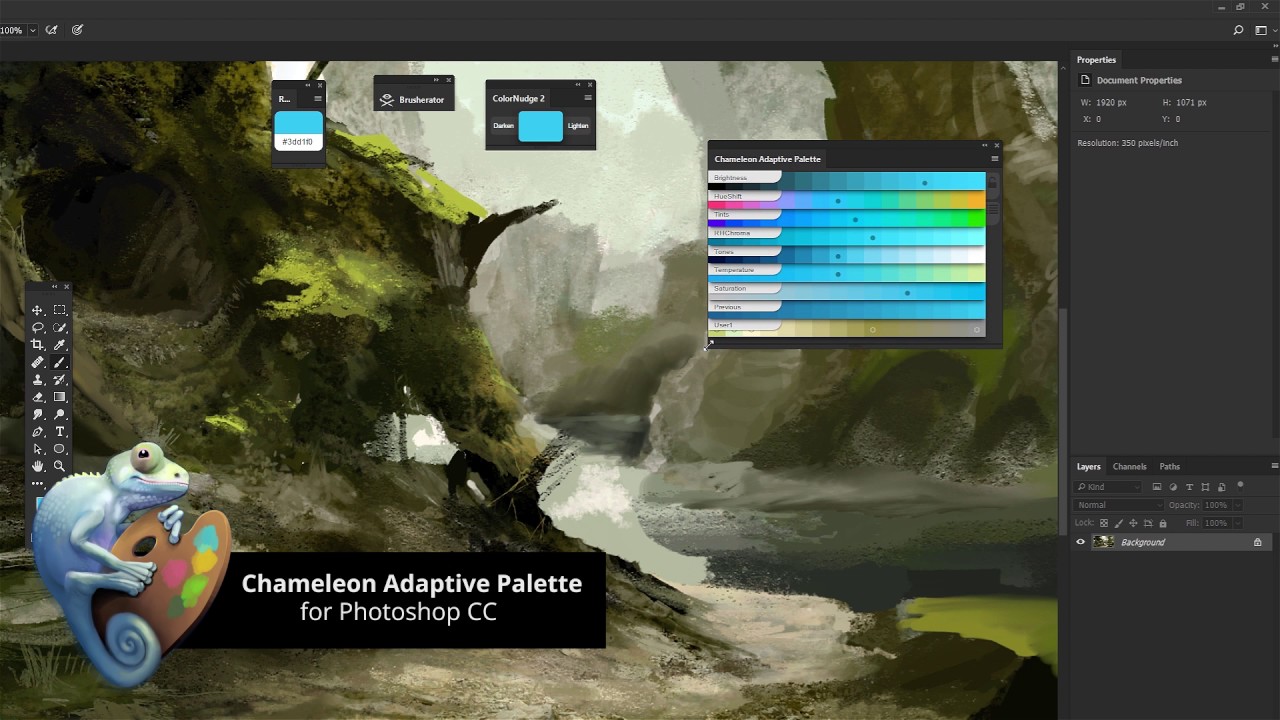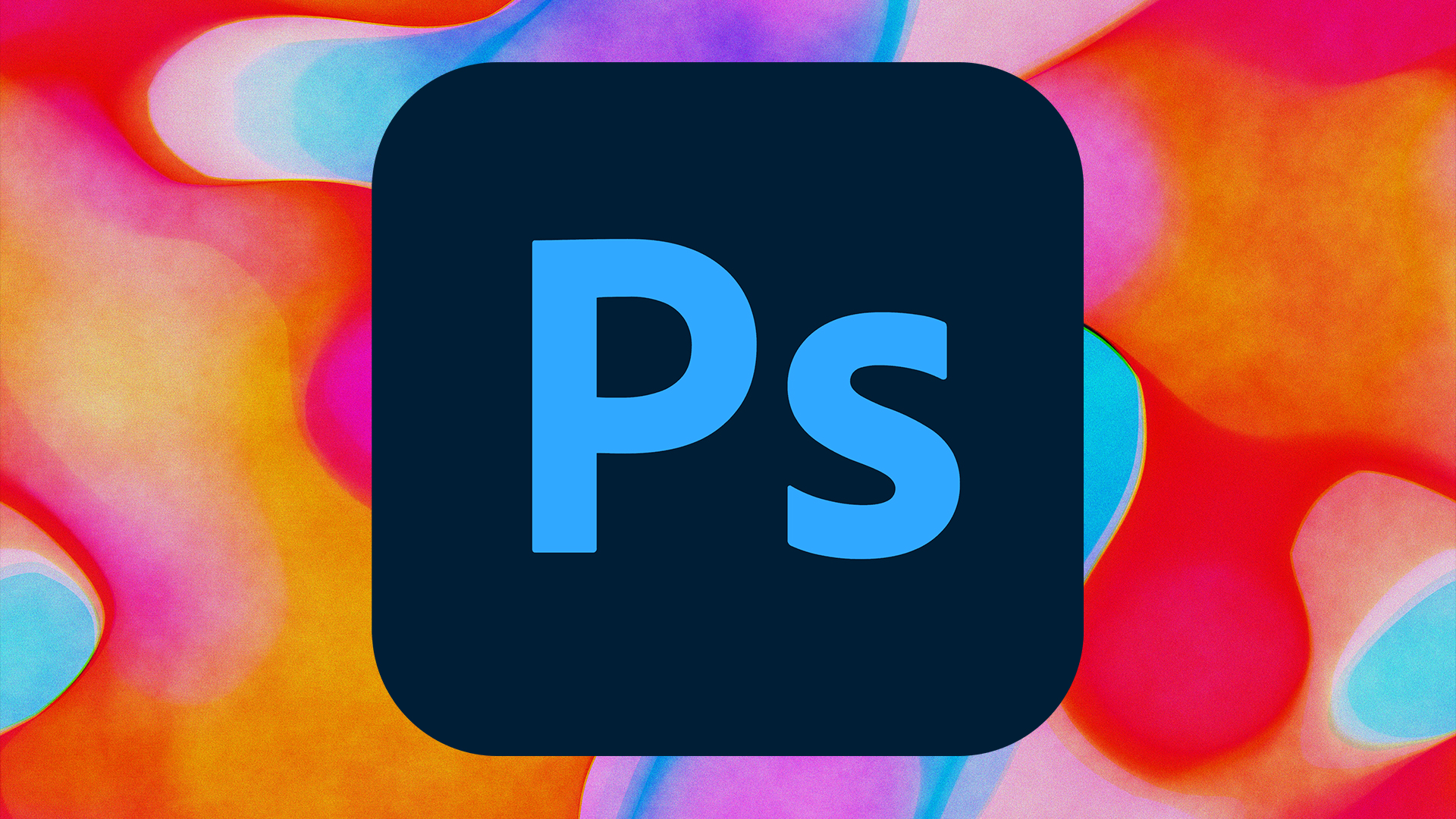
The best Photoshop plugins can help you work more quickly and efficiently. Whether you need some help with photo editing or some time-saving tools for your next graphic design project, Photoshop remains an essential tool for creatives. Part of the Creative Cloud suite of apps, it offers a huge range of creative possibilities, and it's always adding more, such as the incorporation of AI Generative Fill. But some processes can be repetitive and time-consuming. That's where the best Photoshop plugins can often help.
Both paid-for and free Photoshop plugins often do things that you could do without them, but they add a way to do it more quickly or more precisely, often by adding a shortcut and new controls in the interface. A perfect accompaniment to one of the best laptops for Photoshop, or one of the best laptops for photo editing in general, we've included the best free Photoshop plugins and the best premium options (some Photoshop plugins have limited free versions, but you'll need to pay for their full functionality). If you don't have Photoshop yet, sign up to Creative Cloud here.
The best free Photoshop plugins
Skip to the best premium Photoshop plugins.
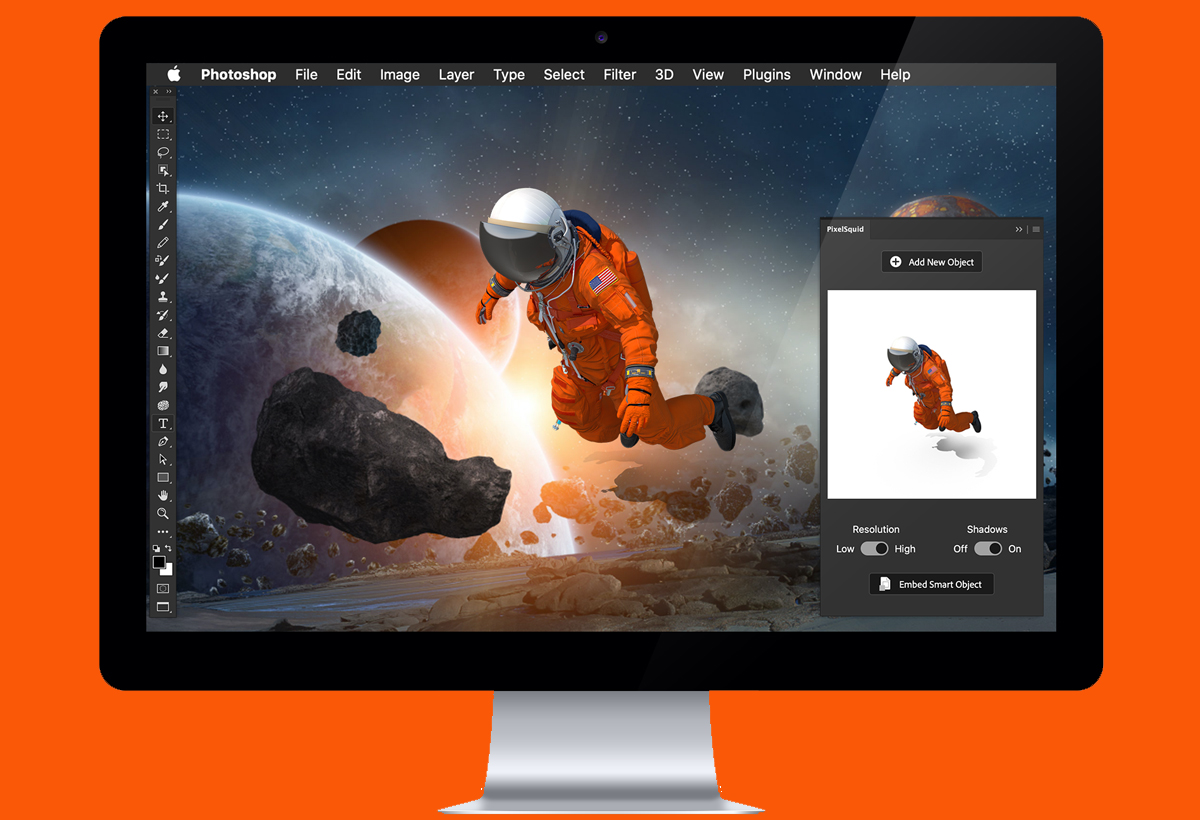
01. PixelSquid
Our expert review:
Specifications
Reasons to buy
Reasons to avoid
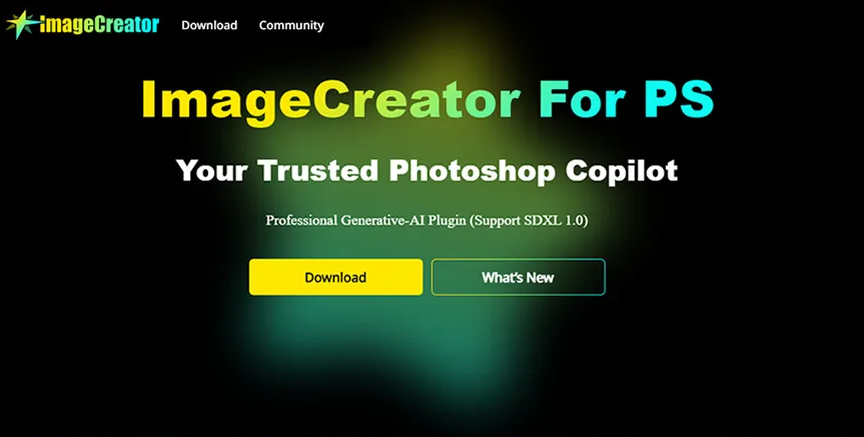
02. ImageCreator
Our expert review:
Specifications
Reasons to buy
Reasons to avoid
ImageCreator by Alkaid.art is a free-to-use AI Photoshop plugin that uses extensive art databases and AI algorithms to make AI image generation more efficient. Key features include TXT2IMG, IMG2IMG, LoRA, Fill and ControlNet capabilities without GPU limitations, seamlessly integrating within Photoshop.
With a short prompt, the AI algorithms can produce multiple images that can be altered with the plugin's wider features, including image-to-image generation and Fill inpainting and outpainting capabilities.
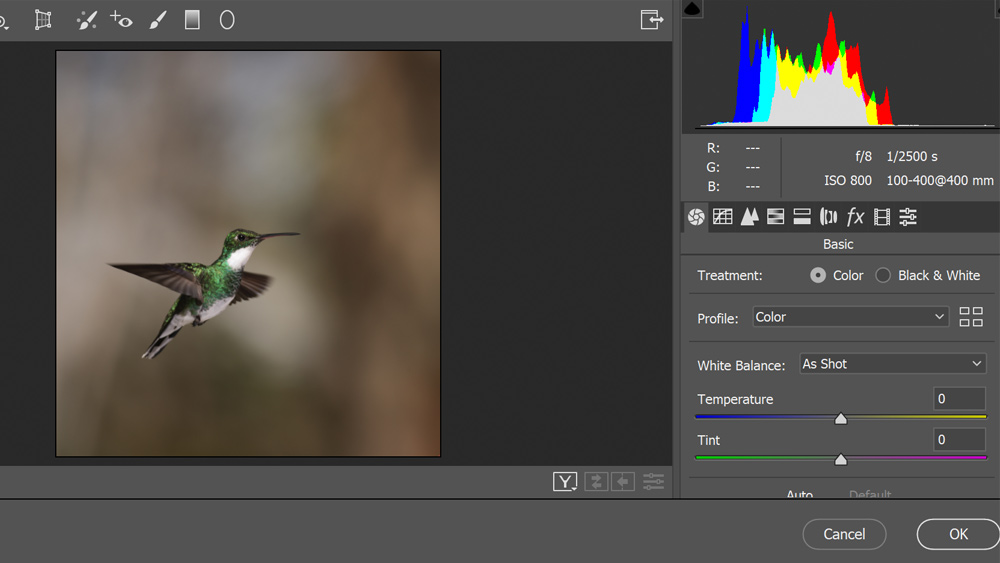
03. Adobe Camera Raw
Our expert review:
Specifications
Reasons to buy
Reasons to avoid
Adobe Camera Raw is the best Photoshop plugin for photographers – and certainly the most essential. Despite often being considered a tool for photo editing, Photoshop itself doesn't actually support Raw image editing. For that, Adobe has Lightroom, but you might often not want to have to work across two different programs.
The free Adobe Camera Raw plugin adds Raw editing capabilities to Lightroom so that you don't have to do that. You can use it to edit and import Raw images to Photoshop for retouching or other more detailed edits, but you might also want to use it to edit light and colour of non-Raw images that you already have open in Photoshop using the Camera Raw filter, particularly if you use Lightroom since the interface will since its interface will immediately feel familiar.
Daily design news, reviews, how-tos and more, as picked by the editors.
04. CSS3Ps
Our expert review:
Specifications
Reasons to buy
The CSS3P Photoshop plugin is perfect for web developers since it turns Photoshop layers into CSS3. To convert your layers to CSS3, simply click the CSS3P button; it couldn't be simpler. It's cloud-based so you don't have to worry about updates and you can check your work out easily. The plugin supports a range of features including multiple layer selection, vendor prefixes, stroke, size and inner shadow, making it a very useful addition.
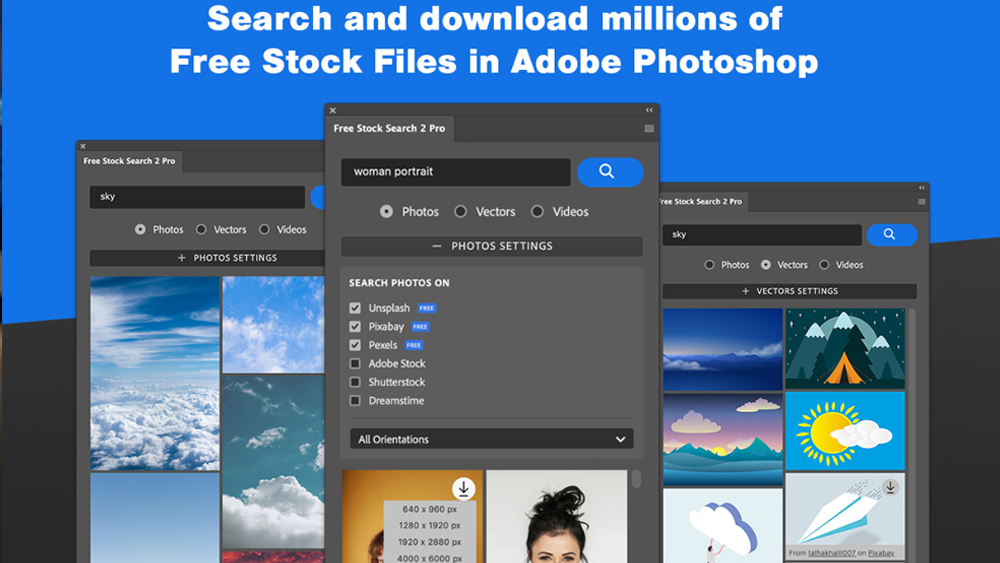
05. Free Stock Search 2
Our expert review:
Specifications
Reasons to buy
Reasons to avoid
If you're on a tight budget and find yourself needing stock images, this Photoshop plugin could prove very handy. Free Stock Search lets you search for free stock images on Unsplash, Pixabay and Pexels from within Photoshop itself. You then click and the photo will be downloaded and imported directly into PS (or any of the other Adobe app). As the name suggests, the plugin itself is free, but you're only able to view 120 images from a search. If you want more than that, you'll have to pay. If you need something more specific, there are some more great stock image plugins further down in our list, so read on.
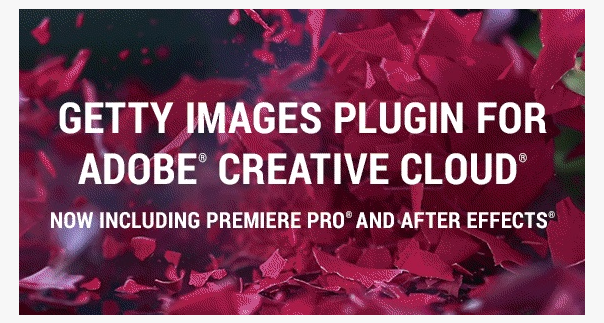
06. Getty Images
Our expert review:
Specifications
Reasons to buy
Everyone needs a bit of stock imagery now and then, so why not make things easy for yourself? The Getty Images Photoshop plugin makes it super easy to search for and filter images and hi-res comps. You can also use it with Illustrator and InDesign too. Once you’ve made your edits and used comps to get client approval, you can licence a high-resolution image and retain all your edits making for a smooth workflow. It's a free Photoshop plugin, but of course you will need a Getty plan or to pay to licence the images.
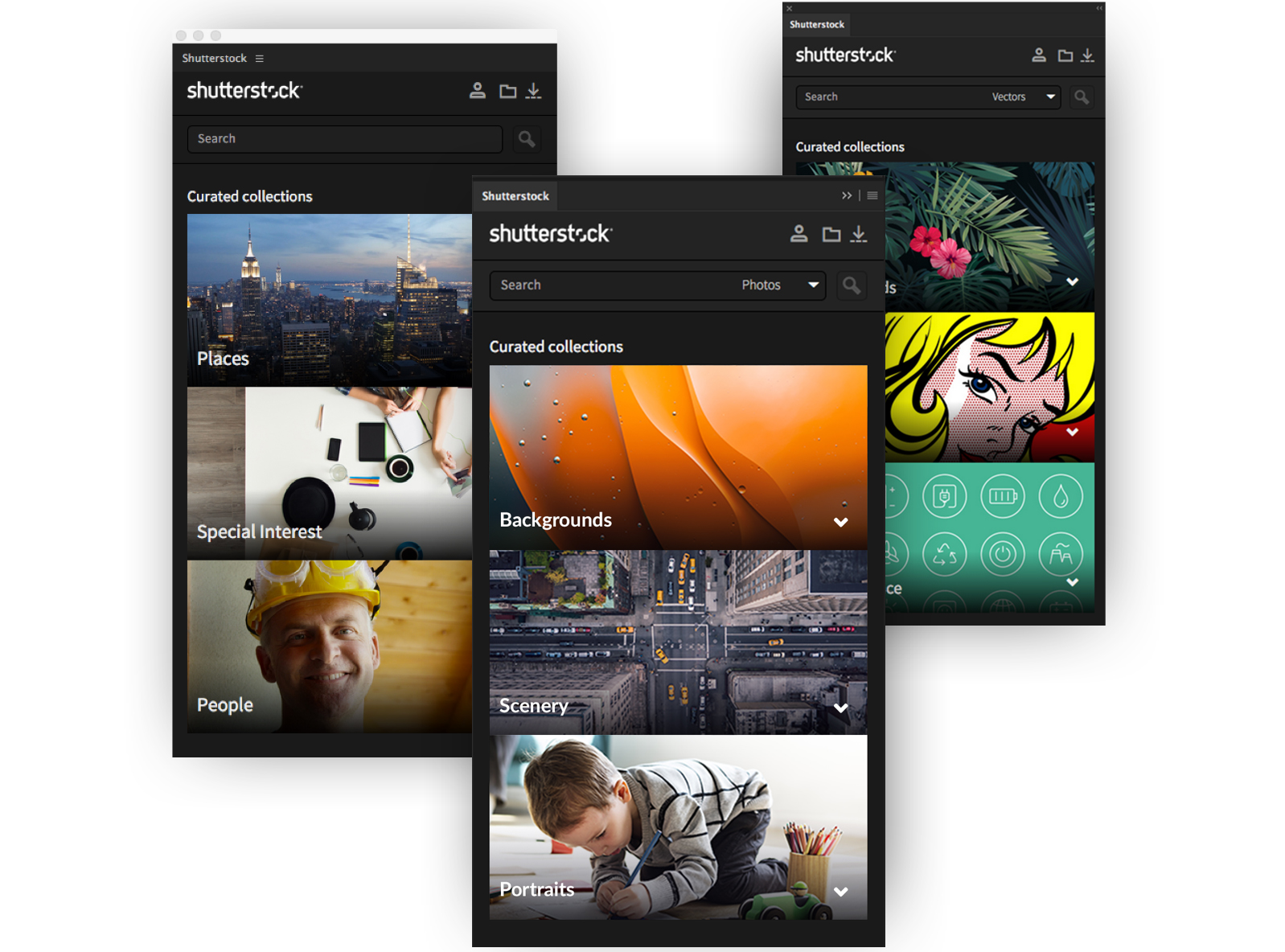
07. Shutterstock
Our expert review:
Specifications
Reasons to buy
The last stock imagery plugin in our list, this tool from Shutterstock provides direct in-app access to the huge range of stock imagery available in the Shutterstock library. Search inside Photoshop, click to select and insert, and license directly for an easier workflow. This is especially useful if you commonly licence royalty-free images for use in your designs. It works across Adobe's creative suite.
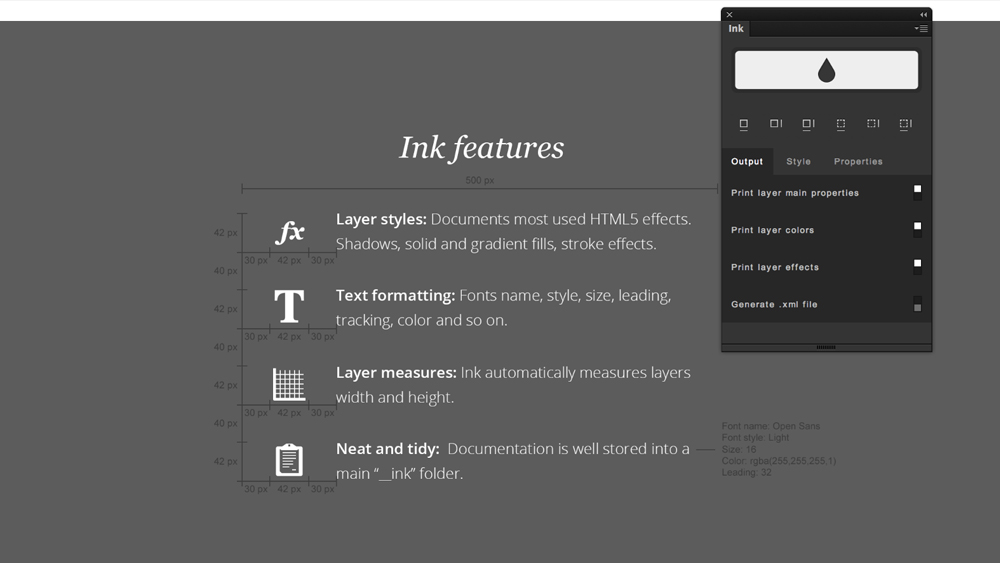
08. Ink
Our expert review:
Specifications
Reasons to buy
Ink is a free Photoshop plugin that can be useful for designers handing off work to clients, particularly for UI designer and web developers. It documents a design’s layers, detailing all the specifications (properties, colours, and effects), which can help avoid mistakes if your giving work to clients that aren't familiar with Photoshop. As its creator says, "sometimes lack of specifications leads to inaccurate front-end outputs."

09. White Balance / Highlight Recovery
Our expert review:
Specifications
Reasons to buy
This free Photoshop plugin has been around since 2008, I've not noticed any updates for years, but it still does its original job just fine in the latest version of Photoshop. It provides a simple interface in which you can use an eyedropper tool to correct the white balance and remove any colour cast on an image by clicking on a true white. Sure you can do this in Camera Raw or Lightroom, but this can be a quicker option if it's the only thing you want to adust adjust. You can make fine adjustments and also recover highlights, which can often be clipped when tweaking white balance.
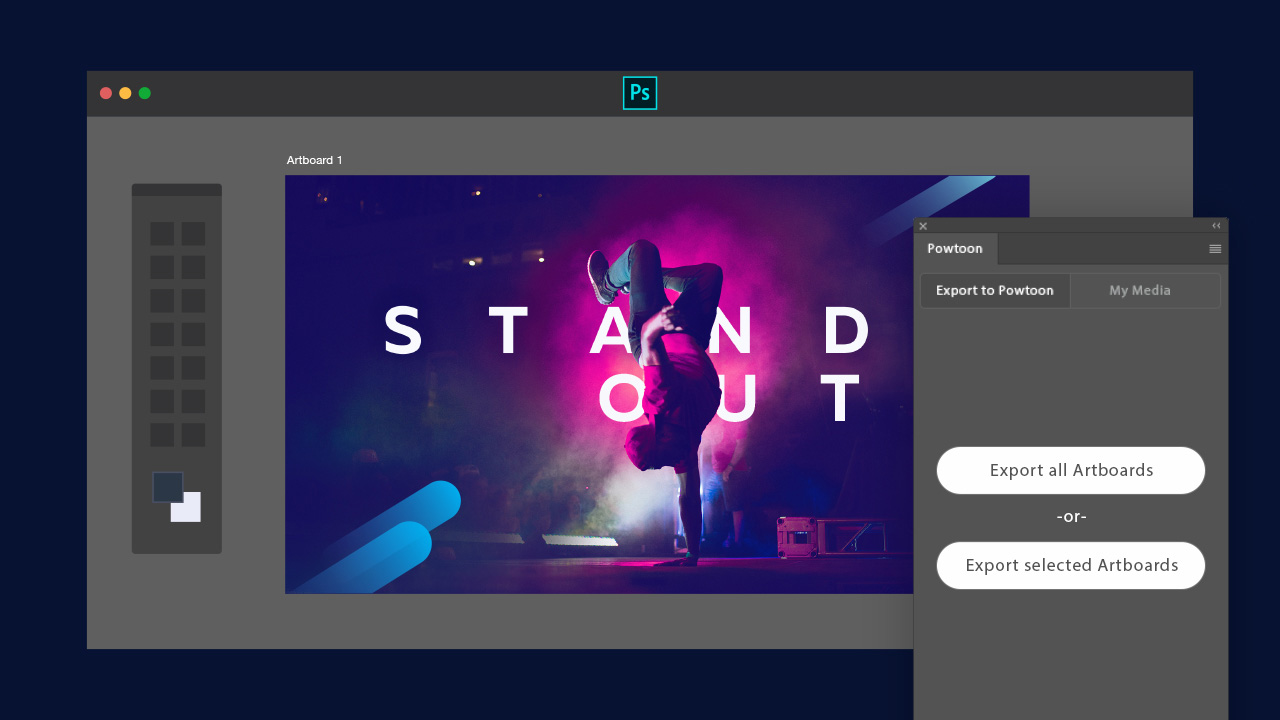
10. Powtoon6
Our expert review:
Specifications
Reasons to buy
Powtoon is a free Photoshop plugin that lets you turn your designs into animated video content with a single click. Choose to export all Artboards or select Artboards, then enhance your animated design with custom animation, stock footage and imagery, or add a soundtrack. Finally, you can export directly to YouTube, Facebook, MP4, Vimeo and more. It has some great reviews.
The best premium Photoshop plugins
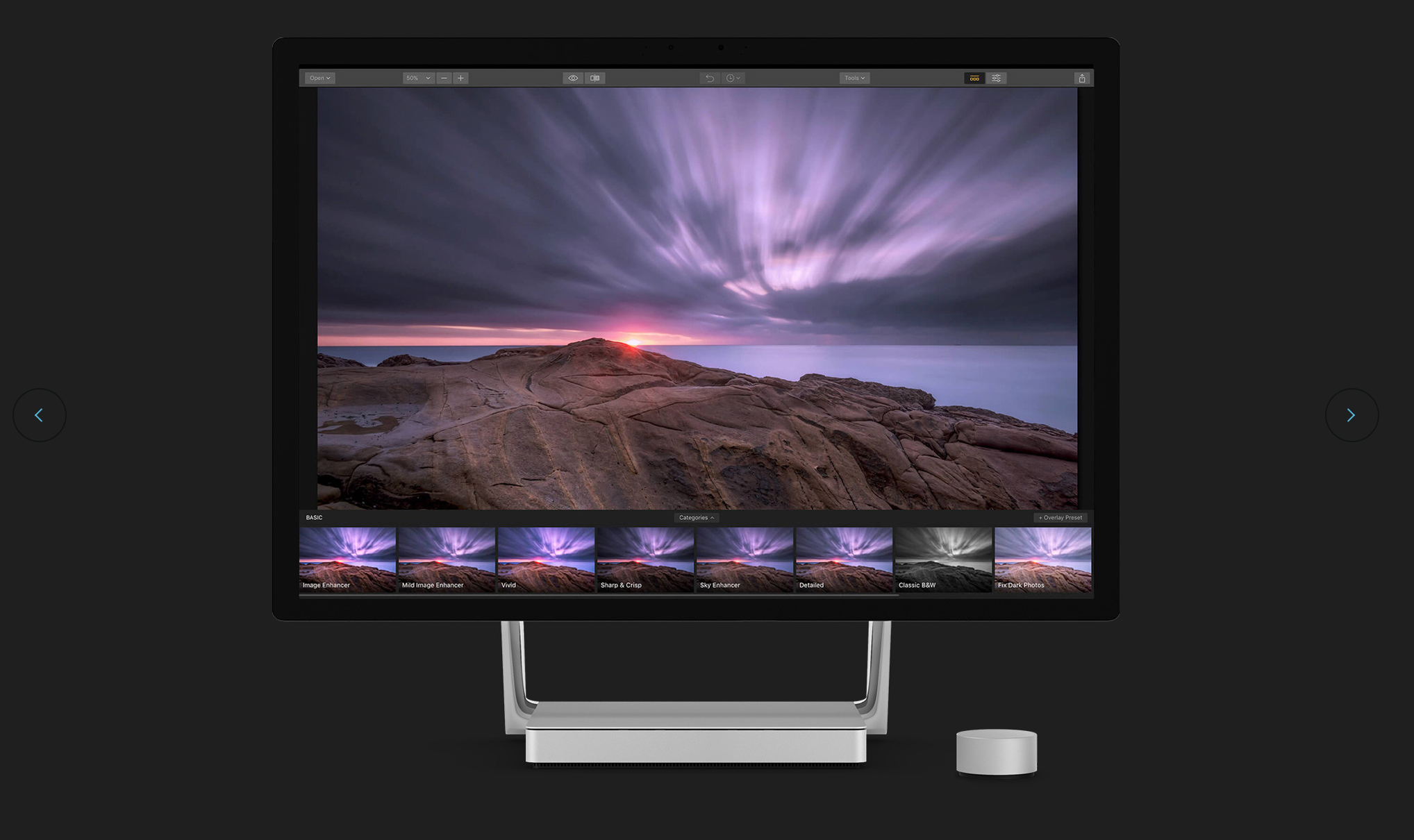
01. Luminar Neo
Our expert review:
Specifications
Reasons to buy
Luminar Neo is a little bit like having a photo editor inside your photo editor. While the concept may sound strange, it’s a focused tool that does a great job at making the most of your images without any of the non-photography stuff that Photoshop includes. Using an AI routine alongside over 60 preset effects, the plugin simplifies masking, sky replacement, object removal and more. It's available for both Photoshop and Lightroom and is well worth a look if you regularly edit raw photographs.
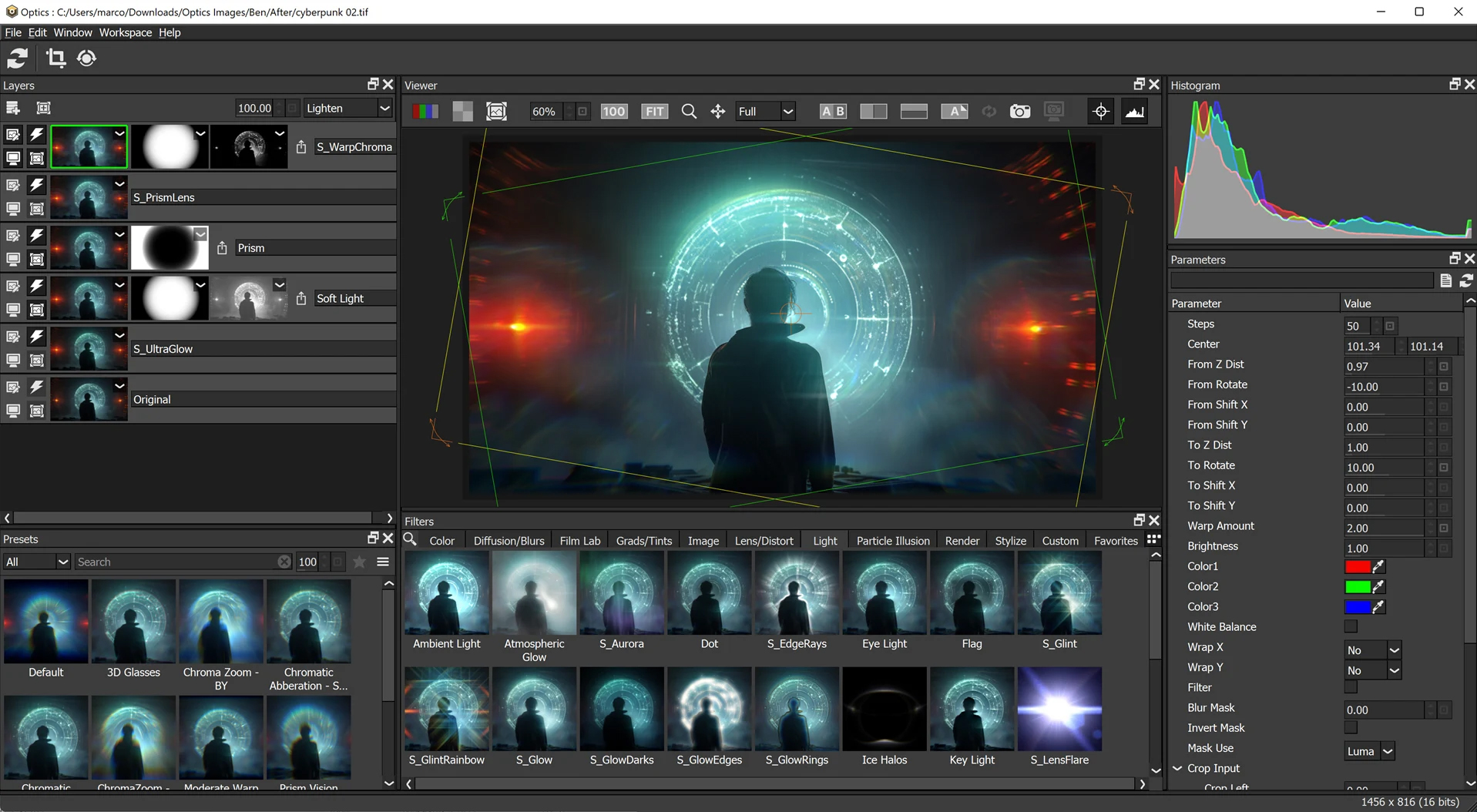
02. Boris FX Optics 2024
Our expert review:
Specifications
Reasons to buy
Reasons to avoid
03. Chameleon Adaptive Palette
Our expert review:
Specifications
Reasons to buy
This Photoshop plugin provides a smart palette system that intelligently adapts to the colours you choose and offers a wide range of strips with functions. Chameleon Adaptive Palette can offer palette variations or lock as a static palette. It's a feature-rich plugin but shouldn't weigh on your CPU. See the helpful video above to learn how to use it.
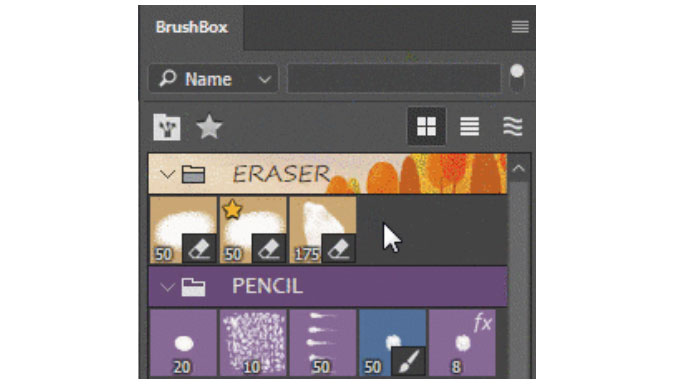
04. BrushBox
Our expert review:
Specifications
Reasons to buy
Reasons to avoid
It's easy to find yourself getting lost in a sea of brushes in Photoshop, but the Photoshop plugin BrushBox provides a solution. BrushBox enables you to organise your brushes more efficiently by putting them in groups, which can be colour coded (you can even add different backgrounds). You can tag your favourite brushes and you can override a brush's default settings to save you from having to make the same changes over and over again.
This isn't the most necessary Photoshop plugin if you only use a handful of brushes in their default settings, but if you've built up a sizable brush collection, it can prove really helpful (to add to your brush collection, see our roundup of the best free Photoshop brushes).
05. AD Brutus Symmetry
Our expert review:
Specifications
Reasons to buy
The AD Brutus Symmetry Photoshop plugin makes it easy to explore symmetrical designs or drawing. Just place your grid or guide on your work and see it reflected where you choose. You can flip layers or selections and also rotate your work. Saving is easy too since you can save either the active layer or a merged PNG version of the current view with just one click. It might not be the most useful plugin, unless you work consistently with patterns, but it's great fun to play around with.
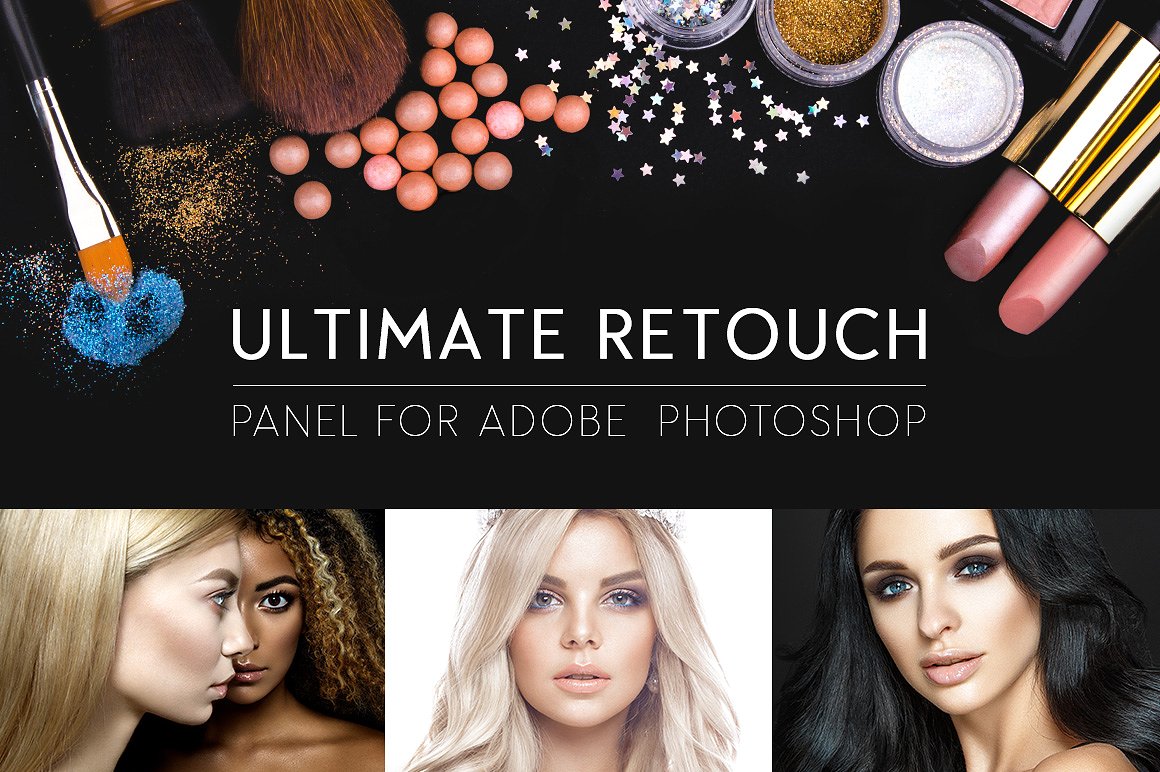
06. Ultimate Retouch Panel
Specifications
Reasons to buy
Reasons to avoid
For professional retouching results that go beyond the default Photoshop filters, Pro Add-Ons’ Ultimate Retouch Panel is well worth a look. It’s getting a little long in the tooth, but this good-value tool features over 200 functions in one panel, including seven frequency separation methods, four fast-retouch methods, and 30 tools for local retouching.
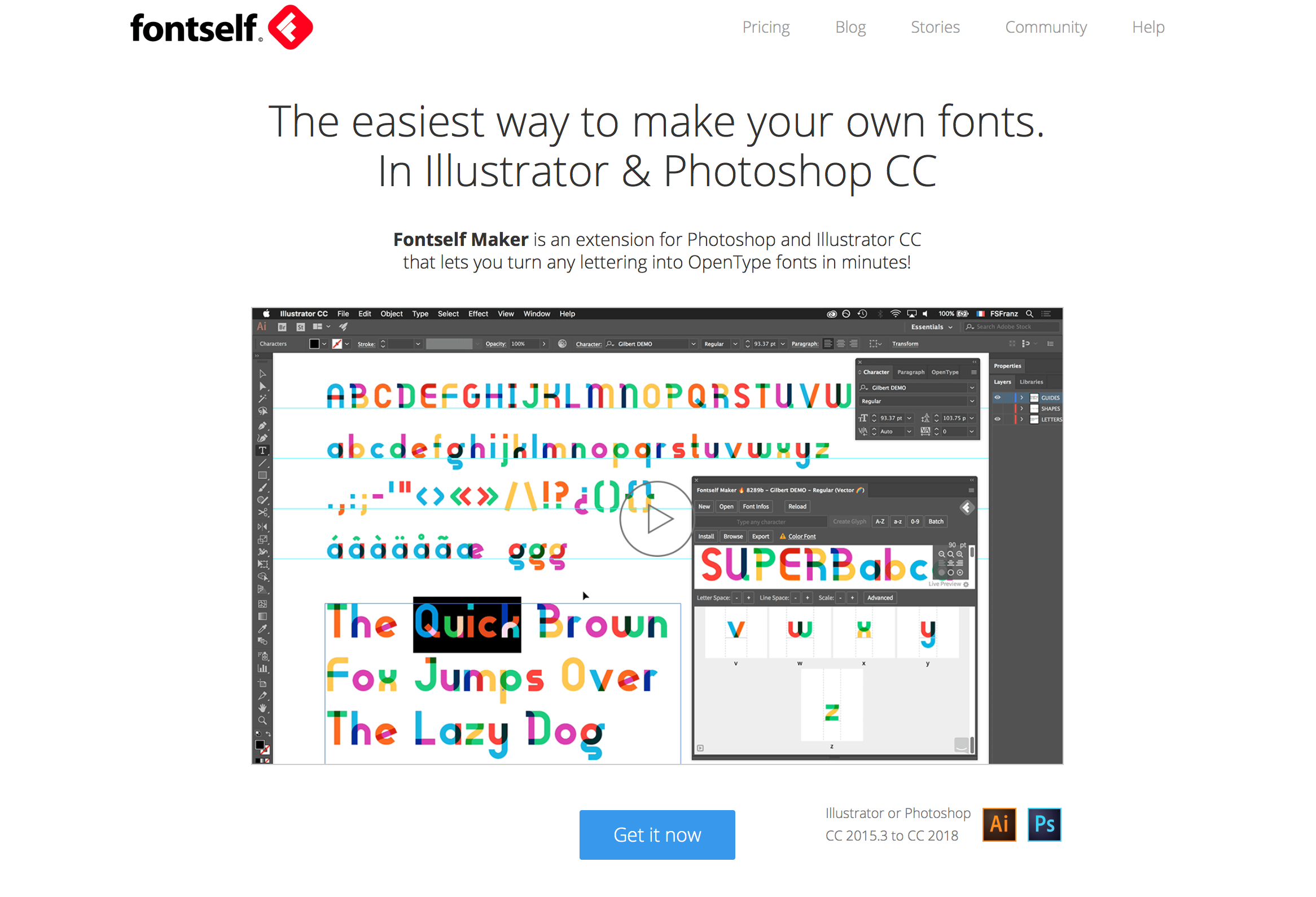
07. Fontself Maker
Our expert review:
Specifications
Reasons to buy
Want to start creating your own fonts? The Photoshop plugin Fontself Maker makes that easier than you might imagine by allowing you to turn any image or vector layer into colourful fonts that you can export as OTF files. Drag and drop layers to create new characters, and capture any colour, shade or texture you desire.
All the features can be configured and controlled, including per-character kerning, ligatures, character alternates and more. The team behind the tool are also actively developing and updating the plugin so you can expect ongoing feature enhancements. If you want to create vector-based fonts, the plugin can also be purchased for Illustrator.
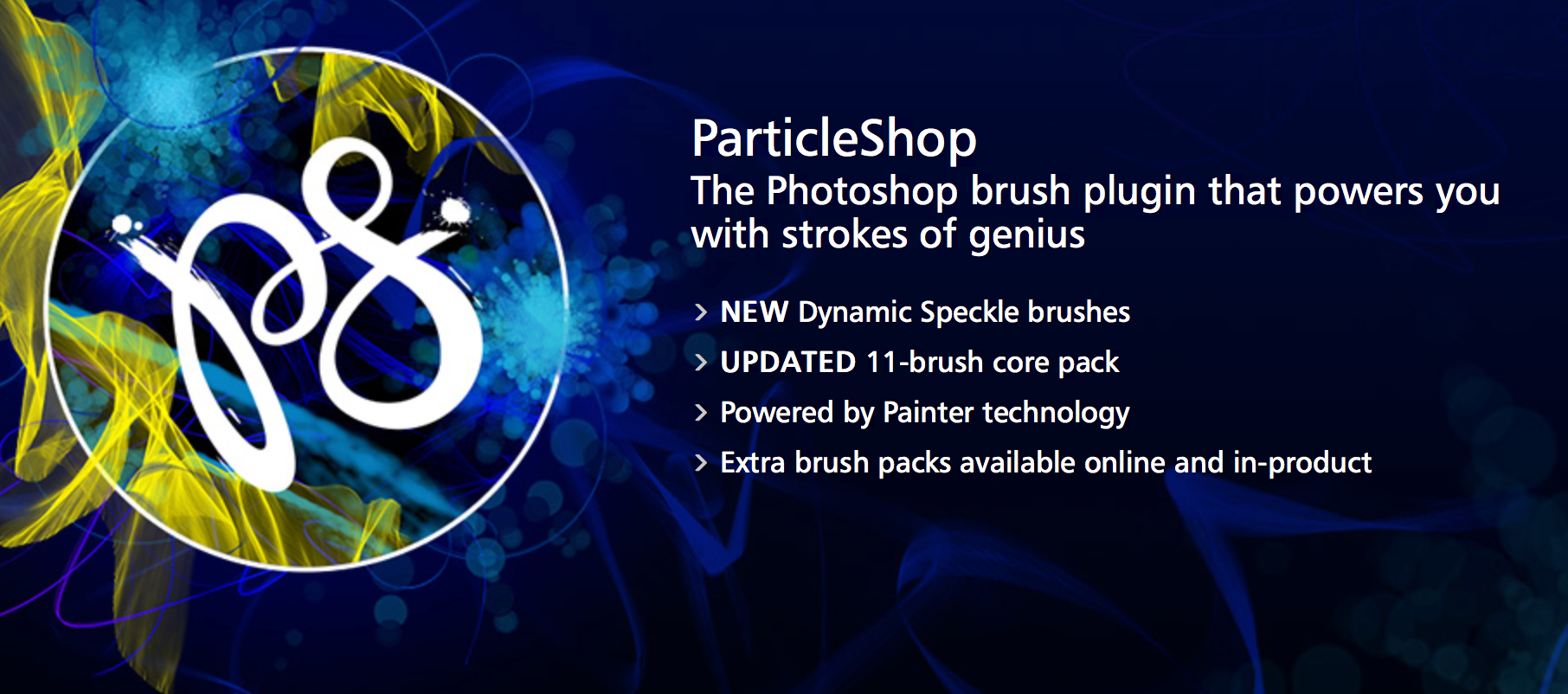
08. ParticleShop
Our expert review:
Specifications
Reasons to buy
Painter is a long-established digital art favourite among illustrators, but, thankfully, Corel also offers its brush technology for Photoshop with ParticleShop. Brushes can make a huge difference to your creativity and productivity, and this powerful Photoshop plugin offers non-destructive brushstroke layer support and updated brushes, including Debris, Fabric, Fine Art, Fur, Hair, Light, Space, Smoke and Storm.

09. ON1 Resize AI
Our expert review:
Specifications
Reasons to buy
Reasons to avoid
ON1 Resize allows you to enlarge images taken on your DSLR or smartphone by up to 1,000 per cent. The plugin uses genuine fractals’ powerful algorithms to optimise clarity and detail enhancement. But it's more than just an image resizing tool, however. Featuring a full file browser, it also offers batch processing, image compression and a host of built-in presets and manual controls.

10. Topaz Photo AI
Our expert review:
Specifications
Reasons to buy
Topaz Labs’ Photoshop plugins are among the best for any serious digital photographer. The new Topaz Photo AI includes three apps, DeNoise AI, Sharpen AI and Gigapixel AI, and they can be run as standalone software or Photoshop plugins. Each tool does pretty much what you'd expect from its name (Gigapixel is for upscaling images). DeNoise AI is what Topaz Labs is best known for, and it's gained a reputation for being the best tool for removing noise from images that were shot in low light and/or with high ISO.
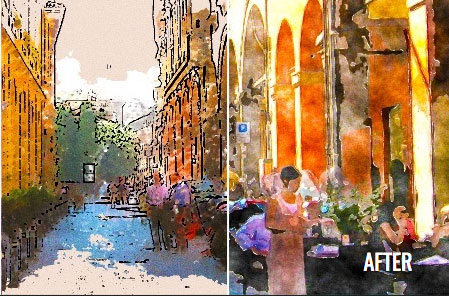
11. Filter Forge 10
Our expert review:
Specifications
Reasons to buy
The Filter Forge Photoshop plugin offers over 14,000 effects and textures, covering a diverse range of use cases. Filter Forge is now on version 10, but version 11 is due by the end of 2021 and will be available for free for those who purchase version 10 now.
One handy feature allows users can now load any image or filter into separate tabs, and compare them or fine-tune their settings. There's also a handy backup tool. If you need to move from one computer to another, you can use this to compresses your filters and settings into a single archive file that you can restore later on another computer, another version of Filter Forge or even another platform.

12. Eye Candy
Our expert review:
Specifications
Reasons to buy
Reasons to avoid
Alien Skin’s Eye Candy is one of the most well-known Photoshop’s plugins, and has been around for well over a decade. Version 7 provides a huge range of effects ranging from fire to chrome, glass to extrusions. While we found many of the effects to be rather cheesy initially, we've actually been surprised by how many scenarios they can be useful for, especially for freelance designers working to tight deadlines. Dialling down the effects from the default settings will often make them less cheesy and more useable.

13. The Nik Collection
Our expert review:
Specifications
Reasons to buy
The Nik Collection suite of Photoshop plugins offers eight great photographic plugins in one package, including Silver EFEX Pro and Viveza, which provide a huge range of high-impact photographic effects. One of the best parts is the non-destructive mode, which allows you to export images as TIFF files and tweak any edits made, keeping the originals safe. It includes 250 presets and comes with DxO PhotoLab ESSENTIAL for Raw editing.
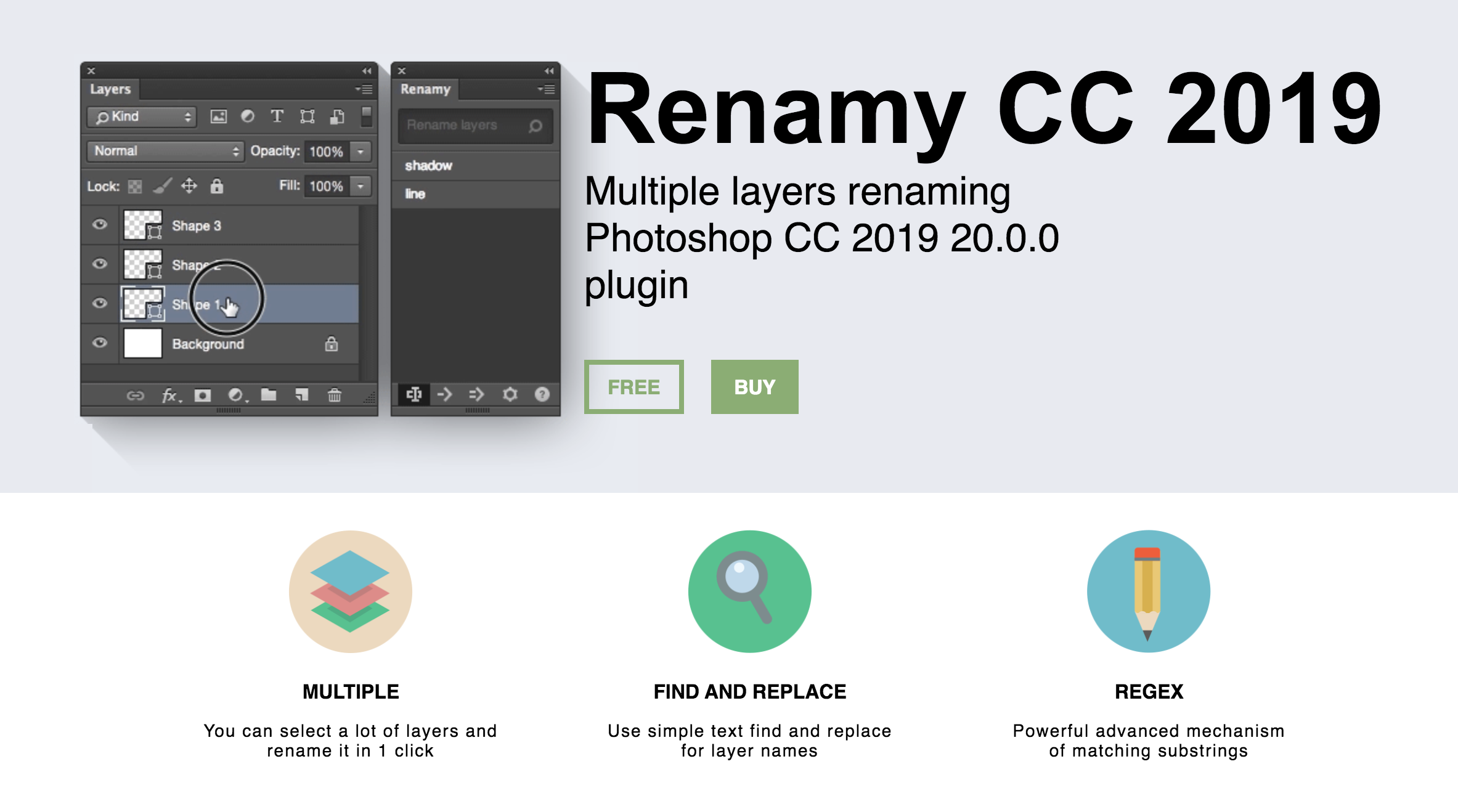
14. Renamy
Our expert review:
Specifications
Reasons to buy
Naming your layers right is the first rule of Photoshop etiquette. But sometimes you find you need to rename layers retrospectively, which can be a real drag. Renamy takes the pain out of that by allowing you to rename multiple layers at once. There's even a cool autocomplete function to help save your typing fingers. There's a basic free version available so you can try before you buy.
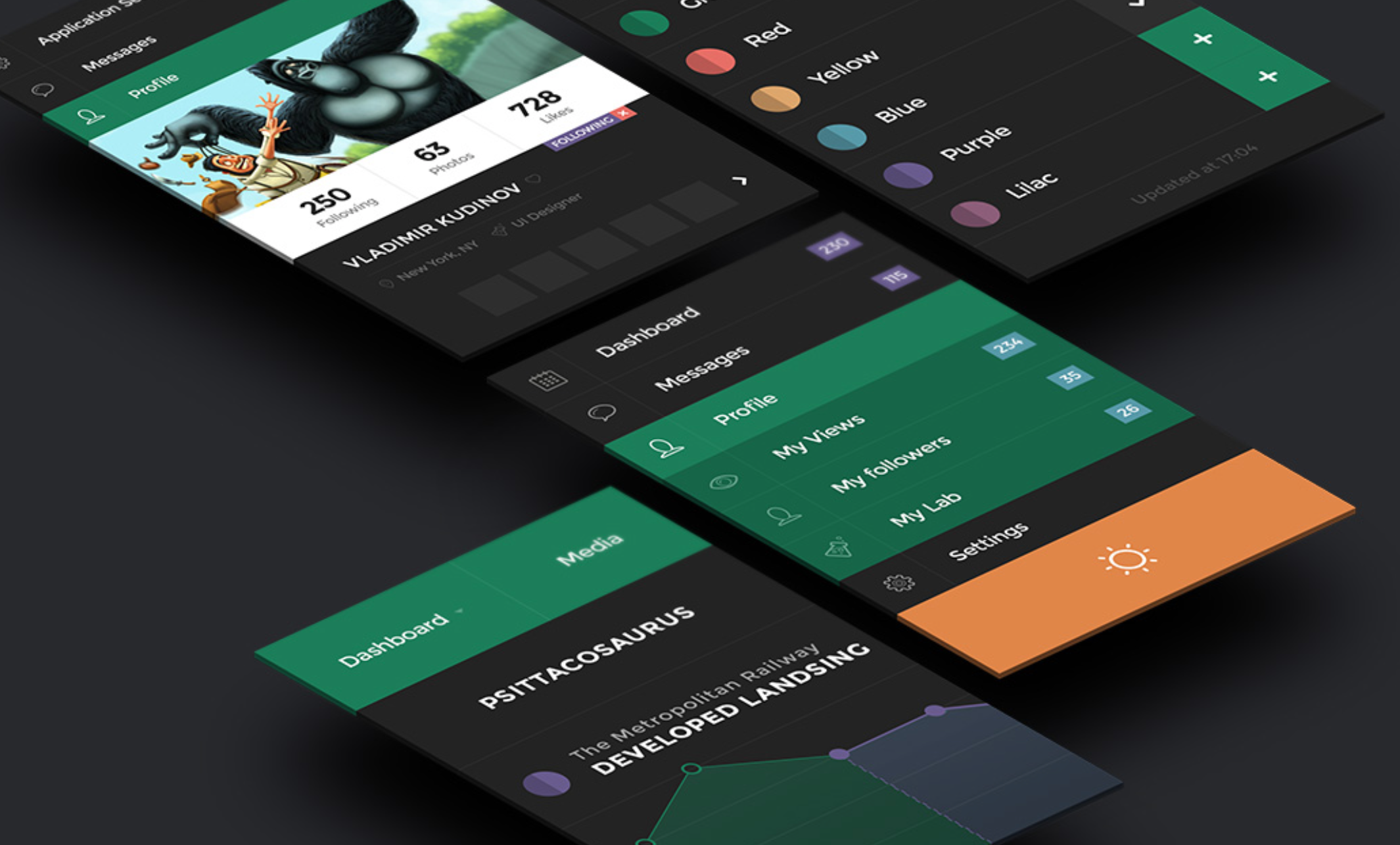
15. Perspective Mockups
Our expert review:
Specifications
Reasons to buy
Reasons to avoid
If you can forgive or overlook the gratuitous swearing on the Perspective Mockups site, the plugin is definitely worth checking out. Essentially it's a great way to make perspective mockups for your designs. The plugin sits within your Photoshop tools palette and includes a range of different layouts to choose from. Simply click to set. It’s a quick way to add some punch and lift to your artwork.

16. Blow Up 3
Our expert review:
Specifications
Reasons to buy
Blow Up allows you to create pin-sharp enlargements without compromising on quality. The algorithm is more advanced than Photoshop's own bicubic filters, which allows the plugin to produce accurate images without artefacts. This makes it a great tool for designers where clients send over images that aren't of a high-enough resolution.
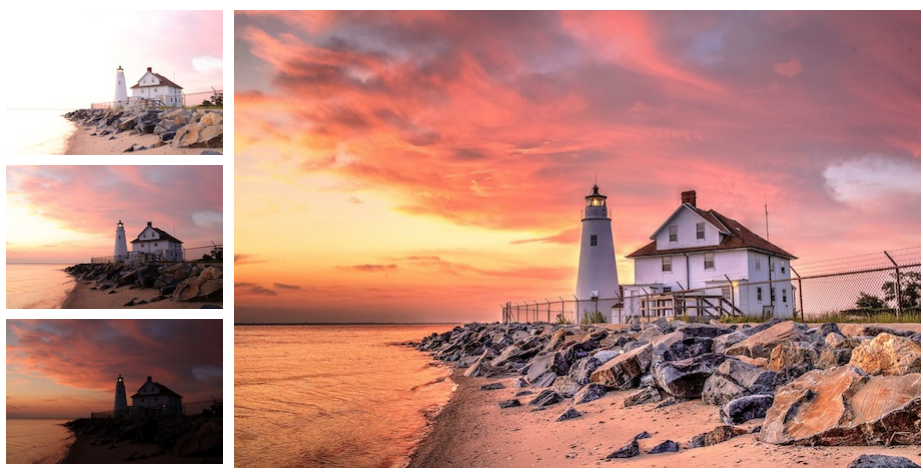
17. PhotoMatix Pro
Our expert review:
Specifications
Reasons to buy
PhotoMatix Pro is a high dynamic range (HDR) processing and toning tool that integrates with Photoshop either standalone or as a plugin (depending upon which version you go for). This tool goes beyond Photoshop's built-in HDR processing capabilities, especially with the toning aspects and allows for the creation of extreme HDR images with relative ease.
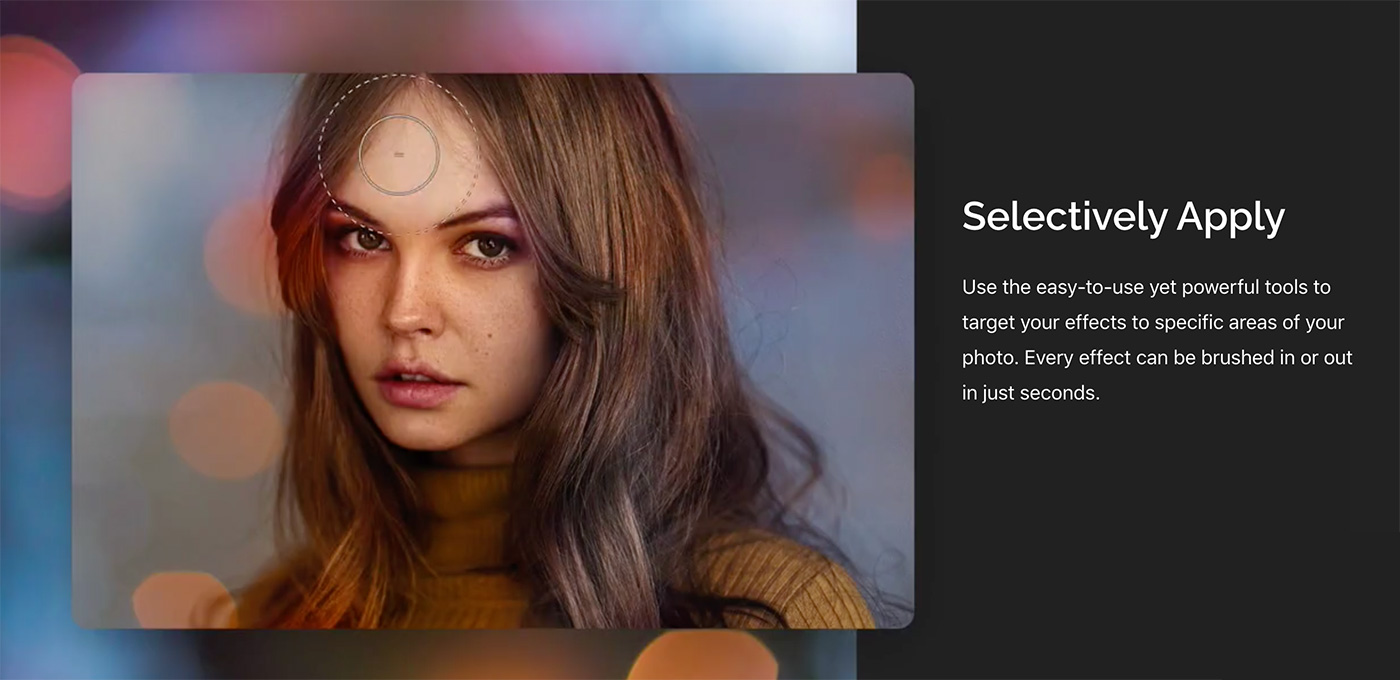
18. ON1 Effects
Our expert review:
Specifications
Reasons to buy
ON1’s Effects is a useful Photoshop plugin for adding a quick effect to an image, whether it's a colour treatment, addition of texture and noise, or creative borders. This plugin features an effects library (a bit like the filter gallery in Photoshop) and allows you to stack multiple effects to achieve interesting new results.

19. Exposure X7
Our expert review:
Specifications
Reasons to buy
Exposure is a creative tool that allows you to simulate film effects on your digital images either as a plugin for Photoshop or Lightroom or as a complete standalone raw photo editor. Now on version X7, it offers refined grading tools for total control of image colour, advanced selection tools for speedy adjustments of any area and adaptive smoothing.
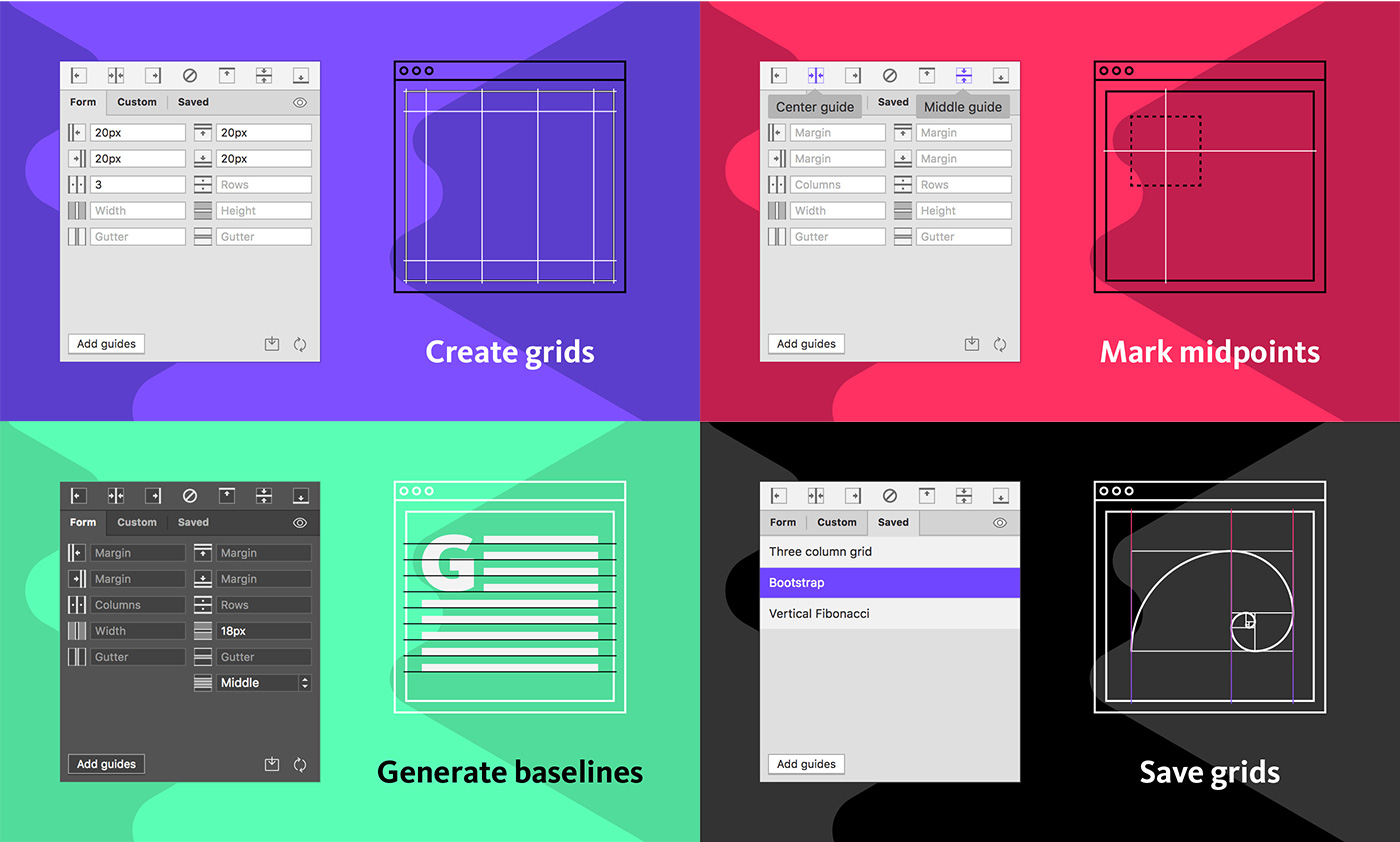
20. GuideGuide
Our expert review:
Specifications
Reasons to buy
GuideGuide is a simple Photoshop plugin that makes it easy to create a grid system in your document, hijacking the built-in guides system to create a pinpoint accurate grid according to your chosen settings. You can use negative margins for special hanging columns, separately define individual margins and gutters, and save your preferred options for quick access in the future. Perfect for anyone using a grid to help them create their layouts.
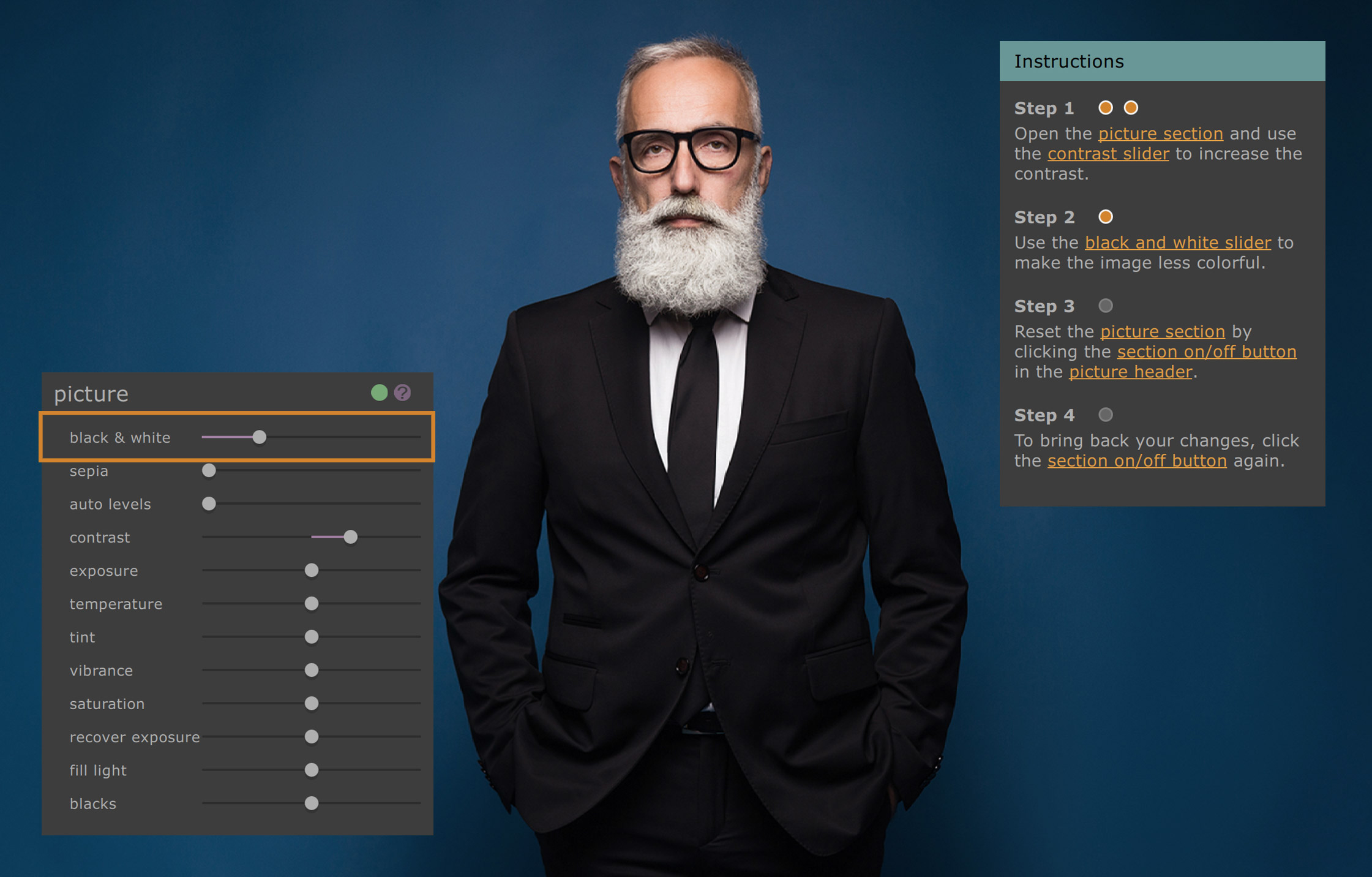
21. PortraitPro Body 3
Our expert review:
Specifications
Reasons to buy
Reasons to avoid
Want to create cinematic effects like lens flare or special effects like glowing particles. Optics makes that easy with its unique filters and thousands of presets in different categories. It has blurs, tints, distortions and a new particle illusion that can create smoke, fire, water, sparkles, dust and other sci-fi effects, including video animations. It works as a Photoshop plugin or a standalone program.
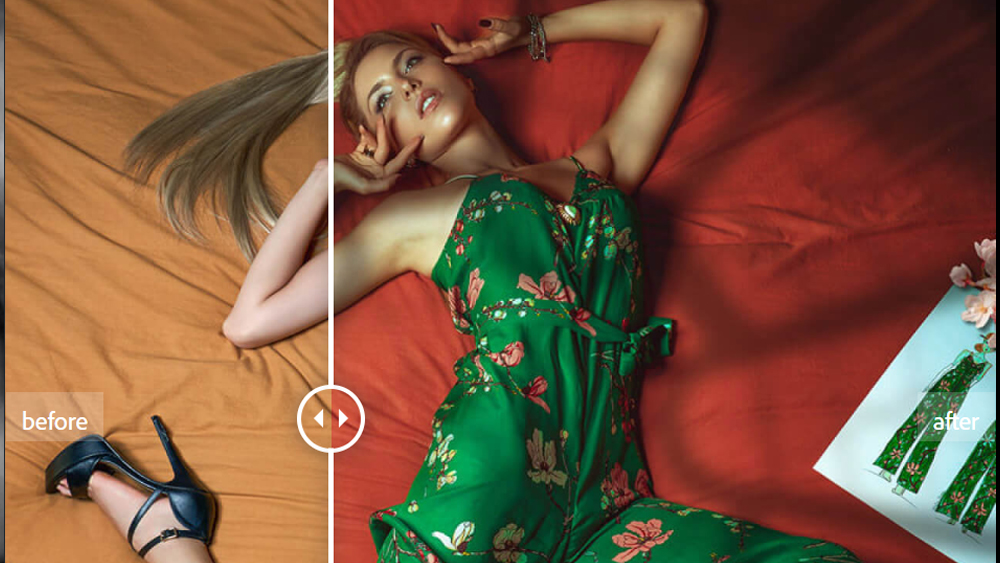
22. Infinite Color
Our expert review:
Specifications
Reasons to buy
Colour grading is often one of the most difficult aspects of photo editing to get to grips with. Infinite Color aims to change that providing a panel in Photoshop that's fast and easy to navigate. It randomizes a set of adjustment layers to create a unique look for images, an intensity slider helps you control whether you want to go subtle or bold and a shuffle control makes it easier to turn layers on and off.
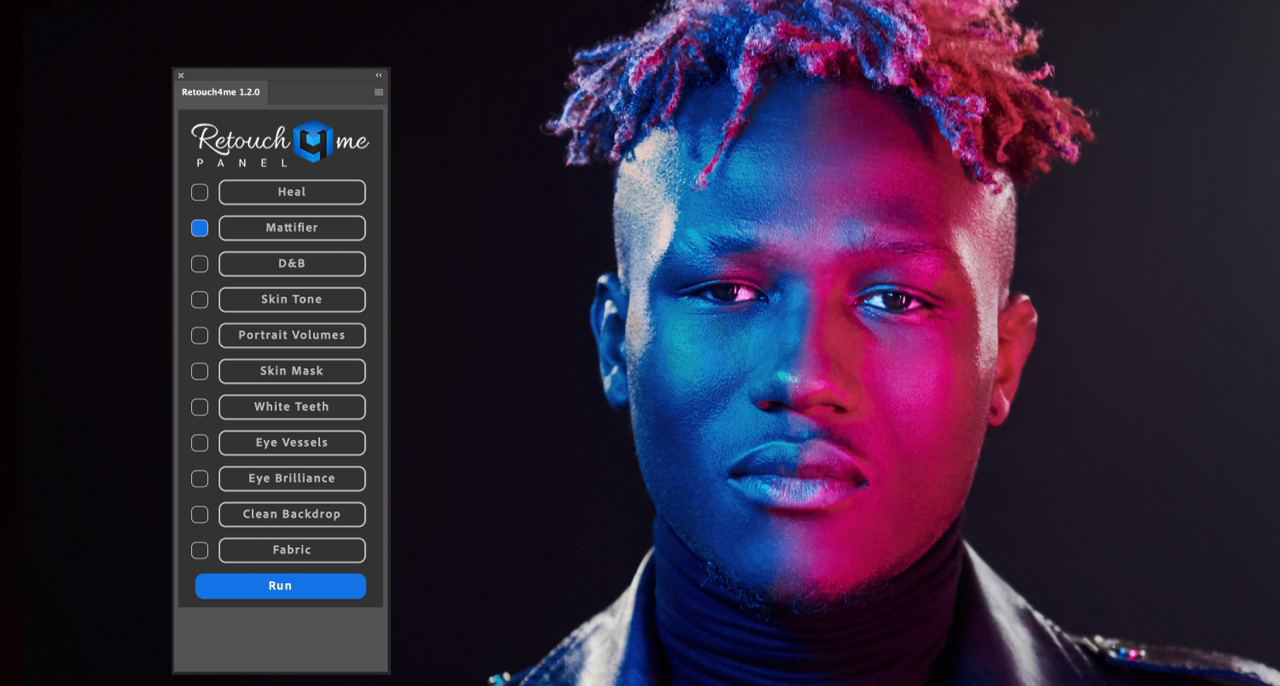
23. Retouch4me
Specifications
Reasons to buy
Reasons to avoid
In 2023, retouching possibilities have expanded massively through developments in AI neural networks. This Photoshop plugin makes use of those advances with a pack of retouching effects that could save you some time. The problem with many AI-based retouching plugins is that they make skin look so smooth it looks completely unreal. Retouch4me's solutions can also go a little too far at times, but they do tend to better retain skin tone and texture than many others, providing a decent starting point to speed up retouching work.
The Retouch4me AI retouching plugins can be bought as a pack or as separate tools for skin tone blending, healing, dodging and burning, backdrop and floor cleaning, eye and teeth enhancements etc. The latter is the one that tends to be most over-the-top, but you can turn down the opacity. The big drawback is the price, with individual components costing from $120 upwards.
How do I install Photoshop plugins?
It's easy to install third-party Photoshop plugins either on a PC or Mac. First, just download the plugin you want to use. Some include an installer that will do the work for you. For others, you'll need to extract them from the zipped file (most Photoshop plugins come in a RAR or ZIP folder), copy the folder that contains the plugin files and then paste it into the "plugins" folder in your Adobe folder (you should be able to find this in program files in Drive C on Windows and Applications on a Mac).
Where are Photoshop plugins located on my device?
The location of any Photoshop plugins stored on your device will vary depending on if you've installed them as a version-specific plugin or at a shared Creative Cloud location that will be available for all versions.
Version-specific plugins can be found at:
Mac: Hard Drive/Applications/[Photoshop version name]/Plug-ins
Windows: C\Program Files\Adobe\[Photoshop version name]\Plug-ins
Plugins in a shared Creative Cloud location can be found at:
Mac: Hard Drive/Library/Application Support/Adobe/Plug-Ins/CCWindows: C\Program Files\Common Files\Adobe\Plug-Ins\CC
Camera Raw will be located in a folder shared by Photoshop, Adobe Bridge and Photoshop Elements at Hard Drive/Library/Application Support/Adobe/Plug-Ins/[Photoshop version name]/File Formats or C\Program Files\Common Files\Adobe\Plug-Ins\[Photoshop version number].
What do do if a plugin breaks Photoshop
It shouldn't happen, but it can. Sometimes if you install a plugin that isn't compatible with the current version of Photoshop it can cause problems or even stop Photoshop from opening properly. Fortunately this isn't usually difficult to solve. Just locate the plugins folder (see above) and remove the latest additions.
Where can I find my plugin in Photoshop?
Once you have installed a Plugin and it's located in the correct Photoshop plugin folder, it should automatically appear in Photoshop next time you open the program (you may need to close and restart Photoshop if you added the plugin while the program was open). Most plugins will appear in the 'Filter' tab on the menu bar. However, how they appear can vary. Some may appear in a drop-down under the manufacturer's name rather than directly in the main list of options.
Check out our Adobe Photoshop 2024 review to see how AI is changing the program for the better. And if you're keen to get to grips with the new AI advancements, take a look at our complete Adobe Photoshop AI tutorial guide.

Joe is a regular freelance journalist and editor at Creative Bloq. He writes news, features and buying guides and keeps track of the best equipment and software for creatives, from video editing programs to monitors and accessories. A veteran news writer and photographer, he now works as a project manager at the London and Buenos Aires-based design, production and branding agency Hermana Creatives. There he manages a team of designers, photographers and video editors who specialise in producing visual content and design assets for the hospitality sector. He also dances Argentine tango.