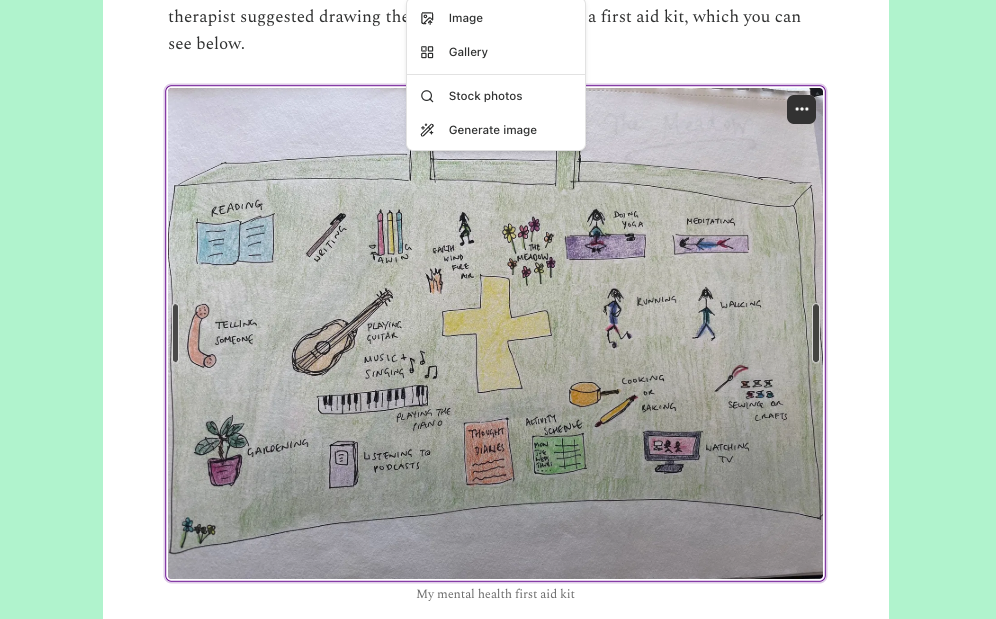How to cut out hair in Photoshop
When changing backgrounds in Photoshop, getting an accurate selection around hair is tricky - here's how to do it using the Refine Edge tool in three simple steps.

If you’d like to change the background colours or make a composite in Photoshop CS6, you’ll need to use selection tools to isolate your figure. The biggest challenge with this is getting an accurate selection around hair.
There’s no perfect solution to the problem, but since CS4 Adobe has made things much easier with the introduction of the Refine Edge command, which as the name suggests, can be used to refine the edges of a selection (or a Layer Mask, with the almost identical Refine Mask command).
To access Refine Edge, you’ll need to make an initial selection with any of the selection tools. If you have a clean background you could use the Magic Wand or Color Range command, but if the background is more cluttered, you may find the Quick Selection tool gives you a better starting point.
Click here to download your start image
01. Make a selection

Open the start image and grab the Quick Selection tool from the Tools Panel. Paint over the head with the tool to make a selection (hold down Alt and paint to subtract areas from the selection if it goes wrong). When you’re happy, click on the Refine Edge button which can be found at the top of the display.
02. Refine the edges
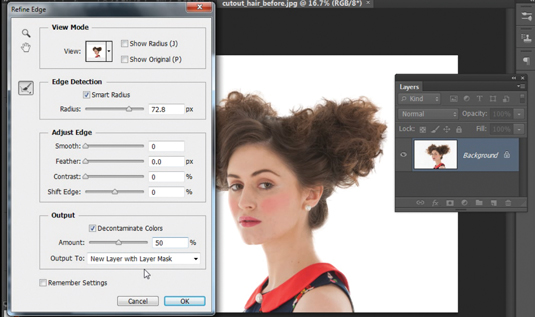
Check Smart Radius and set Radius to 72. Check Decontaminate Colors and choose Output: New Layer with Layer Mask, then hit OK. Next, highlight the bottom layer, then click the Create Adjustment Layer icon and choose Solid Color. Set R:227, G:196, B:196 and hit OK.
03. Refine the mask
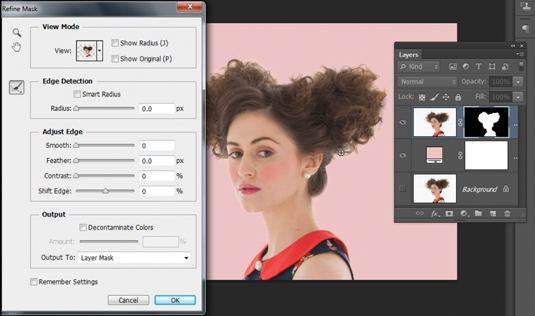
Highlight the top layer’s mask then right-click it and choose Refine Mask. Grab the Refine Radius tool from the left of the Refine Mask box, then use it to paint over any gaps in the hair where you can still see the original white background. When you’re happy, hit OK.
Get Practical Photoshop magazine!
This tutorial first appeared in Practical Photoshop magazine, the number one magazine for lovers of photography and image-editing. Whether you're looking for digital darkroom tips, or want to get creative, you should definitely check it out!
Daily design news, reviews, how-tos and more, as picked by the editors.
Now check out our massive list of 101 Photoshop tutorials!

The Creative Bloq team is made up of a group of art and design enthusiasts, and has changed and evolved since Creative Bloq began back in 2012. The current website team consists of eight full-time members of staff: Editor Georgia Coggan, Deputy Editor Rosie Hilder, Ecommerce Editor Beren Neale, Senior News Editor Daniel Piper, Editor, Digital Art and 3D Ian Dean, Tech Reviews Editor Erlingur Einarsson, Ecommerce Writer Beth Nicholls and Staff Writer Natalie Fear, as well as a roster of freelancers from around the world. The ImagineFX magazine team also pitch in, ensuring that content from leading digital art publication ImagineFX is represented on Creative Bloq.