How to use references for 3D modelling in Blender
Adjust your reference image for comfortable work in the free 3D software.
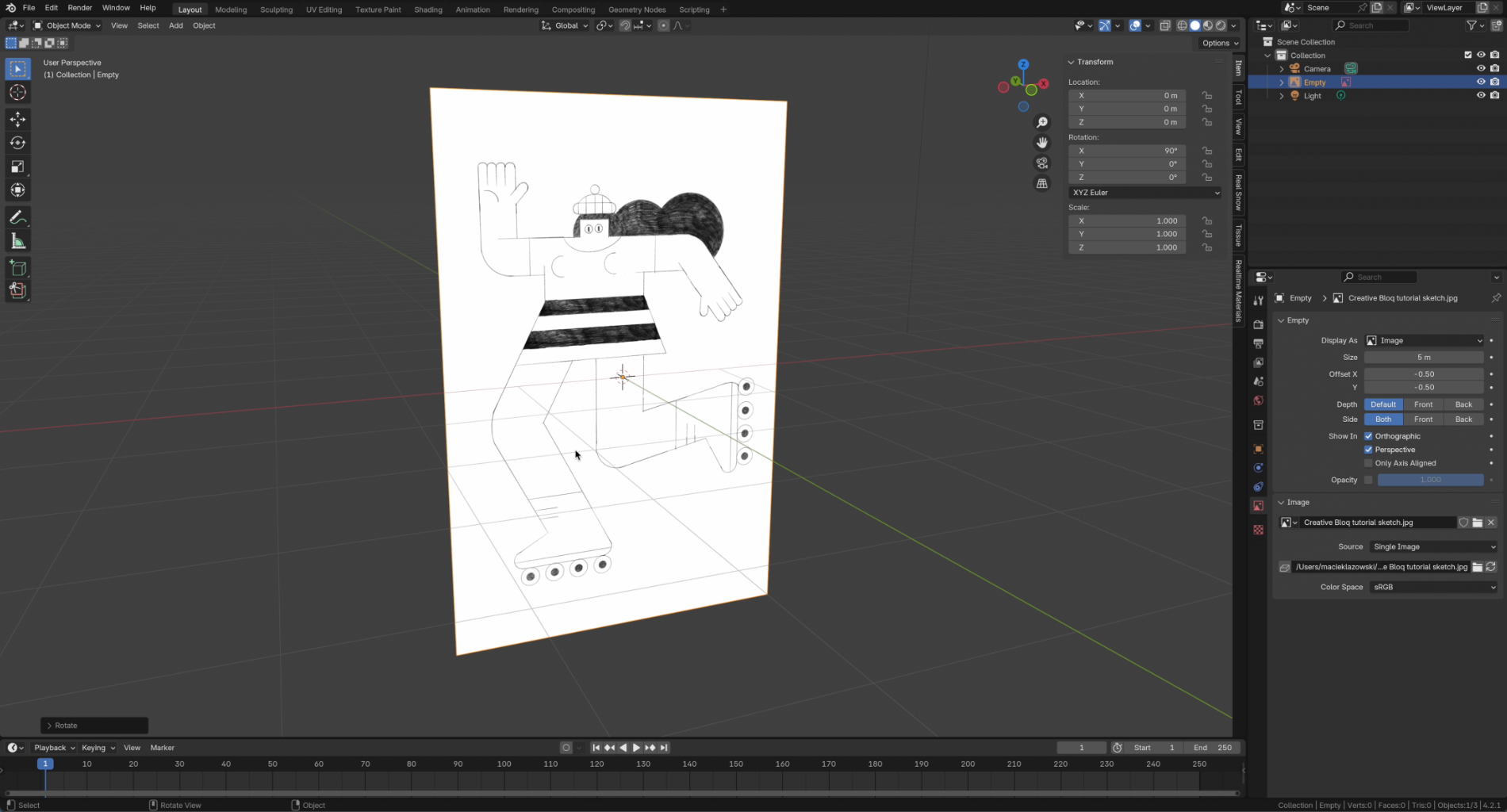
Starting to 3D model from scratch can be an intimidating task, especially at the beginning. That’s why it’s helpful to use a reference image in Blender to guide your process. It could be an analogue sketch you’ve doodled, a digital artwork you’ve created,or simply a photo you’ve found online.
Even if you’ve had some experience using 3D modelling software, having a reference can help with adding a detail or providing features you might normally miss. Below, I'll show how to add a reference for modelling in Blender and how to adjust it to work comfortably. You can follow the video, or follow written steps with images further below. For more tips, see our roundup of Blender tutorials.
How to add a reference image in Blender
To add a reference photo in Blender, click Shift + A, choose Image, then Reference. Then find the image you want in the file browser, and confirm by clicking the Add Empty Image button.
After doing that, you might find your image added at a weird angle, which will be confirmed by the rotation values you’ll see by pressing N.
To fix this, you can either change Y, Z rotation values to 0 and X to 90, or you can select the image, press Option + R on a Mac (or Alt + R on a PC), and this will reset rotation on your image. After that, simply press R+X+90, which will rotate the image 90 degrees on the X axis, setting it in Front View like we wanted.
A less painful way to do it is to change the view to front before adding an image:
01. Set the view
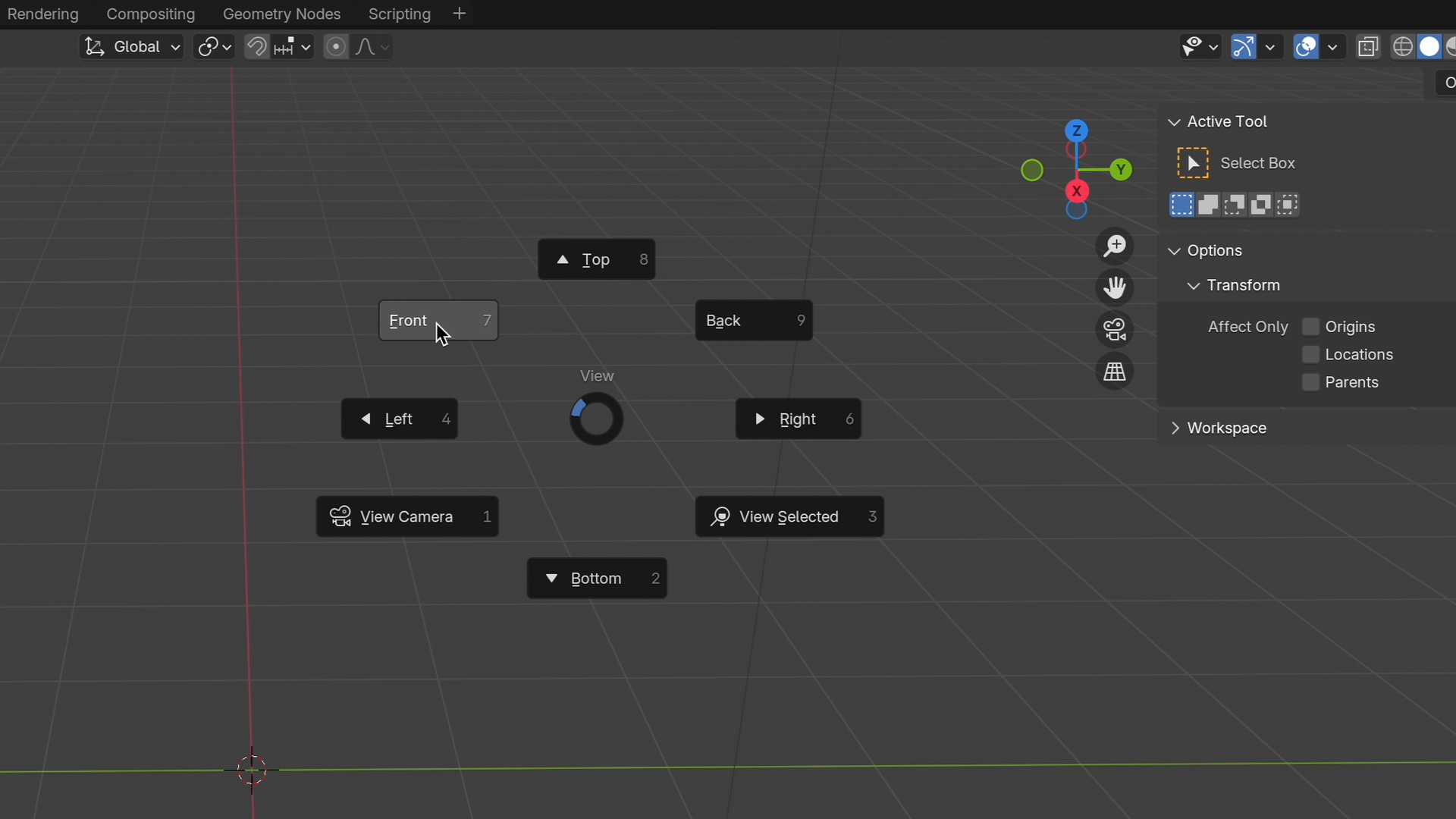
Set View to Front by selecting View, then Front or using the axis gizmo on the upper right side of the main window. Depending on your setup you can also press 1, or ~, then select Front View.
Daily design news, reviews, how-tos and more, as picked by the editors.
02. Add the image
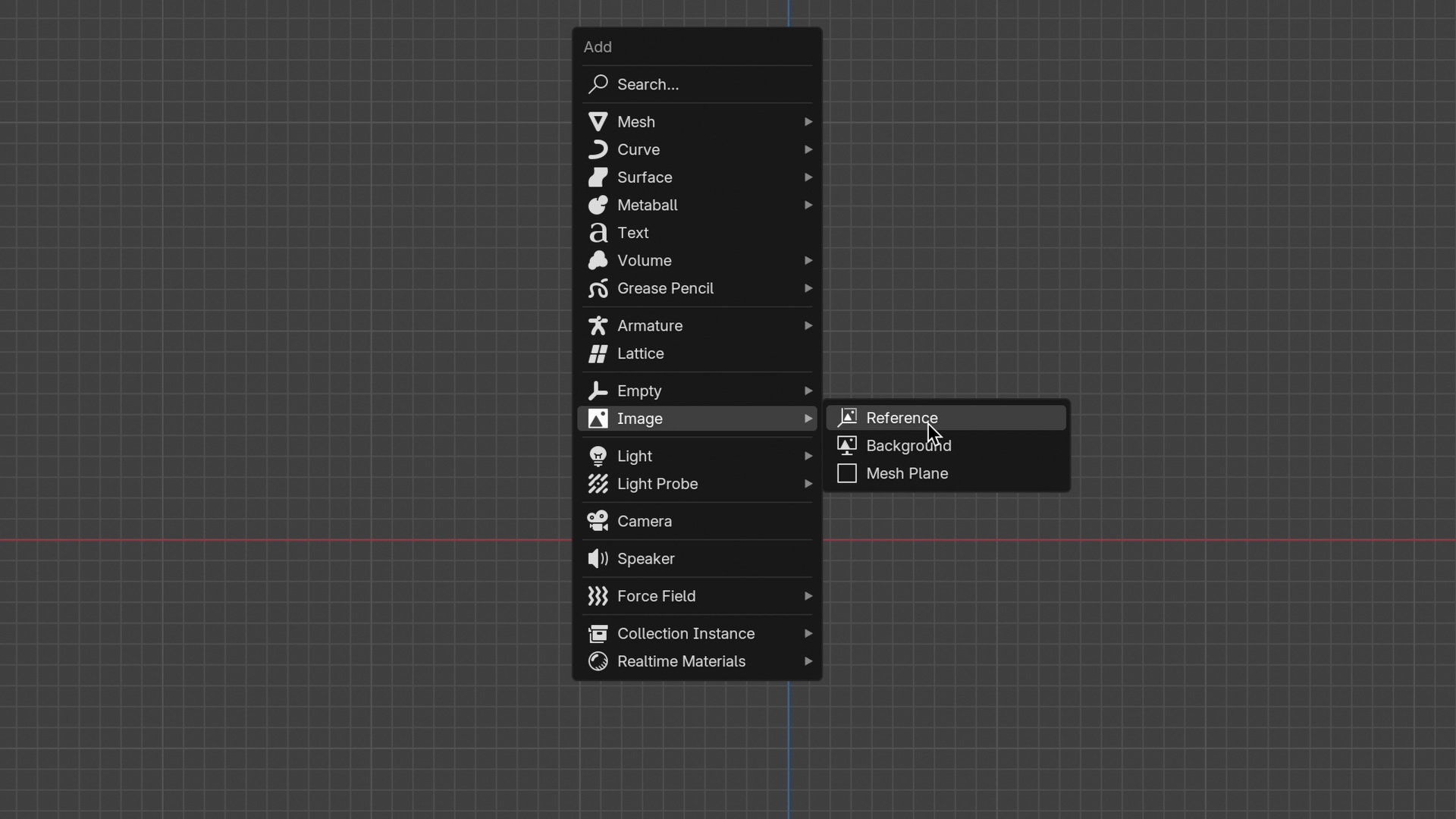
Click Shift + A, choose Image, then Reference.
03. Choosing the image
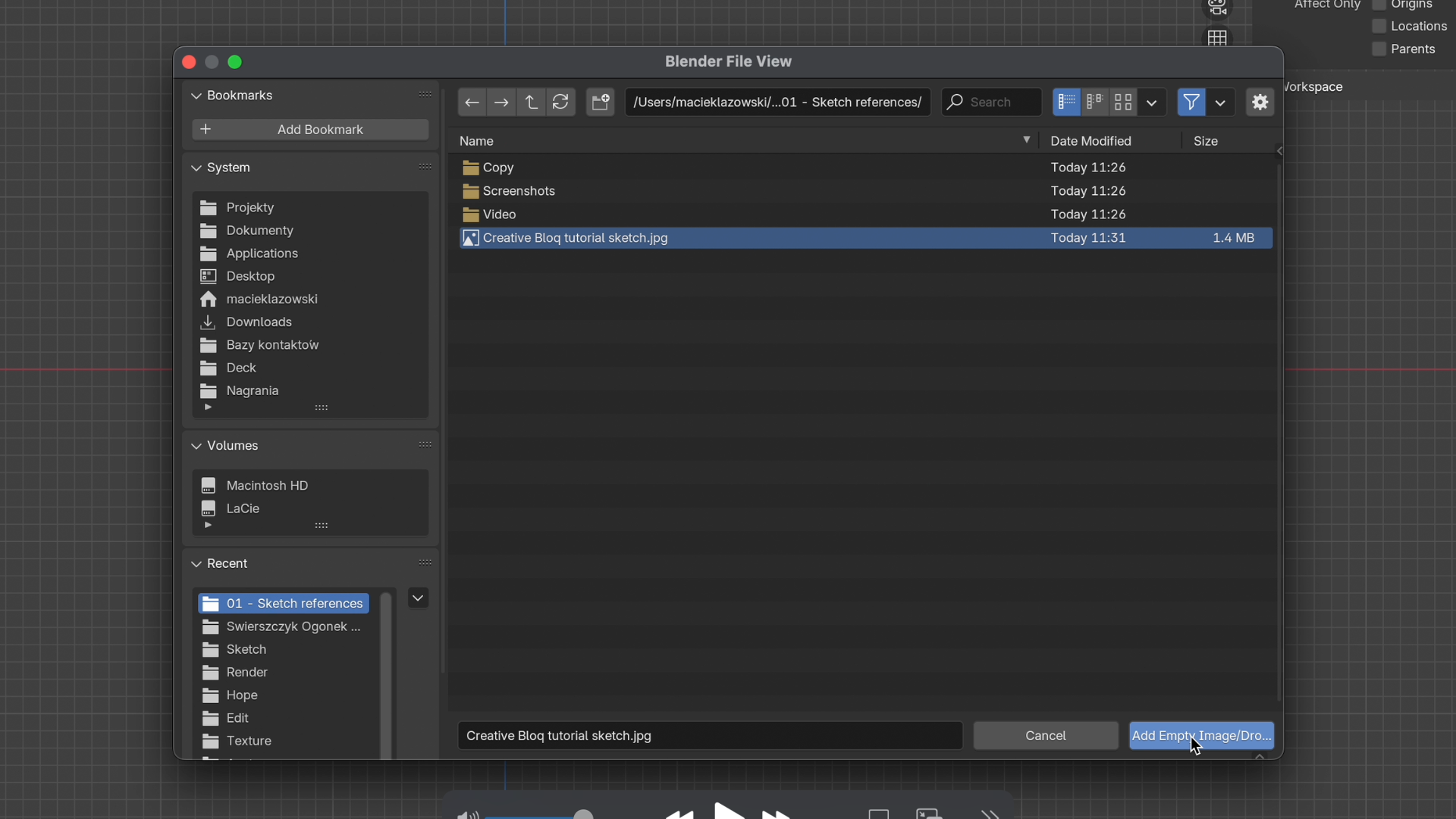
Find the image you want in the file browser, and confirm by clicking Add Empty Image button.
04. Setting Object data properties
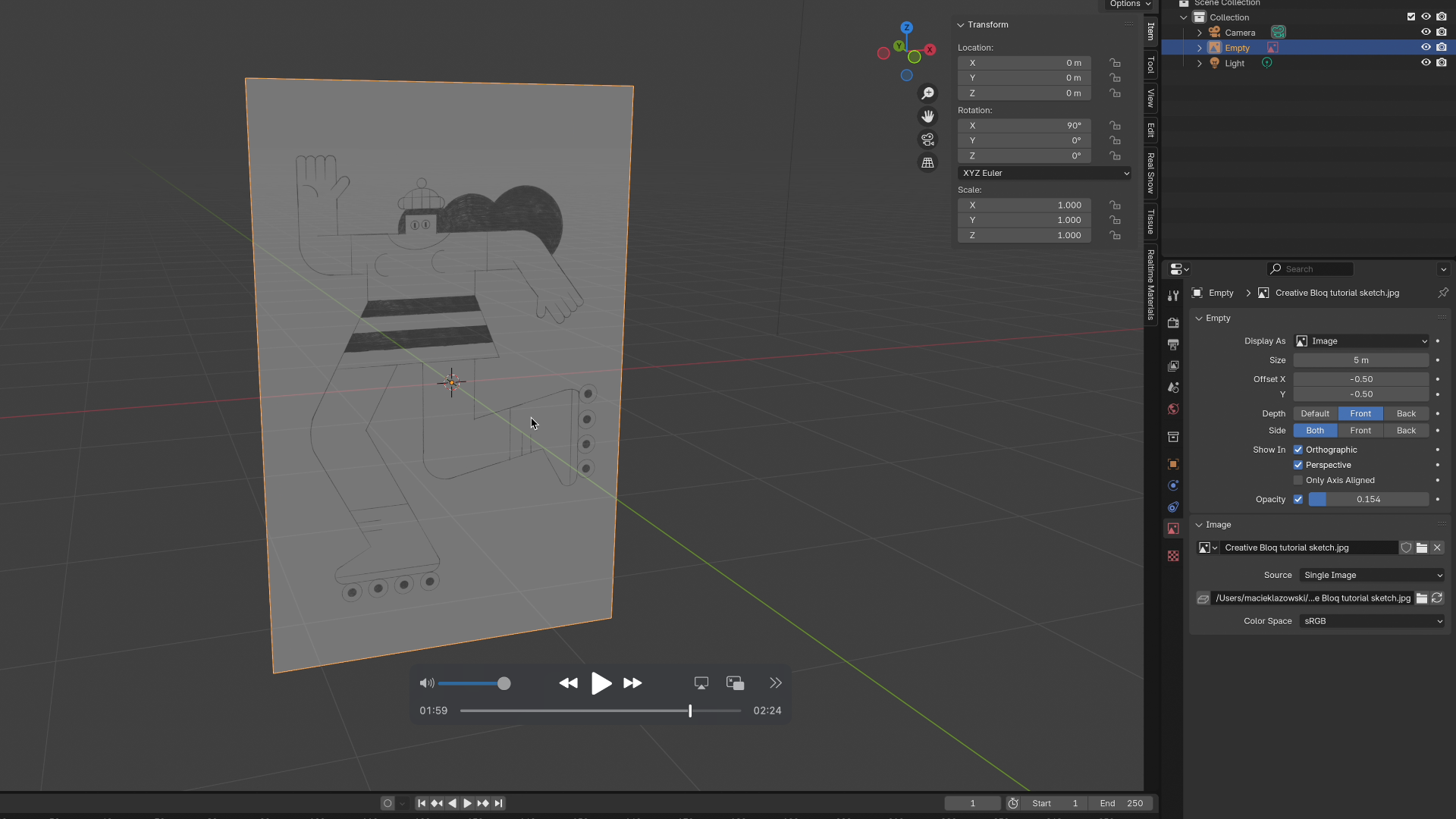
After selecting the image, choose Object data in the Properties panel on the right. Here you can tick the Opacity option and set the value to something lower, like 0.3, so the sketch won’t be interfering with your model. Additionally, you can set the Depth to Front, which will make the sketch overlay your model, which should give you an optimal setting to create what you want according to your reference.
For more tips, see my pieces on how to set up a shadow catcher in Blender and what to do when things look wrong in Blender.
If you're not sure what device to choose for Blender, see our guide to the best laptops for 3D modelling.

Maciek is a 3D and 2D illustrator and graphic designer who blends creativity with humour. He’s worked with HP, BBC Science Focus, and PlayStation.
You must confirm your public display name before commenting
Please logout and then login again, you will then be prompted to enter your display name.
