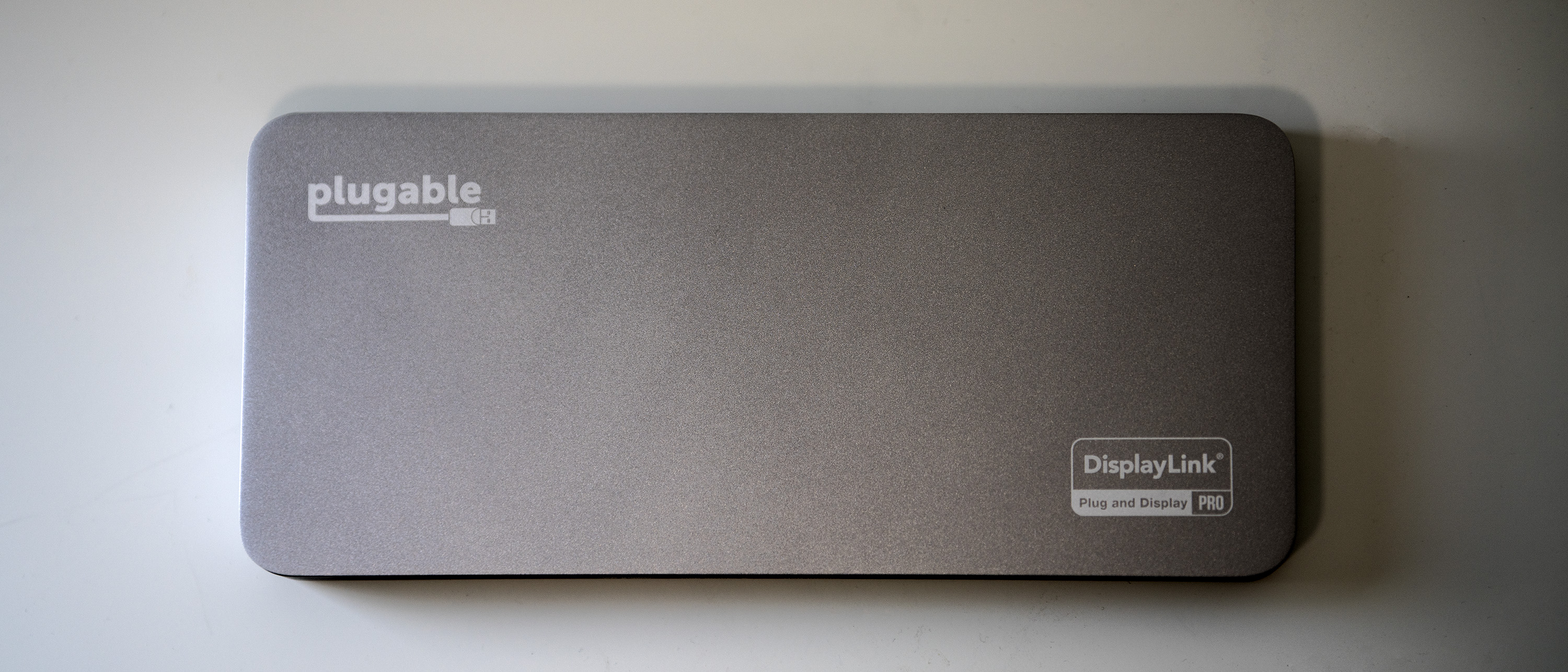Our Verdict
The Plugable UD-7400PD dock is a clever little thing that allows you to use up to five external screens on a Mac (or, potentially, Windows PC) that doesn't natively support that many. It's slim and easy to hide, and will make an excellent addition to a MacBook setup.
For
- Lots of screens
- 10Gbps data
- Ethernet too
Against
- Not Thunderbolt speed
Why you can trust Creative Bloq
Two monitors good, four monitors better. But if you’re the owner of an M-series MacBook without a Max or Pro processor, you might be limited in the number you can connect. The M3 can manage two external screens but needs to have its lid closed, for example, while the M1 and M2 can only support one external display. DisplayLink is a way of getting around this limitation, and by connecting a dock such as the Plugable UD-7400PD to your MacBook’s Thunderbolt port, you can boost up to as many as five screens. Do you have a desk large enough for five external monitors? Is it the best dock for a MacBook Pro? Step this way...
Key specifications
Input: | USB-C 10Gbps |
Output: | 1x HDMI 2.1, 1x HDMI 2.0, 4x USB-C, 2x USB-A, 1x 3.5mm audio, 1x 2.5Gb Ethernet |
Charging: | 140W upstream, 30w from front port |
Dimensions: | 1.7 x 21 x 9.5cm |
Weight: | 492g |

Design and build
• Metal casing
• Slim but wide
The Plugable UD-7400PD takes the slim and wide approach to dock design. It’s not going to stand upright easily, but then it’s more likely to be placed somewhere behind all your monitors. While the dock does do data transfer, that's not its strongest point, and you’re more likely to use one of your Mac’s spare Thunderbolt ports if you need bytes moved fast.
So we get a relatively bland brushed-metal rectangle with ports on the front and back. There's a power brick that connects through its own plug and provides the juice for charging your laptop and whatever DisplayLink wizardry is allowing it to split the video output five ways. The tidiness continues when you factor in that the single cable carrying the video data from the laptop also charges it, potentially removing another piece of spaghetti from your desktop.
Otherwise, it’s an inoffensive silvery box with black sides, on which the purpose of its many ports is written clearly - this is a big bonus, as poorly labelled ports make using a dock like this much harder than it needs to be.
Design score: 4/5

Features
• Built for video
• Not Thunderbolt
Daily design news, reviews, how-tos and more, as picked by the editors.
Plugable’s UD-7400PD isn’t a Thunderbolt dock, but instead uses the USB 3.2 Gen 2 standard, which tops out at 10Gbps. This means you’ll never get Thunderbolt speeds out of it, but that’s not really what it’s meant to do.
Displays are what the dock is all about, and it offers two HDMI ports (one to the 2.1 standard and therefore capable of outputting 8K video at 30Hz, and the other a 2.0 port that tops out at 4K/60Hz) plus three USB-C ports that can run at 4K/60Hz. To get the dock to work, you’ll need to install the DisplayLink drivers on the Mac in question (it will work with Windows machines as well, though these tend to be less well supplied with Thunderbolt ports), which is a simple process.
One thing that gets lost along the way, it’s worth noting, is HDCP. This lack of copy protection means apps like Netflix won’t play on screens connected via the dock. This is a relatively minor limitation for a work computer, but may be more of an issue if you’re using it on a machine you use for media playback too - moving one of the monitor cables to a port on the laptop itself is required to bring streaming back.
Alongside all the video outputs, you get some USB ports - including a handy front-facing one that supplies 30W of charging alongside 10Gbps of data - and the downstream port that connects to your laptop puts out 140W to charge it. You can use any of the USB-C ports for data if they’re not connected to a monitor, though you’re limited to a maximum of 10Gbps. Ethernet is 2.5Gbps, which is always nice to see as faster wired networks are becoming more common.
Feature score: 3/5

Price
At $279.95, the Plugable UD-7400PD dock is cheaper than Thunderbolt 5 models, but quite pricey for a USB dock. Whether or not you want its ability to extend your desktop across more monitors will help you decide whether it’s within your budget. We can supply some monitor suggestions, if that helps.
Value score: 3/5
Who is it for?
• Laptop users
The Plugable UD-7400PD may have a niche market - owners of older, lower-powered MacBooks who want to use more external screens than Apple in its wisdom has allowed, but it’s one that may be over-represented among the Creative Bloq audience. If you’ve ever raged against the lack of desktop real estate you’re allowed, this is for you.
Attributes | Notes | Rating |
|---|---|---|
Design: | Sleek and silvery, perfect for tucking around the back of a desk. | 4/5 |
Features: | Lots of video outputs, and some data ports too. | 3/5 |
Value: | There are cheaper docks, but few that can do what this one can. | 3/5 |

Buy it if...
- You want more screens
- You have an M1-M3 MacBook
- You want to go monitor shopping
Don't buy it if...
- You can get by with just one monitor
- You might just upgrade to a Mac Studio
Also consider
20 ports on a Thunderbolt dock, including SD card readers, might make this the only dock you need.
Offering HDMI and DisplayPort, this Thunderbolt 5 dock makes a great MacBook companion.
Convenient, sleek, compact and well-equipped with ports, the HP USB-C Dock G5 is a great dock for port-poor laptops .
out of 10
The Plugable UD-7400PD dock is a clever little thing that allows you to use up to five external screens on a Mac (or, potentially, Windows PC) that doesn't natively support that many. It's slim and easy to hide, and will make an excellent addition to a MacBook setup.

Ian Evenden has been a journalist for over 20 years, starting in the days of QuarkXpress 4 and Photoshop 5. He now mainly works in Creative Cloud and Google Docs, but can always find a use for a powerful laptop or two. When not sweating over page layout or photo editing, you can find him peering at the stars or growing vegetables.
You must confirm your public display name before commenting
Please logout and then login again, you will then be prompted to enter your display name.