Our Verdict
Unlike Photoshop, where there are a lot of amateur users who like to dabble, Adobe InDesign CS6 is predominantly a professional publishing tool, and Adobe has squarely aimed this latest update at the professional designer. Quite whether Adobe understands the exact working practices of designers - especially those working on large multi-format publications - is another matter, but it has set out with the best intentions to make their lives easier. The new tools in Adobe InDesign CS6 offer a lot of potential for the freelance designer working on smaller scale, short run or one-off projects - where the new alternate layout and re-purposing tools will probably prove to be very valuable. On a larger scale, it's a struggle to see how some of these tools will be implemented in larger organisations, where there are probably already very solid working practices in place. That said, there are some more subtle additions that will certainly benefit the designer everyday but whether or not it's worth upgrading for this alone is debatable. If you're running InDesign CS5 or earlier then definitely upgrade to CS6 to take advantage of, not only the new features, but the big overhaul to the digital publishing tools introduced in CS5.5. If you're already running 5.5, and just thinking of upgrading InDesign on its own, then perhaps think twice. Overall, this update is by no means a game changer. Instead, it builds on the foundation that was established in CS5 and CS5.5.
For
- Cross platform support
- Split window view
- Better asset management tools
- Enhanced Digital Publishing tools
Against
- Not a huge upgrade
- Varying results with Alternate Layout
- Limited benefits to people running CS5.5
- Limited professional applications of new features
Why you can trust Creative Bloq
The launch of any new iteration of the Creative Suite is hyped to the extreme by Adobe, which knows that there's an army of fanatics out there eager to lap up every new whizz-bang feature, tweak and addition regardless of how subtle some of them may seem to the slightly more jaded reviewer. Amidst all this hoopla, Photoshop, without exception, takes the lion's share of the limelight, followed by Illustrator and After Effects, leaving InDesign languishing in fourth place in the attention and column inches stakes.
Although Adobe InDesign CS6 perhaps isn't the most glamourous or exciting of the apps within the CS6 roster, for designers and creative professionals alike - who use it extensively on a daily basis - any new additions are certainly worth taking note of. The question is, though, after such a major overhaul with CS5, and then subsequently 5.5, what substantial additions can this new version offer that would warrant the cash outlay to upgrade?
Design across multiple platforms
The previous two versions of InDesign saw Adobe put the focus very much on all things digital, with the ability to design and preflight layouts not only for print and digital devices, in conjunction with the Adobe Digital Publishing Suite (Adobe DPS). With the launch of Adobe InDesign CS6 the onus still remains on the digital side of things, but digital alongside print, with the main additions being workflow based tools aimed to ease the load of designers.
Although some would argue that constantly turning the iPad from portrait to landscape to consume content actually proves to be a frustrating user experience, the truth remains that digital designers are expected to output designs in both orientations. This is not a problem that the digital designer bears alone, and long has it been necessary for print literature to be outputted in numerous different formats across a range of collateral.
Alternate layout in InDesign CS6
The Alternate Layout feature in Adobe InDesign CS6 aims to alleviate some of the stresses and strains associated with multi platform design by enabling you to adapt your primary InDesign file for different orientations, sizes and specs whilst leaving the control squarely in your hands. Found under the Layout menu, the Alternate Layout feature will duplicate all of the content within the same document to a different page size or orientation that you specify within the dialog box. The new pages panel displays both layouts side by side and even allows you to split the InDesign window so that you can compare and contrast both layouts side by side.
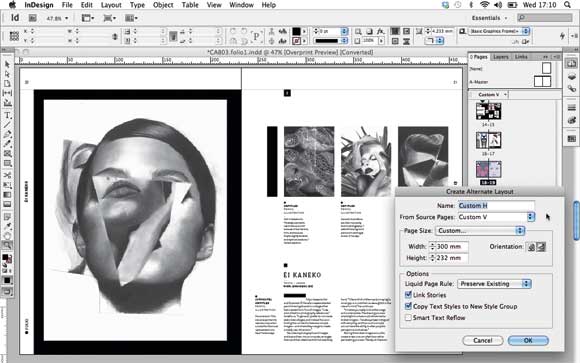

Alternate Layout reality
On its own, and without any finessing, the results that the Alternate Layout function yield can be quite clumsy. Adobe InDesign CS6 will simply place the content in the exact position it was in the original page, leaving design elements either sheared off in a smaller size, or your whole layout floating in the middle in a much larger size. Where this new function does start to become interesting is when you apply Liquid page rules found under the Options section of the Alternate Layout dialog box as this is where you can tell InDesign to repurpose the content in a specific manner.
As a rule of thumb, the scale option should be used when repurposing content to a page that has the same aspect ratio and orientation, Re-Centre is good for porting over content to a similar device and orientation but at a larger size. Guide based is best for simple pages with minimal images or design elements and Object based rules allow you to customise how each individual object will be reinterpreted for the new page. Working closely with the Liquid page rules is the liquid layout panel, again found under the layout menu. This is where you can specify how individual objects will behave once re-sized, choosing to auto-fit, re-size with the page or pin to one or all of the page edges.
Daily design news, reviews, how-tos and more, as picked by the editors.
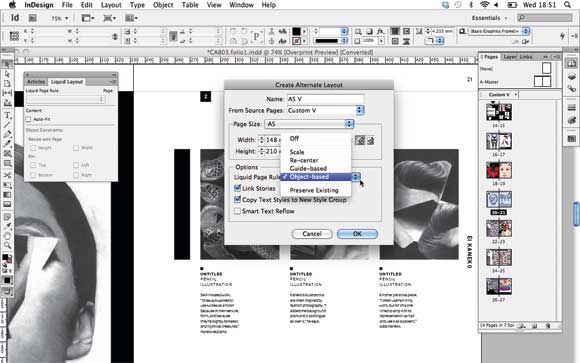
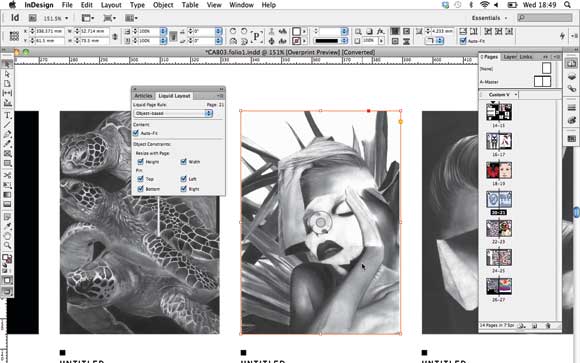
Ham-fisted results
In theory, the new Alternate Layout feature is a great idea but, having spent quite some time playing around with the different options, I was left wondering exactly how useful it would prove in the real world? Any designer worth their salt will already have their own working practices in place, with grids, templates and styles set up for multiple different outcomes. It's true that there's no such thing as a "design" button, and Adobe acknowledges that this new function can only take you so far, but the often ham-fisted results that it delivers will simply not wash with professional designers working with very complex, design heavy documents.
The useful bits
Having said that, there are instances where I can see this being of use, and the ability to split the pages panel and even the window is a great addition. For quickly porting all your graphics and design elements over to a new format it works brilliantly, and if you have very simply designs then the liquid page rules might just do most of the work for you. Another area where this new feature will potentially come into its own, and prove a godsend, is with the release of Apple's new iPad. With its super high-resolution retina display, the new iPad has meant that designers are having to scale everything up and, as the aspect ratio is exactly the same, Adobe InDesign CS6 should make it a breeze.
All linked-in
Sticking with the workflow theme, Adobe InDesign CS6 has introduced enhancements to its linking capabilities meaning that it's now possible to update text, images and even interactivity not only within the same document but across multiple documents. When you have linked content across multiple documents, a parent and child relationship is created and whenever you edit the original (parent) content then all the other instances will display alerts and it's as easy as double clicking the alert icon to update that instance.
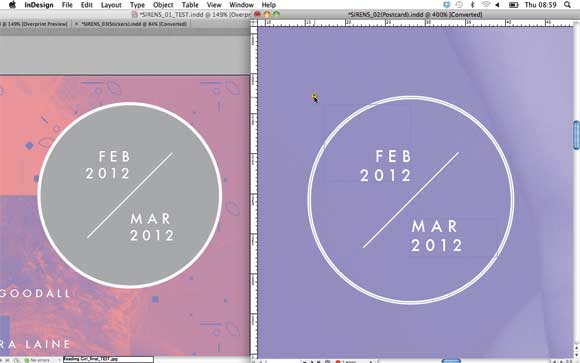
Content Collector in InDesign CS6
Where the new linking capabilities come in to their own is with the introduction of the Content Collector tools - another new addition to Adobe InDesign CS6. Found in the tools bar, the content collector tool allows you to collect content, place it in the content conveyor and then using the content placer tool, re-use it in any other document, keeping links in tact. By default, a placed item will be removed from the conveyor but there is the option to keep it in the conveyor so that it's available for any document.

Giving your assets a kick
What's great about the Content Collector tools is that you can collect multiple items at once and a number will be displayed to indicate the number of items. When you come to place them you can choose to place an individual item or all of them at once and InDesign will remember the relationship between all the elements making it very quick and easy to serialise a design. It's very easy to see how this new addition could be instantly built into a designer's workflow, making the tedious task of updating logos and folios across a whole magazine or publication, for example, an absolute breeze.
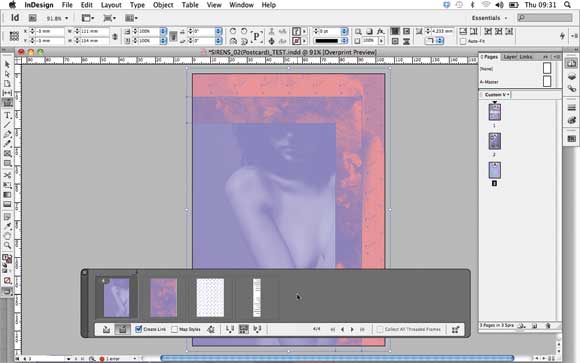
Best of the rest
There are numerous other additions and updates, including Adobe's continuing refinement of its digital tools whereby you're now able to export both orientations to a tablet device in one go, and also include functionality such as overlays. It's also much easier to create interactive PDF forms directly from InDesign, making it possible to specify exactly how check boxes and signature fields will look before exporting to PDF.
Elsewhere, there are much smaller updates that are by no means the big sellers but often prove to be of use to a designer every day. Take the text-handling improvements for example, a list of recently used fonts now appears at the top of your font list which you may think "Big deal" but if you've got hundreds of fonts on your system then trawling through them all to find the one you need is beyond tiresome.
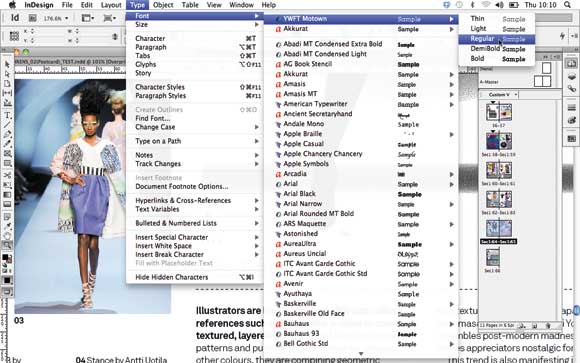
More text smarts in InDesign CS6
Other text enhancements include the ability to set text frames to expand or shrink as the copy extends, setting whether or not the width, height - or both - auto-size, and also specifying minimum height and widths of the frame. This function could prove useful on documents where live copy is written straight onto the page, and the layout isn't set in stone, allowing the designer to set the parameters.
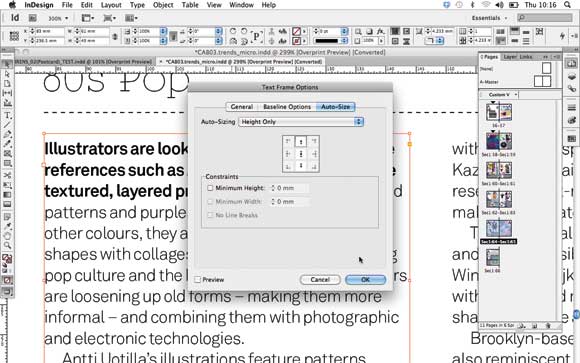
Small is beautiful
In addition to the enhanced text capabilities, the Align tool has also had a tweak allowing you to choose a key object to use as the anchor and then pick an alignment option. Although these may seem like tiny adjustments, and are footnotes on Adobe's billing of the new features, it's little things like this that, when combined, can make a more substantial difference to a daily workload. It also shows that Adobe has listened to designers and their grievances over little things that just don't work.
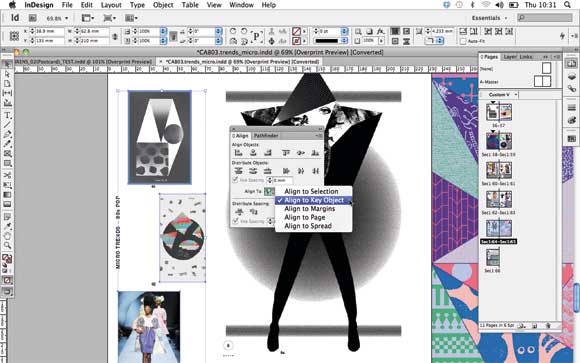
PRICE
Full £556 (ex VAT), Upgrade £95 (ex VAT), £38.11/month as part of annual Creative Cloud subscription and £57.17/month as part of month-by-month Creative Cloud subscription. For details on where to buy, please visit the Adobe Store.
SYSTEM SPECS
For system specifications for Adobe InDesign CS6, and other apps in Adobe CS6, please visit our Adobe system specs page.
QUICK LINKS TO ADOBE CS6 REVIEWS:

Thank you for reading 5 articles this month* Join now for unlimited access
Enjoy your first month for just £1 / $1 / €1
*Read 5 free articles per month without a subscription

Join now for unlimited access
Try first month for just £1 / $1 / €1
out of 10
Unlike Photoshop, where there are a lot of amateur users who like to dabble, Adobe InDesign CS6 is predominantly a professional publishing tool, and Adobe has squarely aimed this latest update at the professional designer. Quite whether Adobe understands the exact working practices of designers - especially those working on large multi-format publications - is another matter, but it has set out with the best intentions to make their lives easier. The new tools in Adobe InDesign CS6 offer a lot of potential for the freelance designer working on smaller scale, short run or one-off projects - where the new alternate layout and re-purposing tools will probably prove to be very valuable. On a larger scale, it's a struggle to see how some of these tools will be implemented in larger organisations, where there are probably already very solid working practices in place. That said, there are some more subtle additions that will certainly benefit the designer everyday but whether or not it's worth upgrading for this alone is debatable. If you're running InDesign CS5 or earlier then definitely upgrade to CS6 to take advantage of, not only the new features, but the big overhaul to the digital publishing tools introduced in CS5.5. If you're already running 5.5, and just thinking of upgrading InDesign on its own, then perhaps think twice. Overall, this update is by no means a game changer. Instead, it builds on the foundation that was established in CS5 and CS5.5.

The Creative Bloq team is made up of a group of art and design enthusiasts, and has changed and evolved since Creative Bloq began back in 2012. The current website team consists of eight full-time members of staff: Editor Georgia Coggan, Deputy Editor Rosie Hilder, Ecommerce Editor Beren Neale, Senior News Editor Daniel Piper, Editor, Digital Art and 3D Ian Dean, Tech Reviews Editor Erlingur Einarsson, Ecommerce Writer Beth Nicholls and Staff Writer Natalie Fear, as well as a roster of freelancers from around the world. The ImagineFX magazine team also pitch in, ensuring that content from leading digital art publication ImagineFX is represented on Creative Bloq.
