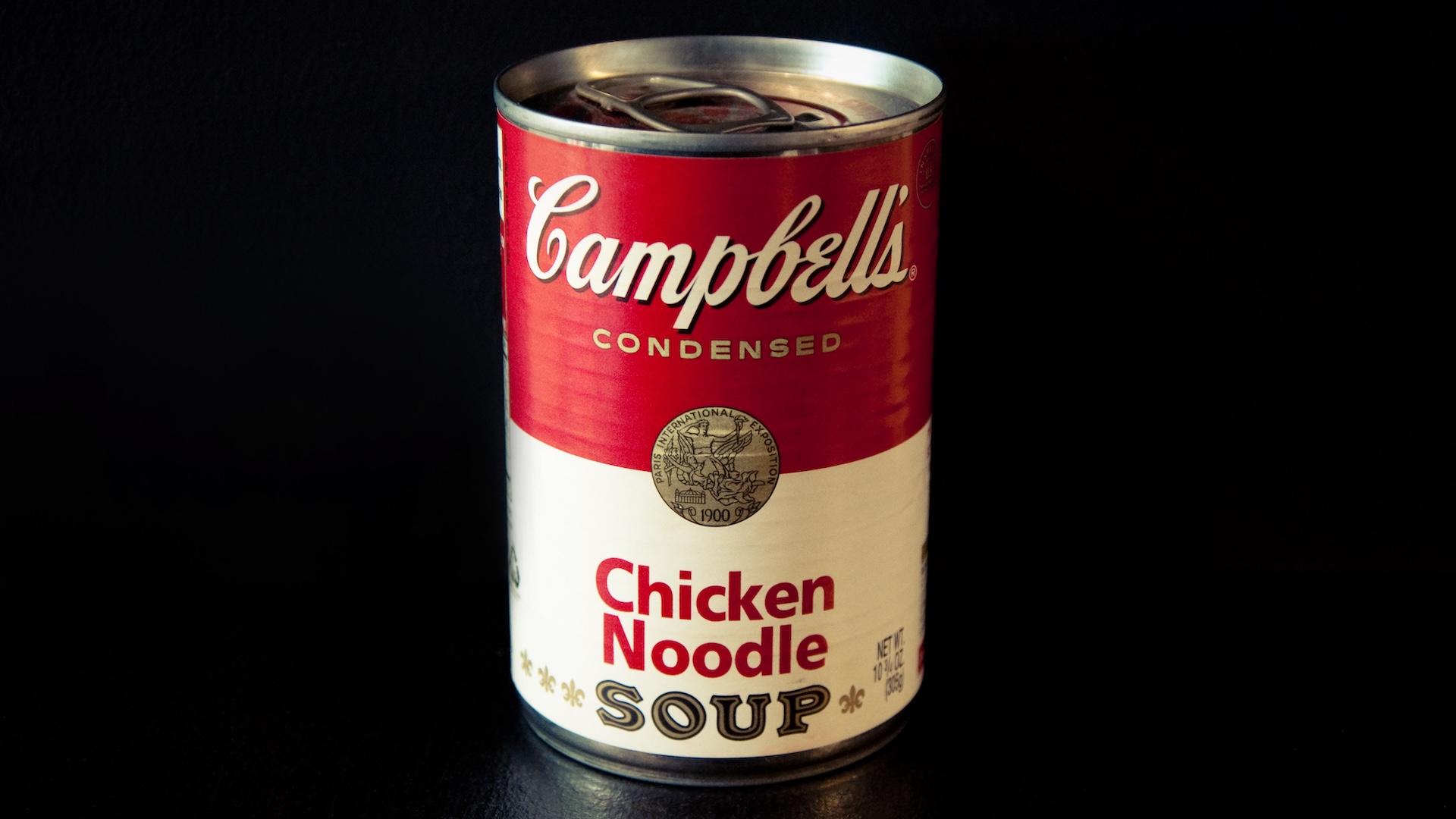How to create a diffuse light in a 3D scene

One of the elements that characterises this particular 3d art render is the lighting. To create this effect, we have to set the scene. The first decision to make is to choose the typology of the light: In this scene I used a spot light and a point light.
The value of strength for the point light, that I placed at the centre of the scene, is 100.000, and the strength of the spot light, that I placed outside the room, is 200.000.000. All of these values depend on the scene that you are going to create, and, in particular, on the value of density that you fix in the 'world volume' of the scene.

The world density it is the main element to create the light beam. In order to create this beam we have to select the World panel in the Properties window and then click on the panel Volume. Select Volume Scatter and change the Parameters of density to a value between 0.10 and 0.150.
In this scene, I fixed a value of density of 0.300 to give more importance to the light beam. Doing this unfortunately increases the rendering time, but it is essential for the final result. Now if we want to give more realism to the lighting, we have to fix some nodes in the Compositing Nodes, with which we can define the final image.
The world density it is the main element to create the light beam
In this scene I used a lot of nodes, but the essential ones that we have to use in a scene (where there is a diffuse light) are the Glare and the Lens Distortion nodes. The first one can be used to add extra bloom to highlights in an image, the second one is used to simulate special effects in the lens.
All the parameters for these two nodes depend on the scene in which you are working. In this project, I fixed these parameters in the Lens Distortion node and I selected the Projector, then I fixed a value of Dispersion equal to 0.050, and for the Glare node, I fixed a value of Fade of 0.750, a value of Mix of -0.700 and a value of Color Modulation equal to 0.600; for the other parameters I left the default values.
Expert tip: Different parameters
When you are going to fix the value of the world volume density, make some renders using different parameters. In this way you will understand which value will help you to achieve the right density for the lighting and this will also help you to achieve the best result.
Daily design news, reviews, how-tos and more, as picked by the editors.
This article was originally published in 3D World magazine issue 208. Buy it here.

Pietro is a freelance 3D artist and YouTuber with more than 10 years of experience in different fields of 3D production, from animated movies to VFX and game production. He shares many of his creations on his YouTube channel @PietroChiovaro.