What is impasto and how can you do it in digital art?
Impasto is a traditional painting technique that originated in oil painting and can be used to bring art to life through thick, textured brushstrokes. It's most famously used by impressionist and expressionist painters, such as Vincent van Gogh's thick swirls of paint and texture to create movement and even affect how light interacts with the canvas. But it can be seen in earlier art Titian and Tintoretto as well as later from Howard Pyle and Leon Kossoff. Modern concept and fantasy artists like Dmitry Marin and Jakub Różalski are great examples, too. (See more in our list of fantasy artists to follow on Instagram).
In traditional art, impasto is done by building up layers of paint on the surface of the canvas; the marks made by the brush become physical ridges, casting shadows but also revealing the history of the painting. Impasto is a technique of expression, conveying how and why paint is applied.
But how can this tactile, physical form of painting be applied to digital art, where the canvas is a smooth screen or display? In recent years, new apps and software – Corel Painter, Rebelle, ArtRage, and Procreate are some of my favourites – have come a long way to emulate the feel of paint, with brushes that use lighting, shadow simulation, and brush dynamics. So to an extent, it's easier than you think. But there are some tricks and things to consider alongside choosing the right app.
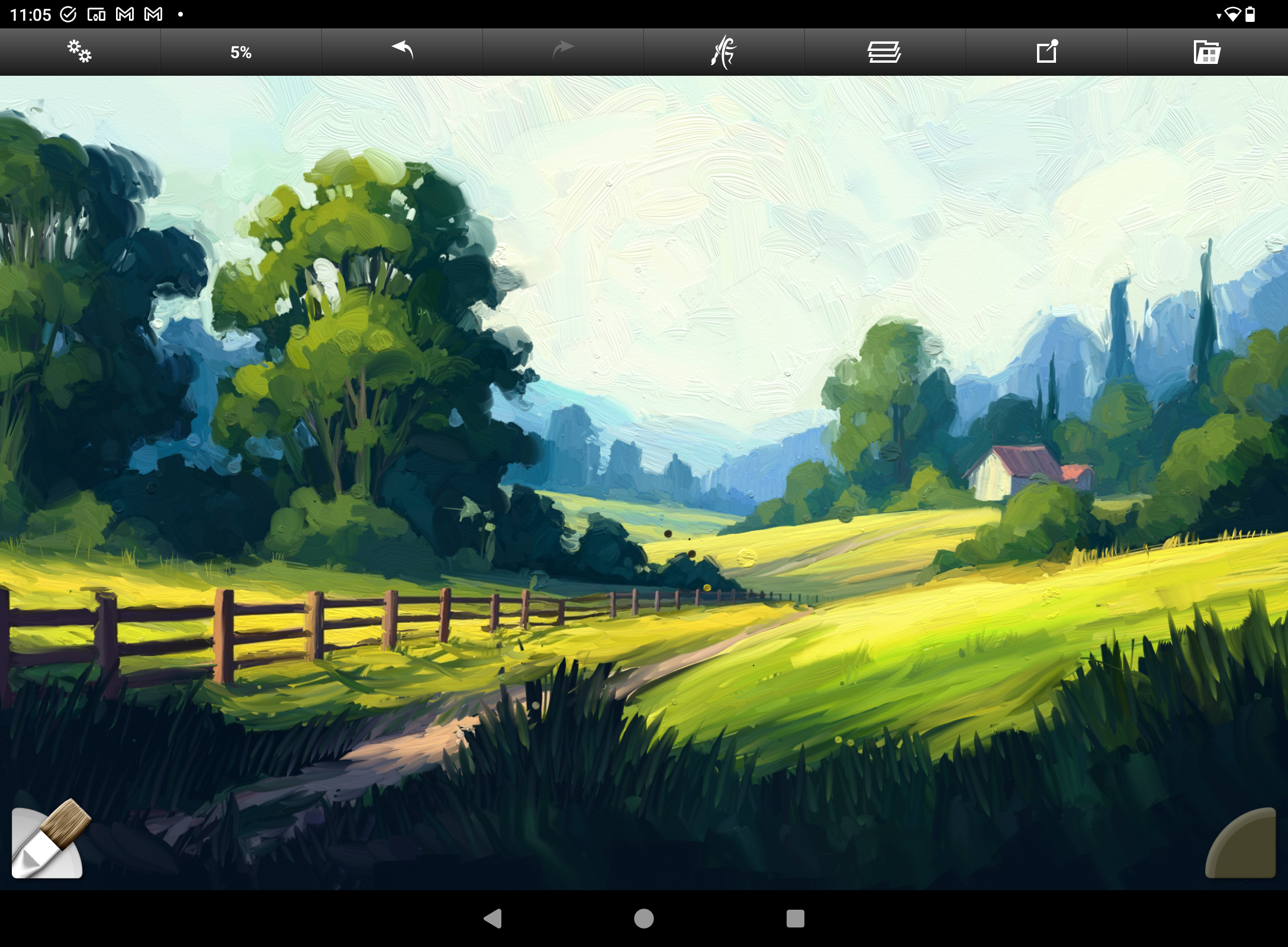
Brushes in the mentioned software react to the pressure you apply as well as the angle of tilt you use, so you need a good stylus and one of the best drawing tablets to be able to digitally push paint across the screen. The best digital art software will calculate light, colour blend, and texture in real-time, suggesting volume, so you'll need one of the best laptops for drawing to handle the simulation.
I love digital impasto, as it enables you to drive personality into a painting through loose strokes and abstraction. Some may prefer more finesse and fine detail, but for someone who hates using multiple layers, being able to sponiously create digital art in this way is great fun. If you're just getting started in digital art, is a nice way to begin, as mistakes are welcome and happy accidents can make a painting more personal.
How to use digital impasto
Read below for some more advice, but I'd also suggest reading the 'How to recreate the look of oil painting in a digital art portrait' tutorial from David Kassan, as well as our list of Procreate tutorials.
1. Choosing the right software
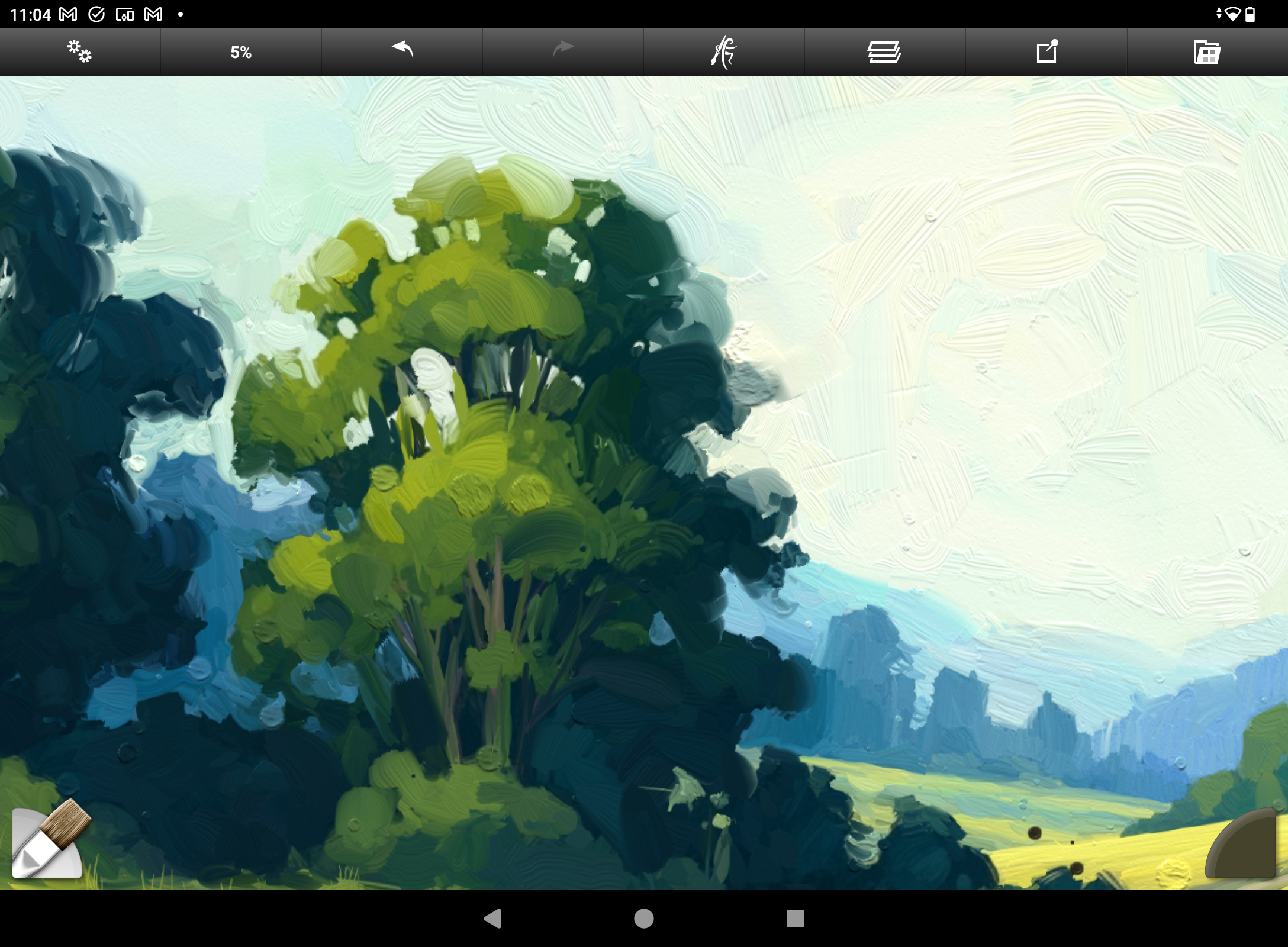
Not all digital art software supports realistically simulated impasto, but the apps I'd recommend are:
Rebelle, which I've found is best for the realistic simulation of both paints, colour, and canvas. Its paint behaves like real wet media, and can be affected by simulated gravity. What I love is Rebelle's 'dirty brushes' that collect paint colour as you use it, adding randomness to each stroke.
Corel Painter is one of the oldest on my list and has a heritage of simulating thick paint and mark-making. Its new Fluid Paint Engine is great for layering paint in subtle ways and works particularly well for creating realistic reflective light.
Artrage Vitae is another oldie and has been repositioned as a mobile app for iOS and Android, though a desktop version also exists. This is one of the easiest to use on my list, and while some software is more powerful, Artrage has a feel and look that is just plain fun to use.
Procreate has some good natural media brushes, but there are also more to download from its lively community. Unlike other apps on my list, Procreate achieves an impasto look from its blending brushes rather than directly from applying paint, so it takes a little getting used to.
2. Using layers
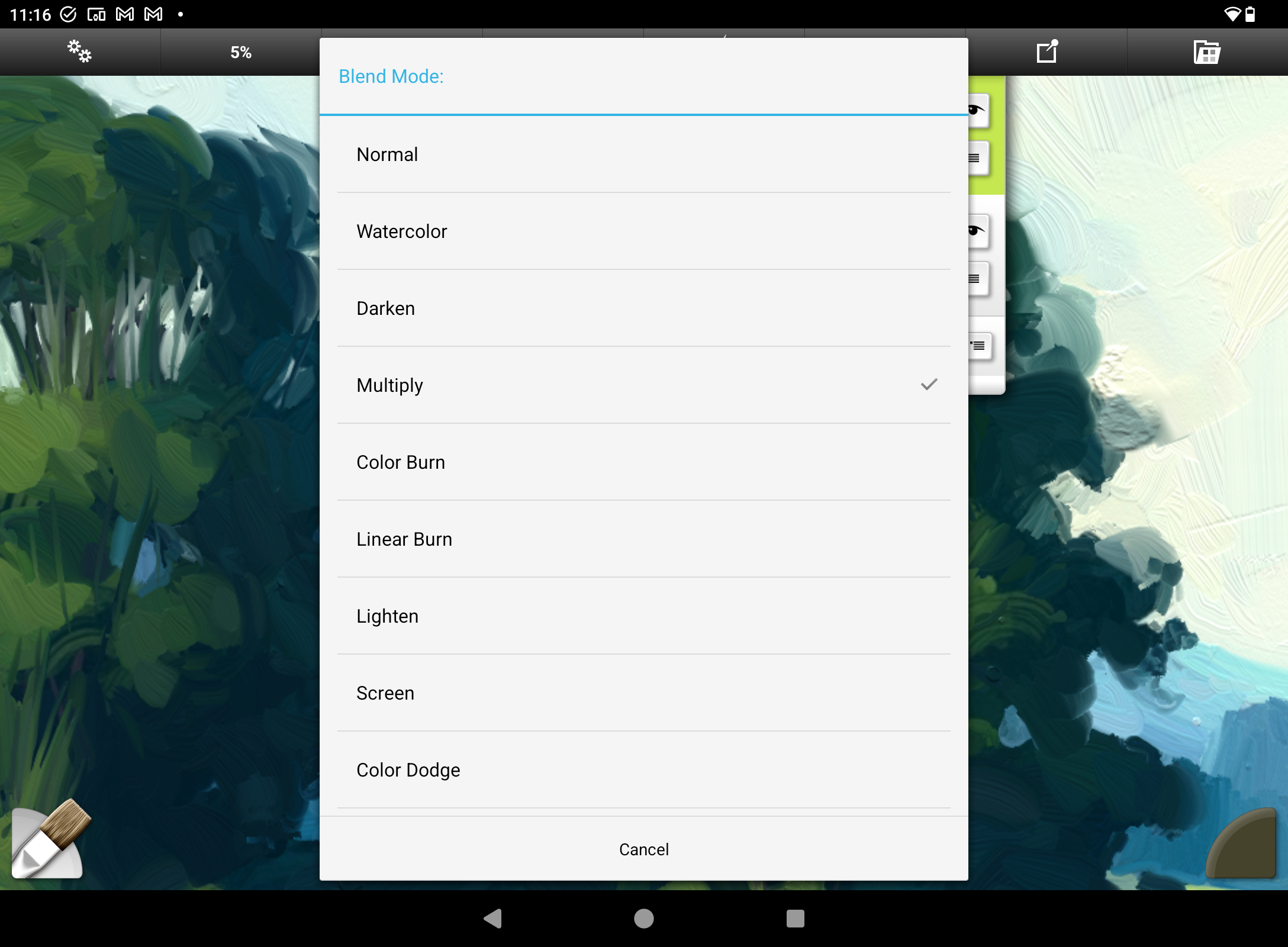
So here's the thing, I don't like using many layers and will quite happily paint on one ot two layers, so the paint will react as I go. In a good paint sim like Rebelle or Artrage, this is great because colour mixes live as you work, and adding wetness or drying the canvas can offer random results.
I'll often use a layer on top to add more detail, and if you want to add texture, using a Multiply blend mode and white colour paint can add more texture to the image below, which is also a neat hack if you want to make areas of a more rendered image look 'painterly'.
If you do want to use layers and build the image up then begin with an underpainting, a flat colour base, and work over it, you may want a layer of smoother more refined blended paint and only use impasto brushes for detail you want to pop, such as folds in cloth, hair and skin.
Consider the impact some layer modes have; for example, Multiply and Screen can create highlights and shadows, while Overlay can add contrast.
3. Use pressure sensitivity move paint

Current styluses have a range of either 8K or 16K of pen pressure, depending on the brand, with a 60-degree tilt. The new Wacom Pro Pen 3 is excellent for impasto painting, while the stylus from XPPen that has 16K levels of pressure impresses, and it's worth noting Apple Pencil Pro (and Apple Pencil 2) have some of the best tilt control I've used.
You can apply thicker paint the more you push, and 'sketchier' paint the lighter you stroke, and tilt the stylus when using palette knives to get the effect of scraping paint. You can also affect the paint load in most apps to apply more or less, dry or wet paint.
4. Adjust brush settings for realism
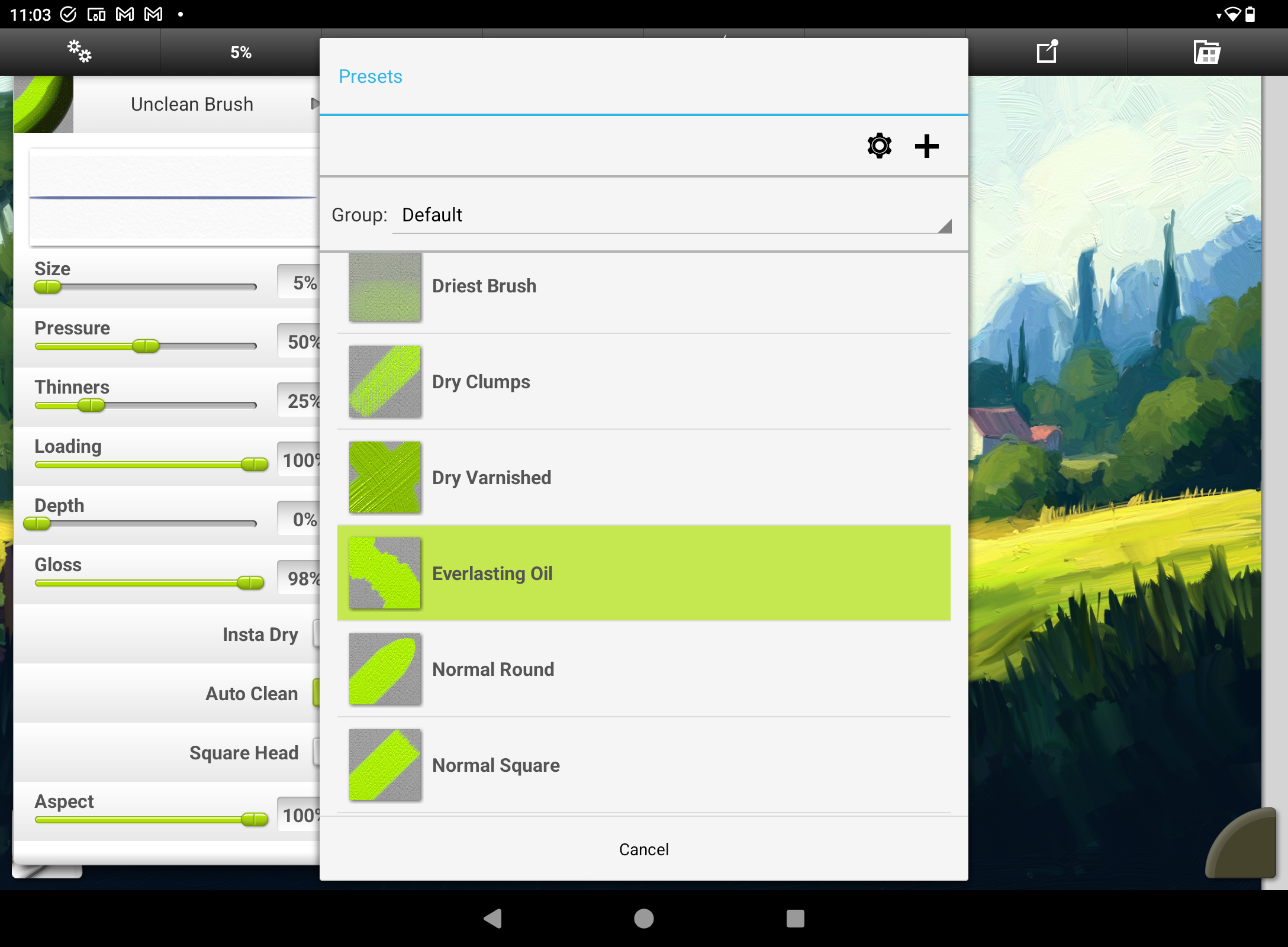
Digital art software that uses impasto brushes will enable you to adjust the brush's core settings for different results. Each app has slightly different or more options, but the universal ones are depth, smoothness / texture, and lighting. These settings affect how raised the paint looks, how light sources interact with the canvas and pick up texture, and how much the canvas texture holds and interacts with the paint.
5. Blend with purpose
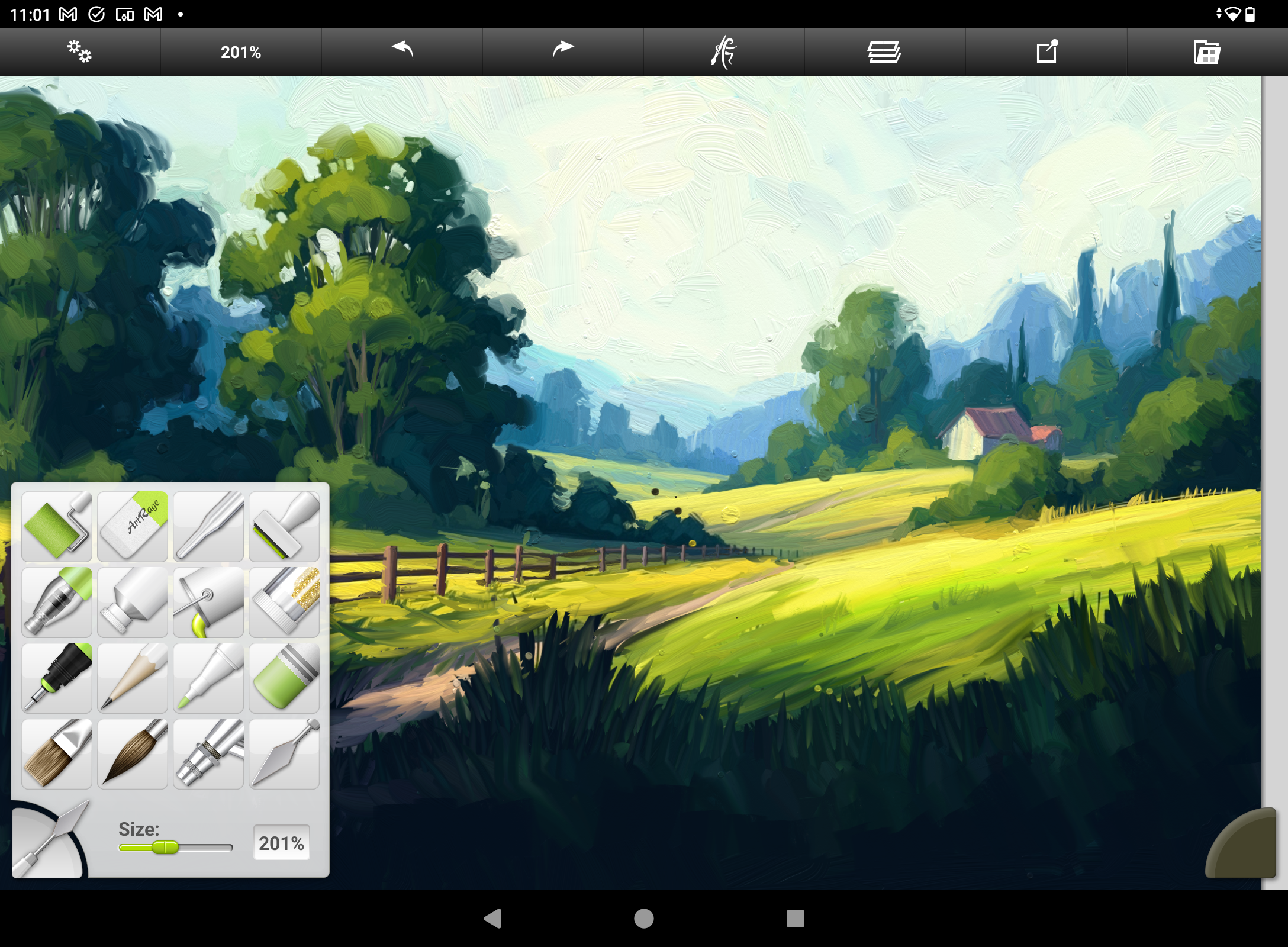
Your digital impasto painting can really come to life when you begin blending, but it should also be used sparingly, as it's easy to over-blend and smooth out all the texture you've been painstakingly adding.
Impasto works when you can see the brush strokes and feel the use of paint, so too much blending can smooth everything out. However, some apps, like Procreate and Rebelle, have blending brushes that add texture and mimic the brush settings. I also love using the palette knife blend brushes to scrape paint together.
Digital impasto: tips and tricks
- Use Zoom: if you're too close to the painting, you can get buried in brush strokes, so use Zoom to view the painting from a distance – Wacom's new Intuos Pro tablet has a dial just for this.
- Use lighting: many apps like Corel Painter and Rebelle enable you to adjust the light source to give brush strokes a 3D look. Also, study how lighting interacts with objects to achieve boldness in your art.
- Study painters: search online for references and visit galleries to see how impasto art looks in real life. Learn how they use brush strokes to build forms and how mark making can build up.
- Keep it simple: don't overuse brush strokes and muddy the painting, use selective marks and apply deeper paint and texture in areas you want people to be drawn to – avoid uniformity, and this can dull the painting.
Want to try it for yourself, then get one of the best drawing tablets and start splashing around some of that digital paint.
Daily design news, reviews, how-tos and more, as picked by the editors.

Ian Dean is Editor, Digital Arts & 3D at Creative Bloq, and the former editor of many leading magazines. These titles included ImagineFX, 3D World and video game titles Play and Official PlayStation Magazine. Ian launched Xbox magazine X360 and edited PlayStation World. For Creative Bloq, Ian combines his experiences to bring the latest news on digital art, VFX and video games and tech, and in his spare time he doodles in Procreate, ArtRage, and Rebelle while finding time to play Xbox and PS5.
You must confirm your public display name before commenting
Please logout and then login again, you will then be prompted to enter your display name.
