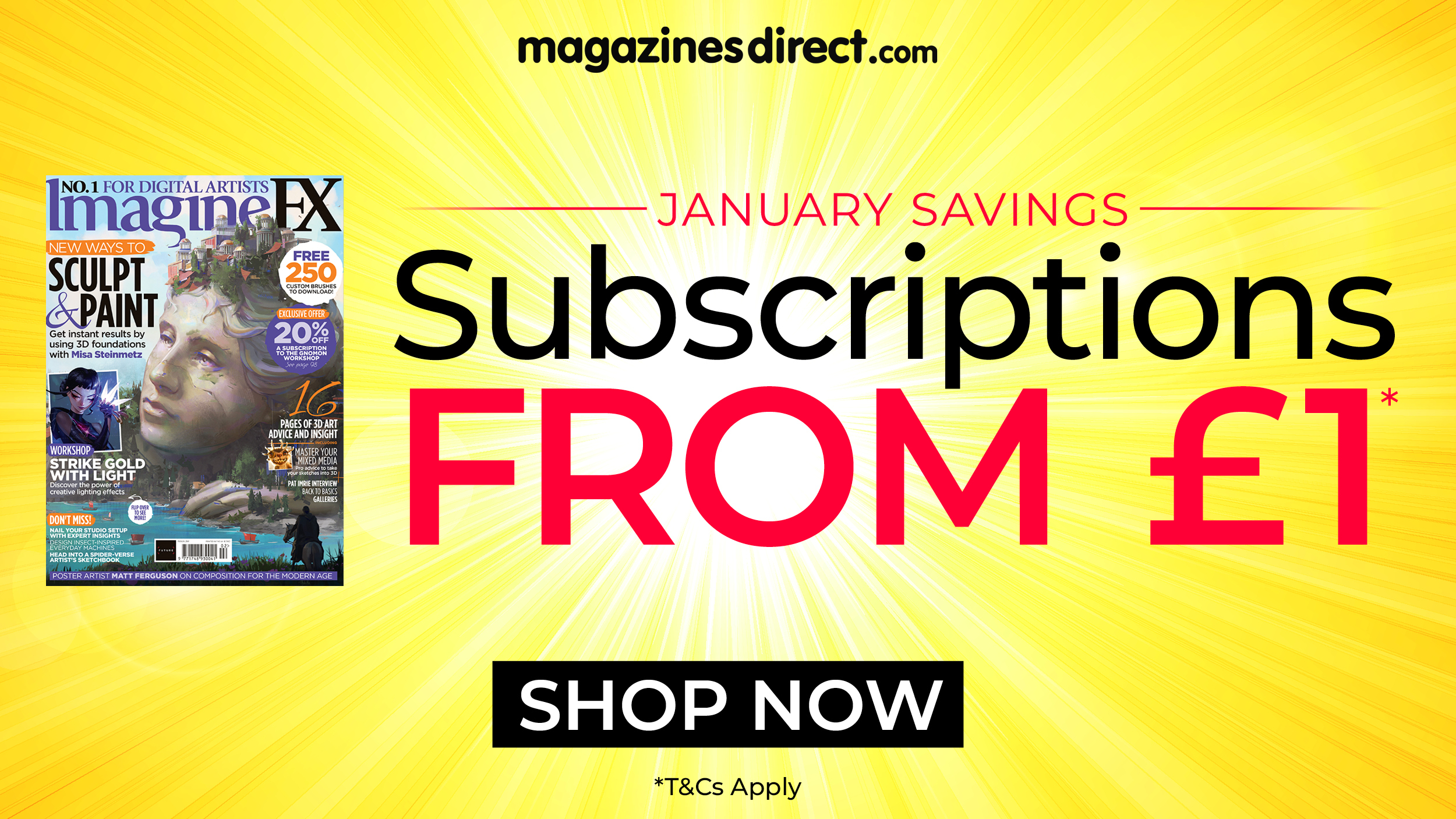How to create masks in Photoshop
Masks can seem daunting to a new artist, but once you start using them you’ll never go back.

Photoshop can seem a little tricky to get to grips with in the beginning. But once you start investigating its extensive toolset, your design portfolio will soon start to reap the benefits. We could spend hours talking about the various features every artist should know about, but today we're going to focus on masks.
Masks come in two flavours: Layer masks and Clipping masks. Think of the former as the ultimate replacement for the Eraser tool: while an Eraser serves one purpose (the removal of information on a layer), Layer masks give you plenty of control over the image, enabling you to paint information out and back in using your brushes. Clipping masks, on the other hand, are essentially stacks of linked layers in which the bottom image defines the boundaries for the rest. This is great for separating elements of your image, and means you can add texture to a character and not her environment, for example.
Creating masks in Photoshop
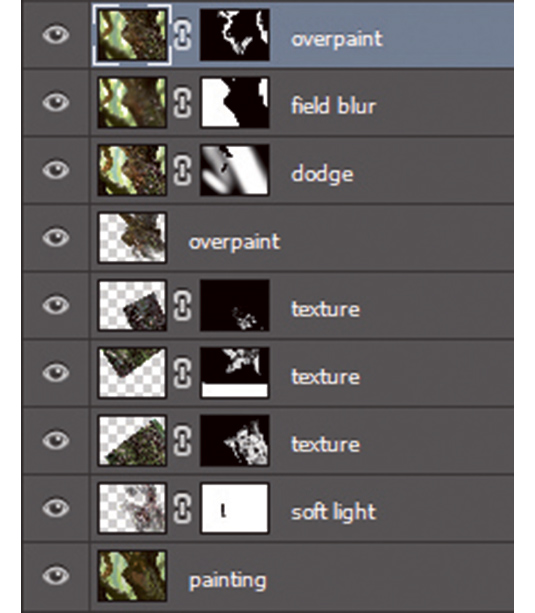
To create a layer mask click the square icon with the circle at the bottom of the Layer panel. You’ll notice that a small, white rectangle will appear next to the layer. Click the white rectangle and you switch to Mask painting mode. Now you can draw on the canvas in black or white to either erase or add information. Layer masks are incredibly powerful for adding texture to an image or tweaking adjustments, especially if you’re working with lots of layers at once.
Clipping masks are even simpler: create a new layer over your drawing, hold down Alt and hover the mouse between the two; you’ll now see an icon appear. Click and the layers will be linked.
This article originally appeared in ImagineFX issue 138; buy it here.
Daily design news, reviews, how-tos and more, as picked by the editors.