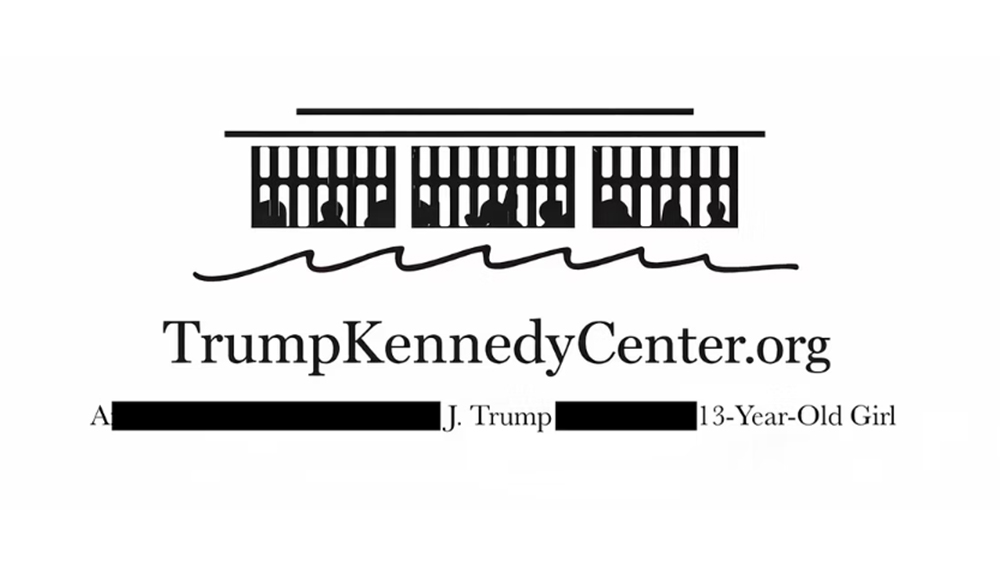This Cinema 4D trick could revolutionise your workflow
Shake up your 3D process with these need-to-know shortcuts.
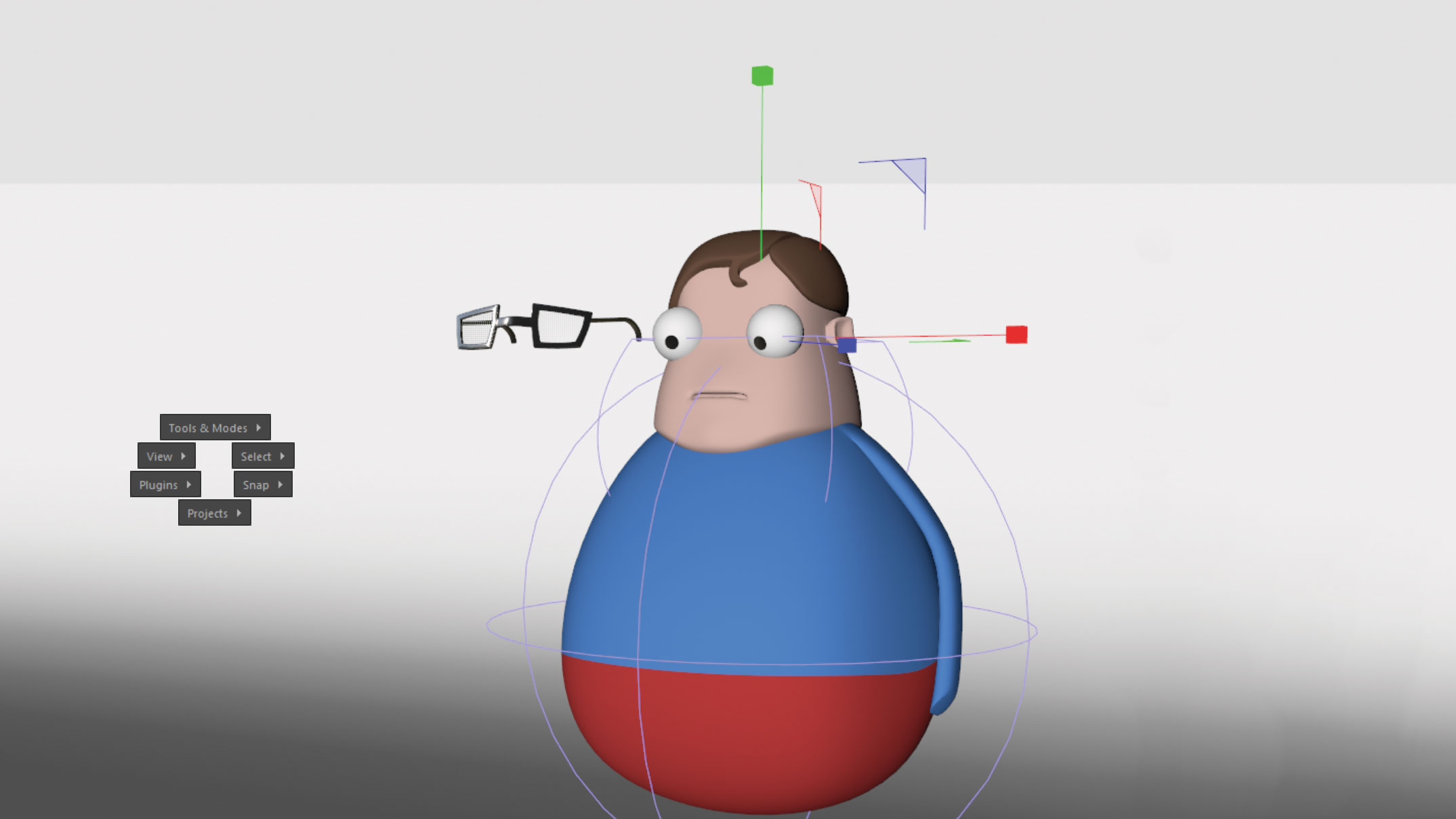
Most 3D software is absolutely vast. These programmes provide a great number of tools, options and customisation, but that can make for a steep learning curve. With that in mind, the developers often create quick-access menus, which can be hugely beneficial, especially for tasks you do less frequently, where the mental muscle memory hasn’t been solidly created yet.
Maxon has added a few of these to Cinema 4D and, although they are great for quickly finding a nested command, they also serve to allow users to create more working room for their viewports and managers. You could conceivably have an interface set up that has no buttons at all, and simply rely on keyboard shortcuts and a couple of really useful and powerful pop-up menus to navigate almost everything the software has to offer.
Here are the two most important shortcuts within Cinema 4D. Once you've got to grips with them, check out our Cinema 4D tutorials for more tips and tricks.
01. Open a text field
Pressing Shift + C opens up a text field. Start typing the command you want and a list will appear for you to choose from, opening up the entire application.
02. Find the most useful menus

Much of the time spent in Cinema 4D will be used making various selections, navigating between projects and working with plugins or snapping settings. If you hit the V key, a radial popup will open, with these common menu sets nested inside. These are the most useful menus.
This article originally appeared in issue 242 of 3D World, the world's leading magazine for 3D artists. Buy issue 242 or subscribe here.
Read more:
Daily design news, reviews, how-tos and more, as picked by the editors.

Rob Redman is the editor of ImagineFX magazines and former editor of 3D World magazine. Rob has a background in animation, visual effects, and photography.