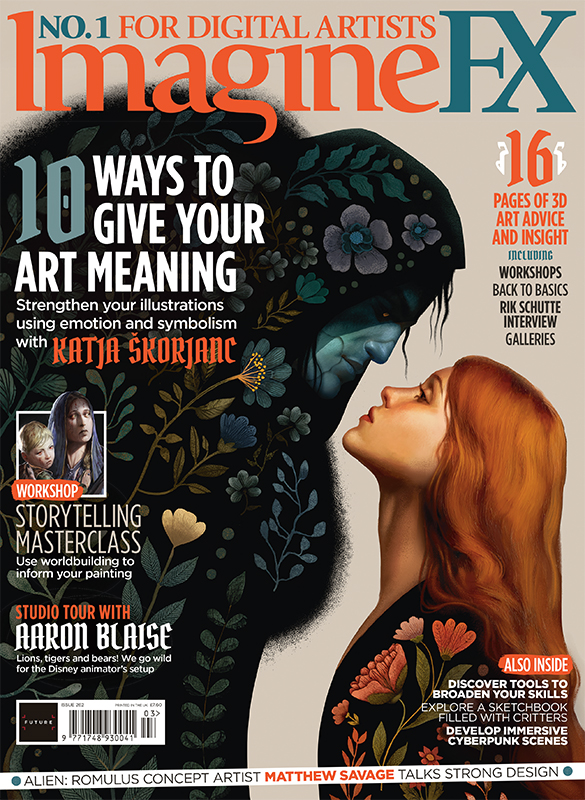Fake global illumination
Global illumination looks great, but it can push render times through the roof. Computer Arts shows you how to fake the same stylish soft lighting effects in a fraction of the time with the help of the celebrated spinning light trick.
This tutorial is about the spinning light trick: a cunning way of 'faking' the effects of global illumination (GI) when lighting scenes. A few years ago, anyone using LightWave 3D 5 or higher would have learned this technique as a matter of course. However, in a recent conversation with a new user, we realised that they'd never heard of it, and were relying on area lights and radiosity instead. As a result, they were enduring insanely long render times.
The trick exploits the way LightWave antialiases and applies motion blur to a scene. Essentially, in order to antialias, LightWave just renders the scene several times with slight sub-pixel offsets to the positions of the rendered pixels. It then combines the results to give you the final render. You can choose the number of passes from the Camera Properties panel: while older versions of LightWave just had Low, Medium, High and Extreme Antialiasing (5, 9, 17 and 33 antialiasing passes respectively) the new PLD antialiasing modes let you choose the number of passes more explicitly and apply antialiasing to each pass before the software adds them together. LightWave uses the same passes for both the antialiasing and the motion blur, so if you're antialiasing you might as well use both, since it's going to have to render the passes anyway. Furthermore, because of the simple method LightWave uses to evaluate motion blur (it basically moves the scene a little bit between frames and then renders what it sees) you can motion blur anything, even the positions of lights, in ways that mean you can render a very different light position in each antialiasing pass.
And this is the basis of the spinning light trick. If you cause a light to rotate through a number of complete revolutions each frame, the antialiasing passes show the shadows it casts at intermediate positions in the rotation. With enough passes, these hard-edged shadows merge together into a single soft shadow. The result? A fake GI effect, but in a fraction of the render time.
Click here to download the support files ( 3MB)
Click here to download the tutorial for free
Daily design news, reviews, how-tos and more, as picked by the editors.

The Creative Bloq team is made up of a group of art and design enthusiasts, and has changed and evolved since Creative Bloq began back in 2012. The current website team consists of eight full-time members of staff: Editor Georgia Coggan, Deputy Editor Rosie Hilder, Ecommerce Editor Beren Neale, Senior News Editor Daniel Piper, Editor, Digital Art and 3D Ian Dean, Tech Reviews Editor Erlingur Einarsson, Ecommerce Writer Beth Nicholls and Staff Writer Natalie Fear, as well as a roster of freelancers from around the world. The ImagineFX magazine team also pitch in, ensuring that content from leading digital art publication ImagineFX is represented on Creative Bloq.