The best Adobe Premiere Pro alternatives
We assess the pros and cons of several Adobe Premiere Pro alternatives.

You might be looking for Adobe Premiere Pro alternatives for several reasons. Premiere Pro is one of the most well-known video editing programs on the market and an industry-standard app used by professional editors to assemble Hollywood movies, TV shows and much more. Its popularity is to a broad range of features and the precise control it enables editors to have over all the details of an edit. It's also regularly adding new features to keep ahead of the competition, such as the new AI tools unveiled in October 2023.
However, it’s not the right choice for everyone. The most common criticism against Premiere Pro is that its subscription pricing model is expensive for long-term users, while many customers have also criticised the app’s performance and Adobe’s poor customer support. Plus, as it’s a complicated programme, it’s not the most accessible for novice editors.
Plenty of other options are available (see our best video editing software for a comprehensive overview). In this feature, we’ll assess the pros and cons of several Adobe Premiere Pro alternatives you may wish to consider. For more Adobe alternatives, also see our best Photoshop alternatives. If you are set on Premiere Pro, see how to download Premiere Pro or get a free seven-day trial below.
Download a free trial of Premiere Pro at Adobe
You can try the latest release of Premiere Pro for free – and get access to all the newest features and updates – with this seven-day trial for PC, Mac and iPad. There's no obligation to buy, but if you decide to, simply convert to a paid Creative Cloud membership at the end of or during the trial period.
The best Premiere Pro alternatives
Why you can trust Creative Bloq
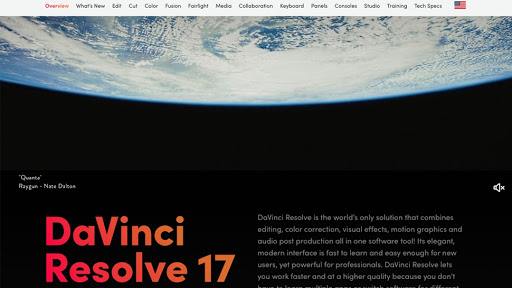
Specifications
Reasons to buy
Reasons to avoid
When it first launched, DaVinci Resolve was a program for colour grading, but it’s since developed into not only one of the best non-linear editing programs available, but a fully comprehensive post-production suite.
It has separate workspaces for editing, colour, audio, and visual effects, and each of these workspaces is packed with features, effects, and precise controls, allowing you to perfect every element of your edit. The colour tools remain the best on the market, and all the other sets of tools are seriously impressive too.
Switching between these workspaces is seamless, and Resolve allows real-time multi-user collaboration. With Adobe’s model, the editor works in Premiere and, when they’re finished, sends the project to Audition and After Effects for others to do the audio and effects work, but with Resolve, the whole team can work simultaneously, in the same app.
The only downside is that, as it’s such an in-depth program, it’s not suitable for novices. But there’s nothing to lose in trying it out, as the standard version, with all the main features, is completely free. A premium version – DaVinci Resolve Studio – costs a one-off fee of $295 and includes features such as a neural engine, stereoscopic 3D tools, and advanced HDR grading.
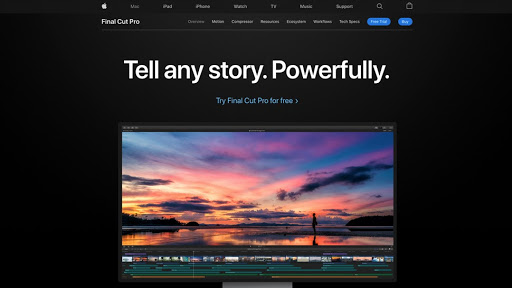
Specifications
Reasons to buy
Reasons to avoid
Like a lot of Apple software, Final Cut Pro is designed to maximise creativity and minimise fuss, and so it’s surprisingly easy to use. In its very intuitive interface, the assembly process feels slick, and the clip organisation is very efficient. Its 'magnetic' timeline is popular among pro editors for the way it makes it easy to insert shots within a sequence without other clips losing relative position.
Though a downside is that it’s not available for Windows or Linux users, Final Cut Pro is designed to work efficiently with Apple hardware and software. It synchronises efficiently with other aspects of Apple’s system, such as iTunes and Photos collections, and you can import projects you’ve started editing in iMovie.
Final Cut Pro has a good range of powerful editing features, including HDR colour grading and 360° video. It hasn’t had a major update for a while, which may be why it’s fallen behind Premiere Pro and DaVinci Resolve in popularity. But there are some useful recent additions, such as a smart conform tool that intelligently crops your clips to aspect ratios that suit various social platforms.
Final Cut Pro costs a one-off fee of $299.99. This may seem high, but it’s cost-effective in the long run. Whereas other developers will make you pay again for new versions, here the license includes access to all future updates.
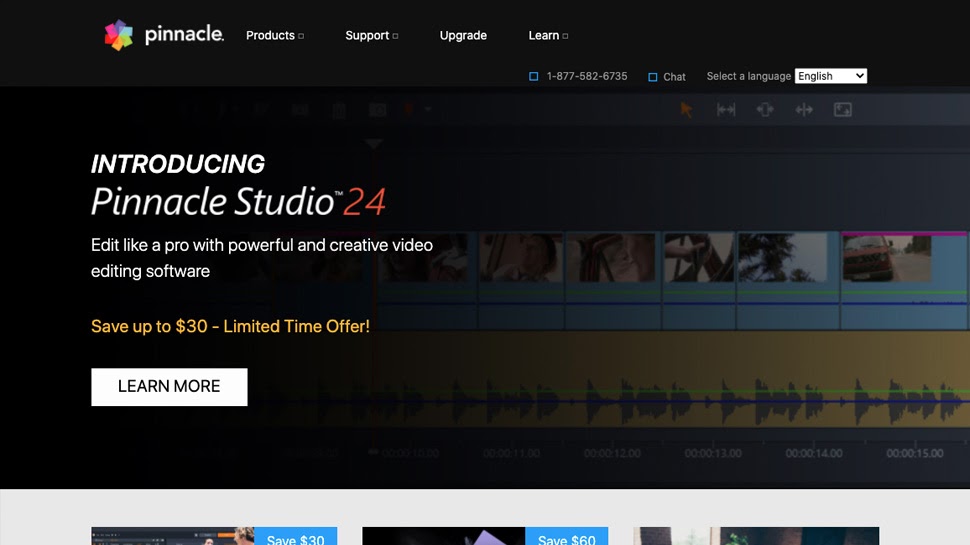
Specifications
Reasons to buy
Reasons to avoid
Pinnacle Studio has come a long way in recent years. Not so long ago, it was slow, buggy, and limited in features, but recent updates have turned it around and it’s now a serious competitor.
It’s still not as advanced as high-end programs like Premiere Pro, DaVinci Resolve, and Final Cut Pro, but it is a good choice for mid-level editors such as small businesses or amateur filmmakers. Its interface is intuitive, and as well as fixing the performance issues, the updates have packed it with useful features.
These include colour grading tools, multi-camera capturing and editing, and precise keyframe controls. There’s also a mode designed specifically for making stop motion videos, a title designer with an impressive level of control over animated text, and face-tracking masks that enable you to adjust the lighting or effects on a moving face.
Given this good range of features, Pinnacle comes at a very reasonable price. There are three versions available – standard, Studio Plus, and Studio Ultimate – which cost a one-off fee of $59.95, $99.95, and $129.95, respectively. Ultimate’s additional features include masking and 4K editing, and it’s worth paying the extra if you’re likely to use them.
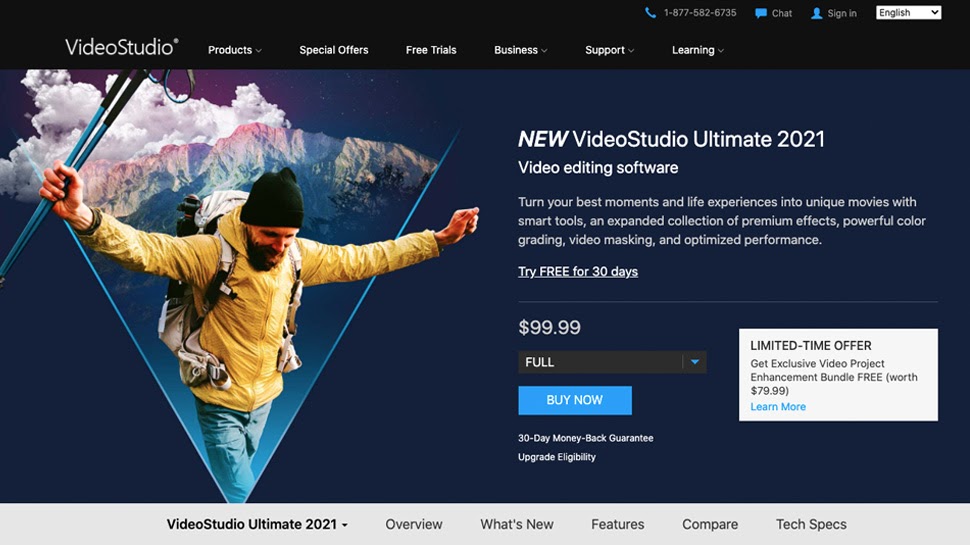
Specifications
Reasons to buy
Reasons to avoid
If you’re a newcomer to video editing, then the apps we’ve listed so far might be too complex for you, but Corel VideoStudio could be a better fit. While the interface isn’t the slickest or most modern, it is simple and uncluttered, meaning it’s easy to find your way around and start putting videos together.
VideoStudio has three intuitive template types for amateur editors: Highlight Reel, Fast Flick, and Instant Project. These guide you through the process of creating a basic video and build your skills in the process.
And just because it’s accessible to beginners doesn’t mean the program is not capable of good quality editing. Recent updates have added some advanced features, including a colour grading panel which gives you an impressive level of control, including highlights/midtones/shadows wheels, tone curves, and more.
There are two versions available, VideoStudio Pro and VideoStudio Ultimate, and not much difference in price, as they cost $79.99 and $99.99 respectively. While these are one-off fees, if a new version of the software is released, you will have to buy a new license to access it, at a reduced cost of $59.99 for Pro or $79.99 for Ultimate.
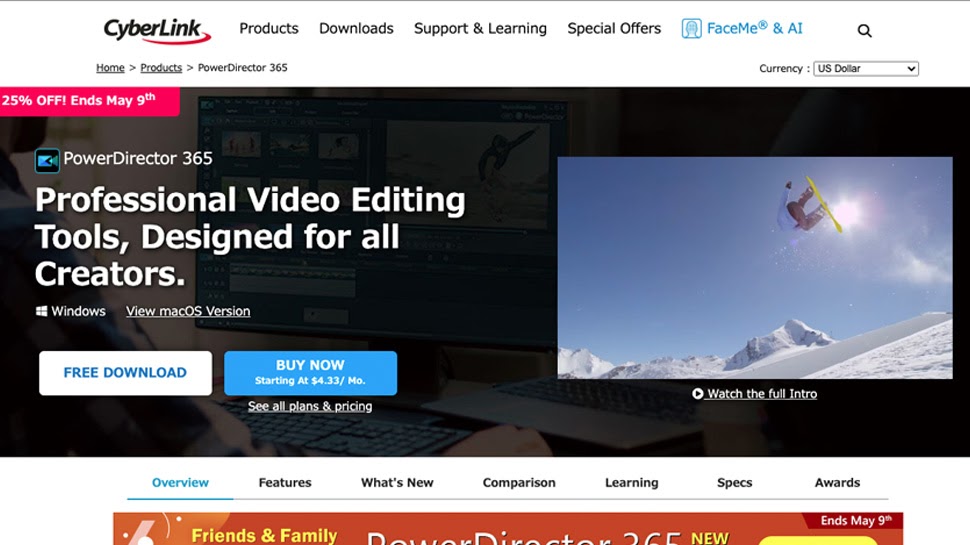
Specifications
Reasons to buy
Reasons to avoid
Like Pinnacle Studio, CyberLink PowerDirector is one of the better choices for mid-level editing software. It’s been available for Windows since 2005, and has recently launched on Mac as well.
It has an efficient interface that allows you to get started editing reasonably quickly, as well as an Auto Mode for beginners that guides you through the process of putting a basic video together, teaching you some skills in the process.
For more confident users, there are some impressive advanced features, including a flexible set of masking tools, which allow you to mask out an object within a clip to apply effects to. The program also enables multi-camera editing, 360° editing, motion animation, and text graphics. However, its colour tools are a little lacking compared to some of the competition, including Pinnacle Studio and Corel VideoStudio.
There are two versions you can purchase with a one-off license cost, though you then have to pay again for any future updates. Alternatively, you can subscribe to the PowerDirector 365 plan, which gives you all future updates as well as access to a broad library of Shutterstock video, music, and images.
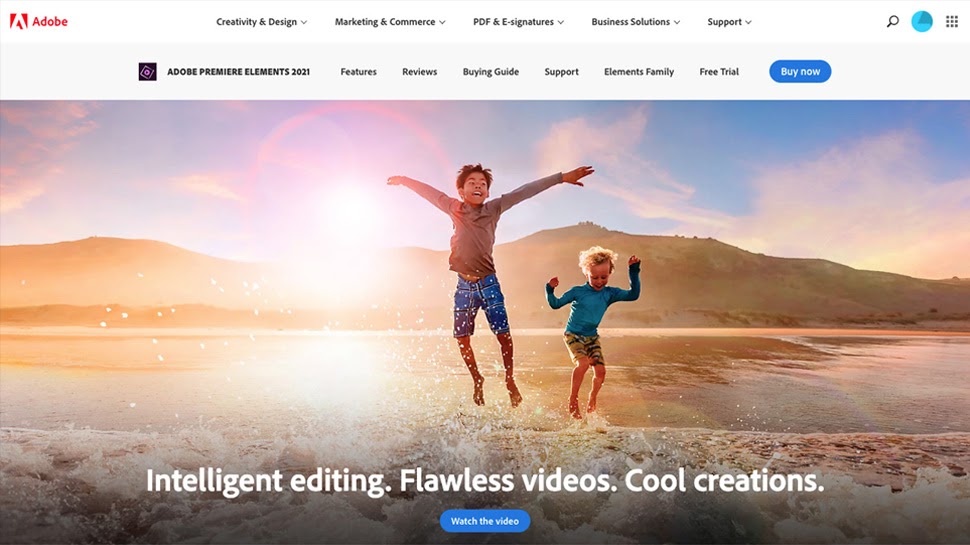
Specifications
Reasons to buy
Reasons to avoid
The developers at Adobe are aware that Premiere Pro is way too complicated a program to suit many users, and the company also offers Premiere Elements, a scaled-down version of the software, which is aimed at enthusiasts who want to make quite simple home videos.
The interface is much simpler than Premiere Pro’s, and so easier to learn, though it’s not as slick or as attractively designed and therefore can feel somewhat clunky. Nevertheless, it’s still a capable editing tool. It’s very thin on precise fine-tuning controls compared to other options, but does have a few handy features, including motion titles, face detection, and tracking masks.
It has a Guided Edit mode, where AI-powered tutorials take you through a task, allowing you to put together a video while learning how to use the program. The latest version has 25 guided edits, which is more comprehensive than in other apps that offer equivalent tutorials. They range from basic assembling of clips to more advanced effects like double exposure videos.
Whereas most other Adobe software uses a subscription pricing model, Premiere Elements can be purchased for a one-off fee of $99.99, which makes it significantly more affordable than Premiere Pro. Upgrading to the latest version from a previous version costs you $79.99.
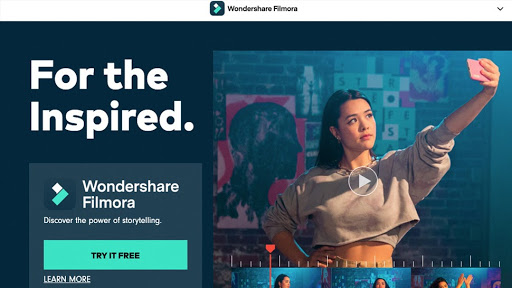
Specifications
Reasons to buy
Reasons to avoid
Like Premiere Elements, Filmora is aimed at novice editors. Designed to be simple and slick while encouraging creativity, it has an attractive, visual interface which is very easy to learn and which guides you through the processes of editing without overloading you with options or explanations.
Its latest major update, Filmora X, was released in October 2020 and includes a number of great new features, including motion tracking, keyframing, colour matching, and audio ducking. Like the basic editing skills, these features are all intuitive to use, and so inexperienced editors will be able to add creative touches to their videos with ease.
However, this simplicity does come at the expense of precision, and more ambitious editors will be disappointed by the lack of options to fine-tune edits and effects. And the colour and audio tools are overall rather basic compared to some competitors.
You can download Filmora and use all of its features for free, though your finished videos will be given a watermark. Removing this costs a one-off fee of $79.99, which will also allow you access to any future Filmora X updates, but not any versions beyond X. Alternatively, you can subscribe to an annual plan, which includes access to any updates, for $54.99/year.
For comparisons between Adobe's products, see our guide to Adobe Premiere Pro vs Premiere Rush and Adobe Premiere Pro vs Adobe Premiere Elements. We also have a round up of Adobe Premiere Pro tips and a piece on Premiere Pro's new AI tools.
Daily design news, reviews, how-tos and more, as picked by the editors.

Kieron Moore is a freelance writer based in Manchester, England. He contributes to Future sites including TechRadar and Creative Bloq, focusing on subjects including creative software, video editing, and streaming services. This work draws on his experience as an independent filmmaker and an independent TV watcher. He can be found on Twitter at @KieronMoore, usually when he’s meant to be writing.

