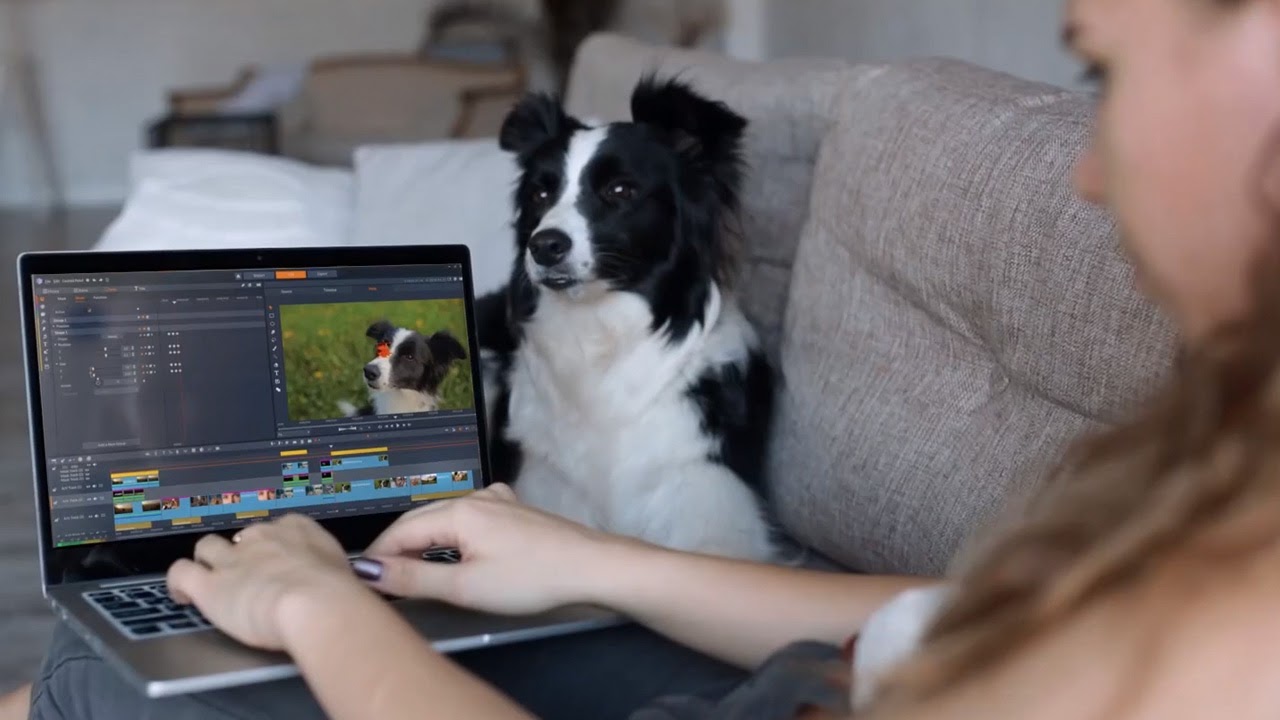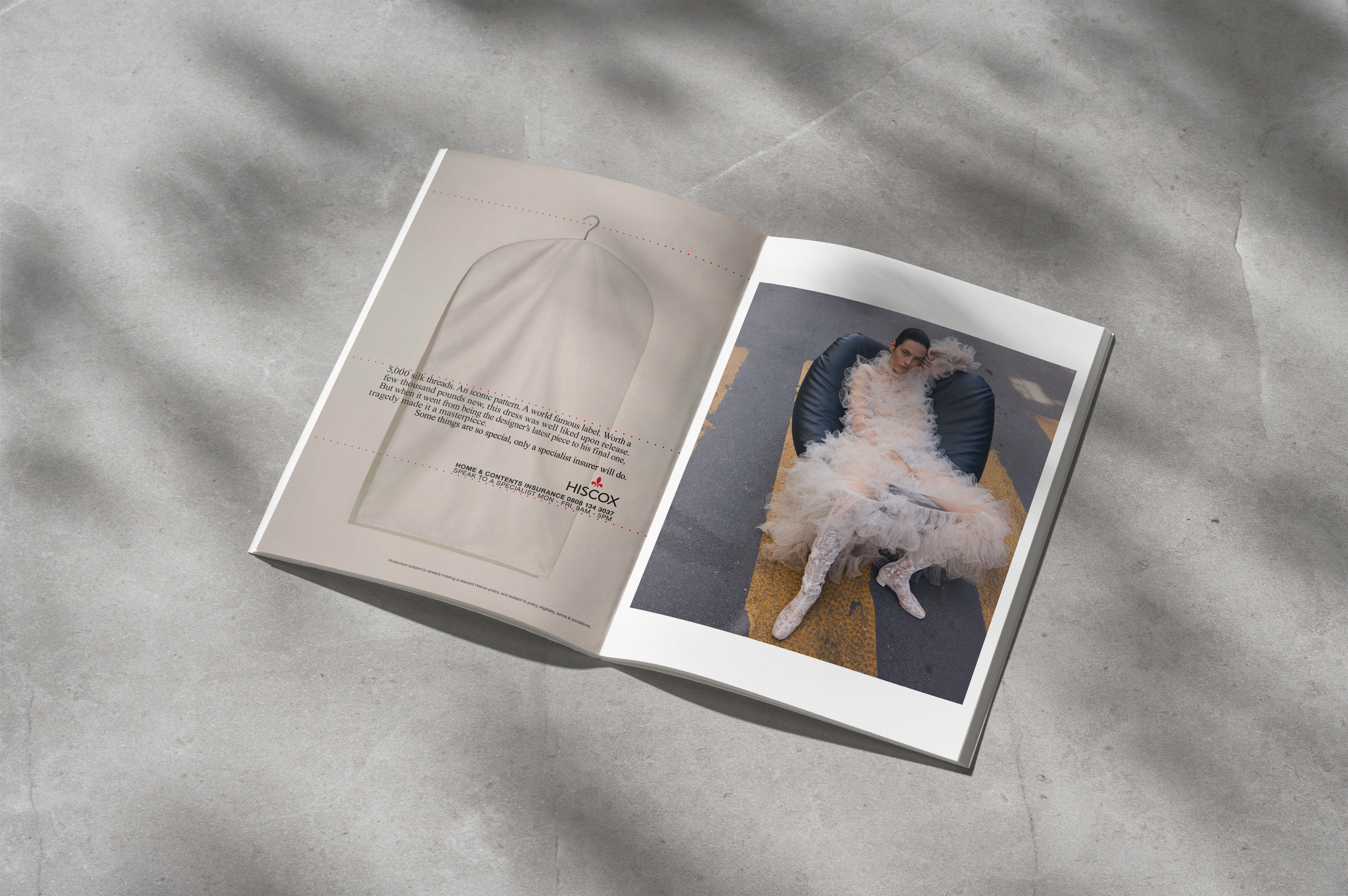Our Verdict
This latest update puts Pinnacle Studio back in the ranks of the best video editing software. It’s an accessible but in-depth option, and a very good choice for mid-level editors.
For
- In-depth customisation
- All versions fairly priced
- Major additions in latest update
Against
- Windows only
- Some features require Ultimate version
Why you can trust Creative Bloq
Pinnacle Studio was one of the first video editing programs made available to typical home users. In the years that followed, it gained an unfortunate reputation for being buggy and limited. But since Corel acquired Pinnacle in 2012, the application has steadily been improved and once again deserves consideration among the best video editing software.
Its pricing is at a similar level to Adobe Premiere Elements, but its more in-depth interface and functionality means it’s more similar to Adobe’s high-end option, Premiere Pro. Other competitors include Filmora9 and CyberLink PowerDirector, and Pinnacle’s growing range of features means it easily stands up to them.
The latest version, Pinnacle Studio 24, was released in August 2020. It has a number of new features, including a redesigned title editor, dynamic masking, face tracking, and in-depth keyframing controls. In our Pinnacle Studio 24 review, we’ll assess these new features to help you decide whether it’s the right choice for you.
Pinnacle Studio 24: Redesigned title editor
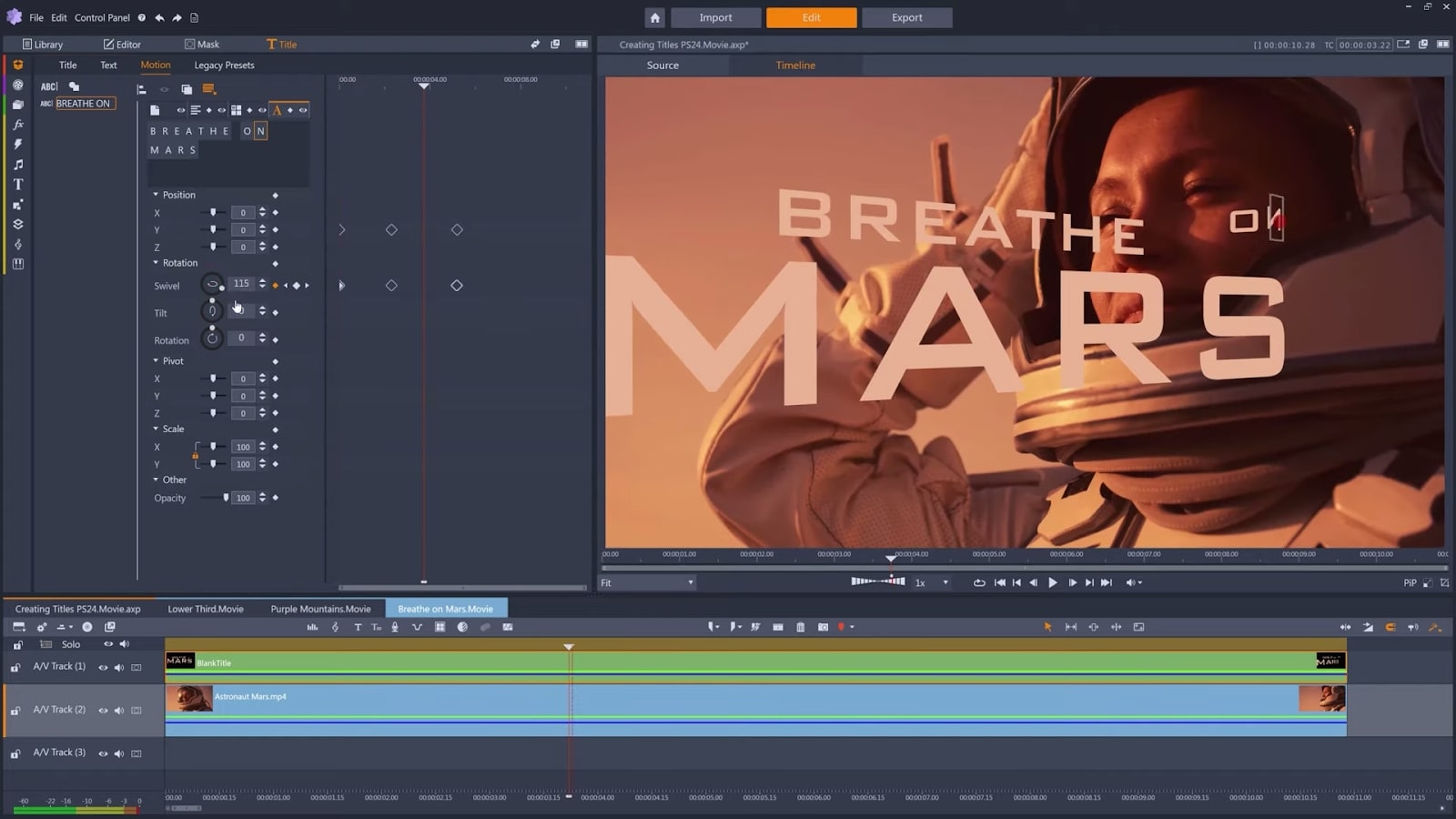
The text graphic options have significantly expanded in Pinnacle Studio 24, with its revamped title editor. You can now edit titles directly in the main video preview, which is a welcome change given you previously had to open a separate window.
The level of control over the titles is very impressive. You can not only animate your titles using keyframes, but also apply the animation to specific words or even letters within a title. You can also animate graphics alongside your titles, such as a lower thirds box to frame a caption, and with 3D title editing, you can apply and align a light source.
This in-depth customisation enables professional and attractive text graphics, and with the option to save presets, you can then easily copy a style to other titles in the project. The more complex options require some skill to fine-tune, but overall, it’s easy to create interesting titles.
Pinnacle Studio 24: Dynamic masking

The masking tools have received a significant update in the latest release. The Smart Edge tool and various adjustment options make it easier than before to select an object in your video clip to mask. It’s also now possible to track masks over time, for when either the object or the camera is moving.
Daily design news, reviews, how-tos and more, as picked by the editors.
When the shape you’re masking changes, you can now use keyframes to adjust the mask frame by frame, though this can be a fiddly and slow process. It’s not as good as the more automated options in Premiere Pro and DaVinci Resolve. That said, for a consumer-level program, there’s an impressive number of mask tools.
Pinnacle Studio 24: Face-tracking masks
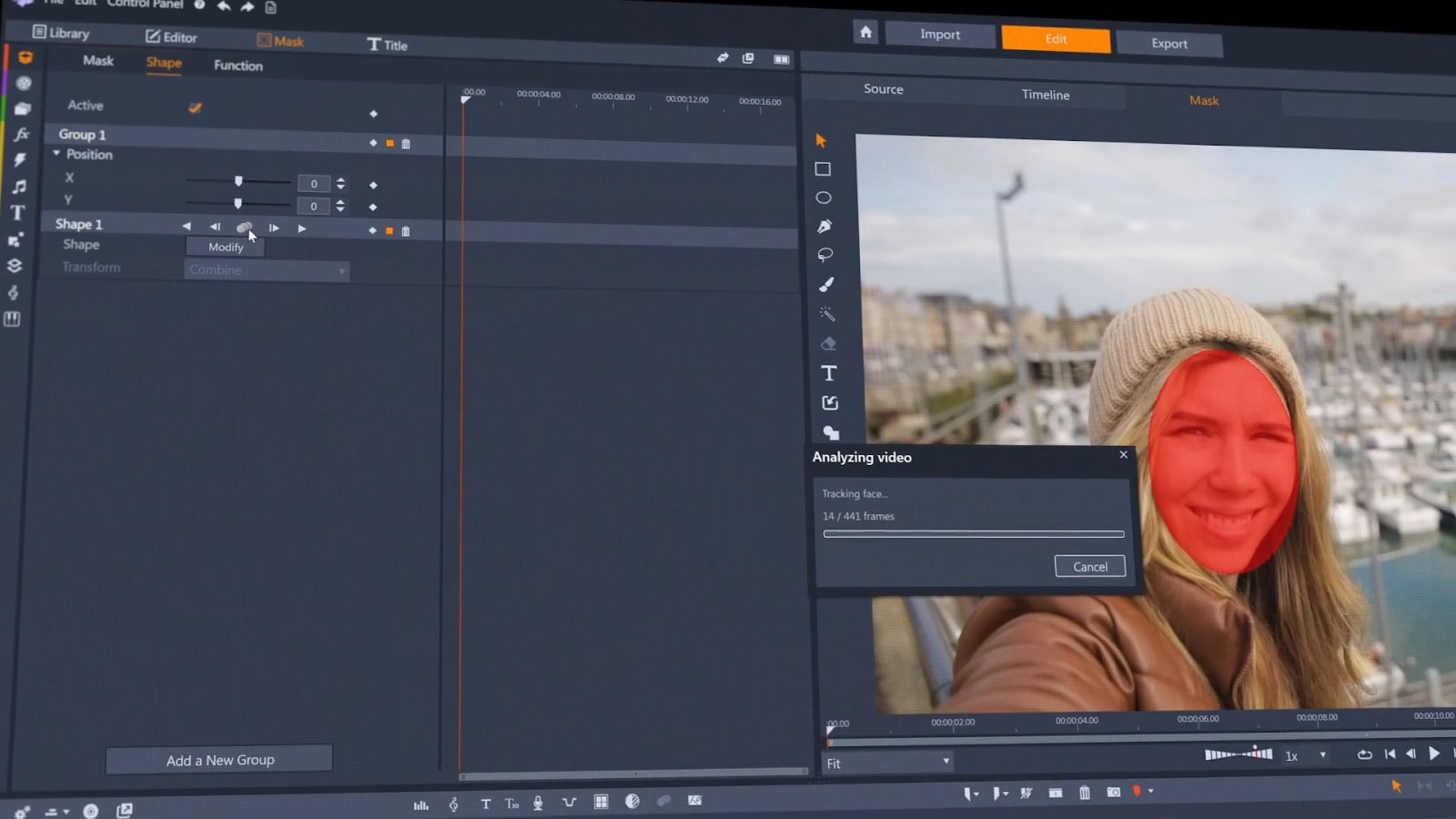
With the new face-tracking option, you select a person’s face within a clip on your timeline, and Pinnacle Studio tracks that face across the course of the clip. It applies an oval matte, and you can then apply various effects to the face or to the background around it.
In our tests, Pinnacle Studio did a good job of tracking both the position and scale of faces. This is an easy and intuitive feature, and will be useful in a range of situations. For example, you can blur the face of a person to hide their identity, or colour correct a face differently to the background.
Pinnacle Studio 24: Keyframing controls
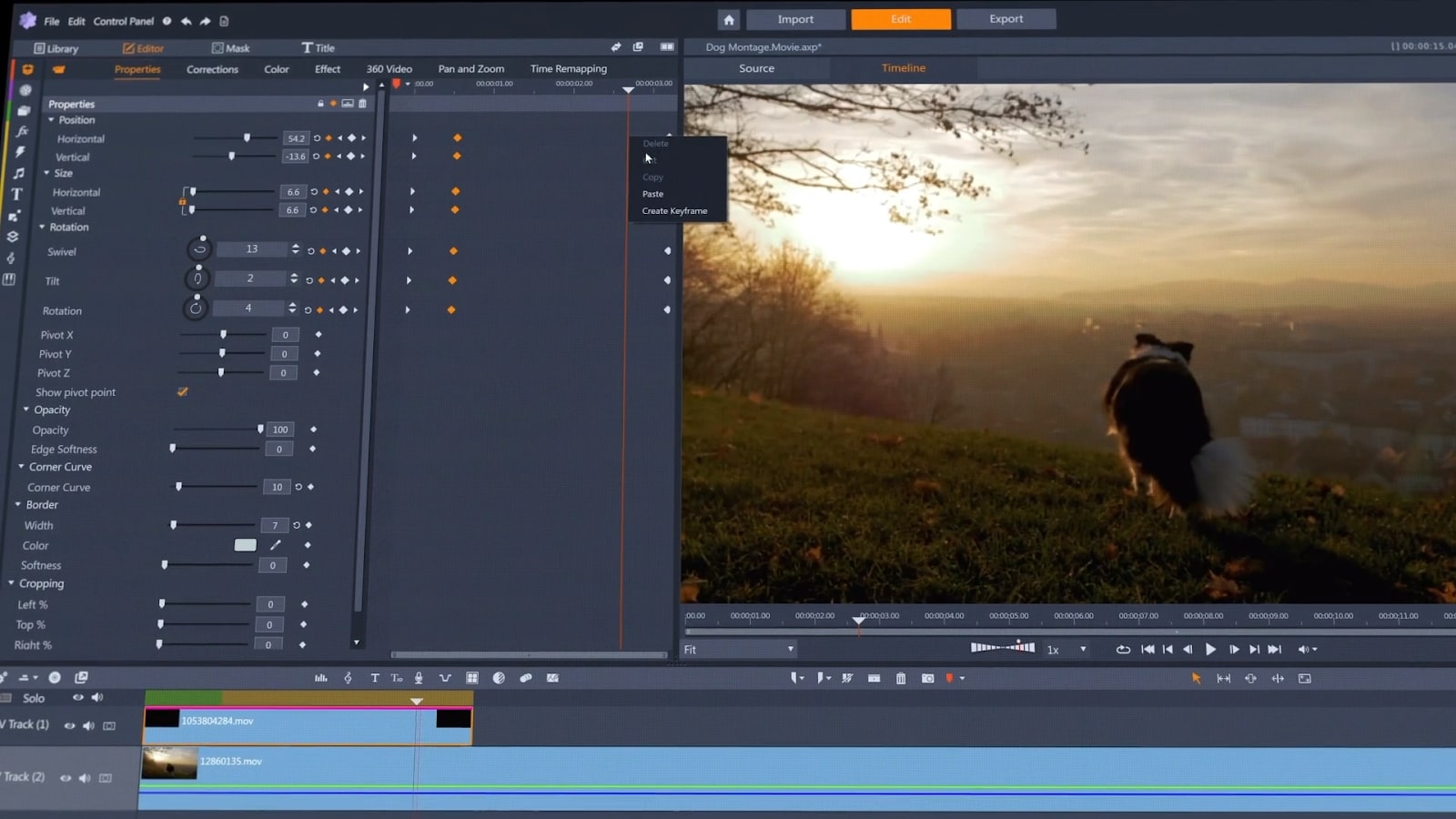
Keyframes are vital to fine-tuning effects and adjustments applied to video clips. Pinnacle Studio 24 has significantly expanded the number of situations in which you can use them. You can use keyframes to adjust over time the positioning, scale, and rotation of video elements, and to alter transitions and effects. You can also use them for time remapping of clips, to achieve smooth speeding up or down.
You can also now select and move multiple keyframes simultaneously, maintaining the distance between them, which saves a lot of time compared to the fiddly job of moving each separately. While high-end software like Premiere Pro has had this feature for a while, this level of keyframe manipulation in a more mid-range application is impressive.
Pinnacle Studio 24: Should I buy it?
When it comes to editing software aimed at a consumer market, Pinnacle Studio 24 is one of the most impressive options. Its interface, though complex for beginners, isn’t difficult to learn and has a lot of functionality. It’s also packed with features, including some significant additions in the latest update.
There are three versions of Pinnacle Studio available – standard, Studio Plus and Studio Ultimate. These cost a one-off fee of $59.95, $99.95, and $129.95, respectively. This one-off fee is preferable to the subscription model used by the likes of Premiere Pro, and all three prices are fair. It’s worth paying the extra for the Ultimate version if you’re likely to use the additional features such as masking and 4K editing.
Pinnacle Studio is an excellent choice for mid-level editors – it’s too complex for novices and too basic for professionals, but offers exactly what’s needed to confident home users wanting to expand their editing skills, or to small or medium businesses wanting to make professional marketing videos.
Pinnacle Studio 24: System requirements
Windows
- 64-bit OS required; Windows 10 recommended
- Intel Core i3 or AMD A4 3.0 GHz or higher
- 4GB of RAM
- 256MB of VRAM
- Display resolution: 1024 x 768 or higher
- 2GB HDD space
- Internet connection required for installation and registration
Read more:
- The best video editing apps
- The best laptops for video editing
- The best graphics cards for video editing
out of 10
This latest update puts Pinnacle Studio back in the ranks of the best video editing software. It’s an accessible but in-depth option, and a very good choice for mid-level editors.

Kieron Moore is a freelance writer based in Manchester, England. He contributes to Future sites including TechRadar and Creative Bloq, focusing on subjects including creative software, video editing, and streaming services. This work draws on his experience as an independent filmmaker and an independent TV watcher. He can be found on Twitter at @KieronMoore, usually when he’s meant to be writing.