The best AI photo editing software
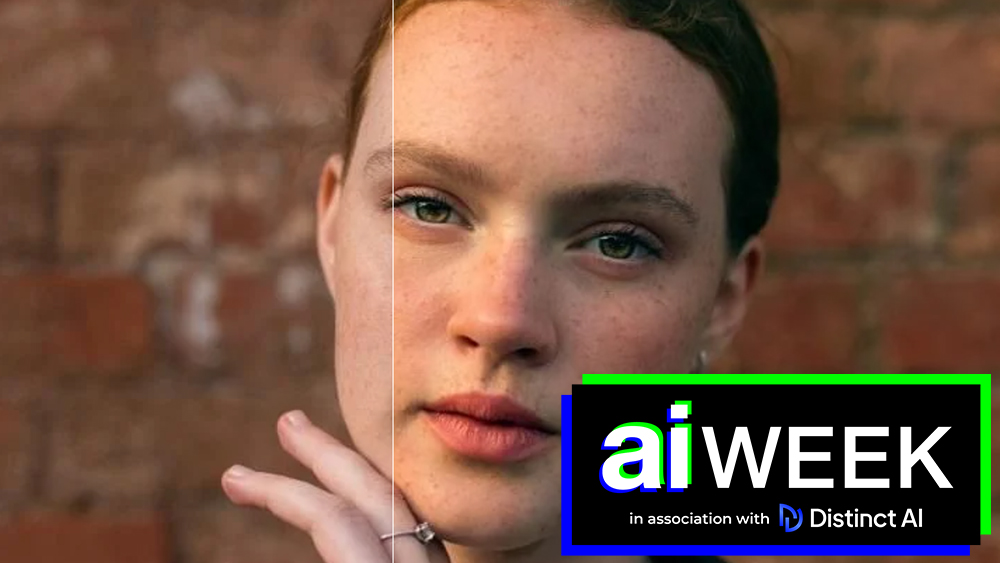
The best AI photo editing software uses artificial intelligence to transform digital content more quickly than ever. With more editing suites adding or switching to machine learning, users can focus more on their creative ideas and cut down on some of the tedious hours of manual tasks.
Here, we take a look at the top AI photo editing apps and programs for designers, photographers, photo editors and digital artists. We've included both desktop and mobile apps. We've also included options suitable for different users, from fully featured professional software to simple mobile apps for quick and dirty edits on the fly. Many of these can perform previously laborious tasks with just a tap of a button, such as removing backgrounds, and they can even do things like change emotions in portraits or alter the weather.
There are currently many different types of AI image editing software available. Some try to do it all, while others remain niche. If you want something more traditional, see our comprehensive guides to best photo editing software overall. And if it's video you're working with, see our pick of the best video editing software.
The best AI photo editing software
Why you can trust Creative Bloq
The best AI photo editing software overall
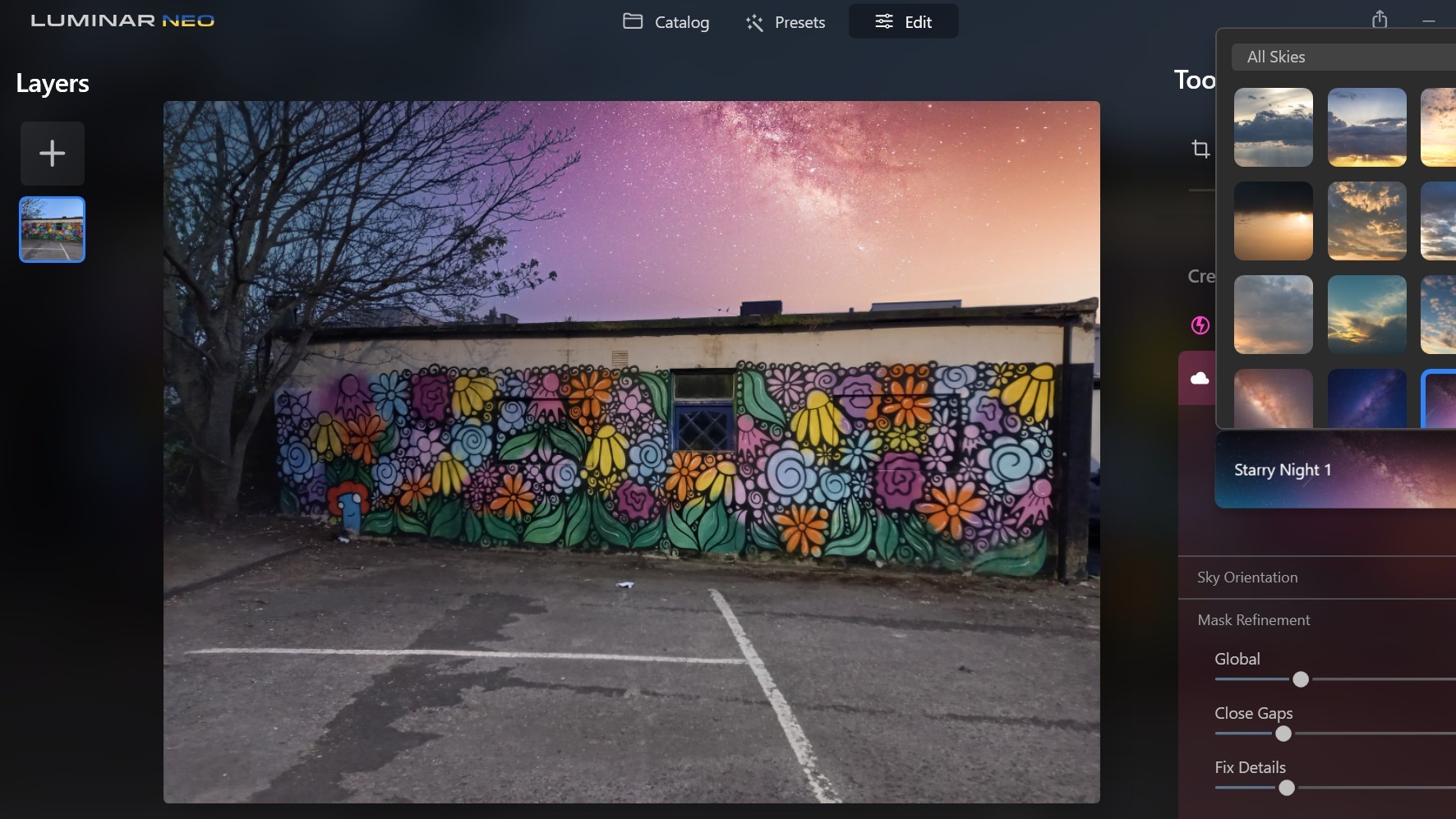
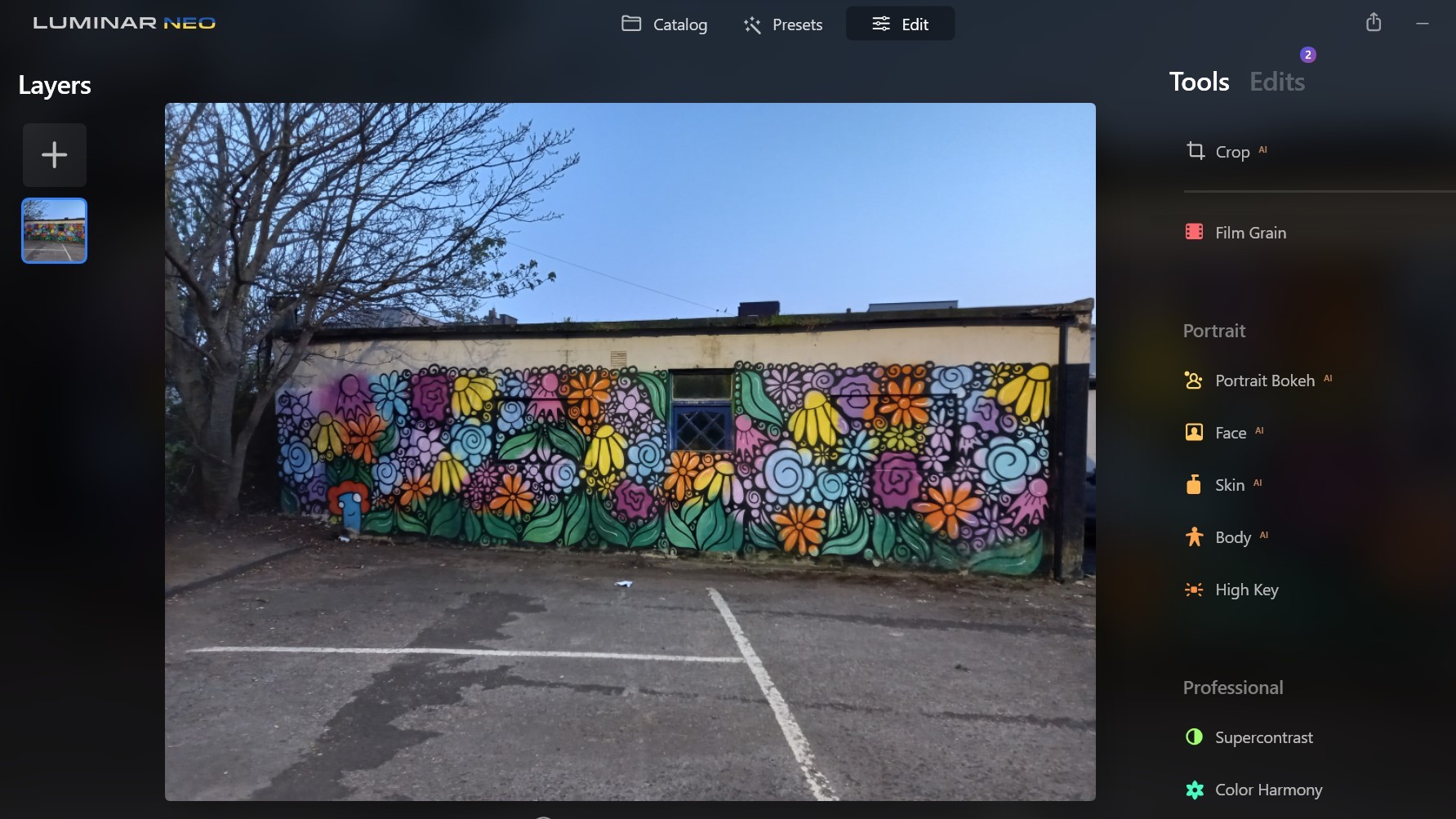
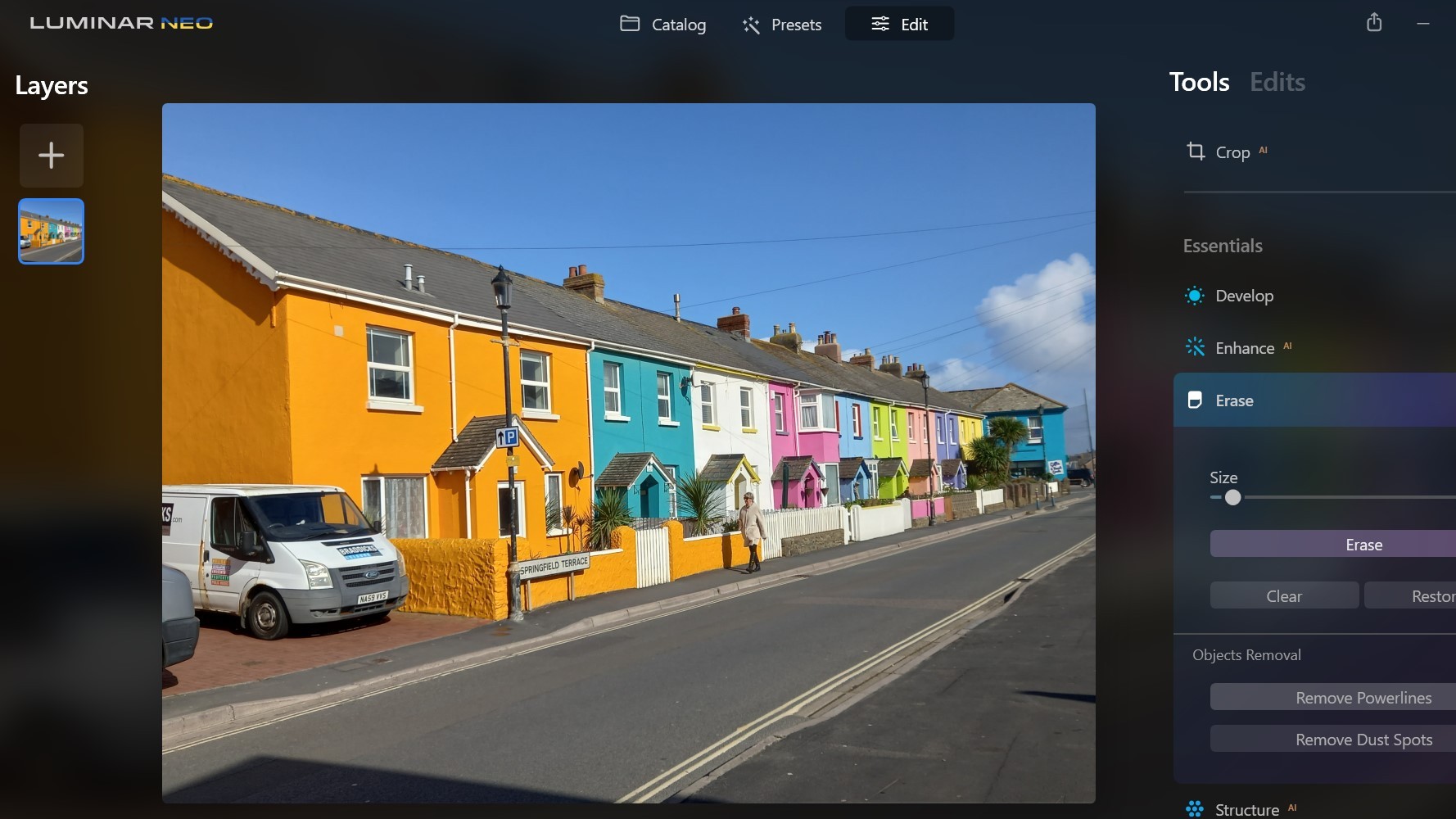
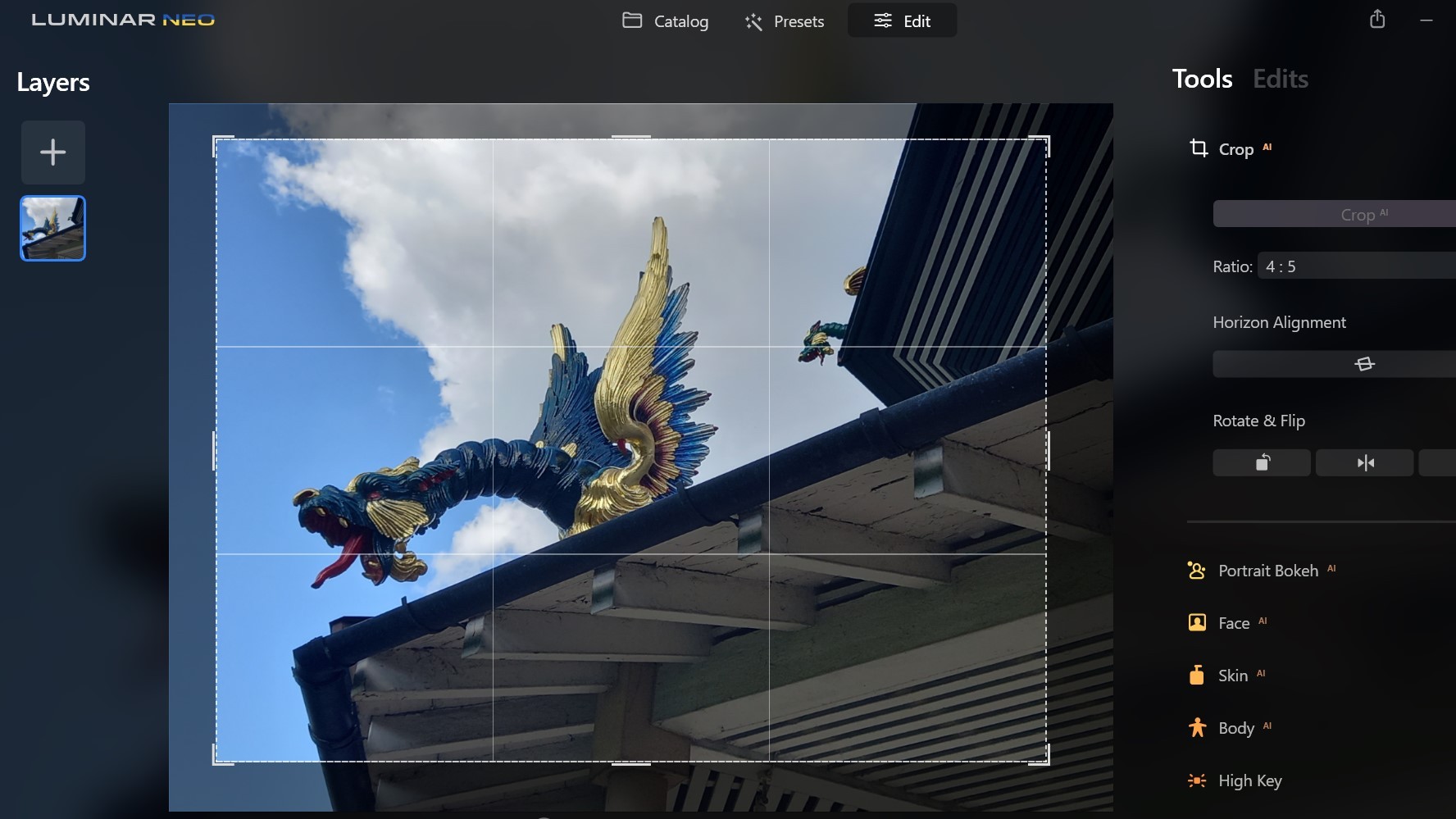

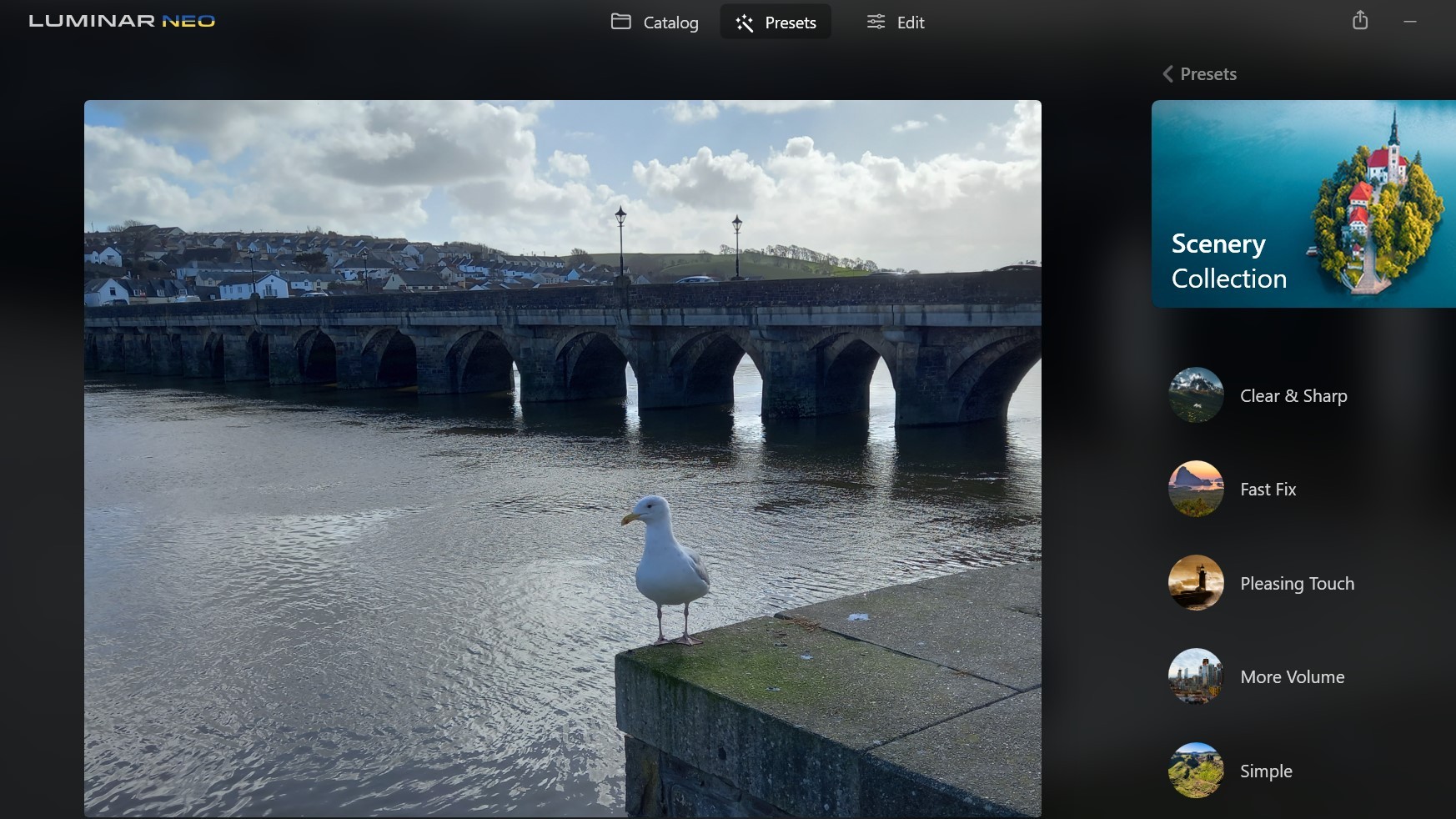
Specifications
Reasons to buy
Reasons to avoid
Previously, we considered Skylum’s Luminar AI app to be the best AI photo editor. Now, Skylum has a successor in the form of Luminar Neo, and it it’s established itself as the new AI editor to beat.
Artificial intelligence is woven through Luminar Neo’s fabric, and there are tools to replace skies, enhance your landscapes, touch up portraits, and much more, all with the help of the app’s top tier AI smarts. Background and object removal, Luminar Neo has everything you need to make colors that pop. Tools like Accent AI can intelligently balance hue, saturation, highlights, contrast, and details with one slider. However, you can always fine-tune each one separately to your liking with manual controls.
Its easy to use since the tools have specific names for their jobs. A lot of these things you could do in Photoshop (see below), but how to achieve them might be less intuitive for beginners (the flipside of this is that Photoshop does allow more finetuning if you're prepared for the learning curve).
One of the big appeals of Luminar AI for photo editing is that it's not just all-out image manipulation. It has all the basics of traditional photo editing too, including colour and exposure correction for Raw images, which you would have to use Lightroom or Camera Raw for in a Photoshop workflow. This includes masking and local adjustments. We found the result makes it the best all-in-one AI-powered photo editing package for those that don't want to have to bounce between two programs.
See our full Luminar Neo review for more.
The best AI photo editing software for pros
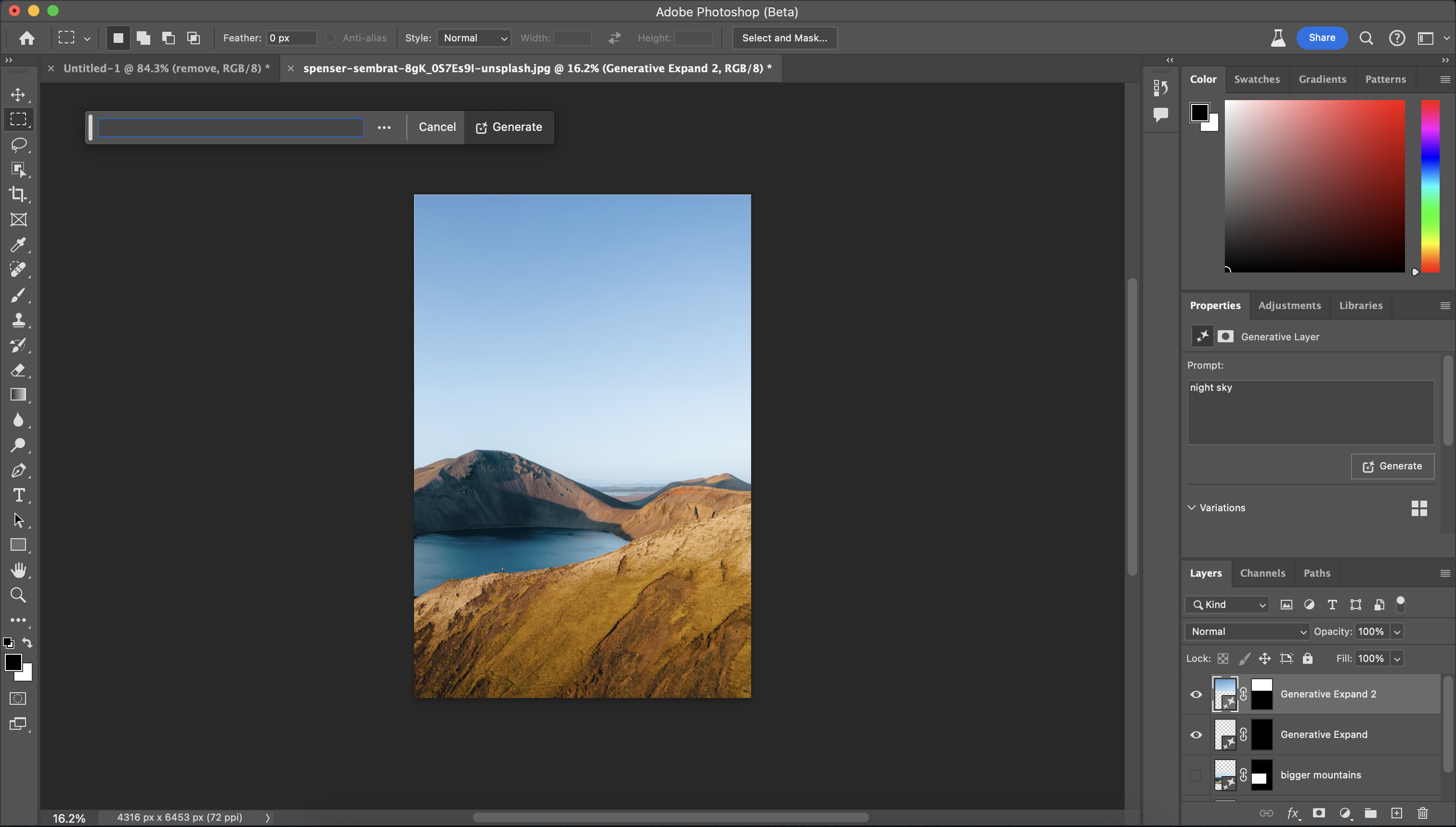

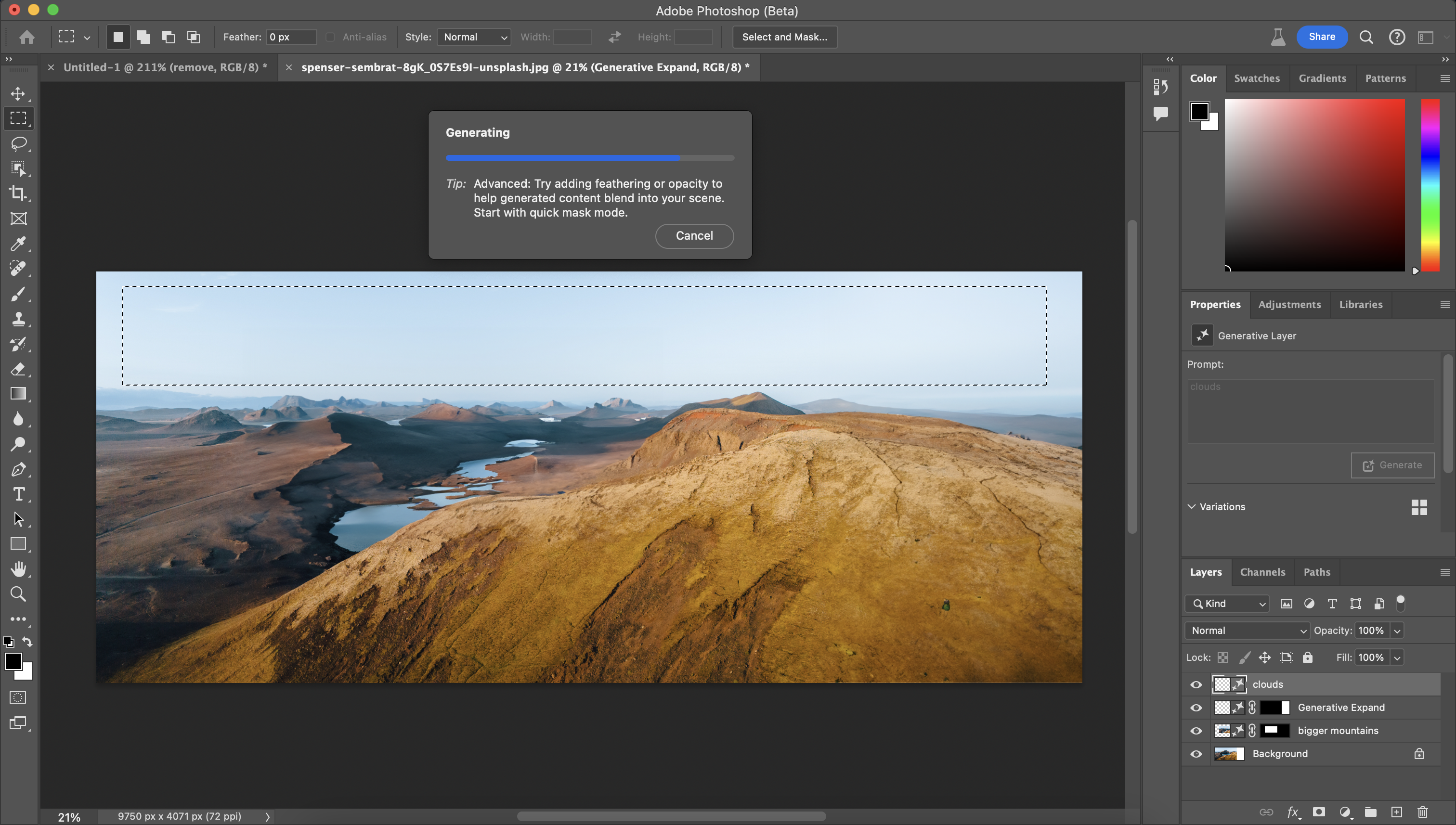
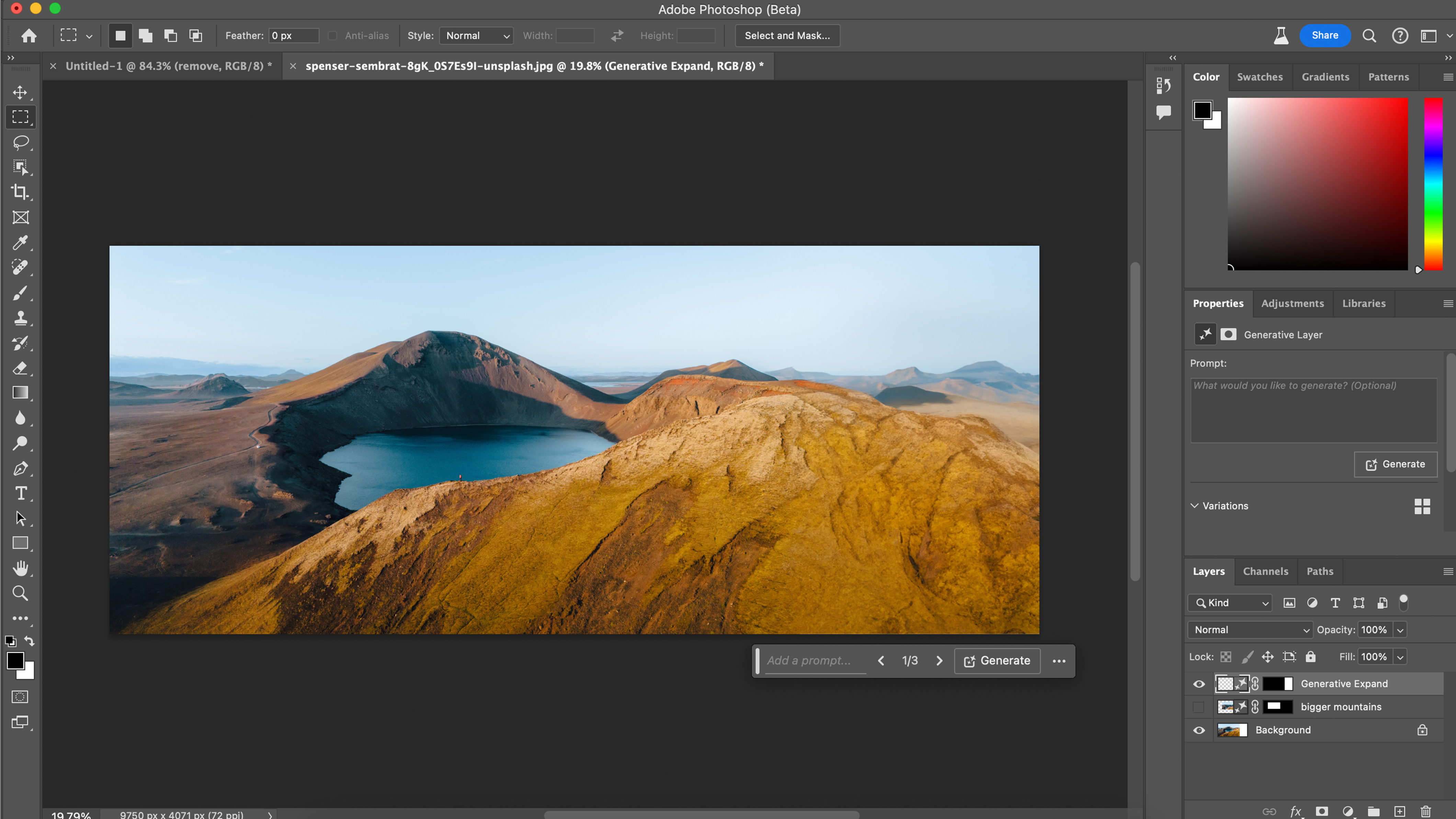
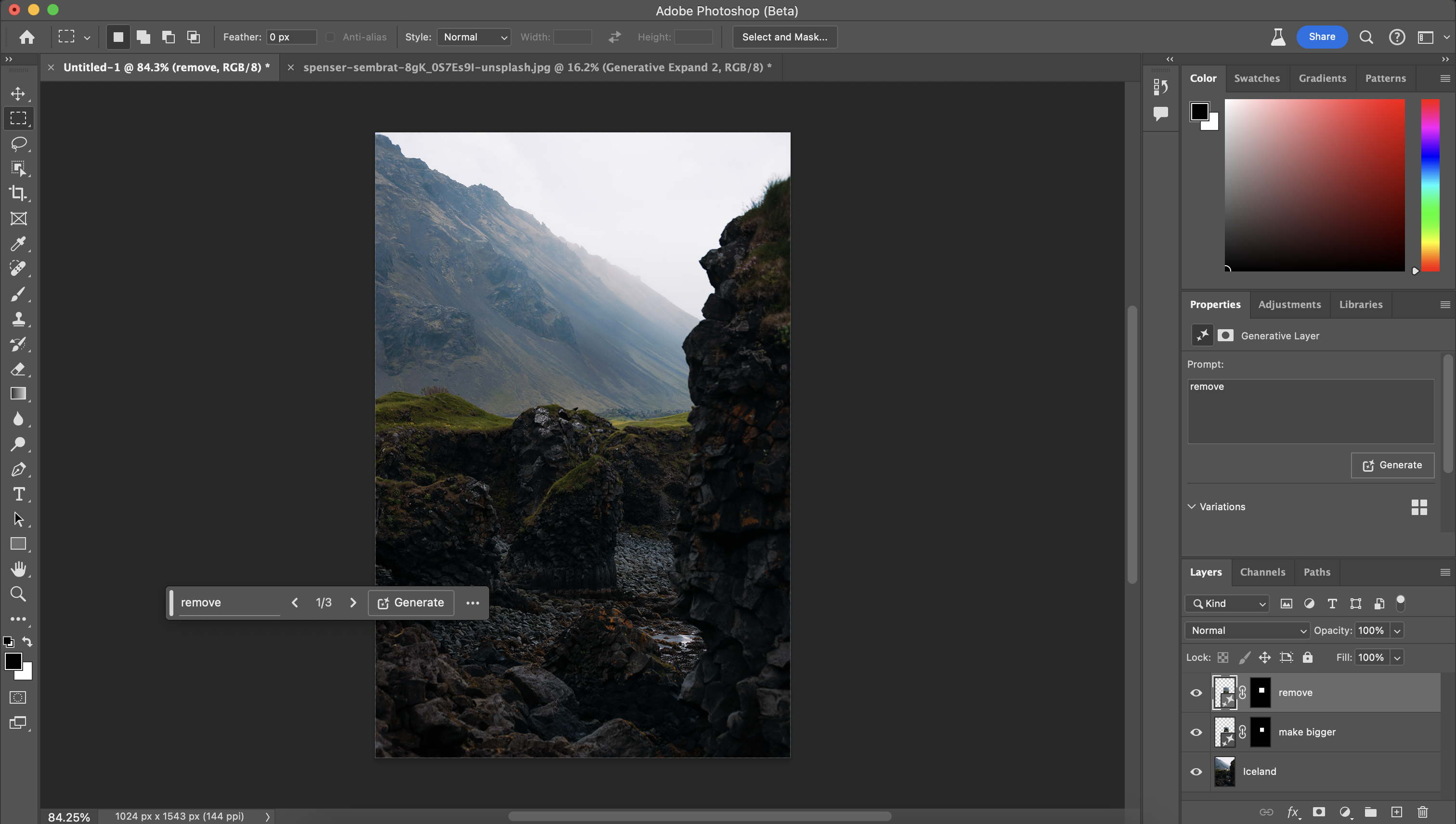
Specifications
Reasons to buy
Reasons to avoid
Adobe’s Photoshop doesn’t really need any introduction, and it still happily sits at the top of the tree when it comes to manipulating images in both the amateur and professional spaces. One of its key selling points is that it isn’t just for photographers, and it still holds to keys to much of the world’s general image manipulation content you see out there. Adobe have made a big thing of their AI features over the recent months, and they’re still adding elements to this and upgrading their software at an alarming pace. Behind it all is Adobe’s Firefly AI platform, and within Photoshop this means you can use tools like Generative Fill and Generative Expand to tweak your image or change its look altogether.
One example would be to expand the amount of sky in a landscape picture, or change what’s in the background. It can also create variations from a text prompt, and the Enhance Detail mode gives you the option to automatically add sharpness that blend in better with stock or professional images. The text prompt is also a great addition and means you can literally make entire scenes from scratch to work up ideas or enhance existing work.
Adobe has been integrating AI tools into Photoshop for a few years now, and it recently announced the introduction of its own generative AI assistant called Firefly. That means you can whip up illustrations and font effects simply by entering a few text prompts, with Firefly doing the rest.
And of course, Photoshop is already a world-class photo editor even without its AI additions. But with them added to its arsenal, it has a strong claim to being the best AI photo enhancer around. The AI tools are closely comparable with those of Luminar Neo above. Generally, we find Luminar easier to use and think it's the best options for standard photo editing, but Photoshop is more powerful and offers more possibilities when it comes to digital art.
See our full Photoshop 2024 review for more details.
03. The best AI photo editing software for beginners
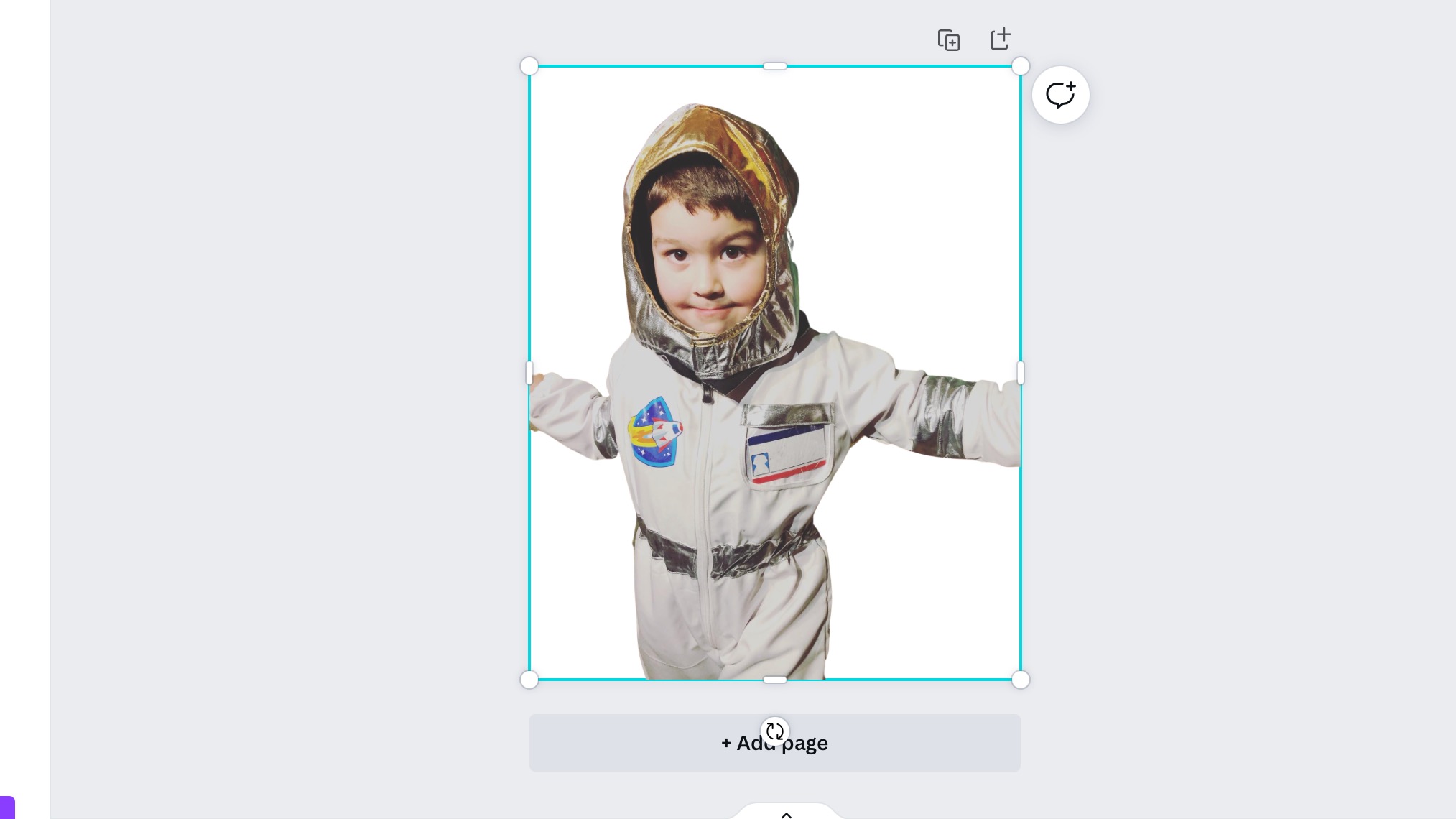
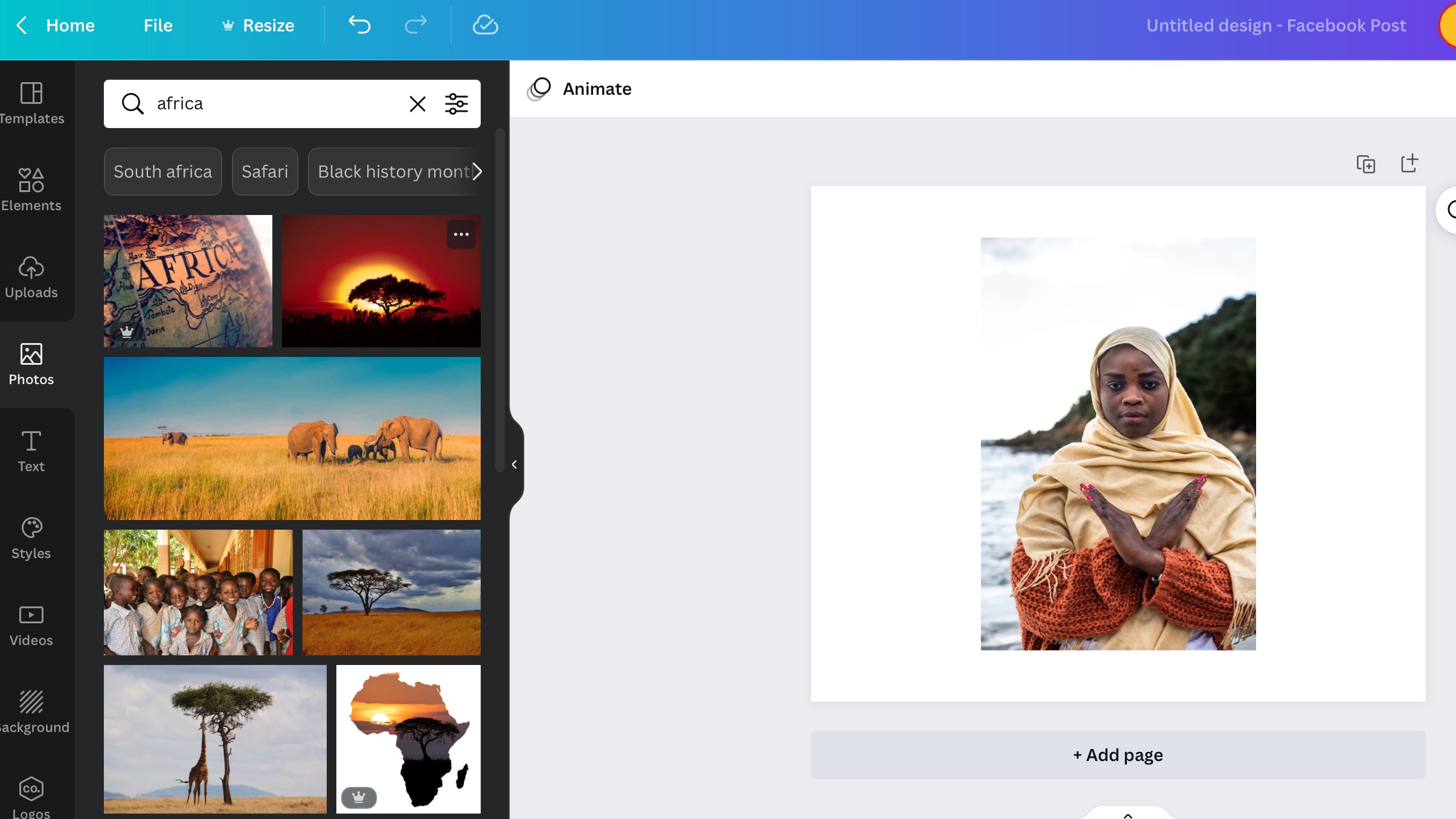
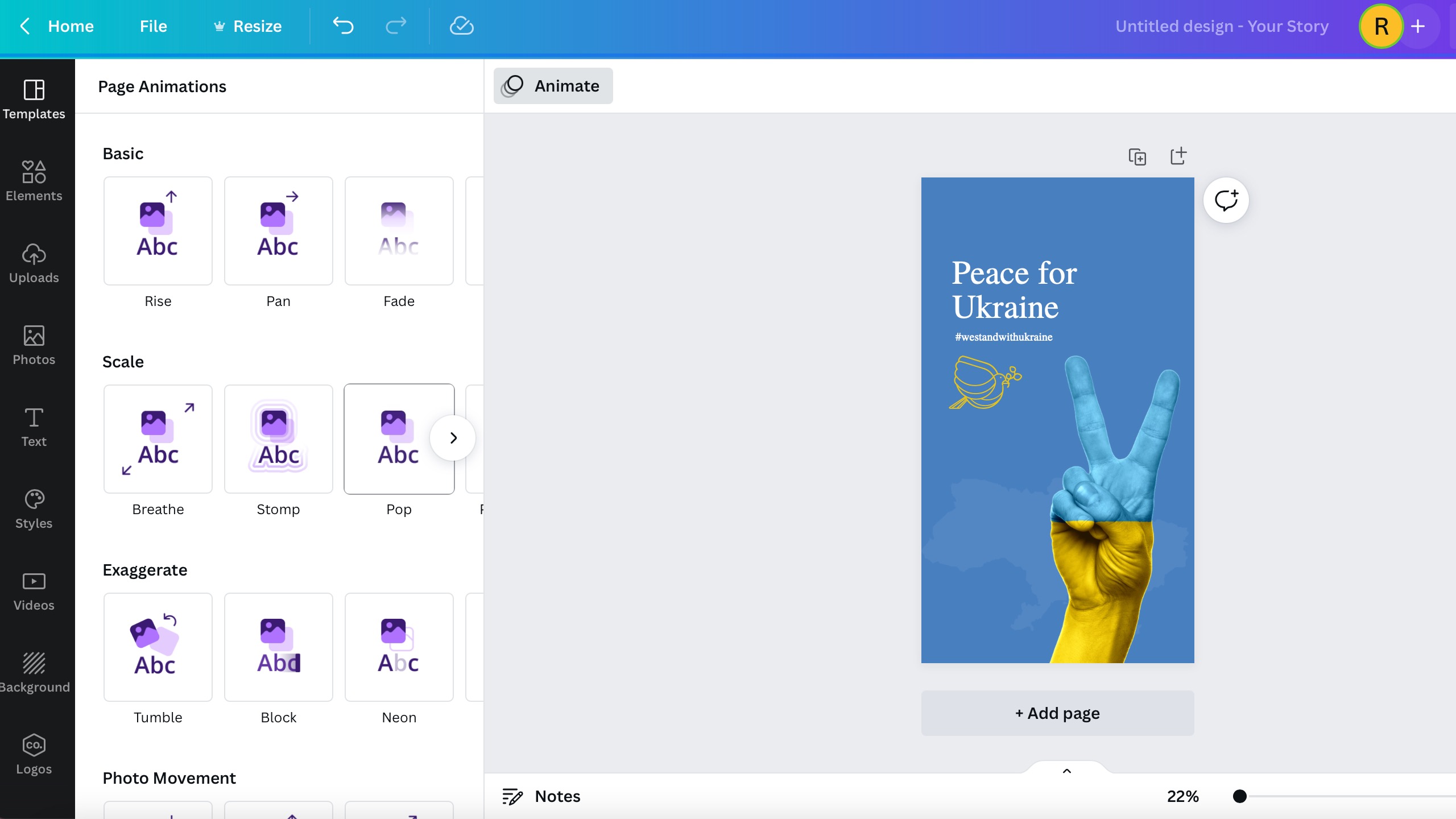
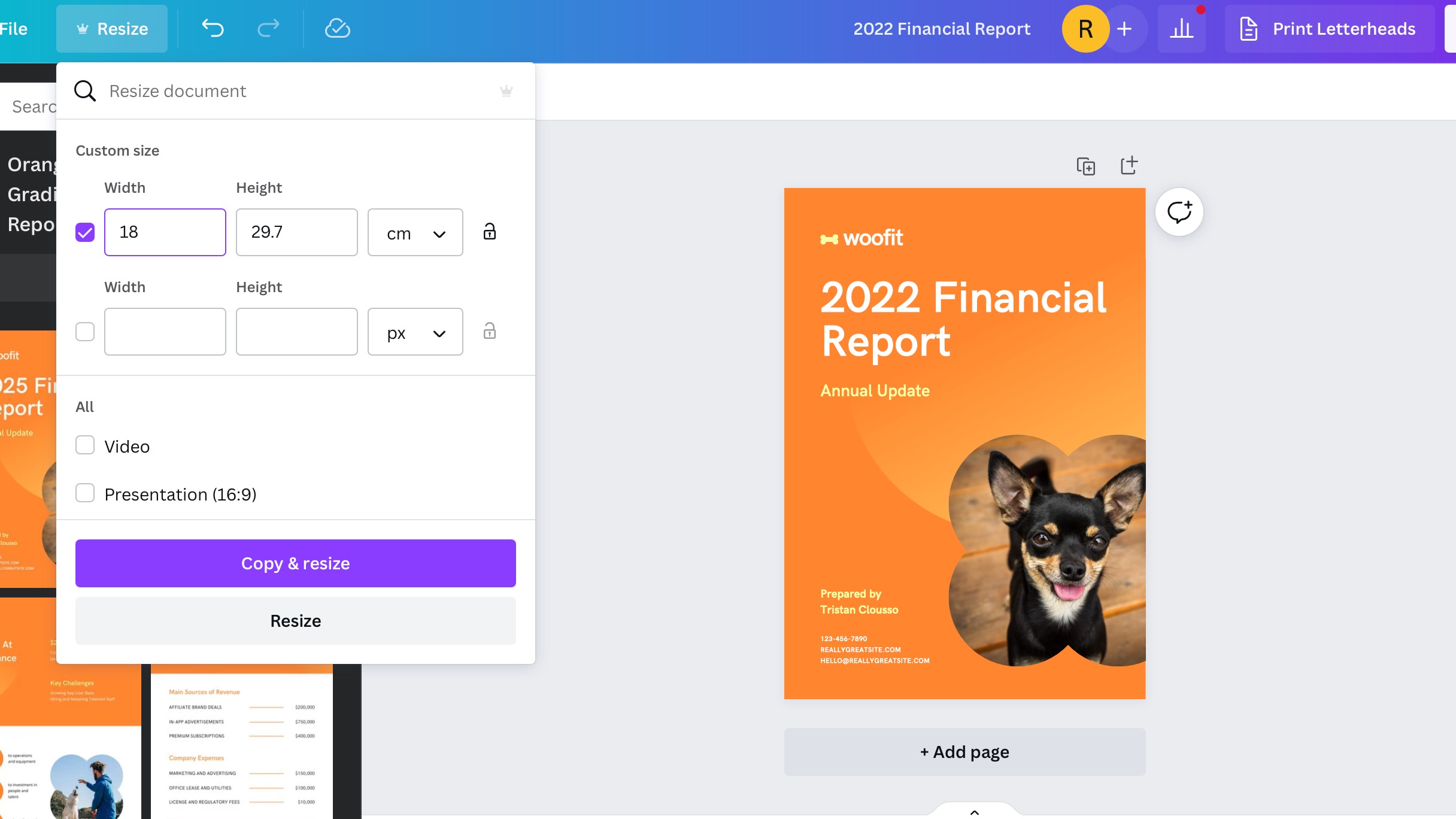
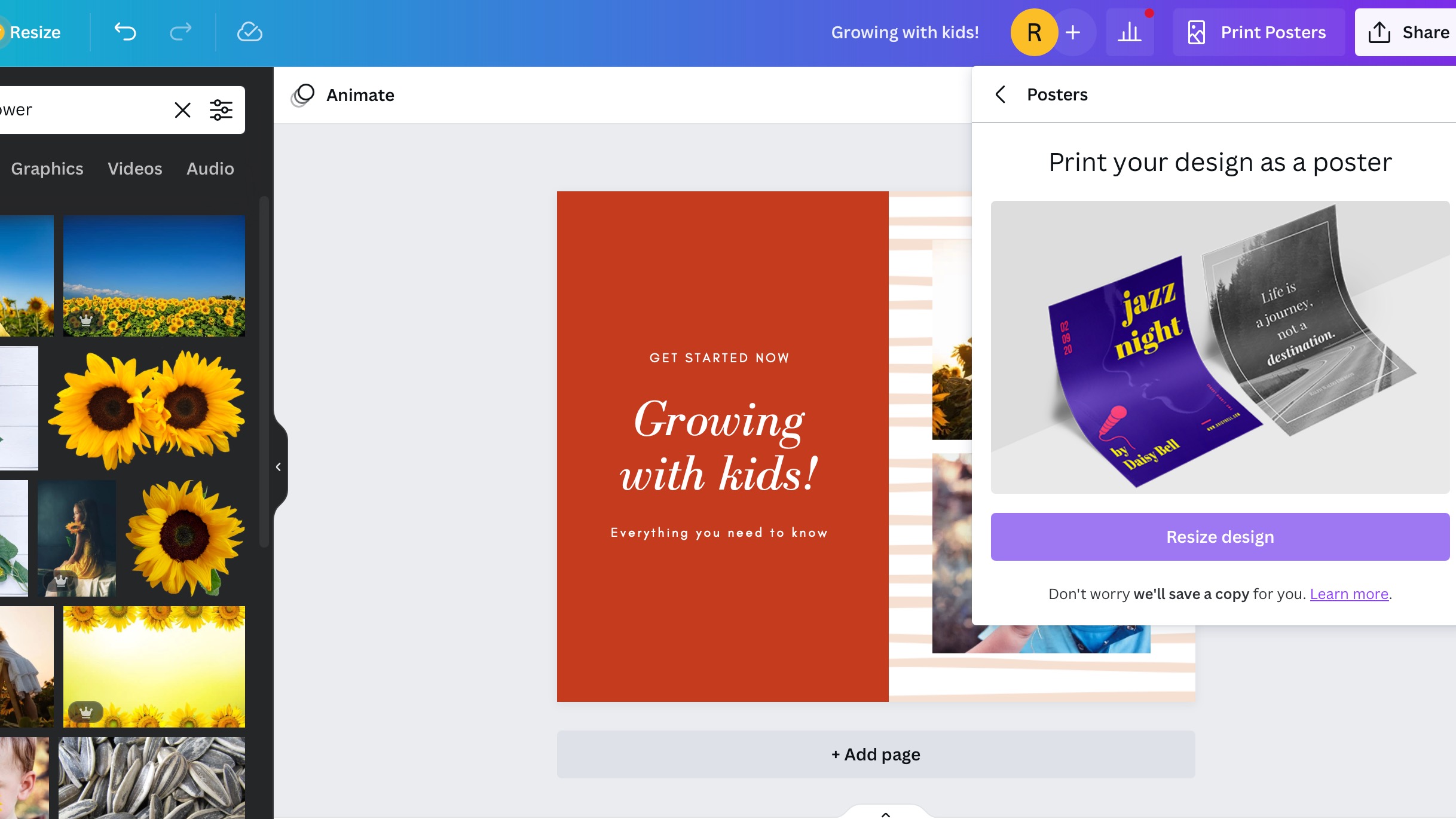
Specifications
Reasons to buy
Reasons to avoid
For beginners looking to use their photos in presentations, social media posts, videos, documents or even printed material, Canva has been to go-to for a little while now. With the rollout of their extended AI elements, it has become a lot easier for those wanting to automate certain processes to create what they need.
All AI elements are designed to make life easier when creating material for your brand or business, and they’re grouped under a new element of the platform called ‘Magic Studio.’ There’s a lot going on in Magic Studio, and there are lots of AI tools on offer, but essentially it provides you with the chance to generate video and images using text and design documents and presentations for your business by describing what you need.
From a photo editing perspective, Magic Edit, Magic Grab and Magic Expand all help to create the style of images you’re looking for, but results can be mixed compared to other editing tools on this list. We’d recommend the photo editing elements to be used for simple, basic edits only or for non-photographers and non-designers who want to create marketing materials for social media.
See our full Canva review for more details.
04. The best AI photo editing software for sharpening and upscaling
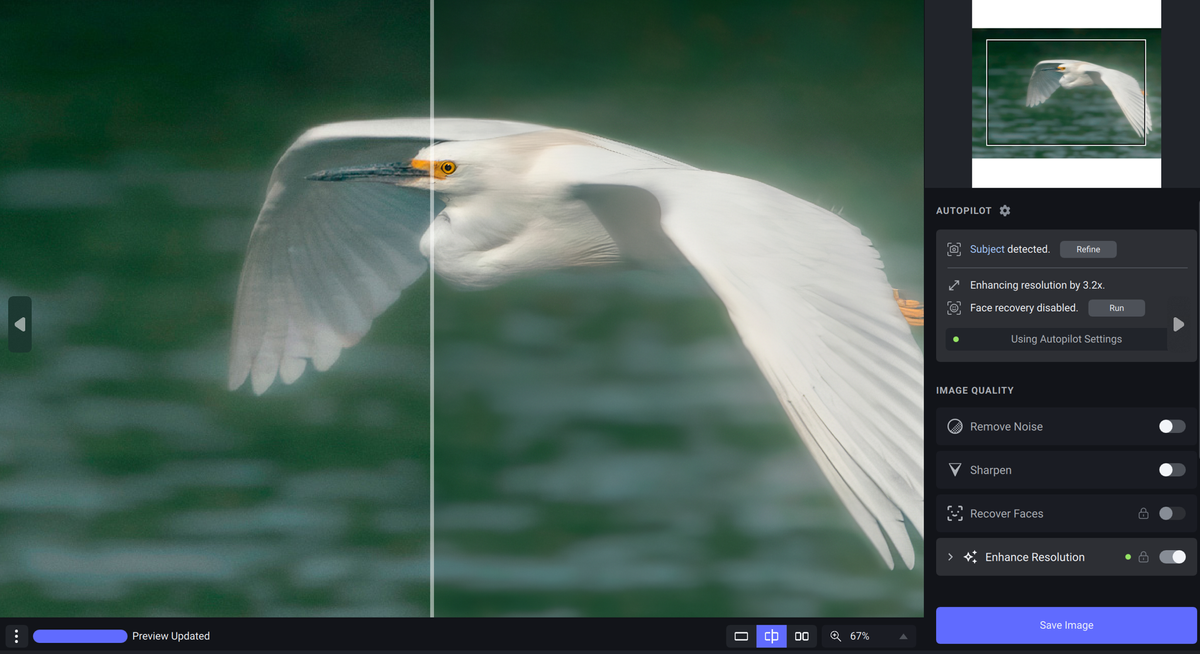
Specifications
Reasons to buy
Reasons to avoid
Topaz Labs offers a full suite of AI-powered image editing software that covers a range of image corrections including image masking, sharpening, removing noise, and image enlargement for increased editing control over details. It even features a unique application to convert JPEG to RAW files to extend the capability of the editing software and remove issues such as banding, compression artefacts and can increase dynamic range.
The software is powerful and is likely to be useful for many photographers, with Topaz Lab's Video Enhance AI software also helpful for filmmakers that wish to upscale their video content up to 600 per cent while maintaining or enhancing the quality. For a long time it was the best AI noise reduction software we had used, although the addition of AI noise reduction in Adobe's lightroom may now eliminate the need for a separate program for Adobe users.
See our full Topaz Photo AI 3 review.
05. The best universal subscription-free AI photo editing software
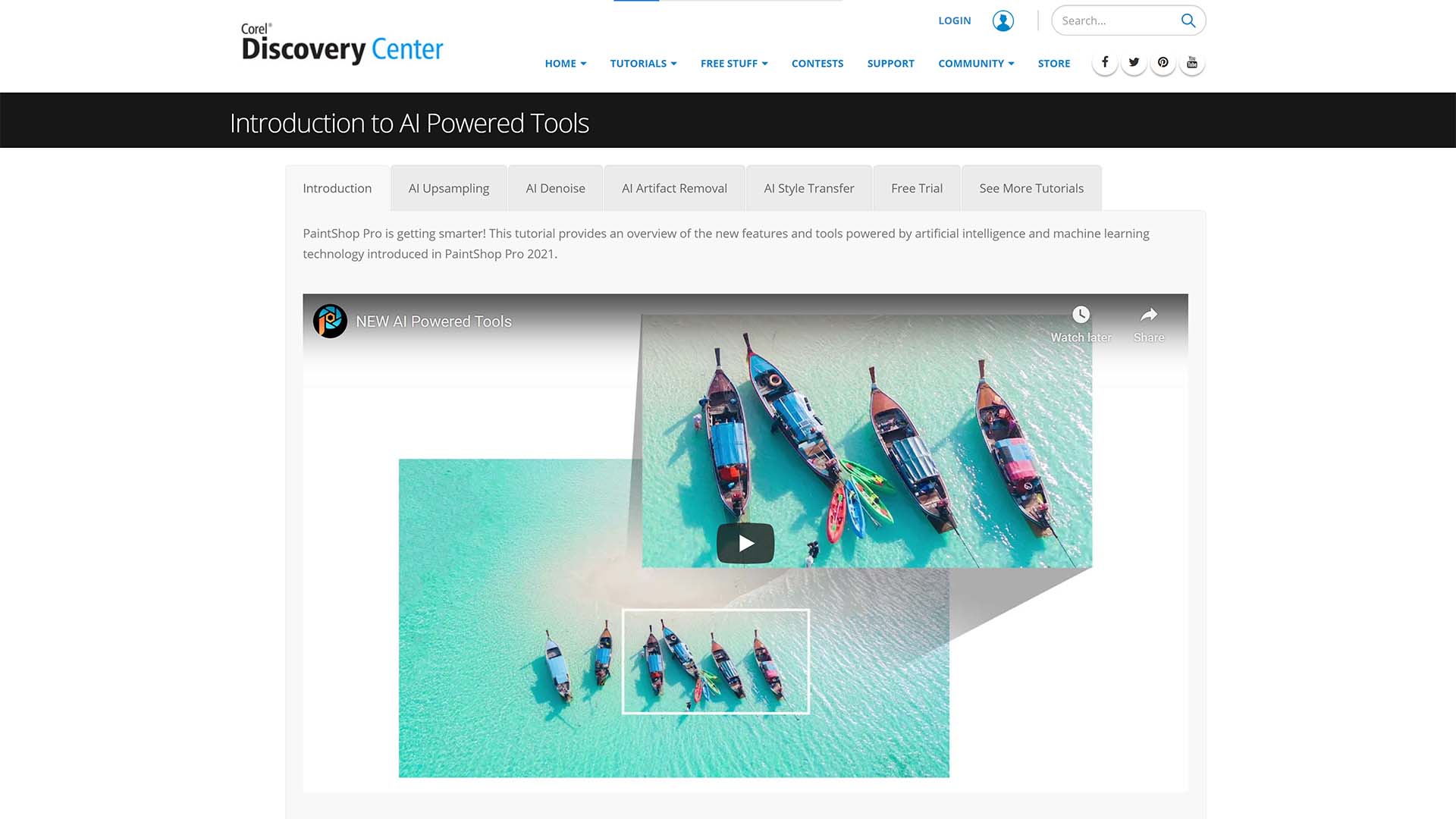

05. Corel Paintshop Pro
Our expert review:
Specifications
Reasons to buy
Reasons to avoid
Corel's Paintshop Pro features a range of excellent image editing tools thanks to the new addition of AI and machine learning. Upsample low resolution files (or smaller crops within photos) to high resolution photos whilst maintaining good depth, clarity and sharpness in images.
The AI Denoise tool works to remove extreme noise in photos with integrated sliders for improved customisation over its intensity. Paintshop Pro can also use AI to stylise photos into works of art instantly with the new unique preset styles that come with the software. It's a good all-round software for photographers, designers and artists alike who want to take their photos to the next level.
06. The best AI photo editing software for removing backgrounds
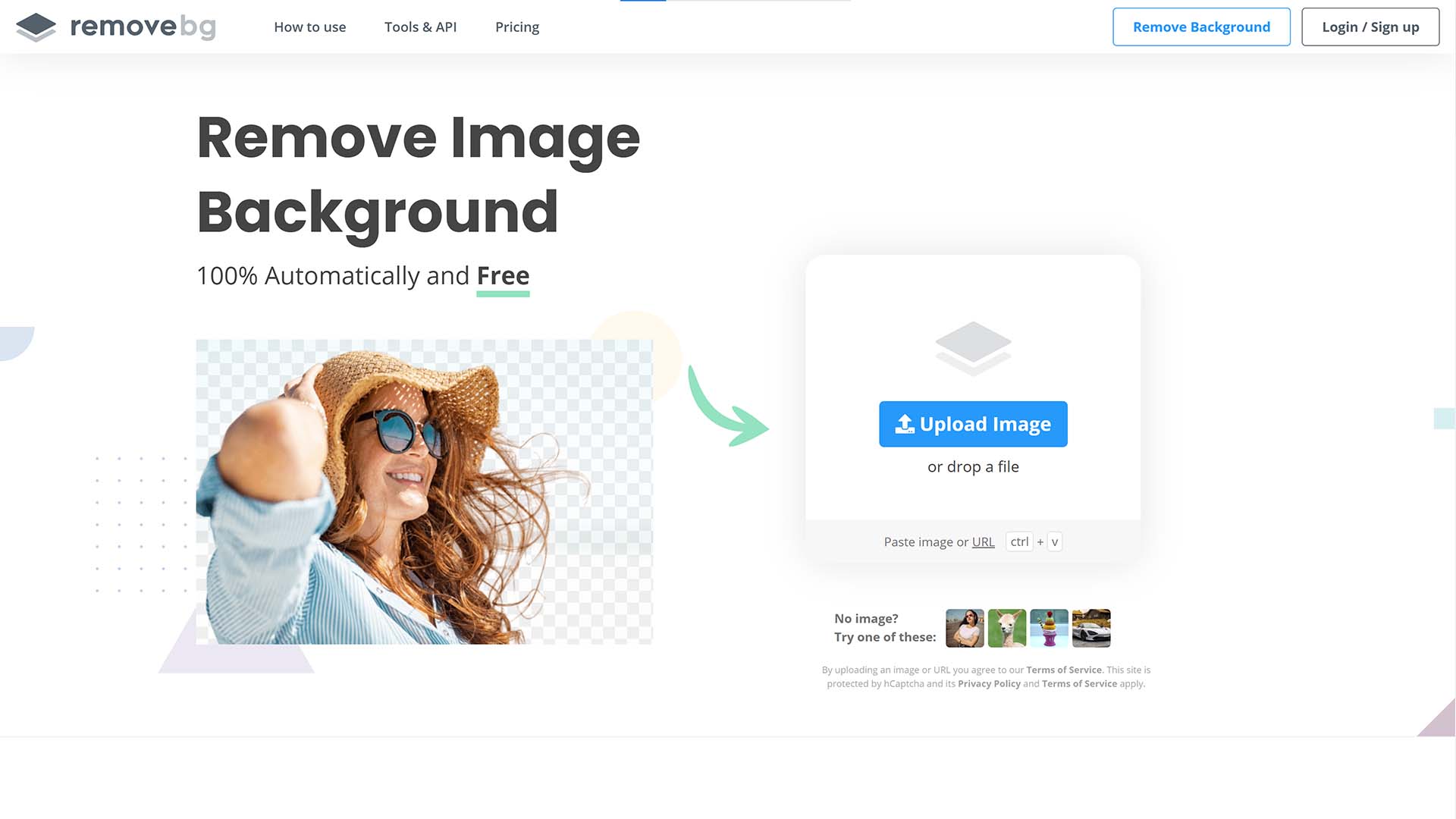
06. Remove.bg
Our expert review:
Specifications
Reasons to buy
Reasons to avoid
Remove.bg does exactly what it says in its name: it removes backgrounds. In a matter of seconds, users can upload their photo and have the background removed with fantastic accuracy, even better than expensive competitors in this list, and provide a clean photo to download in high resolution. There's a basic editing function to restore or erase parts of the mask, and the site even offers a variety of free backdrops on which to set your newly masked subject against.
Users that need backgrounds removed quickly and without fuss should seriously consider Remove.bg, even if they already own or subscribe to professional image editing software.
07. The best AI photo editor for mobile
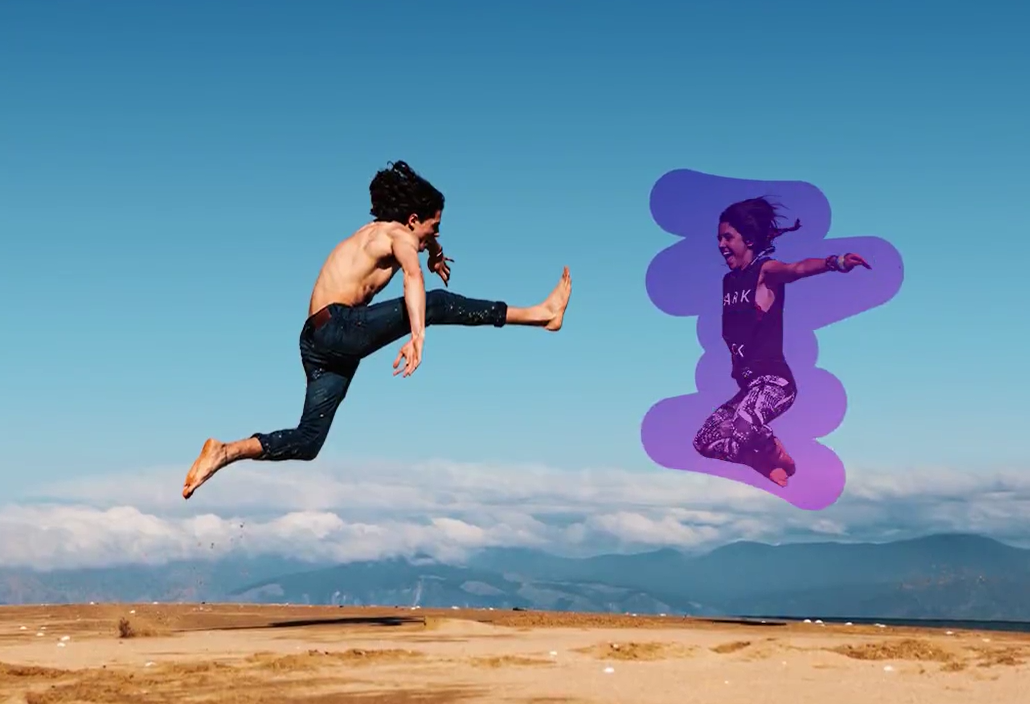


07. PhotoRoom
Our expert review:
Specifications
Reasons to buy
Reasons to avoid
Sometimes, you only need to perform a few quick tweaks to your photos, but doing so can get tedious. PhotoRoom is a good solution, as it offers a bunch of quick-and-dirty AI editing tools that handle the small stuff in seconds.
Many of its tools revolve around background editing, from removing backgrounds, placing your images against a white backdrop (this is particularly handy for product photography, but it can also work for portraits), blurring the background and more. It’s also got a handy Instant Retouch tool that lets you remove objects for cleaner images.
PhotoRoom works on iOS and Android, and there’s also a web app so you can edit on your computer.
08. The best AI photo editing plugin for batch jobs
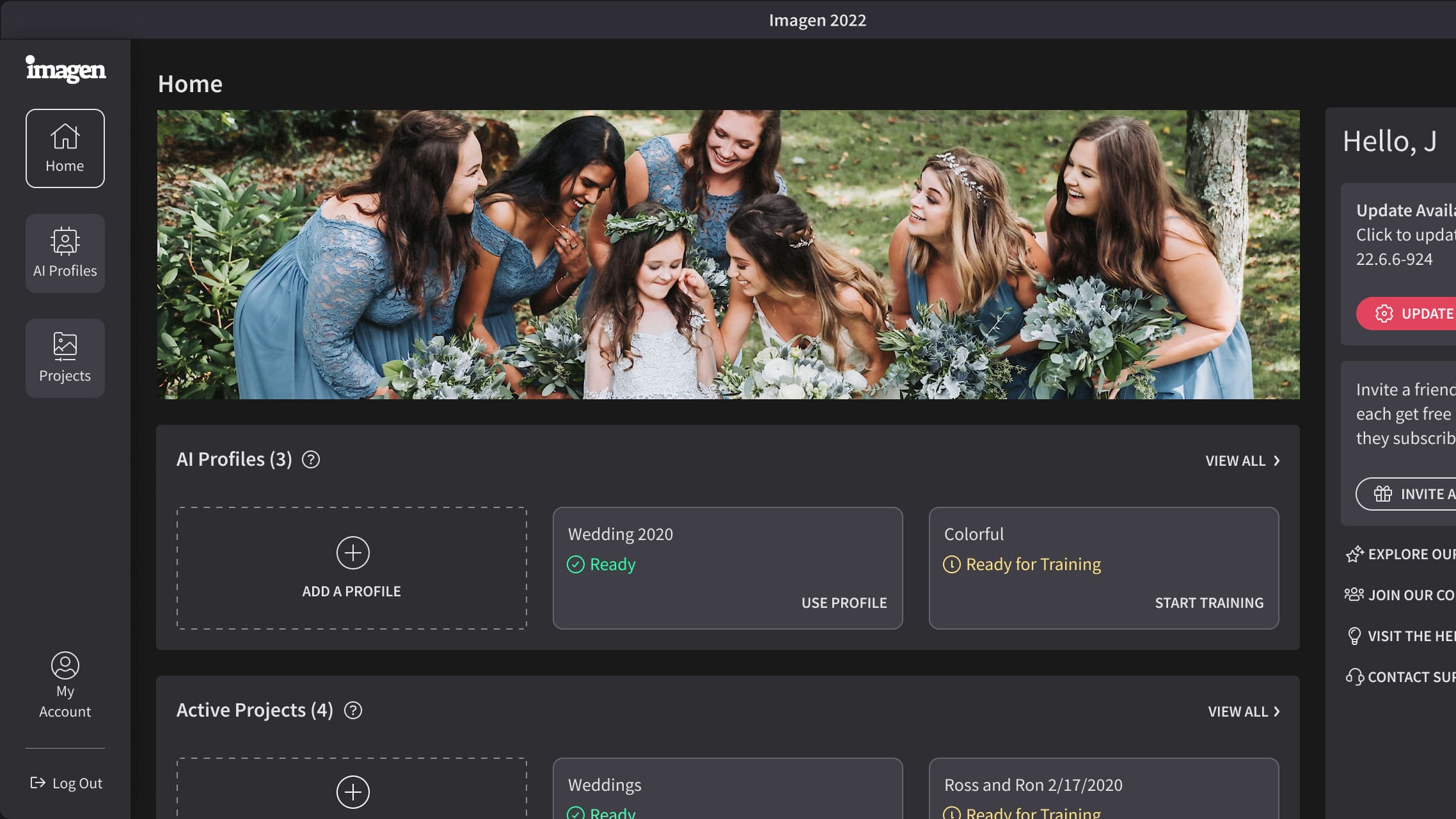
08. Imagen
Our expert review:
Specifications
Reasons to buy
Reasons to avoid
Imagen is a standalone app and Adobe Lightroom plugin that learns from your previous photo edits and applies that knowledge to batches of your images, saving you tons of time without butchering your style. That makes it a handy assistant if you need to edit a large number of pictures at once.
You start by uploading your photo edited photos to the plugin, or you can pick a “Talent AI Profile” to adopt the style of a different professional photographer. It then gets to work, applying your own editing techniques (or those of the Talent AI Profile) to your shots. You then review the edits and can make adjustments, before finalising the changes.
That could save you hours of editing time in the long run. And because it learns from the way you like to edit your own images, Imagen helps retain your style instead of simply bulldozing over it.
09. The best AI photo editing app for selfies
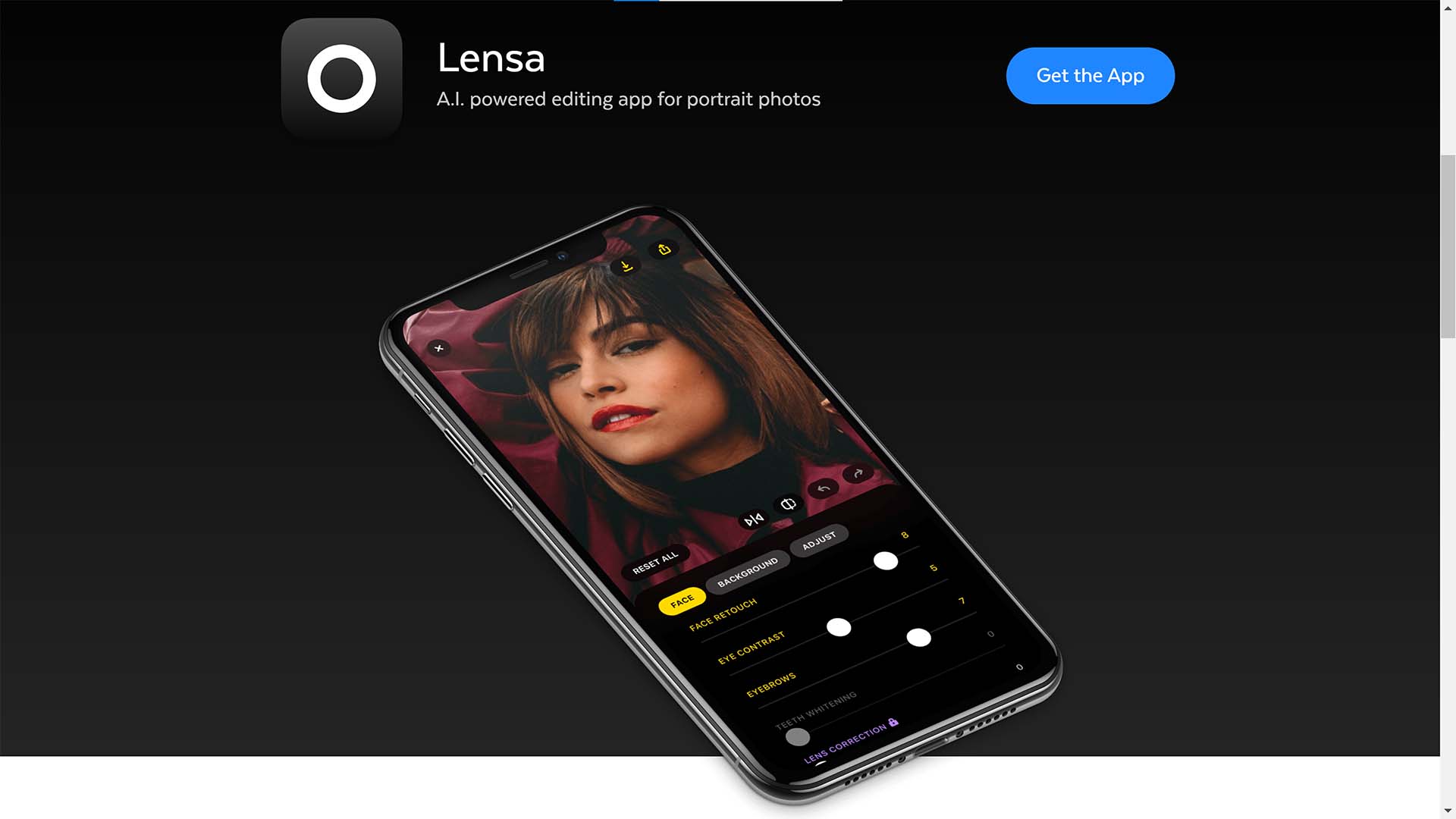
09. Lensa
Our expert review:
Specifications
Reasons to buy
Reasons to avoid
If you need an image editing app for your smartphone that uses AI to polish your portraits and selfies, look no further than Lensa. The one-touch editing function, named Magic Correction, analyses photos and then applies automatic adjustments based on the photo. For example, in a portrait Magic Correction may blur the background, retouch the face and change hair colour. All the options that this auto function applies can also be manually controlled using sliders throughout the app. Alternatively, you can simply use the advanced editing tools to make adjustments to images to refine shots exactly how you want them.
Daily design news, reviews, how-tos and more, as picked by the editors.

Jase Parnell-Brookes is the Managing Editor for e-commerce for Space and Live Science. Previously the Channel Editor for Cameras and Skywatching at Space, Jase has been an editor and contributing expert across a wide range of publications since 2010. Based in the UK, they are also an award-winning photographer and educator winning the Gold Prize award in the Nikon Photo Contest 2018/19 and named Digital Photographer of the Year in 2014.
After completing their Masters degree in 2011 and qualifying as a teacher in 2012, Jase has spent the last two decades studying and working in photography and publishing in multiple areas, and specialises in low light optics and camera systems.
- Jacob LittleFreelance writer/photographer
