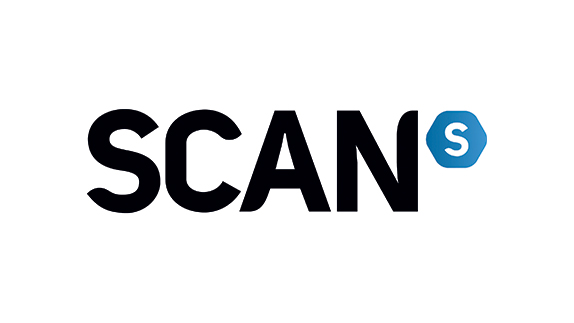5 editing pet-peeves that I solved with AI
5 common editing headaches I fixed using AI tools.
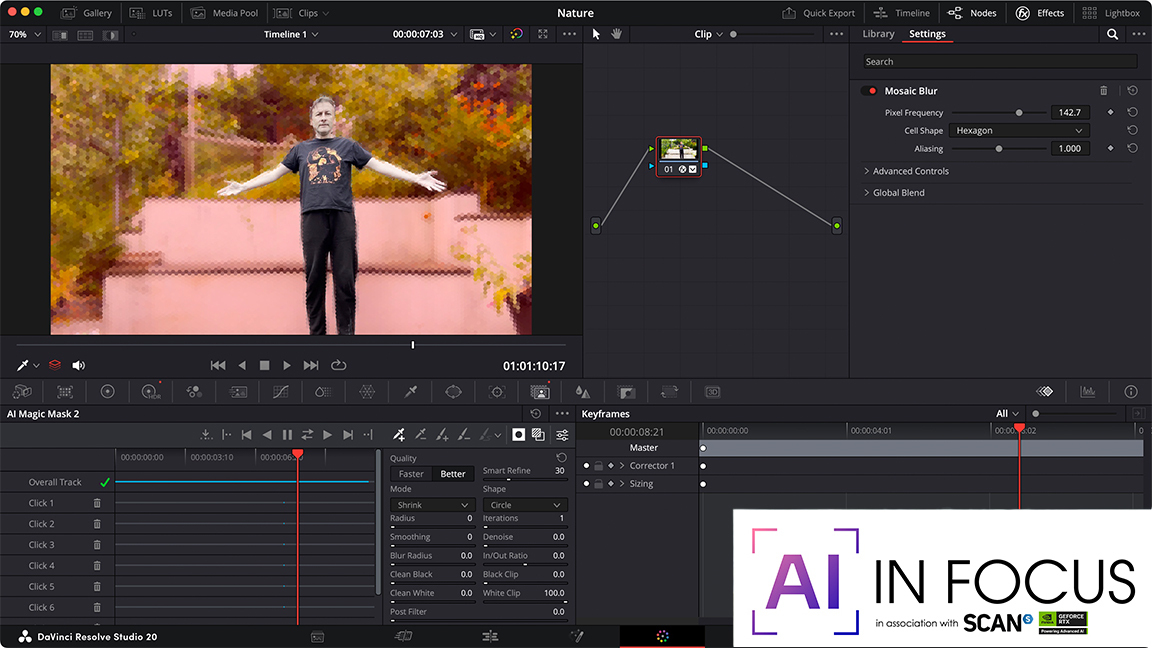
Too much focus is placed on ‘generative AI,’ which is too big a can of worms to deal with here. Yet AI, being a complex set of algorithms, can help you focus on your creativity while your computer does all the grunt work in the background, doing in minutes what would otherwise take you hours or even days.
As a video editor, I’ve been grateful for the introduction of AI into many aspects of the process, which has helped alleviate numerous pet peeves. We’ll take a look at five of them here, focusing on the latest versions of Adobe Premiere Pro, and DaVinci Resolve Studio.
Let’s start small, but oh so useful, with Adobe Premiere Pro. Imagine the scenario that you’ve just uploaded dozens, maybe even hundreds of clips into your project, and now you need to find a specific one with a bee in it. What are you gonna do? Browse through each clip until you find what you were looking for? Of course not. That’s grunt work. That’s AI’s job.
Just type ‘Bee’ in the app’s main search field, and after having analysed your files, Premiere Pro’s AI algorithms will sift through all of your footage in seconds, and bring up just the ones with bees in them. There was no ‘bee’ for it to find in the metadata or the file name, but by analysing every frame, it found what you were after. This, to me, is groundbreaking.
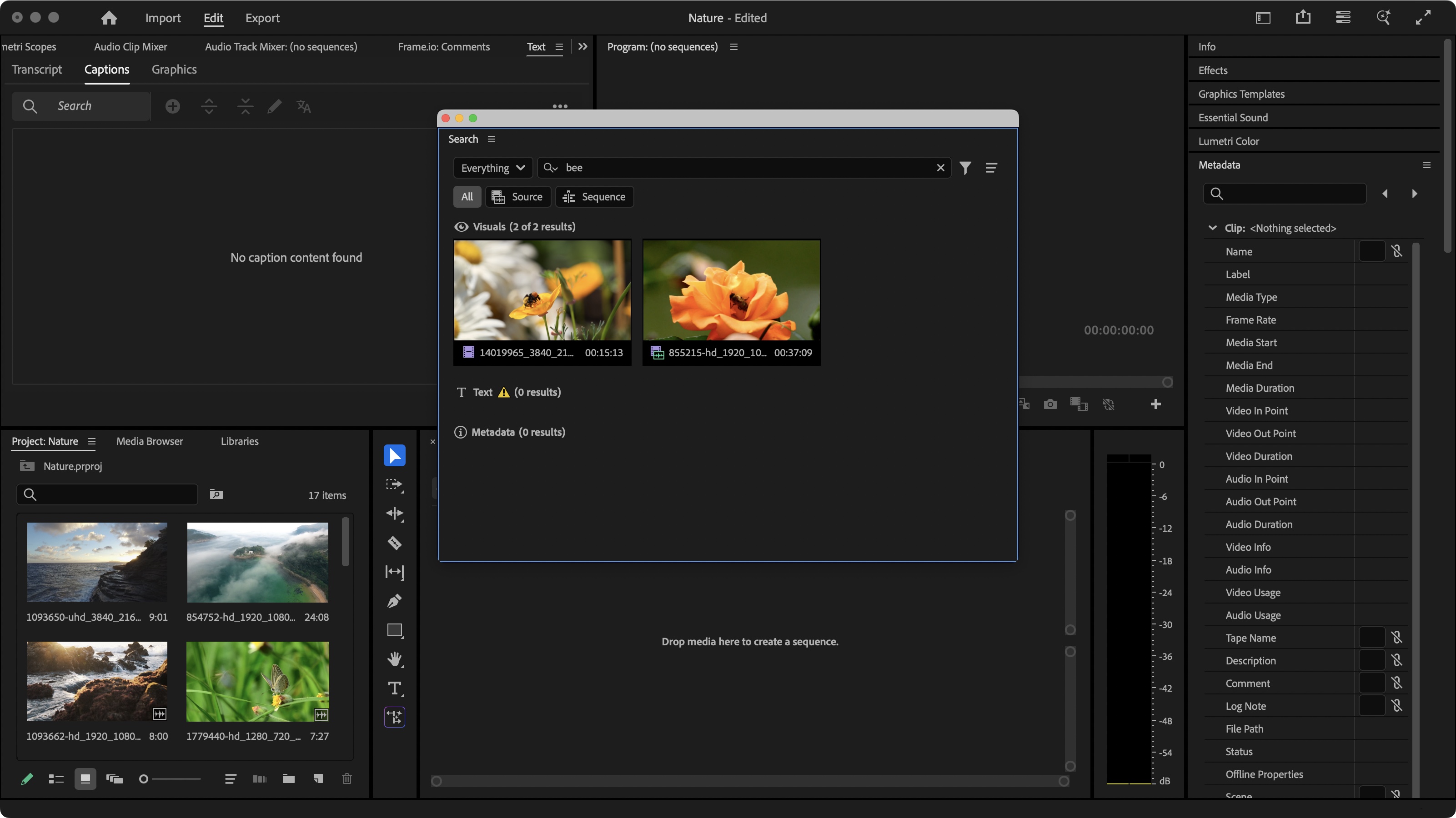
AI can extend a shot
But you know what’s even more amazing? Using AI to create frames that don’t exist. You know how it is: you’ve got the perfect piece of footage, but for some reason, your cameraman pressed ‘stop’ just one second too soon to mess up the beautiful transition you had planned. It happens. We’re all human. Until now, you could solve this issue by altering your clip’s speed, but truth be told, you can tell when a clip’s been altered in that way.
Enter ‘Generative Extend’. This one is truly mind-blowing: as long as the footage’s format is compatible, this AI tool will create up to two seconds of additional video or 10 seconds of audio, based on what came before. More than enough to create that perfect transition you were after.
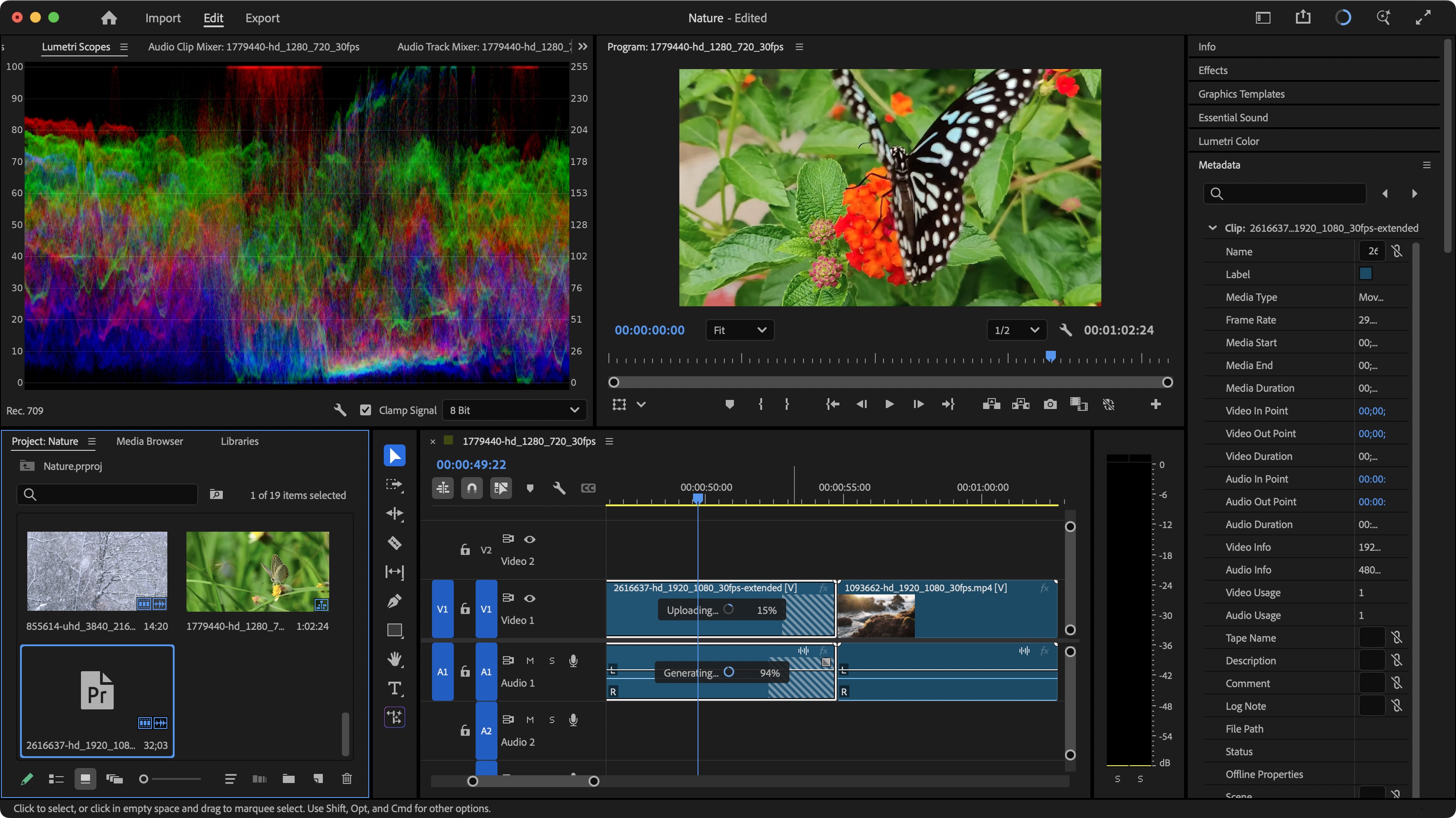
Now, Adobe isn’t the only one creating powerful and seemingly intelligent algorithms. Let’s have a look at the incredibly powerful, highly affordable yet little-known DaVinci Resolve Studio. Its latest version comes with a slew of new and improved AI tools.
Like AI Magic Mask. This one can be accessed via the app’s ‘Colour’ page. Select it, click on the person or object in question, keep clicking in various areas until the whole subject is selected, then click on the Tracking button for Resolve Studio to analyse your footage. What’s impressive is how it knows the subject is still the one you’re after, even if it rotates, moves behind another object, or disappears out of the frame altogether.
With it selected, you can then apply effects to it without affecting the rest of the clip, or reverse the selection to modify the background without touching that subject. Before the AI Masking Tool, you’d have had to do this with a regular mask and alter every point manually, frame by frame. AI most definitely saves you hours, if not days of tedious work.
Subtitles are now easy
Another tiresome work is subtitles. Like Premiere Pro, Resolve Studio was already able to rustle up some AI to automatically transcribe your project for you, but new to version 20 is Animated Titles, those fancy effects where words are highlighted as they’re spoken. With Resolve Studio’s new algorithms, all you have to do is go to Timeline > AI Tools > Create Subtitles from Audio, and once that’s done, go to your Effects panel, drag one of the 5 animated subtitle options onto your subtitle layer, and you’re done. Sure, there might be a glitch here and there for you to polish, but we’re talking minutes of work here, instead of gruelling hours.
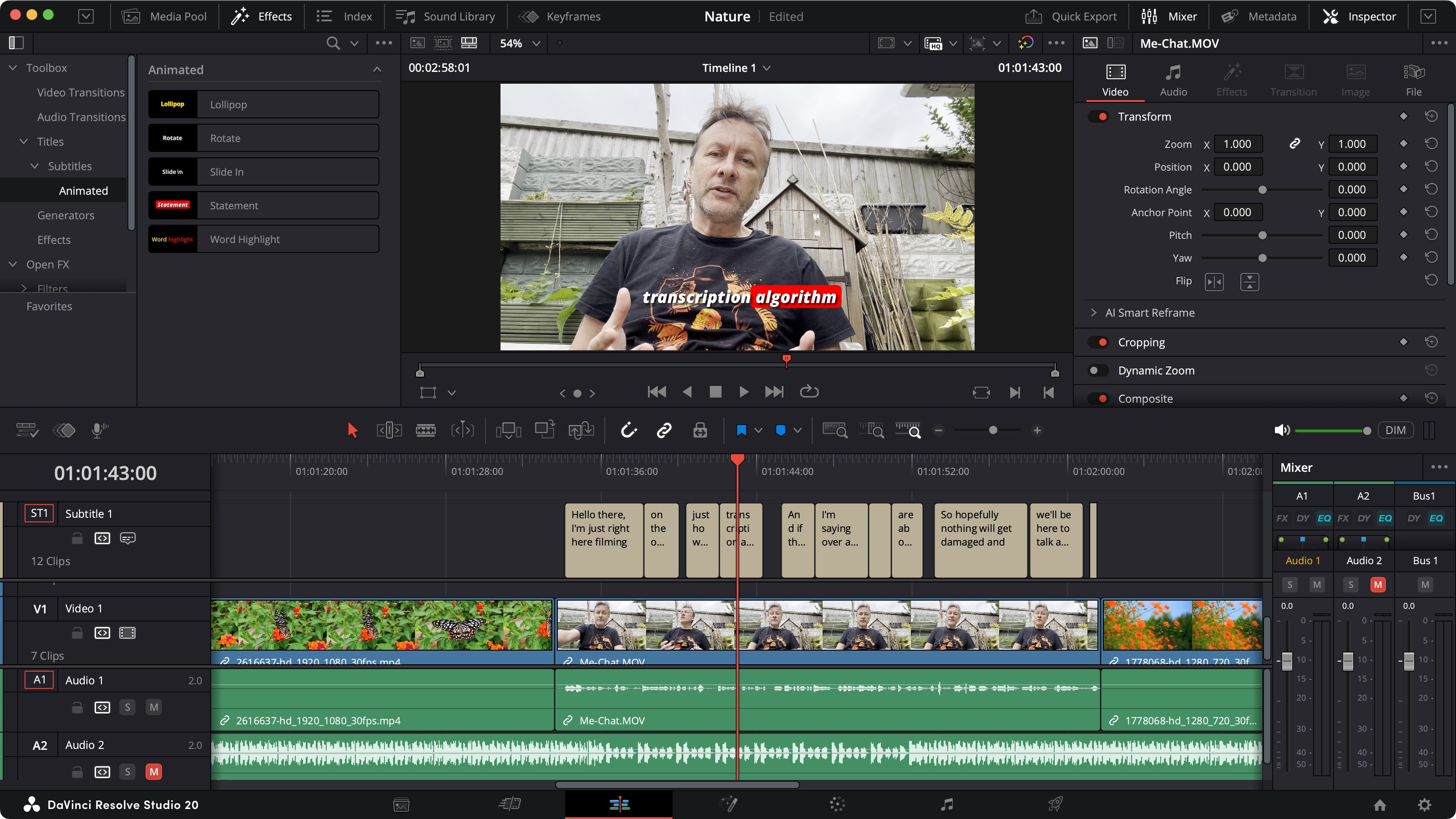
My final example is a cool, fun one. Ever found the ideal score if only it matched your project’s length? Of course, you could cut the audio, replicate sections of it, and essentially manually lengthen or shorten the score to fit, which is so time-consuming… and tedious.
Both Premiere Pro and Resolve Studio have algorithms to greatly speed that up, but let’s focus on Resolve for this one. Add your score to your project, select it, and check out the Inspector’s ‘AI Music Editor’ section. From there, you can either type in the exact length you’re after, or tick ‘Live Trim’ and drag the score’s edge inwards or outwards to fit what you’re after. After analysing your music, Resolve will then present you with four different versions you can choose from.
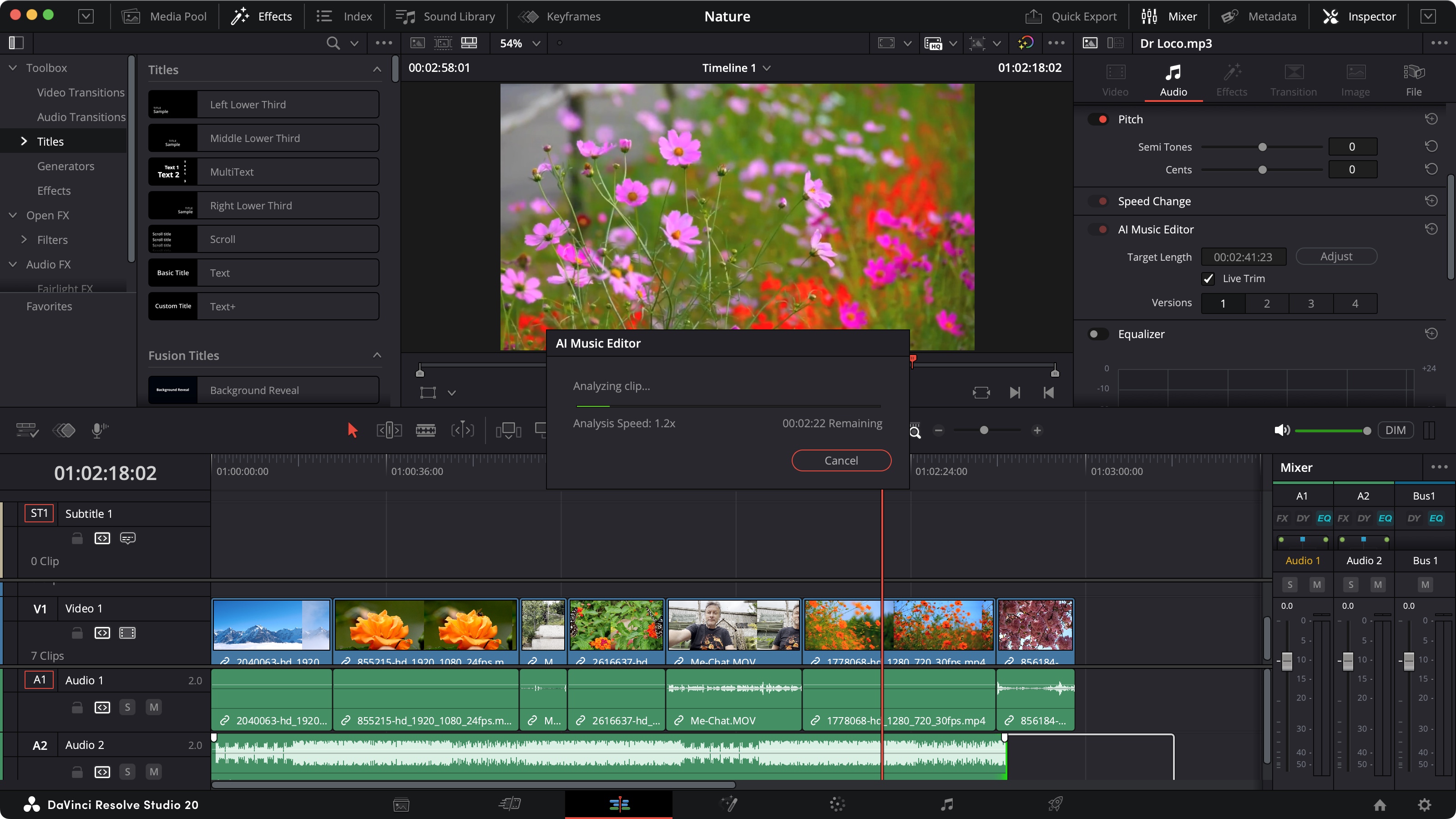
These are just a handful of examples that highlight the benefits of the clever and powerful algorithms marketed under the ‘AI’ umbrella. Many of these new tools work directly from your computer, and the more RAM is installed, combined with GPU hardware acceleration like that found on GeForce RTX cards, the quicker the results will be.
Others, like any by Adobe that rely on their Firefly service, need an online connection to work, as the grunt work is performed on their servers. But whichever type you end up relying on, these tools are designed to greatly speed up your workflow and relieve you of burdensome jobs, so you can do what you do best: create.
Daily design news, reviews, how-tos and more, as picked by the editors.

Steve has been writing about tech since 2003, sharing his tech expertise with titles such as iCreate, MacFormat, MacWorld, MacLife, and Creative Bloq. His focus is on the creative arts and tools creatives need, such as website builders, image manipulation, and video editing software. He uses many of the apps he writes about in his personal and professional life, and he loves how computers have enabled everyone to delve into creative possibilities.