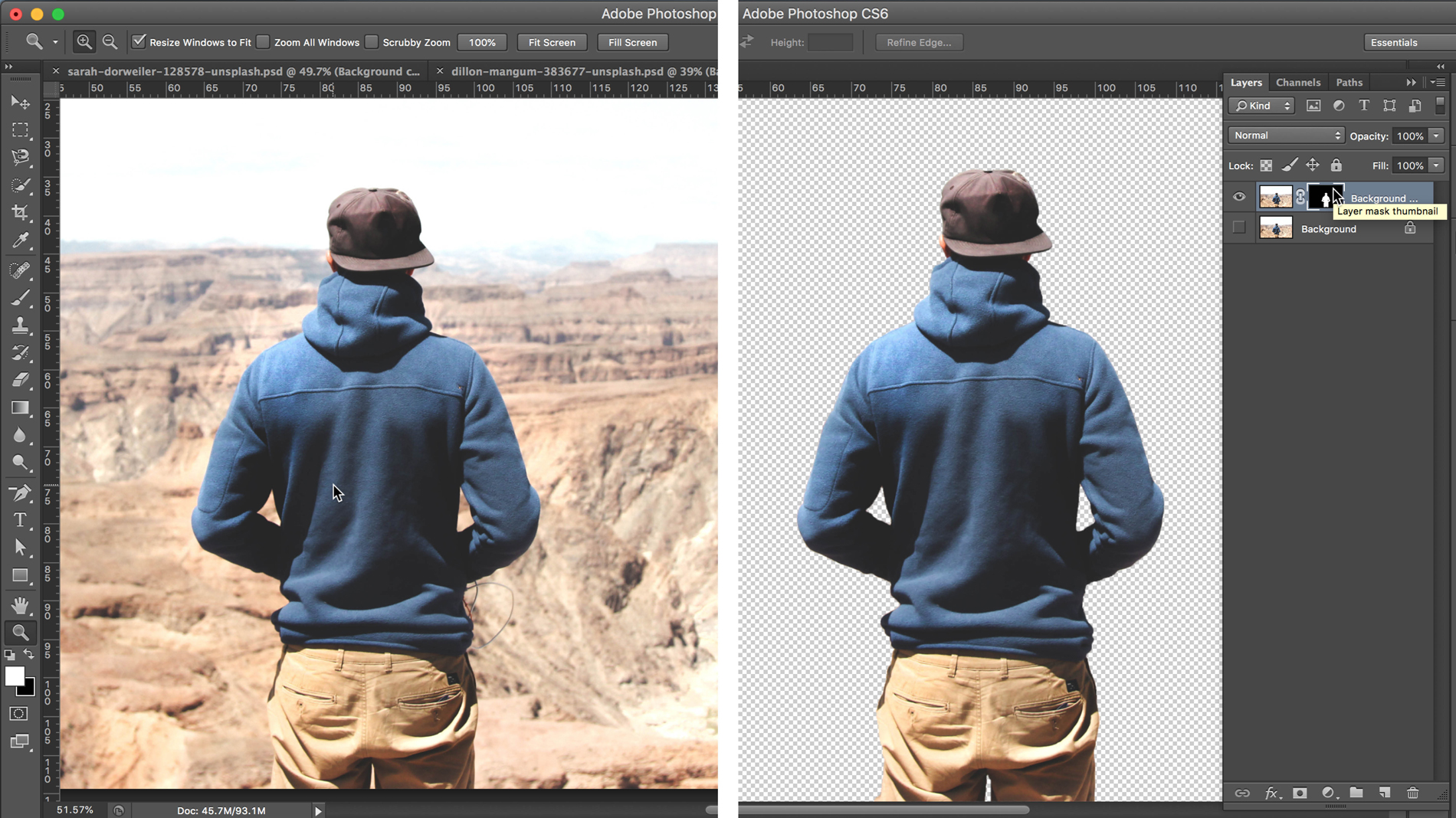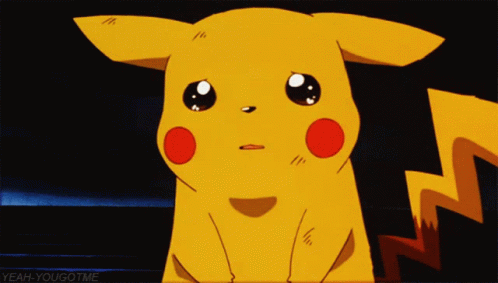How to remove a background in Photoshop
Another useful tool for really speedy cutouts is the Quick Selection tool. It works in a similar way to the Magic Wand tool, but rather than just selecting similar colours, it also selects similar textures and detects the edges of objects.
01. Create a selection
To use this approach, open your image, duplicate and hide the background layer. Select the Quick Selection tool from the Tools panel (Shortcut W and shift+W to toggle between tools). Click on your foreground object and drag. It's that simple. This tool tends to work best if you start in the centre of the object you wish to cut out and drag outwards.
If you find you've selected parts of the image you don’t want to be included in your cutout, hold down alt to remove these from your selection. Use the [ ] keys to decrease or increase the brush size to control how much is being selected by the Quick Selection tool.
02. Soften the cutout edges
Let's say we want to add a new background to the image above. You might find that when you add the background, your cutout has a slight halo (fringing) effect around the edges. However, you can easily edit this.
Select the cutout by cmd+clicking on the layer mask thumbnail. While the selection is active, go to Select menu > Modify > Contract. Enter a value in the Contact Selection box to trim off the edge of your image (one pixel is a good place to start).
Next add a feature via Select > Modify. Invert your selection, then making sure you still have the Layer Mask thumbnail selected, delete. Your cutout now should have a much softer edge that looks more natural on the new background.
Next page: How to create cutouts using channels
Daily design news, reviews, how-tos and more, as picked by the editors.
Current page: The Quick Selection and Refine Edge tools
Prev Page The Magic Wand tool Next Page Photoshop Channels
Jo is group art director on the events team at Future and has worked on a number of magazines and brands, including Computer Arts, What Hi-Fi? and T3. She recently led the redesign of Creative Bloq's sister site, TechRadar.