15 top tips to boost your photography skills
This guide contains everything you need to take your photography skills to the next level.
06. Master exposure compensation

Deciding whether to increase or decrease the exposure of your shot can be puzzling, as the adjustment you need to make is often the opposite of what you might at first expect. Here's how to use your camera's Exposure Compensation function to lighten or darken your image.
If the subject contains mostly light tones you may find that your camera will under-expose your image. In this situation, you need to press and hold the Exposure Compensation button, increase the exposure by turning the dial right to enter a value of +1, then take the shot again.
If shooting a mainly dark subject, your camera is likely to over-expose the scene, so you may need to reduce the exposure. Press and hold the Exposure Compensation button as before, but this time turn the dial left to enter a value of -1.
Read Digital Camera World's articles How to always get exposure right – exposure settings explained and What are the differences between the PASM exposure modes on your camera? for more tips.
07. Decipher the Histogram
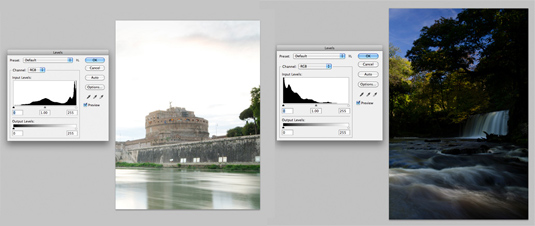
The easiest way to check the exposure of your shots is to use the Histogram display on your camera's rear screen when reviewing your images.
This shows the distribution of exposure as you shoot. To get the most from this handy tool you need to recognise the characteristics of under- and over-exposed shots. If there’s a gap to the left of the Histogram, and the graph goes off the right-hand side, the image is over-exposed. The opposite will be true for under-exposed images – there will be a gap to the right of the Histogram.
08. Deal with high-contrast lighting

Using your DSLR's Exposure Compensation to adjust the overall exposure is fine for many subjects, but there are also times when the brightness range of the subject is too large for your camera to capture detail in both the shadows and highlights.
Daily design news, reviews, how-tos and more, as picked by the editors.
This range is known as the camera's dynamic range, and while it does vary between different models, it's pretty common to find scenes where the contrast is greater than even the best cameras can cope with.
With practice, you'll often be able to recognise these conditions before you start shooting, but the easiest way to spot the situation is by reviewing your shot and checking the histogram and highlight warnings.
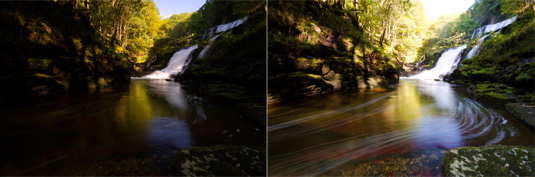
Start by taking a shot and checking that the shadows reach the left of the graph. You can now activate the highlight warning display. If the display blinks to indicate that there are highlights without any detail, then your camera can't record the whole brightness range.
When you are faced with this situation, there are a number of ways to deal with the problem. If you are shooting in JPEG mode, many cameras offer built-in systems to capture more highlight and/or shadow detail than normal images. The Nikon system is called Active D-lighting, while the Canon version is Auto Lighting Optimiser.
09. Try an ND grad lens filter
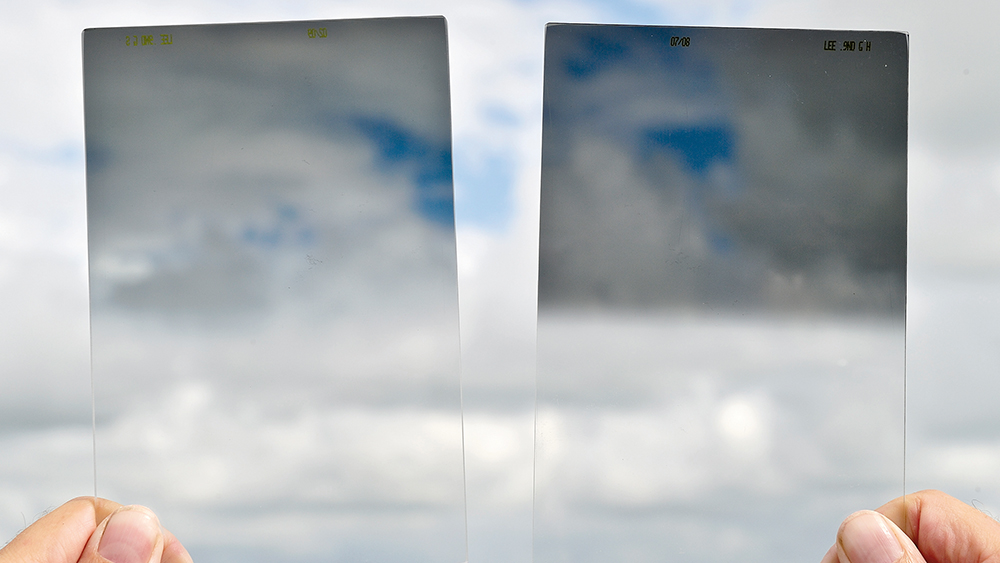
The traditional solution for dealing with high-contrast lighting is to use an ND grad lens filter. These filters are half dark and half clear, so you position the dark area of the filter to reduce the brightness of the lightest area of the scene.
This is fine where a large area of the scene is brighter than the rest, such as the sky in an open landscape. However they are less useful for subjects containing smaller bright areas, such as windows or sunlight through trees, because the filter will darken the areas around these highlights too.
10. Create HDR images
High Dynamic Range (HDR) has become a popular technique for capturing images that would otherwise have burnt-out highlights, no shadow detail, or both.
To achieve true HDR images you need to take at least three shots, one under-exposed, one correctly exposed and one over-exposed. Then combine these images using either the Merge to HDR tool in Photoshop, Lightroom's HDR Merge tool or software such as HDR Efex Pro 2 or Photomatix.
11. Recover detail

Shooting in raw will allow you to capture more highlight and shadow detail than in JPEG mode. But even in raw it’s easier to recover more detail from the shadows than the highlights. For this reason, when shooting high-contrast subjects set the exposure so that you capture as much highlight detail as possible.
Next page: Pro composition, sharpening and saturation advice
Current page: Photography guide: exposure, lighting and detail
Prev Page Photography guide: focusing and white balance Next Page Photography guide: composition, sharpening and saturation
The Creative Bloq team is made up of a group of art and design enthusiasts, and has changed and evolved since Creative Bloq began back in 2012. The current website team consists of eight full-time members of staff: Editor Georgia Coggan, Deputy Editor Rosie Hilder, Ecommerce Editor Beren Neale, Senior News Editor Daniel Piper, Editor, Digital Art and 3D Ian Dean, Tech Reviews Editor Erlingur Einarsson, Ecommerce Writer Beth Nicholls and Staff Writer Natalie Fear, as well as a roster of freelancers from around the world. The ImagineFX magazine team also pitch in, ensuring that content from leading digital art publication ImagineFX is represented on Creative Bloq.
