12 time-saving Photoshop tips

There are many brilliant image and photo editors around, but Photoshop has remained a firm favourite with creatives since it's first release over 25 years ago. During that time, creatives all over the world have developed all manner of resources to speed and enhace workflow, including everything from free Photoshop brushes to useful Photoshop actions.
Last year, artist Thomas Scholes set out to create an image a day. Through this task, he discovered a range of ways to save time in Photoshop whilst still being able to be as creative and motivated as possible. Here he shares 12 of his time-busting tips through a range of his recent artwork.
01. Waste not, want not

The catalysts for this image are just three simple recycled parts reused multiple times to craft the idea and structure of an interior. Once the space was resolved, I salvaged a doorway from another dead-end sketch that was also built from modular parts.
The skills involved in a modular process are familiar to anyone who has played with toy blocks or LEGO, in that your options are few and restrictions many, but this limited palette has its own charm and creative advantage: simple shapes and simple places are the perfect primer to help spark simple stories.
02. Organise your modular approach
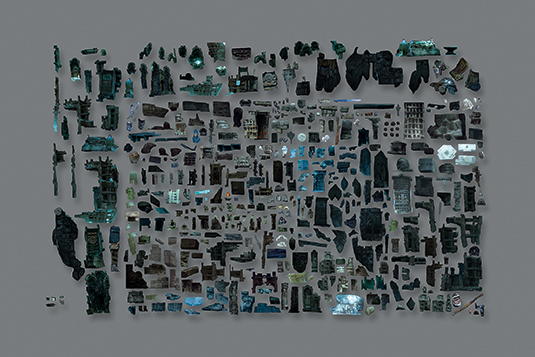
Taking the modular concept a step further, it's a great idea to have your building blocks and elements separated, organised and ready to use when you need them.
It's okay to group them haphazardly, as you won't always – and, if creatively minded, shouldn't always – know what you're looking for. The idea here is simply to save time and have your tools on hand so you don't interrupt your momentum. Even a moment's fumbling is enough to ruin the flow.
03. Know the Clone Source panel
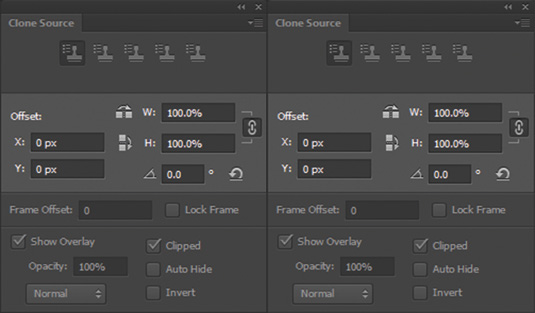
The Clone Stamp has long been a favourite tool in my process. Now's not the time to go into the details of how I use it, but take note of the Clone Source panel, which unlocks some of its best and – even though it was introduced back in Photoshop CS3 – often overlooked features.
Daily design news, reviews, how-tos and more, as picked by the editors.
Most usefully, it grants you dynamic and immediate control over the magnification of your cloned source, from 0 to 400 per cent, as well as horizontal and vertical mirroring and rotation.
With the magnification set in the range of between 300 and 400 per cent, I prefer painting with this tool rather than the paintbrush, because it can easily introduce much more texture and variety to your strokes and still remain a manageable workhorse.
04. Bridge mechanics
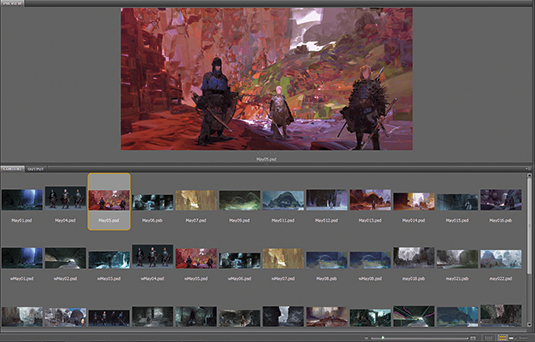
I keep just one bulk folder for the vast majority of my personal work and studies. This means that when I browse the contents with Adobe Bridge, it's easy to find something that piques my interest or strikes me as useful.
Over time I've found it works best to take that initial energy you bring to a session and use it on the hardest work you can tolerate, which for me is usually the finish and polish stages, where there's little left to solve but still mileage to go before the job is done.
Once this energy has been used up I tend to switch to work that's still in the middle stages and has larger issues to be resolved. As I begin to work at solutions for these issues it seems my motivation to paint floods back.
Finally, once I've expended that additional energy, the painting is usually near completion, ready to be polished another day, and I'm eager to start something new, knowing I can keep painting with the energy gained from brand new ideas, discoveries and problems to be solved.
05. Explore, then re-explore

Work that feels like work is never my goal, but if work starts to feel like play then I know I'm on the right track. What greater gift can we give to ourselves than to discover as we create? Why not follow an image's natural potential rather than what we expect of it?
When expectations are involved, it creates the immediate possibility of a wrong answer, and there's so much more to learn if we're just open to seeing it. Notice something interesting or exciting in your image? Follow it. Have an idea that's intriguing but a departure? Copy your image into a new document and follow it!
You won't have to worry about messing up and you might like the results more, or at the very least have something fresh you can bring back to the original image.
06. To the border

Sometimes the only way to truly understand an element or principle is to see how far you can take it. In this image I wanted to see just how much of an existing asset could I recycle and just how little I could paint but still enjoy the process and the results.
With that in mind I've borrowed the foreground structure from a painting done in 2011, fully expecting a healthy challenge involved in crafting the existing perspective, lighting and palette towards a new idea.
Next page: six more time-saving tips in Photoshop...
