The 28 best typography apps
Boost your skills and knowledge, create typefaces and play font-related games with these brilliant typography apps for iOS, Android and the web.
From iOS to Android, Windows to web apps, the app world is brimming with ways to improve your typography skills and make working with fonts quicker and easier. So typographers, this one's for you – our pick of the essential typography apps that will make your font-oriented life a little easier (and in some cases a lot more fun).
01. AnyFont
- Platform: iOS (iPhone and iPad)
AnyFont lets you install any TrueTypeFont (.ttf), TrueTypeCollection (.ttc) or OpenTypeFont (.otf) for system-wide usage on an iPhone or iPad, without the need for a jailbreak. The installed fonts can then be used by any other app that accesses the iOS font book. This is currently the case with, for example, Pages, Numbers, Keynote, Office Suite Pro, Office²HD and many other apps.
02. Font Candy
Mask your photos custom captions, symbols and gorgeous fonts with the Font Candy app. Developed by Easy Tiger Apps, this cool tool allows users to transform their images by adding shapes and gradients, layering images and applying different blend modes.
03. PicLab
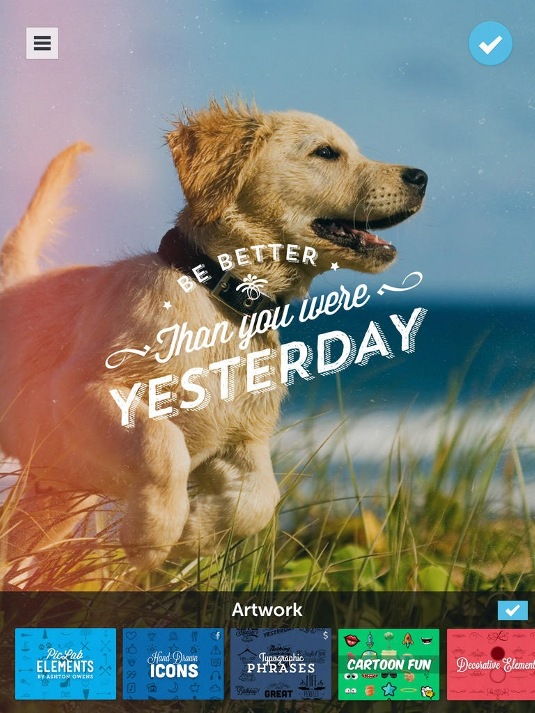
- Platform: iOS (iPhone and iPad), Android
PicLab makes it easy to add typography to your photos, offering lots of fonts and full control over size, positioning, opacity, rotation and colour. You can also add things like layer illustrations, ornamentation and other design elements on top of your image.
04. MyFontbook
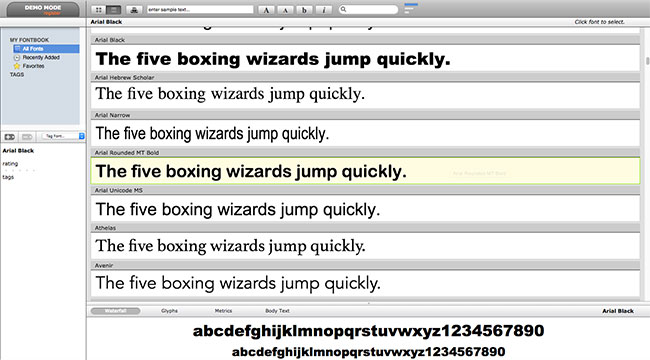
- Platform: Web
With MyFontbook, you can organise and view installed fonts easily. Providing a number of tools to manage your fonts, MyFontbook is platform-independent and can be used across any web browser.
05. Typecast
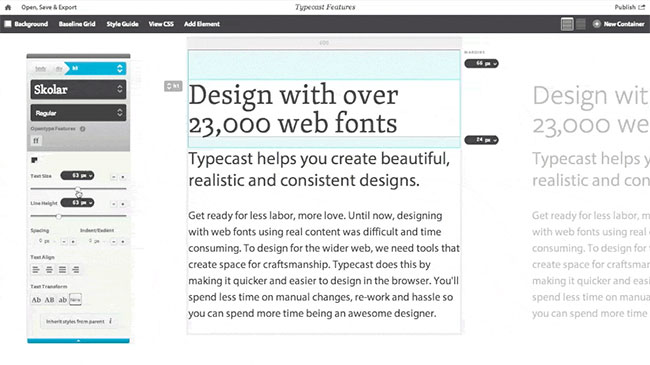
- Platform: Web
Typecast is a browser-based web fonts app that enables you to experiment with over 23,000 web fonts from Typekit, Fontdeck, Fonts.com and Google Fonts – even if you don't have an account with those services.
06. Typecast (Google Fonts version)
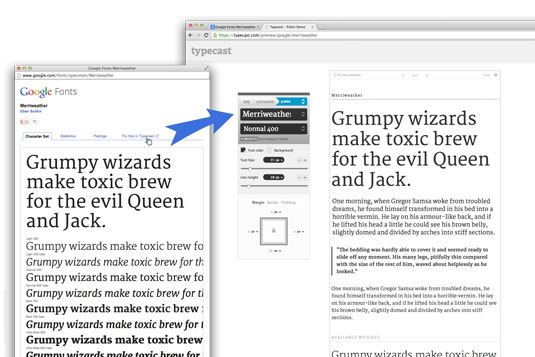
- Platform: Web
Monotype has teamed up with Google to release a free, public version of Typecast that can be accessed through Google Fonts. It enables you to select any font on the Google Fonts website and then follow the link to the Typecast app.
Daily design news, reviews, how-tos and more, as picked by the editors.
From there, you can work with that font on text of any length and use a wide range of type controls to build clear, readable type systems through adjustments such as font size, weight and line spacing. Your work can be exported as production-ready HTML and CSS, or PNG files, to share with others or merge with comps.
07. Fount
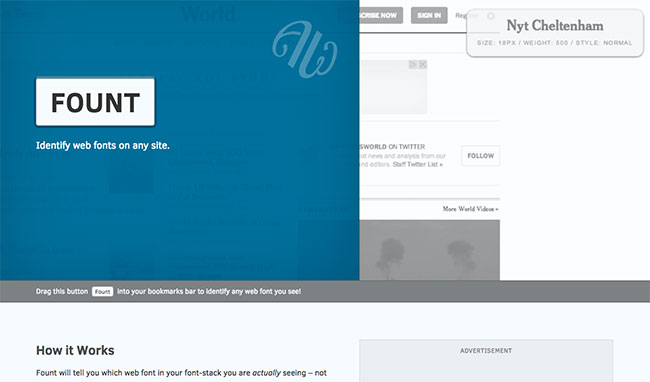
- Platform: Web
As web fonts have become common online, the range of typography options available has increased dramatically. If you spot a font you'd like to use while browsing the web, it can be a bit of a headache to dig down into the website's code in order to work out which font you're looking at. Fount solves this problem by using a bookmarklet to enable you to instantly identify fonts.
08. Typekit
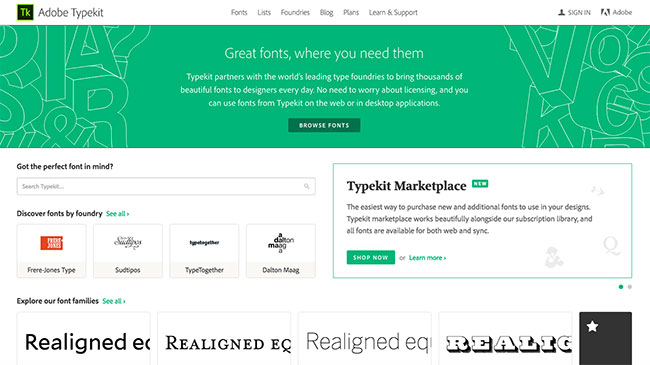
- Platform: Web
Font service Typekit was founded in 2008 by some of the web industry's most experienced designers and developers, bought by Adobe in 2011 and now forms an integral part of the Creative Cloud . With it, users can access thousands of fonts from within all the various Adobe tools. Find out more about how to embed fonts into your web designs using Typekit here.
09. Mix on Pix
- Platform: iOS (iPhone and iPad)
Make your mark on your photos with multi-usage photo annotation app Mix on Pix. With an impressive selection of fonts to choose from, this app can help you with a whole range of interesting things, from creating nifty photocards to send to friends and family, to putting your signature on a photo.
10. Tiff
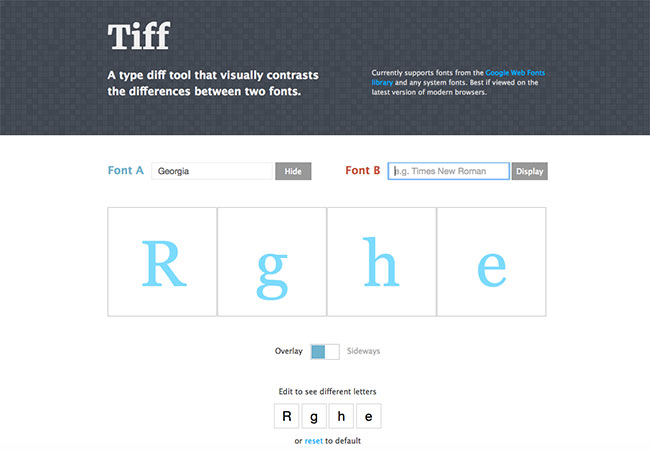
- Platform: Web
This nifty little web app enables you to compare how letters look in different typefaces. Tiff is described as "a typeface diff tool that visually contrasts the differences between two fonts". When you first open the page, the letters R, g, h and e are being displayed in Helvetica ('Font A'). To change the font, click the blue 'Hide' button (which changes to 'Display') and start typing in the field. A drop-down menu of fonts will appear. Make a selection and the letters below will change accordingly.
To compare with another font, do the same in the 'Font B' field and the two fonts will appear next to each other. You can also change the selection of letters at the bottom of the page. And you can see the fonts close up by clicking on the square. At this point, Google Web Fonts is the only source of external fonts for Tiff.
Next page: 10 more top typography apps...

Craig is an editor, writer and designer. He writes about design and tech, specialising in Mac, iPhone and iPad, and has written for Creative Bloq, Stuff, TechRadar, MacFormat, The Guardian, Retro Gamer and more. You can view more of his writing on his blog, Revert to Saved.
