How to make the best of Photoshop textures
Artist Peter Stapleton explains how to effectively apply textures for the best results.

The trick with using textures is to blend them seamlessly into the rest of the painting. You know you've gone too far when the underlying form starts to become lost. They should be used subtly.
One thing I do to figure out if I've gone too far is to squint at my painting. The textures should be the last thing I make out.
I always paint over my textures. I erase parts out where they wouldn't be standing out, such as in shadow, for example. I make use of varying the opacity if the texture is standing out too much.
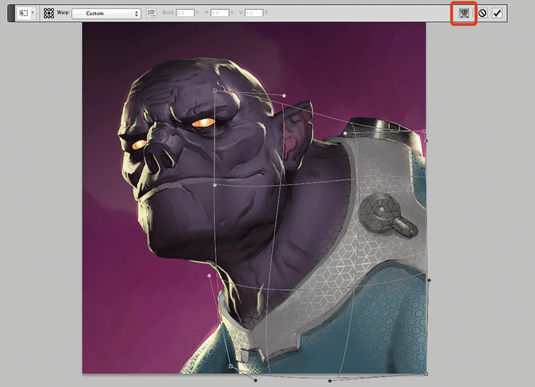
One useful technique is to wrap textures around the subject I'm painting. I use the Warp Mode in Photoshop's Free Transform tool.
If you're only using texture in a certain part of a painting, keep in mind that detail and complexity will draw the eye, so use it at the point of interest. Most importantly, textures should never be placed and left alone. They should mostly be used as a starting point.
Watch the video tutorial
Related articles:
- Free Photoshop brushes every creative must have
- Is the Apple pencil a true design tool?
- How to promote your art online
Daily design news, reviews, how-tos and more, as picked by the editors.
