Here's how I built a website with Wix, my favourite web builder
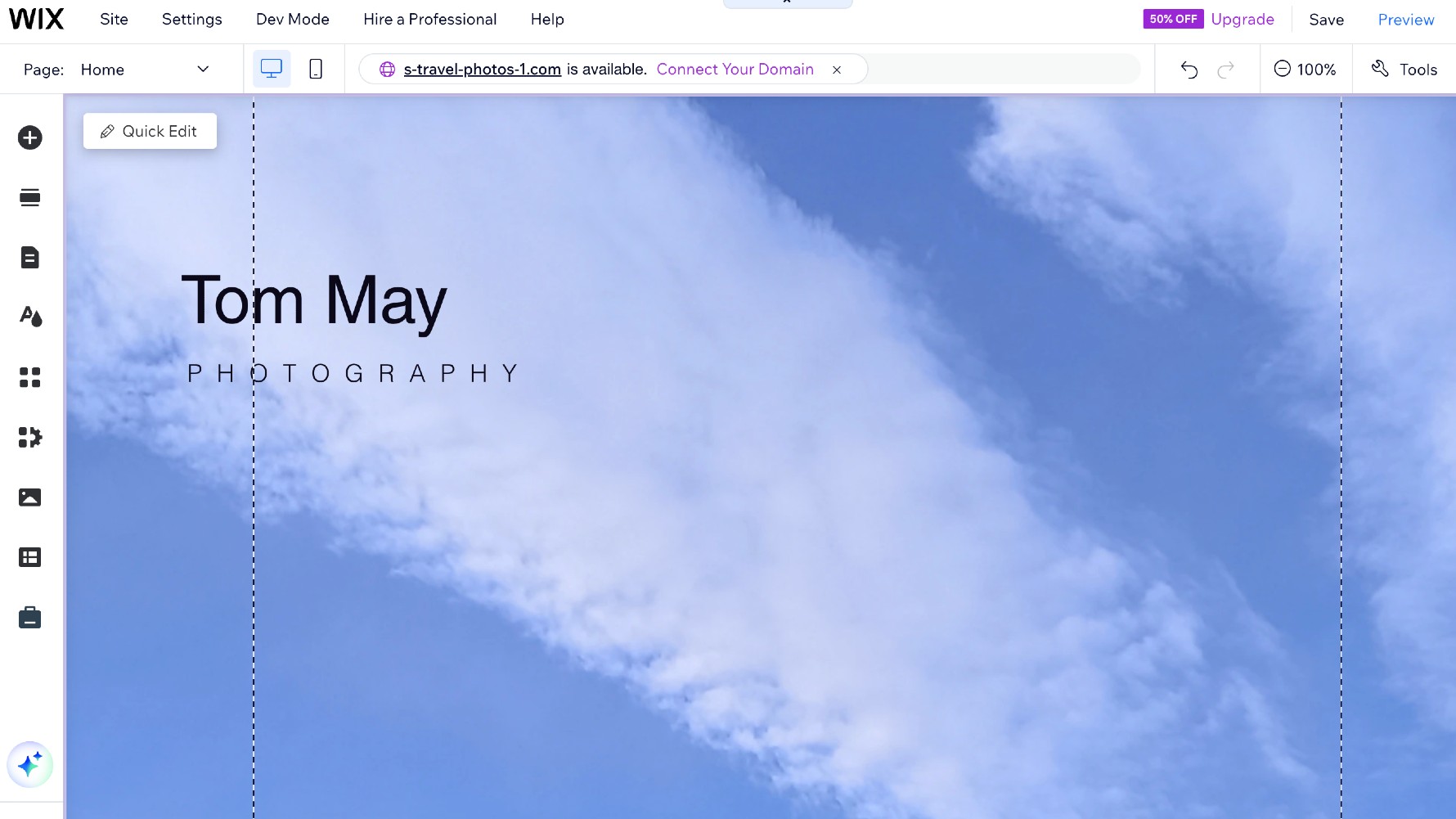
Wondering how to make a website in Wix? It’s actually very straightforward. As my in-depth Wix Classic review attests, Wix is one of the best website builders for small business and creative professionals, thanks to its intuitive drag-and-drop editor, customisable templates and powerful features.
Best of all, you can build a website without spending any money, as Wix gives you a basic plan to get started which is free, forever.
But if you’ve never used Wix before, it can feel a little overwhelming. My guide will explain the basics of how to make a website using Wix, from initial signup to publishing your website. As extra guidance, I've also included screengrabs that show you exactly how I set up my own photography site. Click the arrows to scroll through each step in the image galleries.
1. Getting started
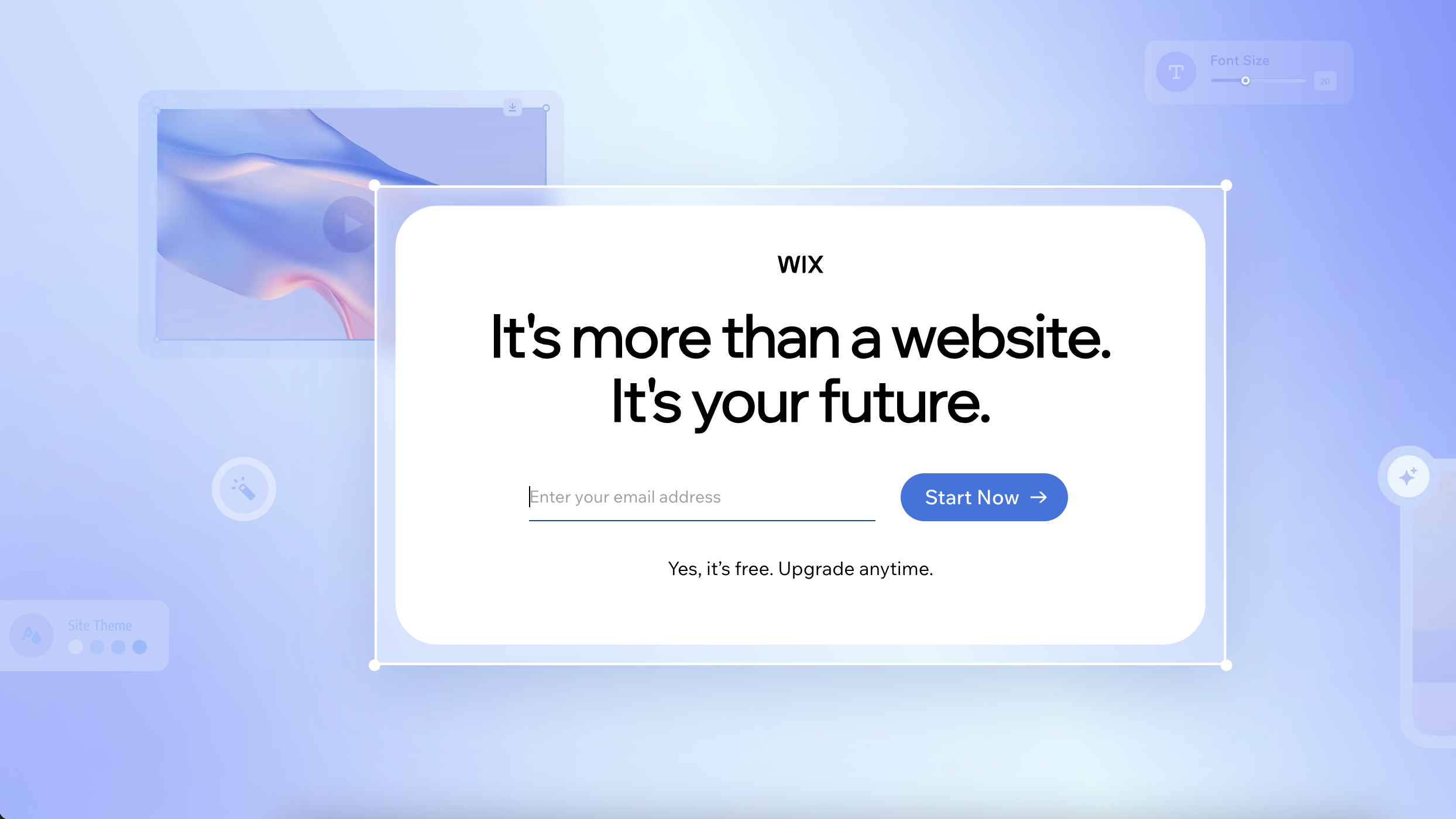
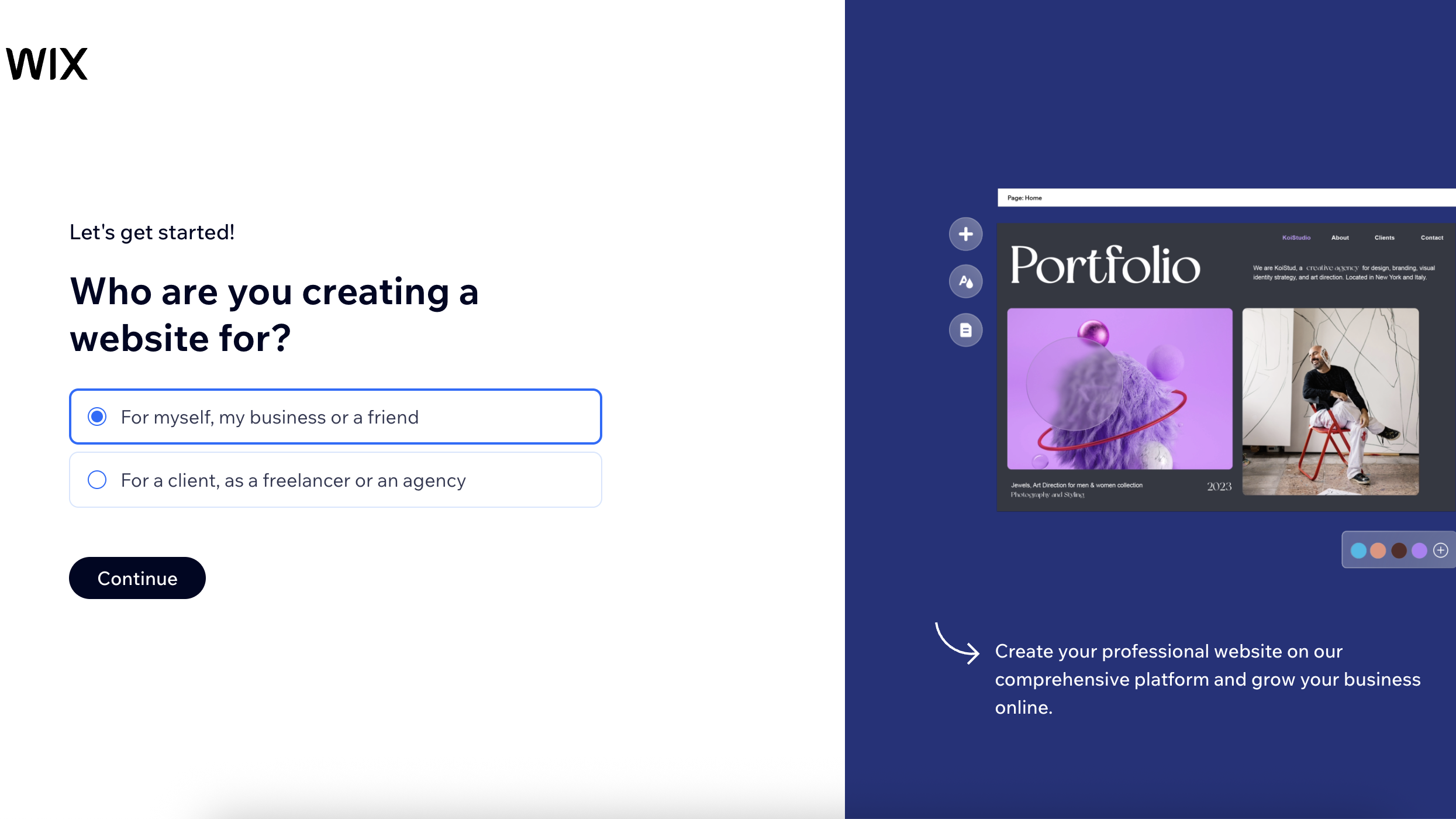
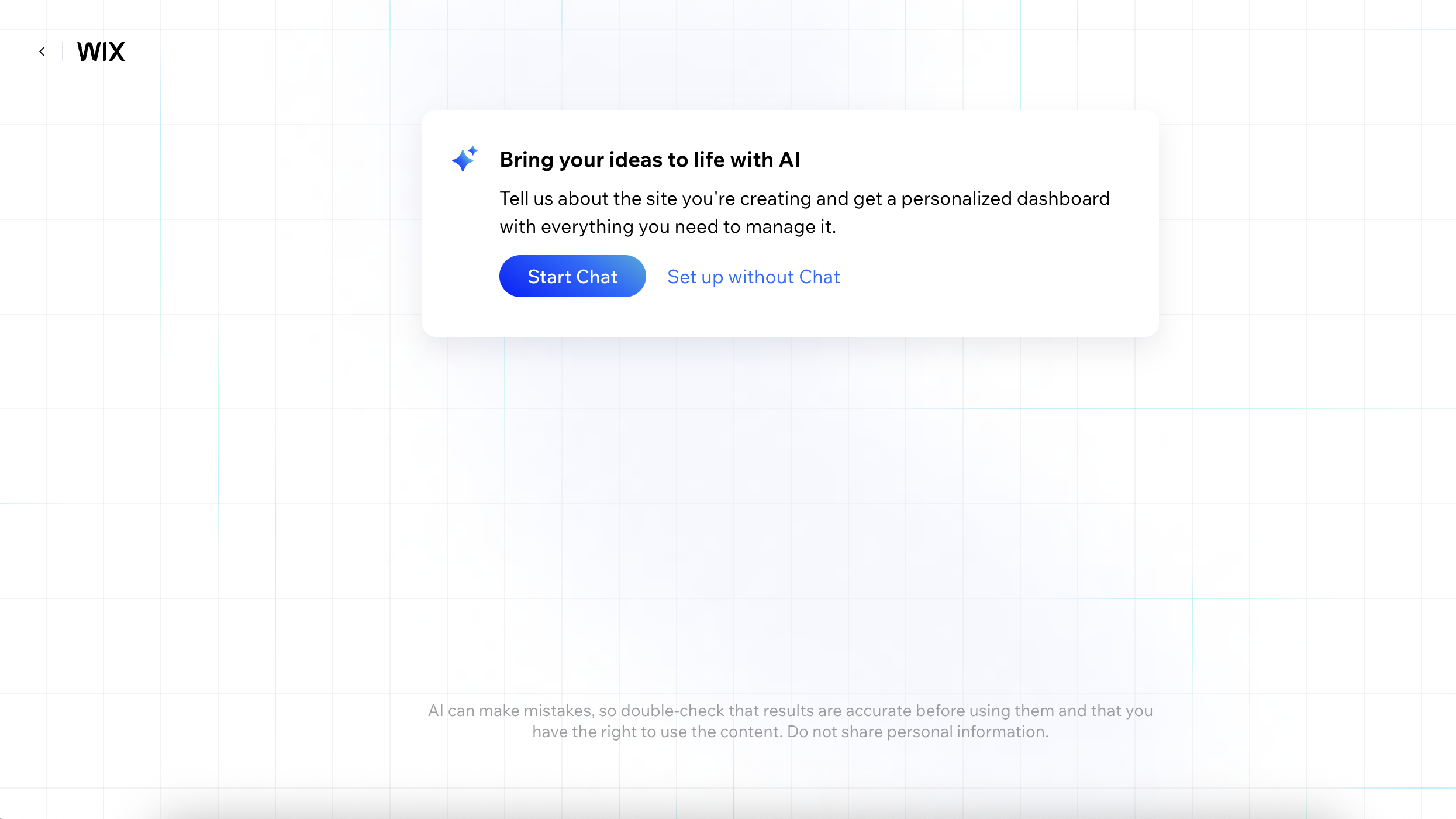
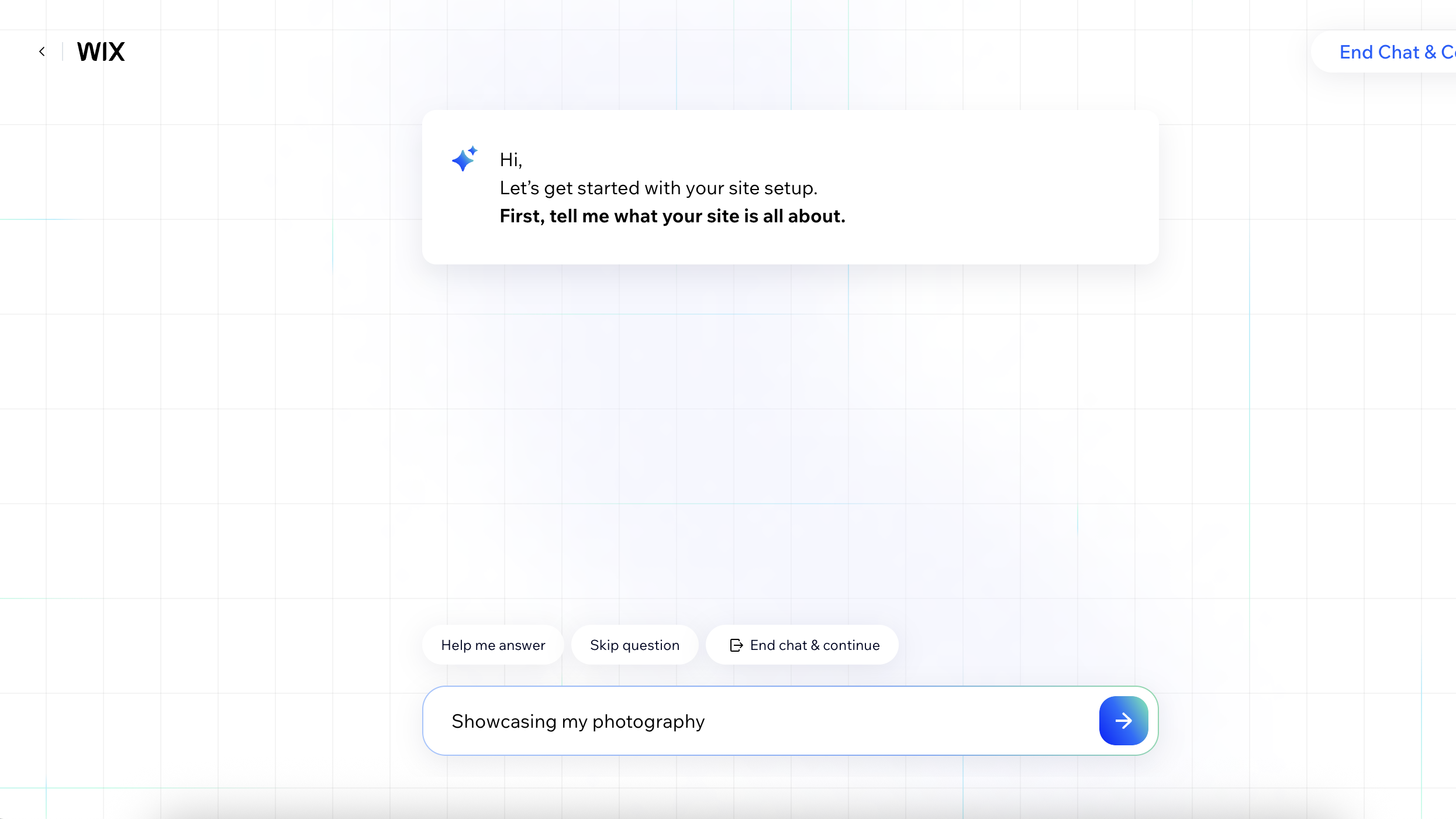
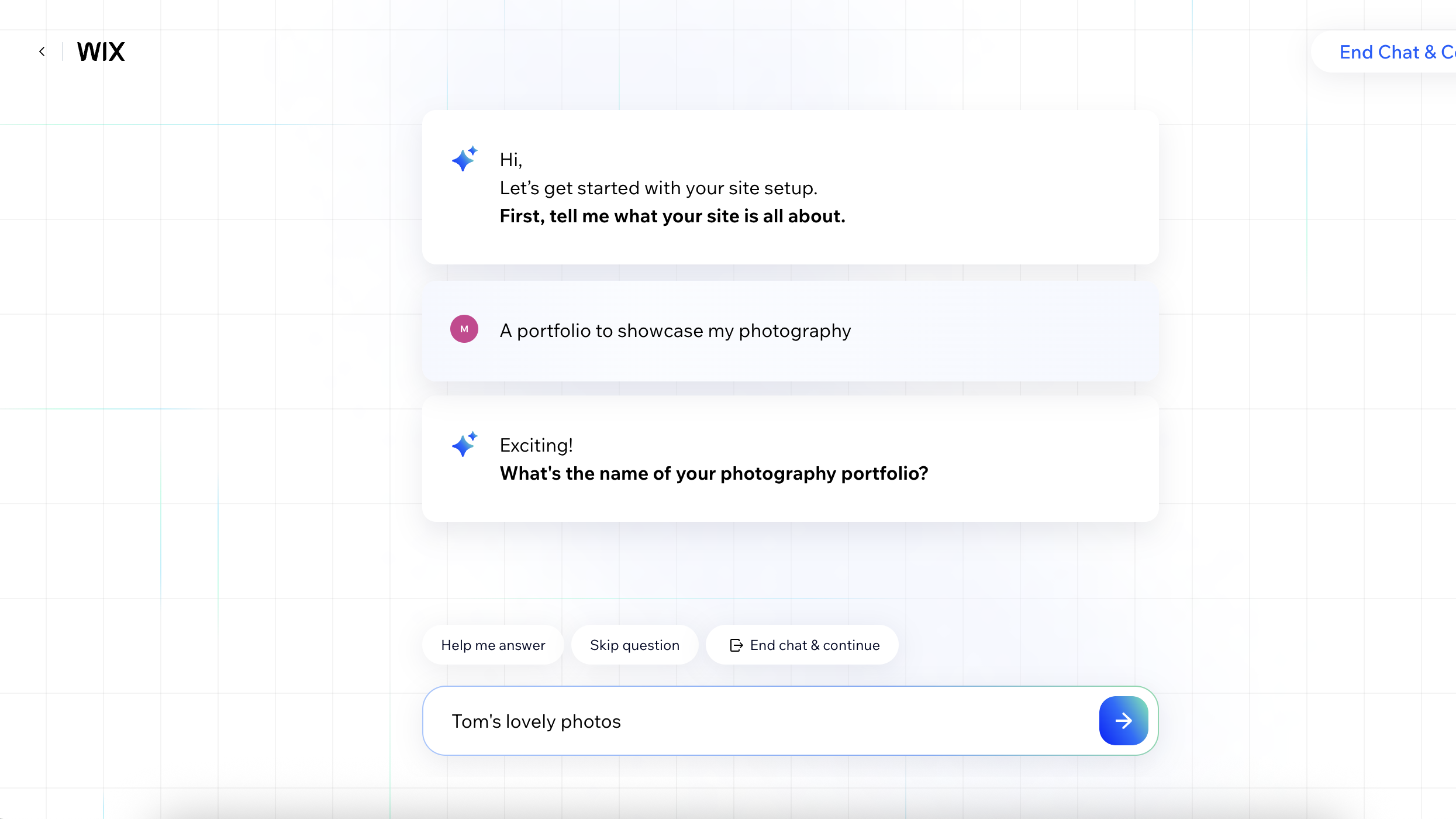
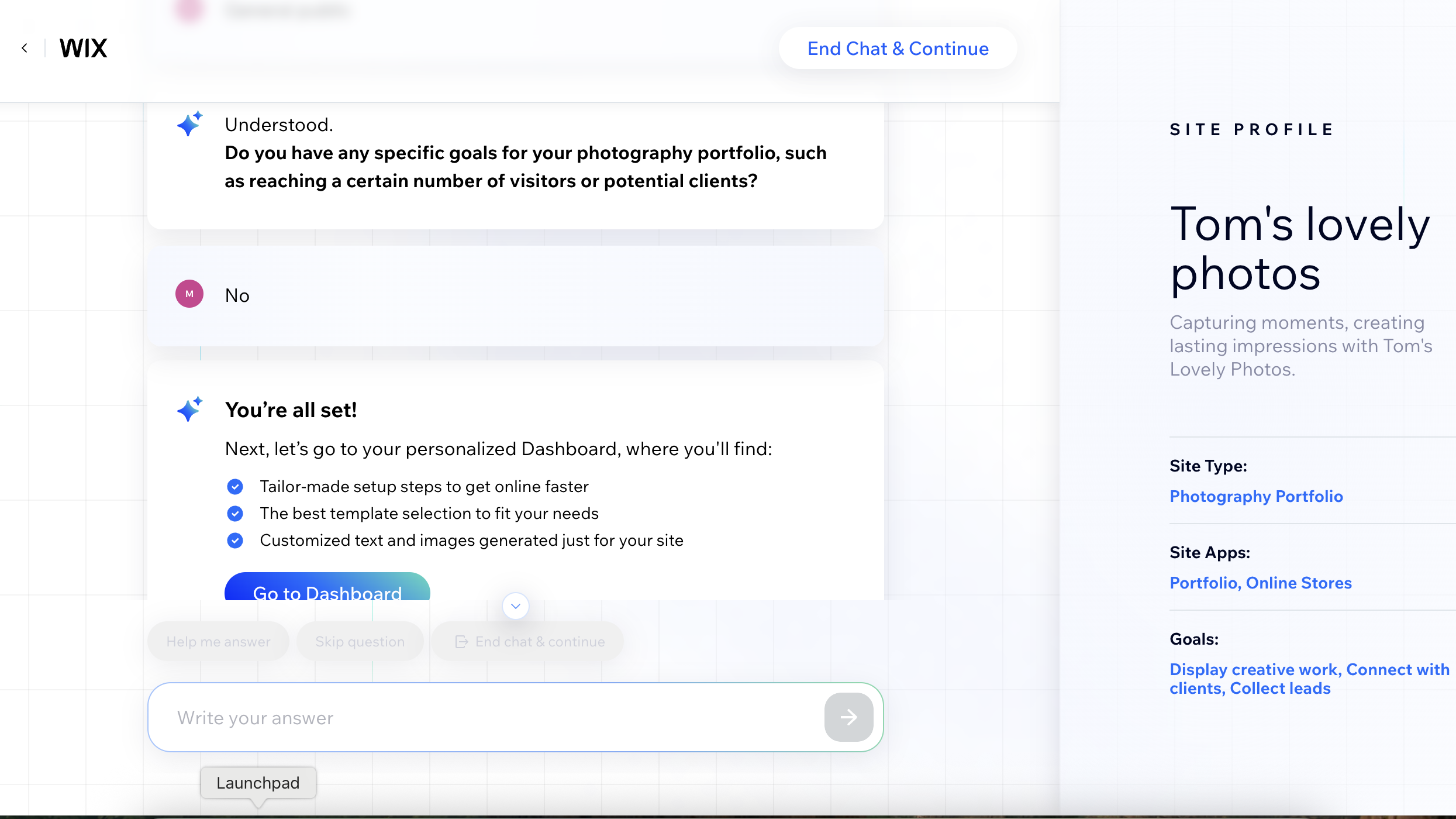
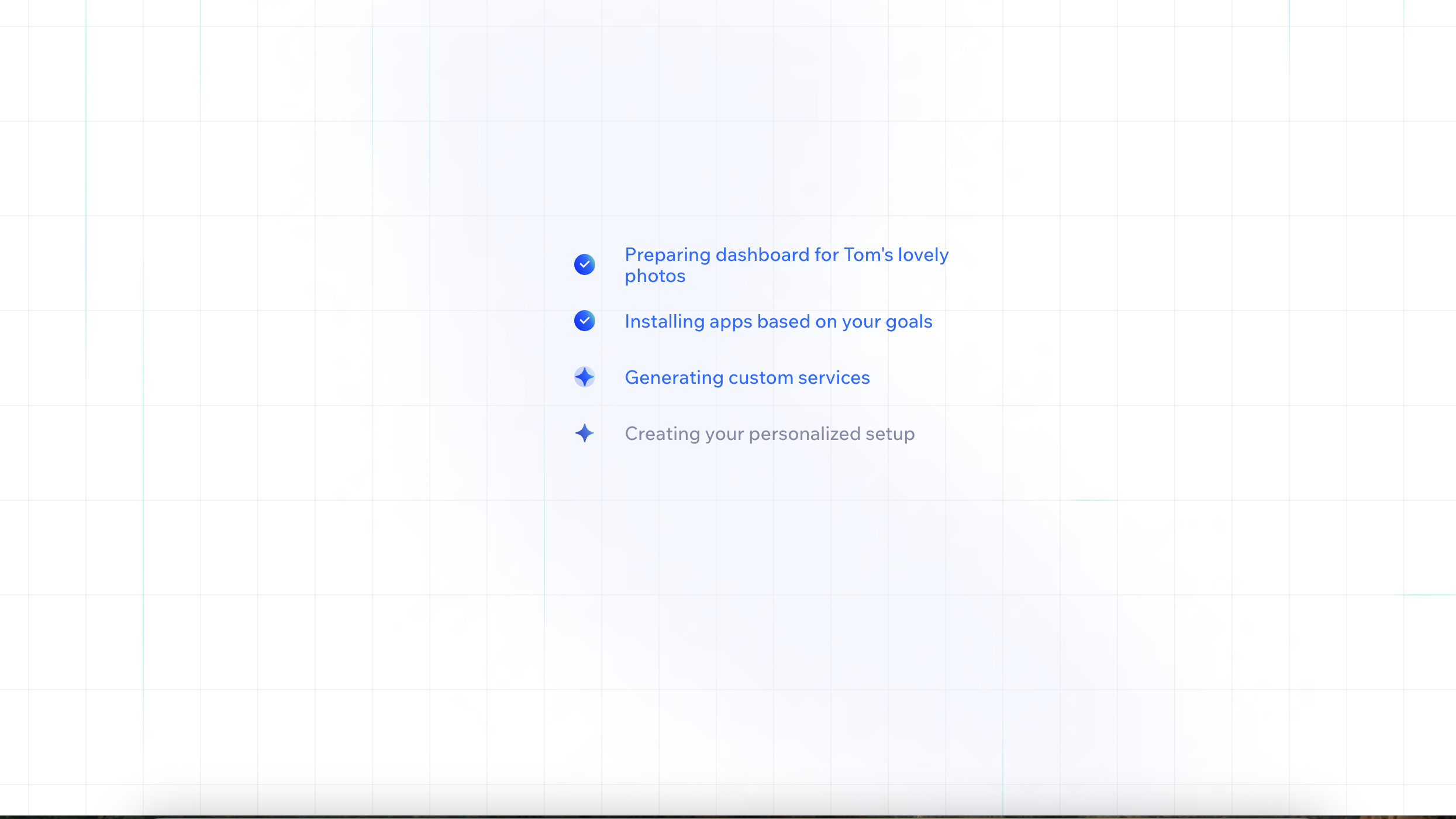
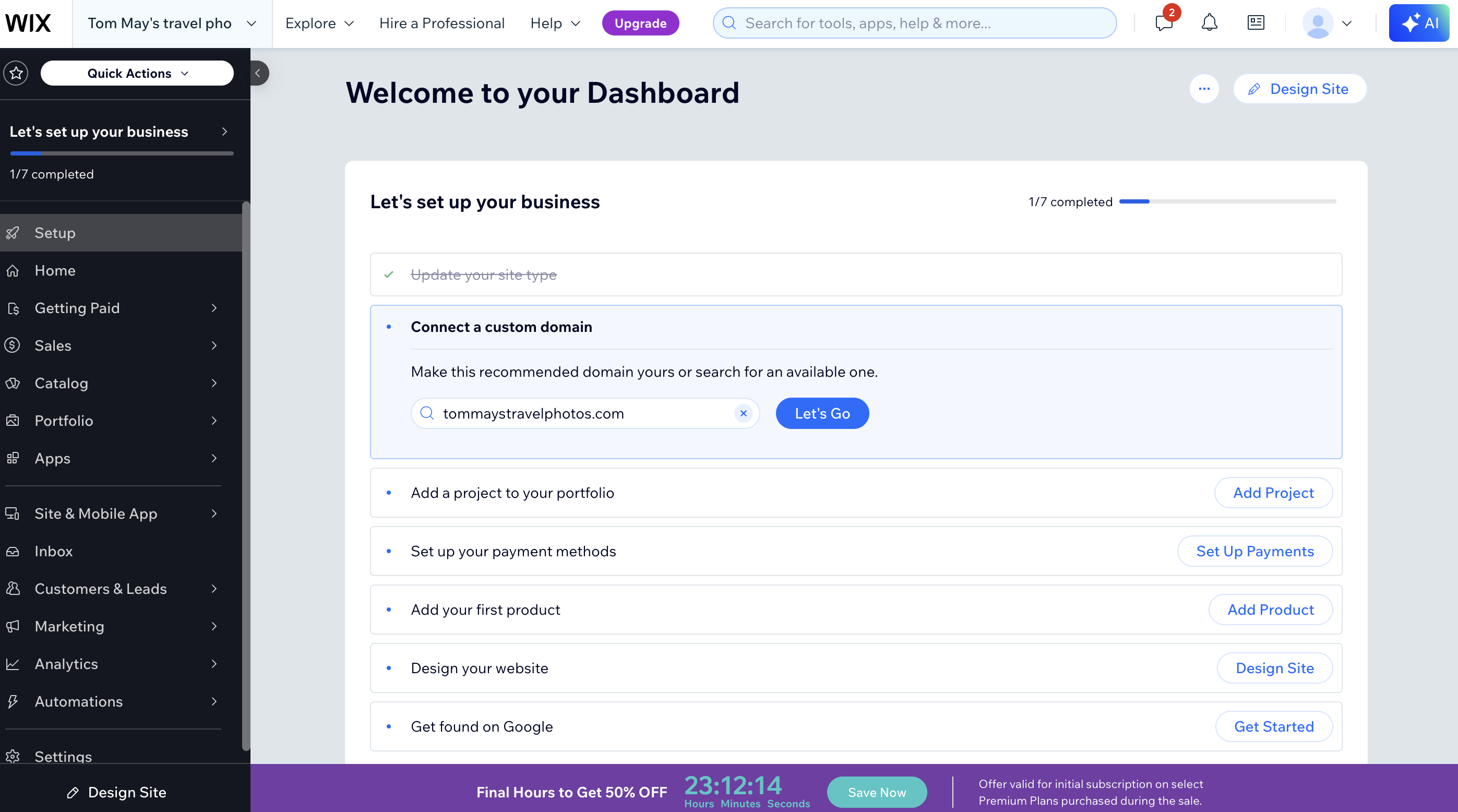
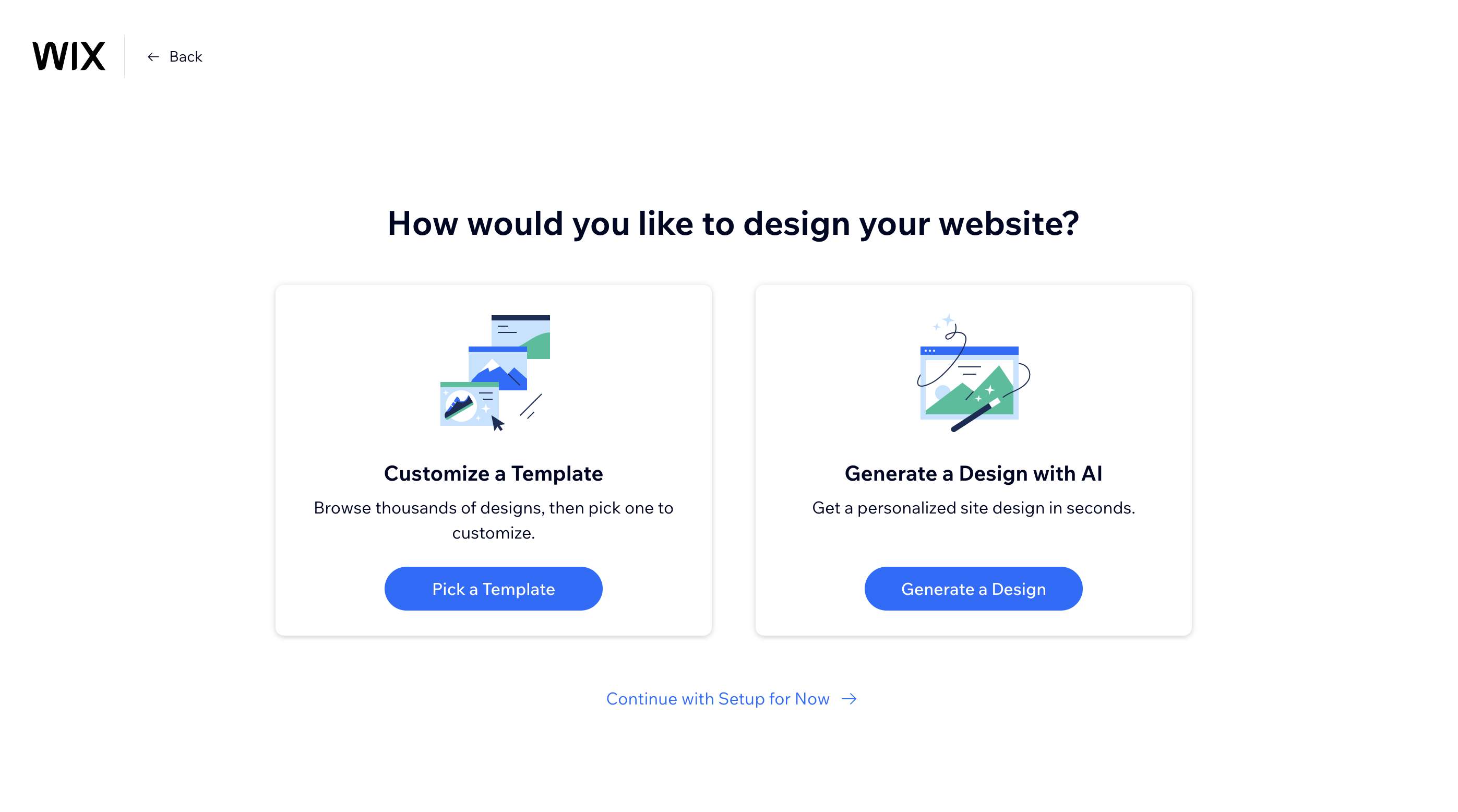
Wix offers a free plan, so you can start building your website without entering credit card details. Just head to the Wix homepage and click the “Get Started” button. You’ll be able to create an account just by entering your email and choosing a password.
After you've signed up, Wix will ask a few questions about the type of website you want to build. You can answer these for a more tailored experience, or simply skip them if you want to dive straight in.
Next, you'll be presented with a button titled 'Go to Dashboard'. Click this, and you'll be taken to your Dashboard, which features various options such as adding a domain name and setting up payments. Don't bother with any of that now, though: just click the 'Design Site' button on the top right.
Wix then offers you two main ways to build your site:
Daily design news, reviews, how-tos and more, as picked by the editors.
- Generate a design with AI: This tool builds a website for you based on your answers to a few questions. It’s great for beginners who want something quick and easy.
- Customise a template: This is the classic drag-and-drop editor, giving you more control over your site’s design. You can choose from hundreds of professionally designed templates, or start from a blank canvas.
Let's look at each of these in turn.
2. Option 1: Generate a design with AI
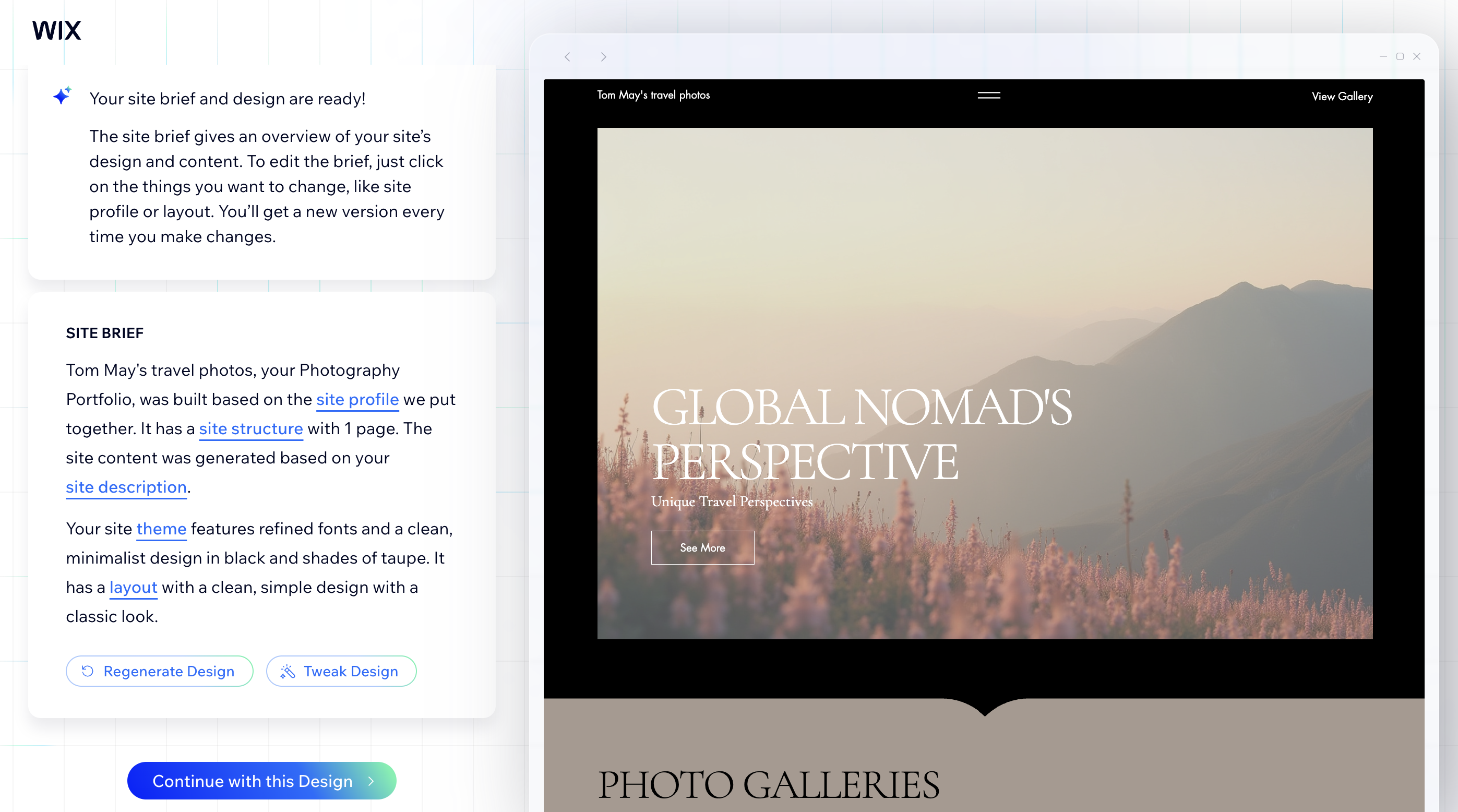
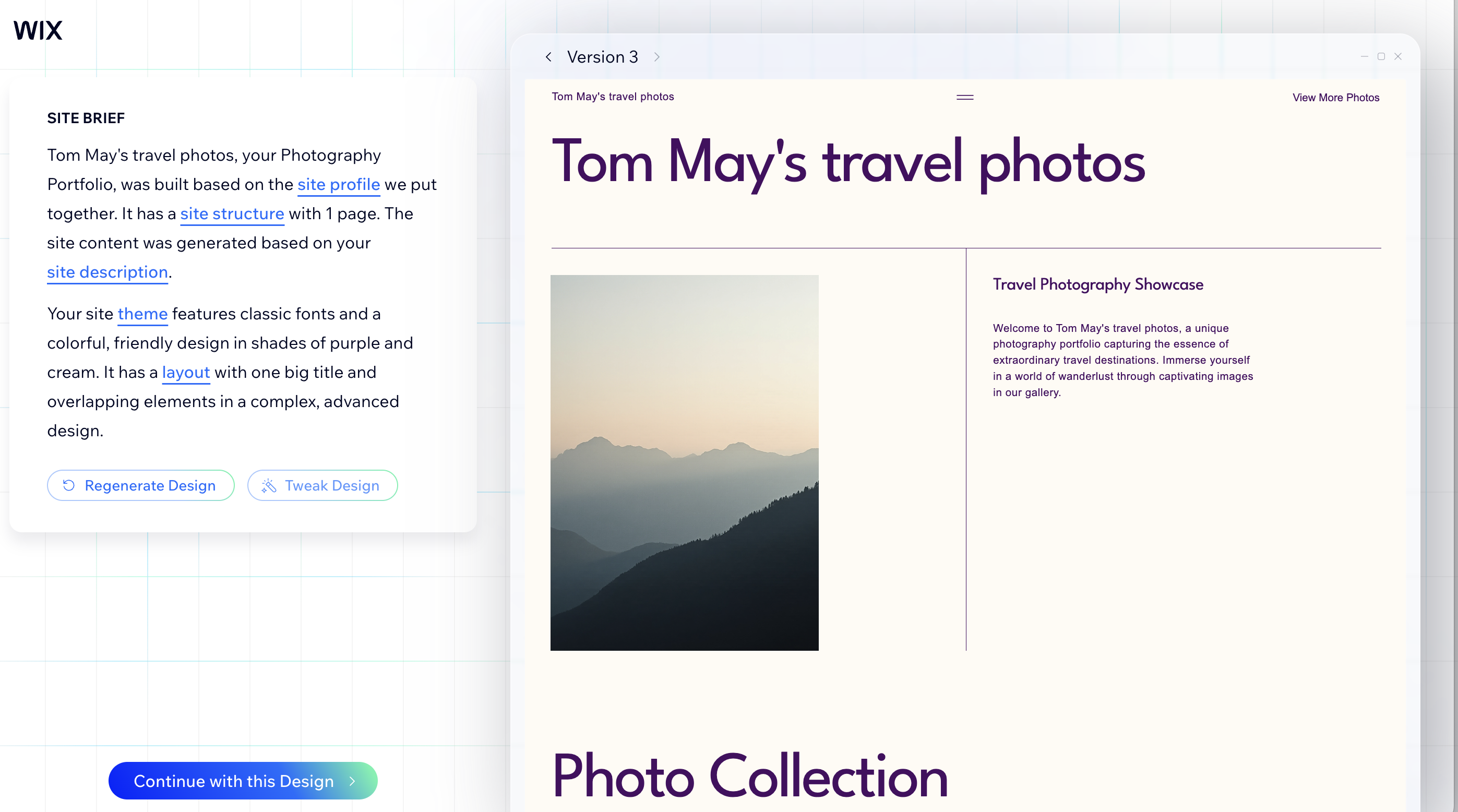
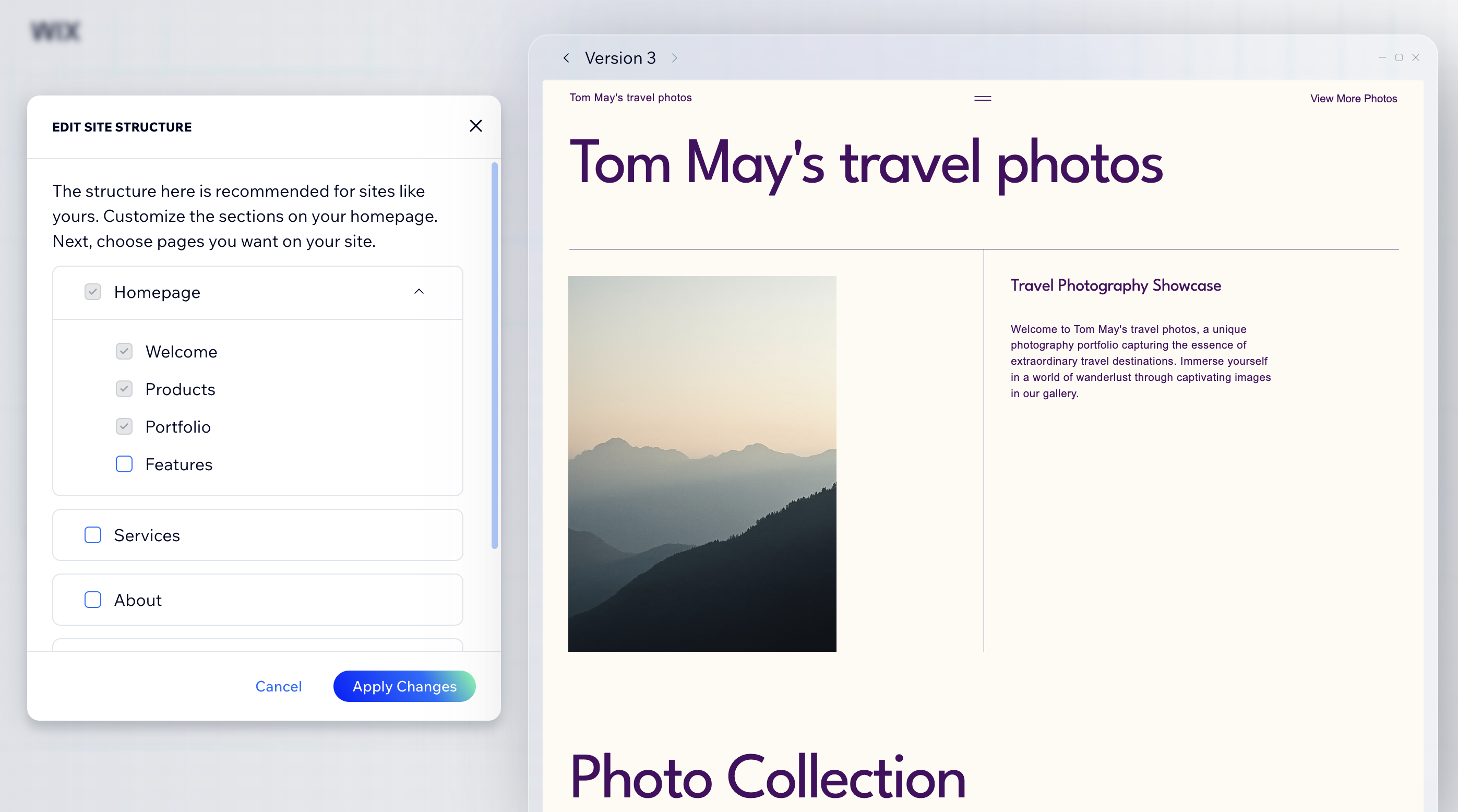
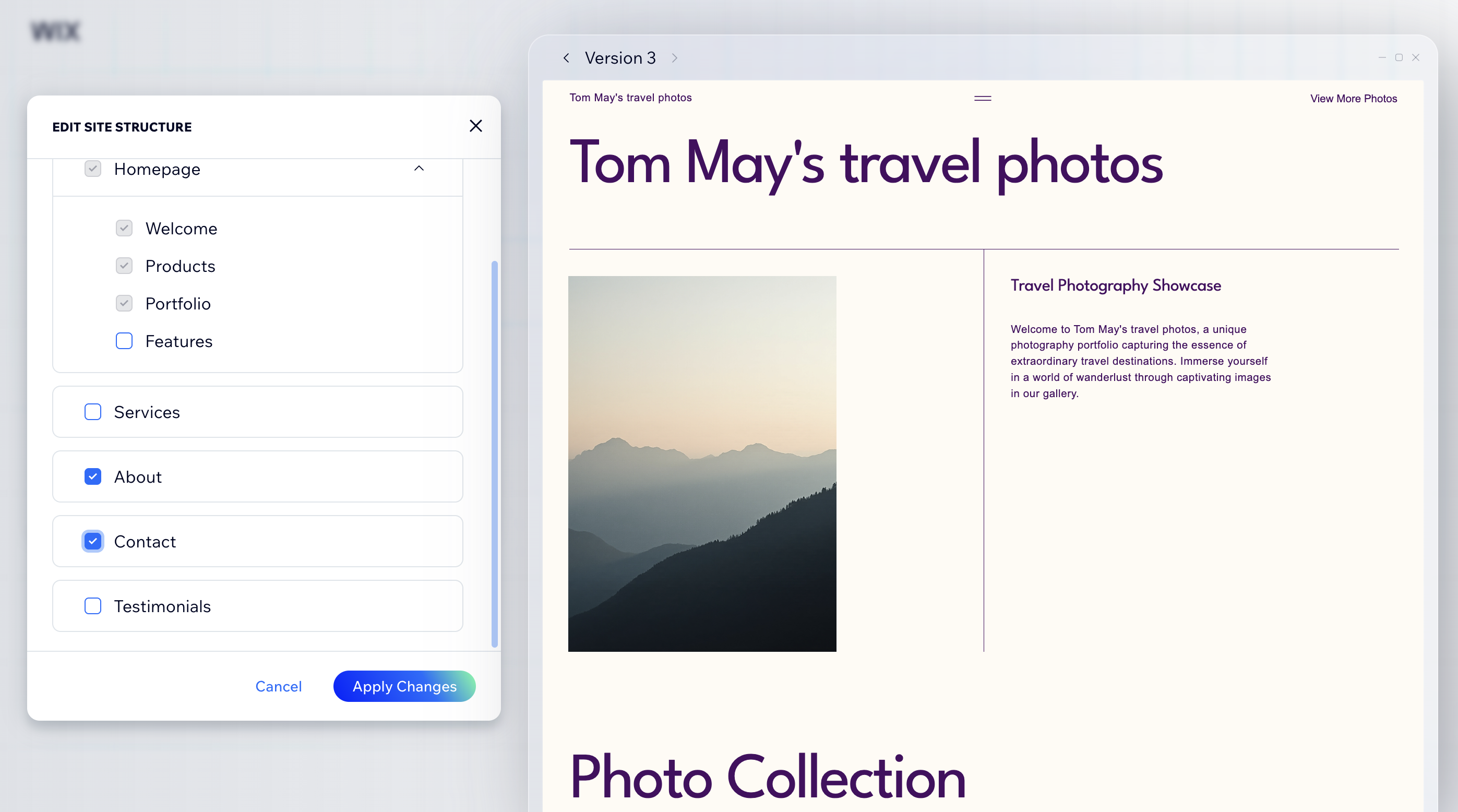
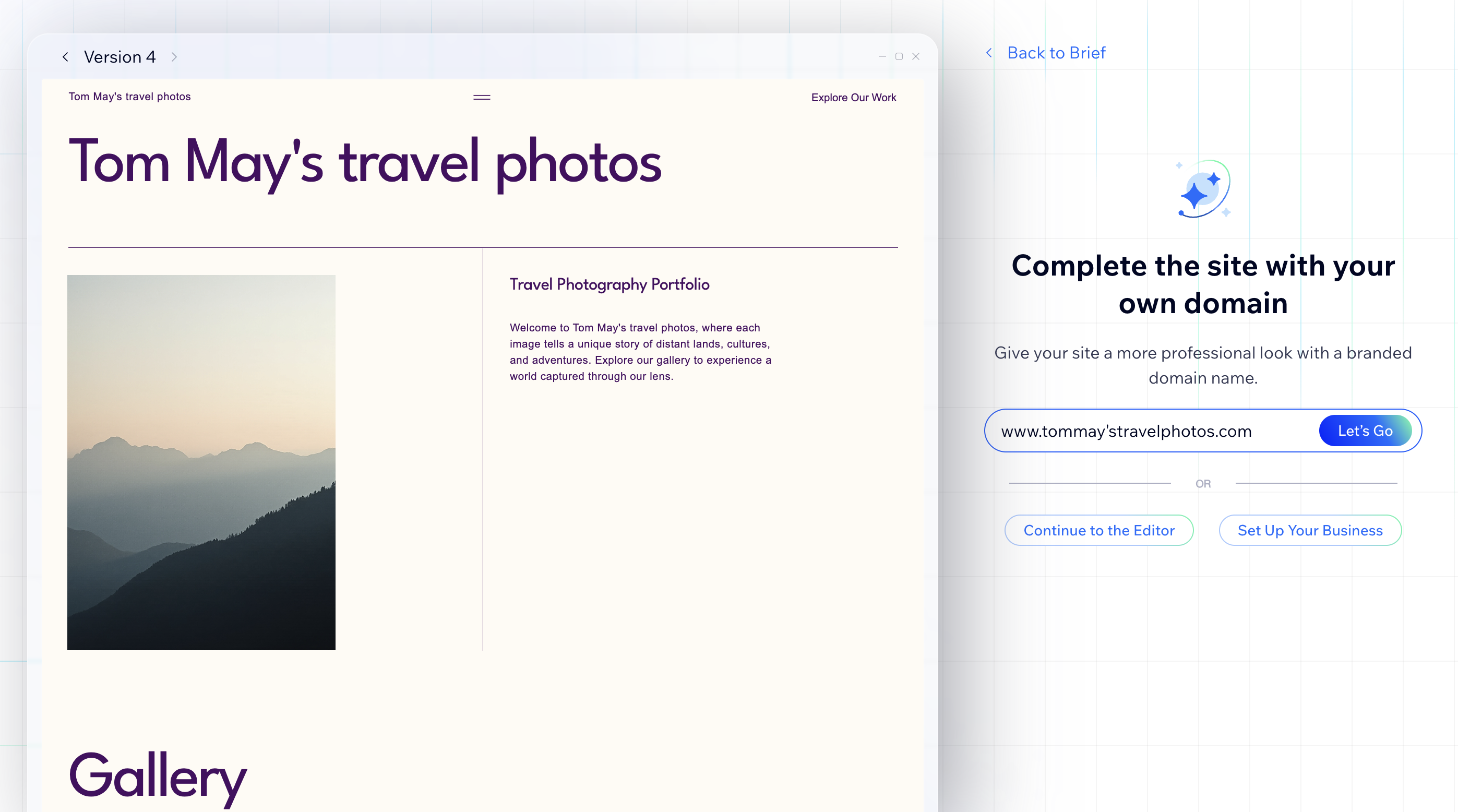
After you click the button 'Generate a design', you then have to wait about a minute for the system to build a bespoke website for you. If you're not happy with how it looks at this stage, you can click one of two buttons on the left.
If you click 'Regenerate design', Wix will take you back to the start, and ask the same questions about the type of website you want to build. Alternatively, if you click 'Tweak Design' it will generate a new theme and layout using the same info you gave it previously. (Note: you can use the arrows at the top of the right-hand panel to scroll between the different website designs, to help you choose).
If you like one of the designs, but want to make specific changes at this stage, you can also click one of the blue underlined links in the left-hand panel. I did exactly this, because the AI had made me a one-page site, and I wanted separate About and Contact pages. So I click the 'Site structure' link and checked the appropriate boxes.
Once you're happy, click the button titled 'Continue with this Design'. You'll then be prompted to buy a custom domain, but if you don't want to do this right now, just click 'Continue to the Editor'. You can now skip ahead to step 4 on this list.
3. Second option: use a template
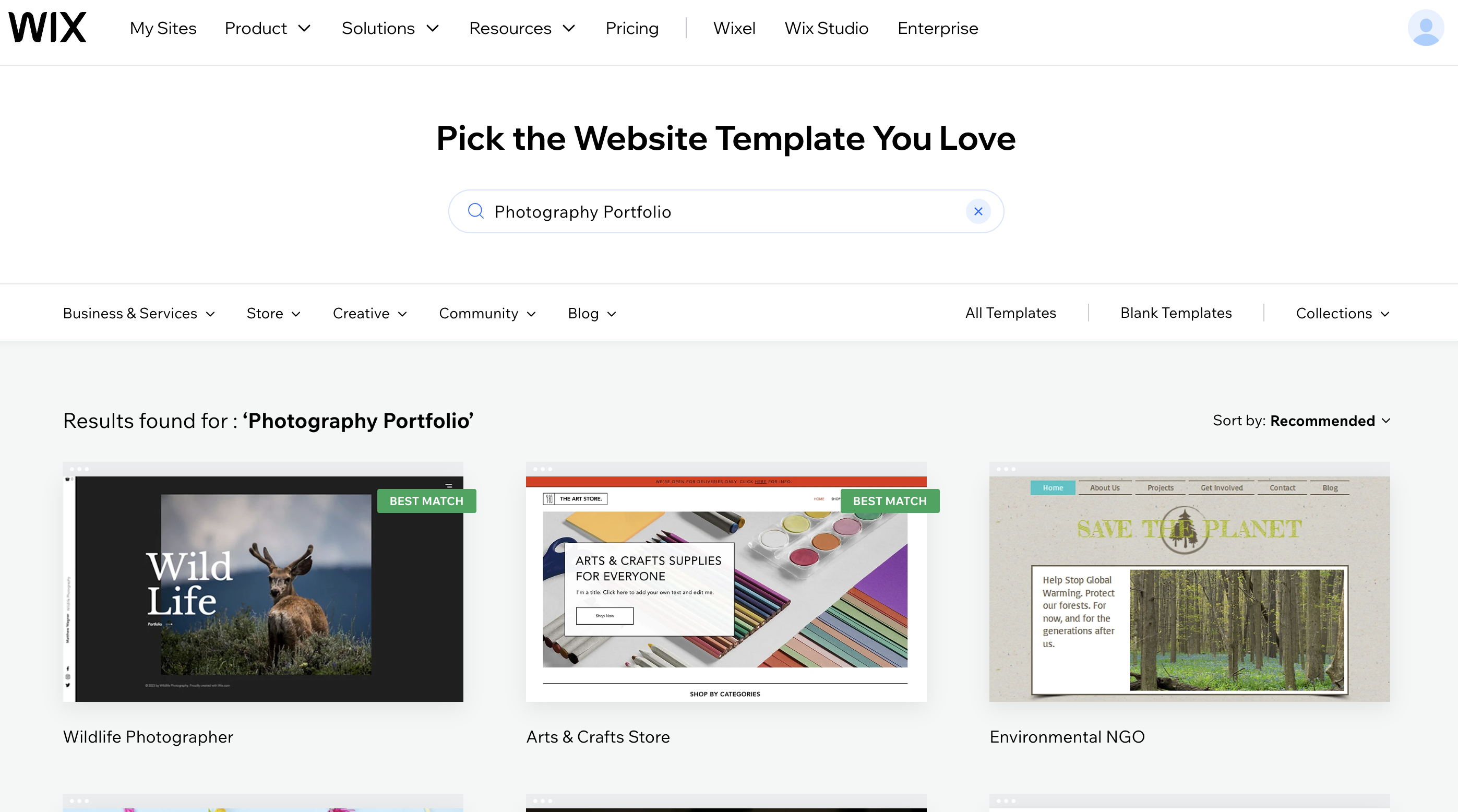
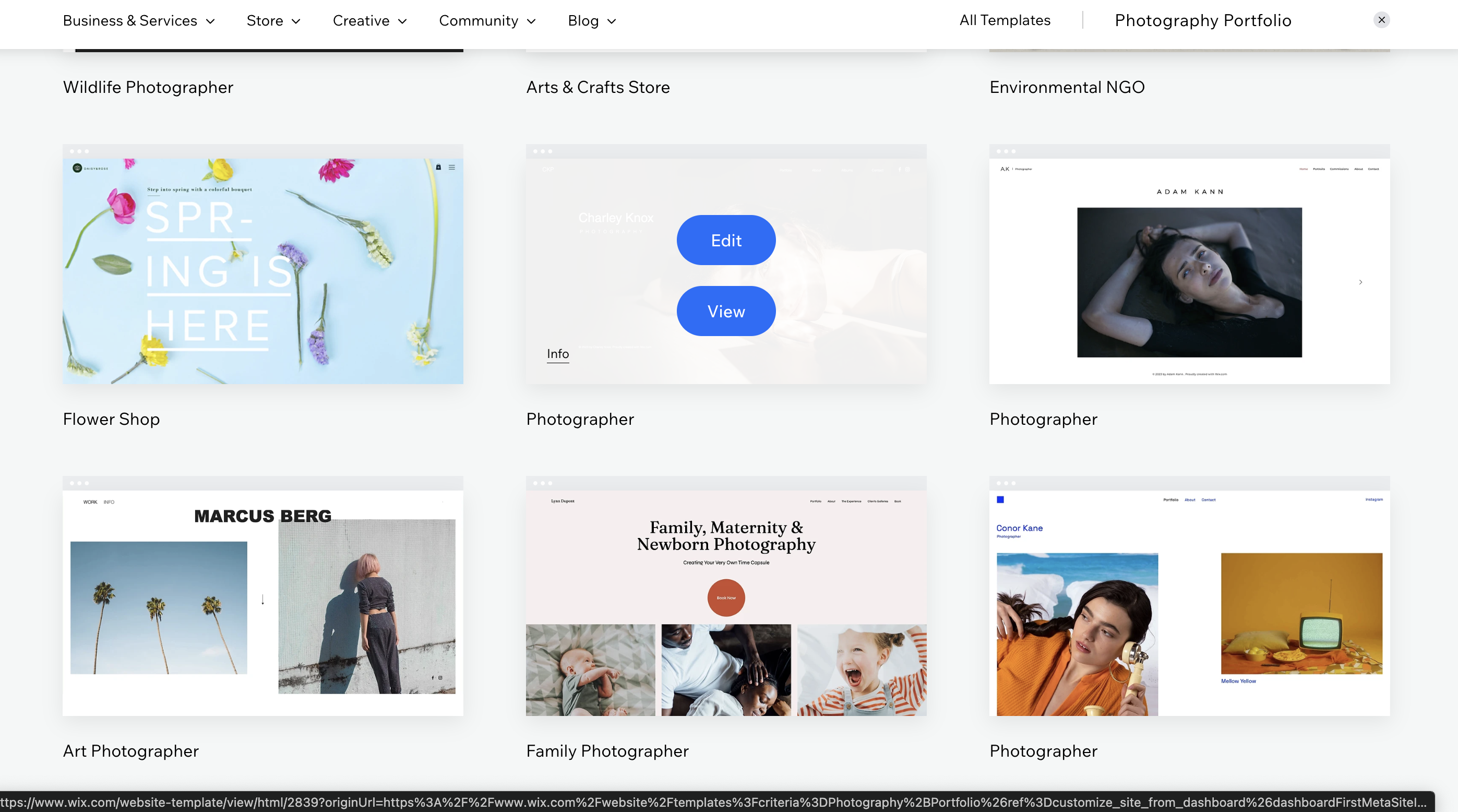
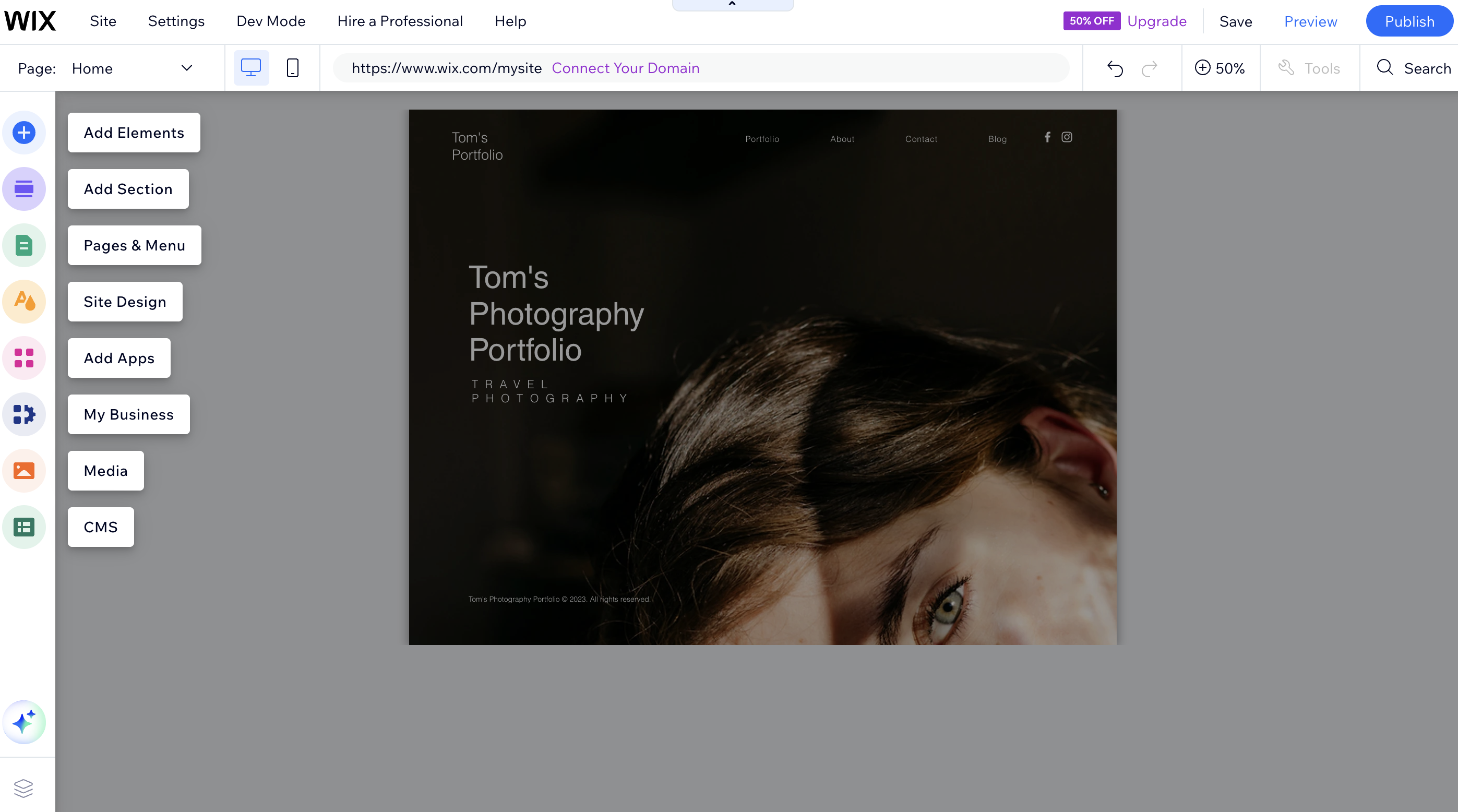
If you'd rather use a prepared template, then after clicking 'Design Site' in the Dashboard, click the 'Pick a template' button. You'll then be presented with a selection of templates to scroll through. Browse the categories or use the search bar to find one that suits your needs. Click on a template to preview it, then select 'Edit' to start customising it to your needs. I've picked one titled 'Photographer'.
4. Understand the website structure
Whether you chose the AI (step 01) or template (step 2) route, you should now be in the Wix editor, where you can edit your site by changing the generic text, links and images for your own.
Note: most Wix websites follow a simple structure:
- Header: Appears at the top of every page, usually containing your site’s menu, logo, and social links.
- Footer: Appears at the bottom, often with contact info, social icons, or legal disclaimers.
- Main Content: The area between the header and footer, divided into “strips” or sections for different content types (hero image, about, services, gallery, etc.).
Understanding this will help you sketch out a rough plan of your pages and content before you start building.
5. Change the homepage background
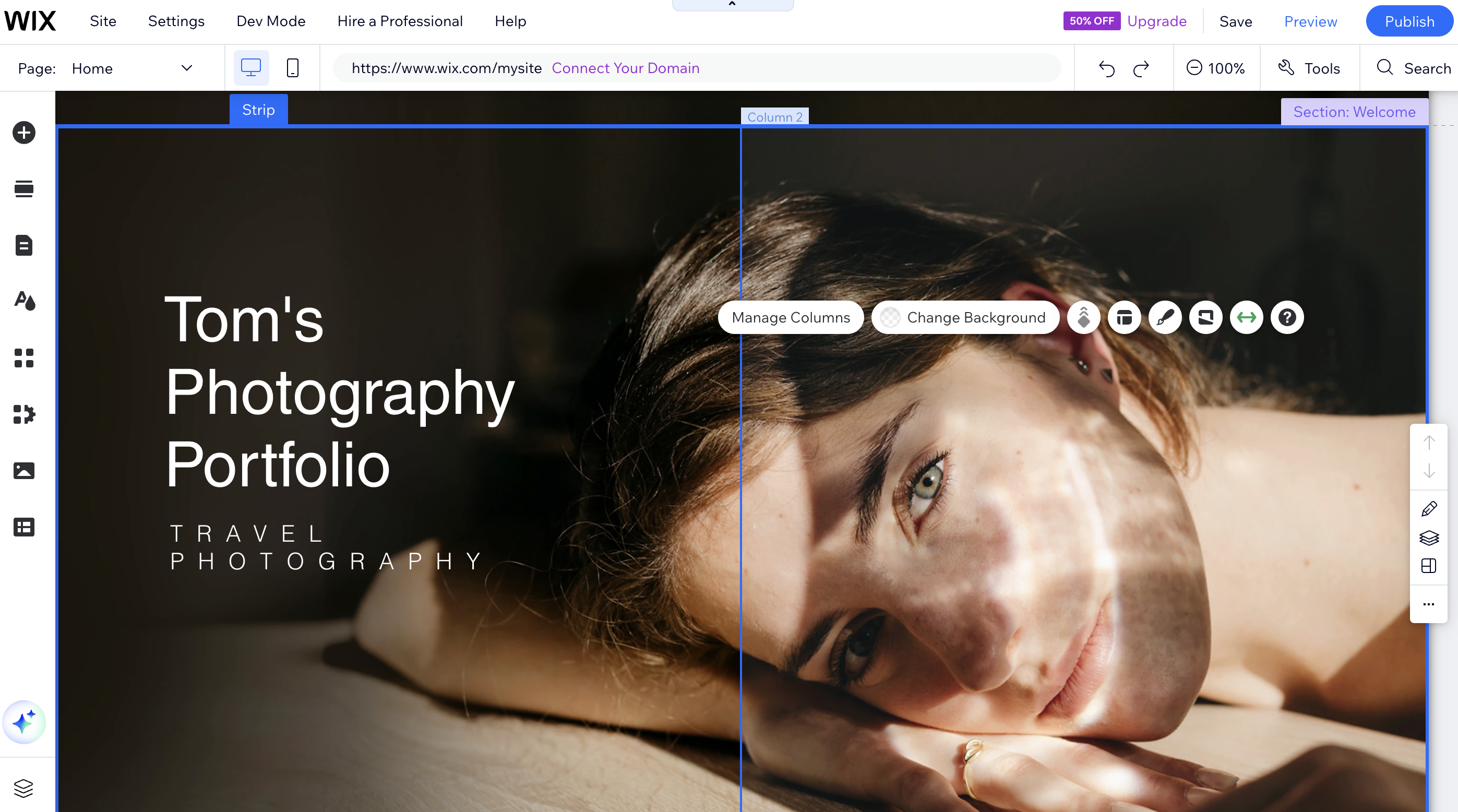
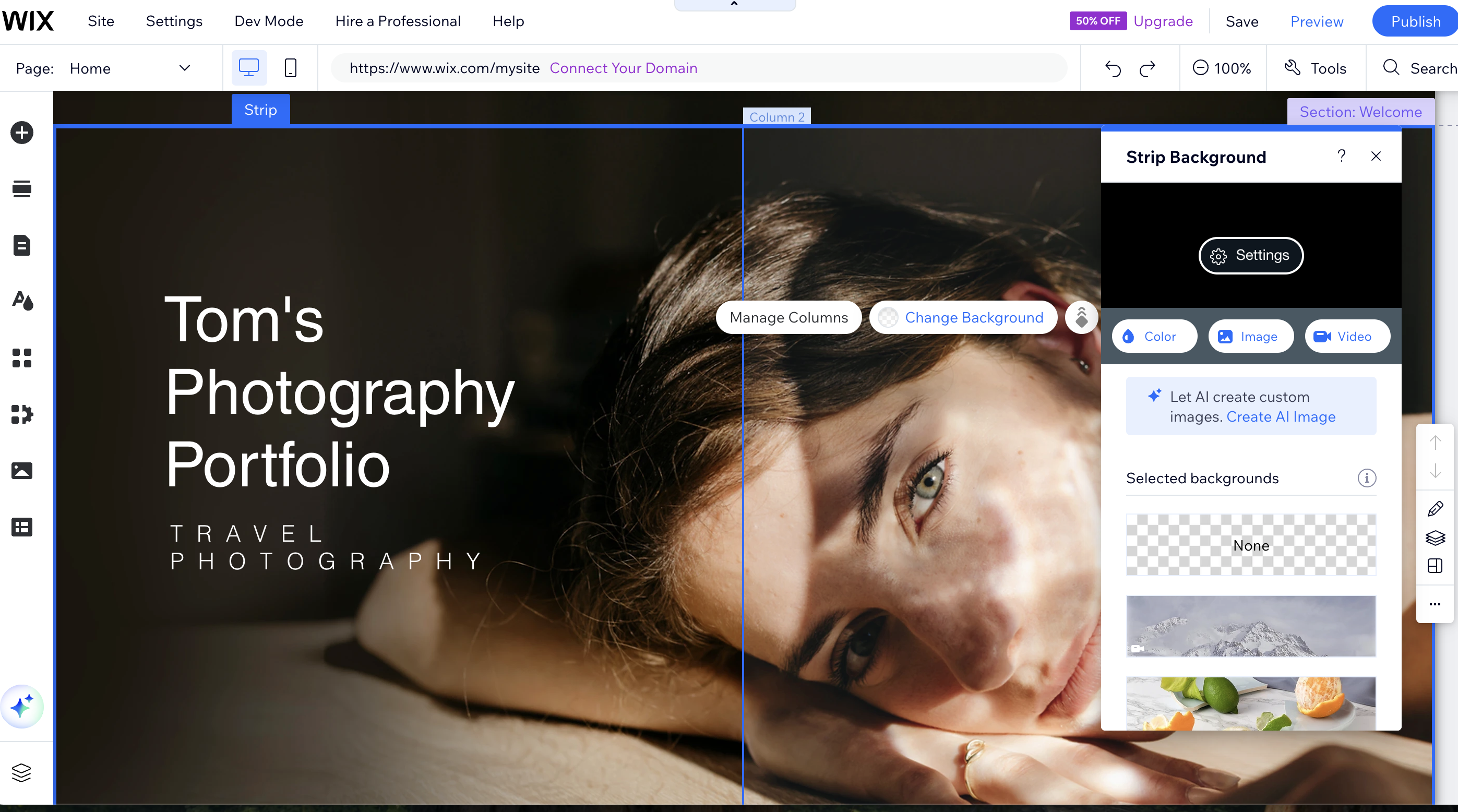
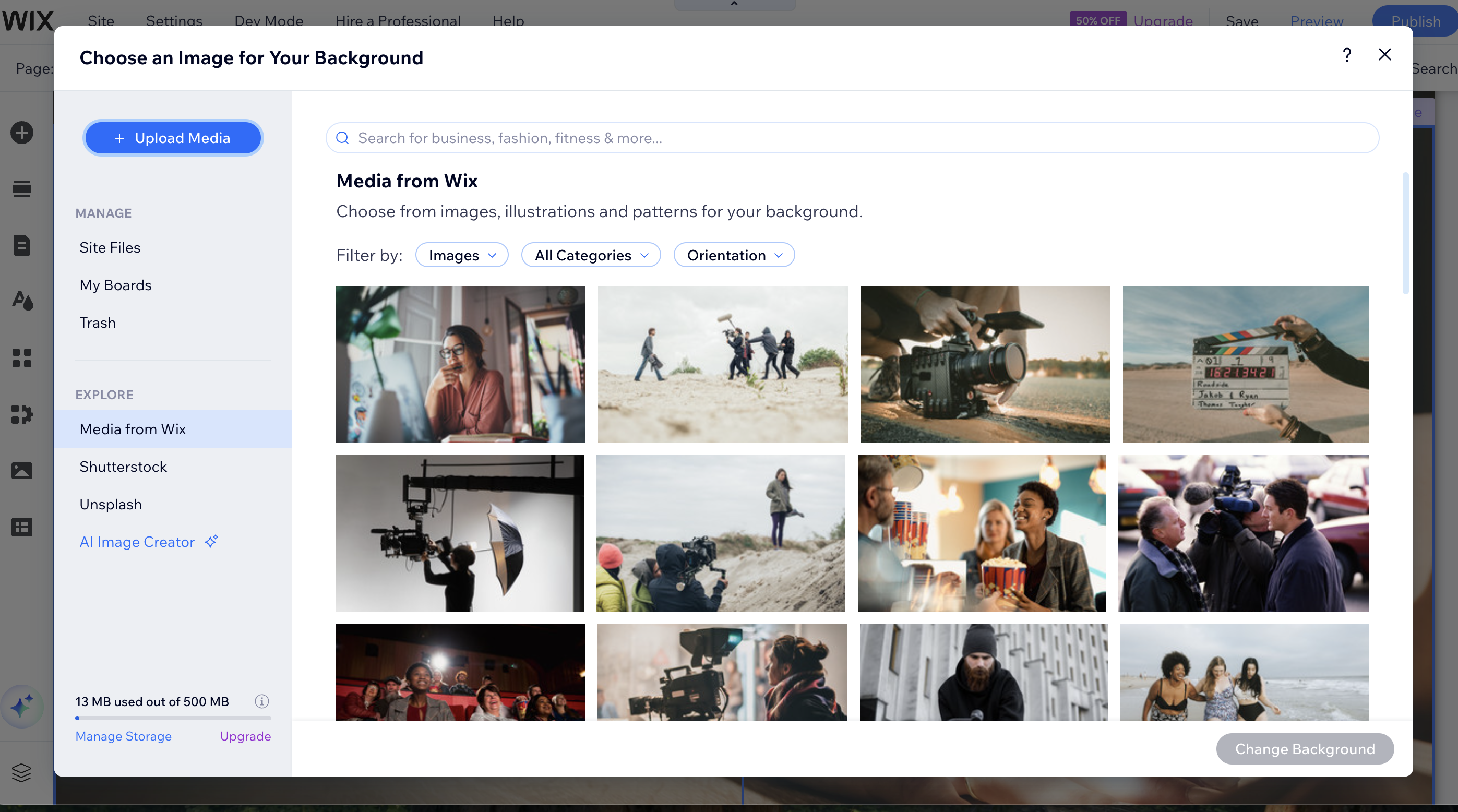
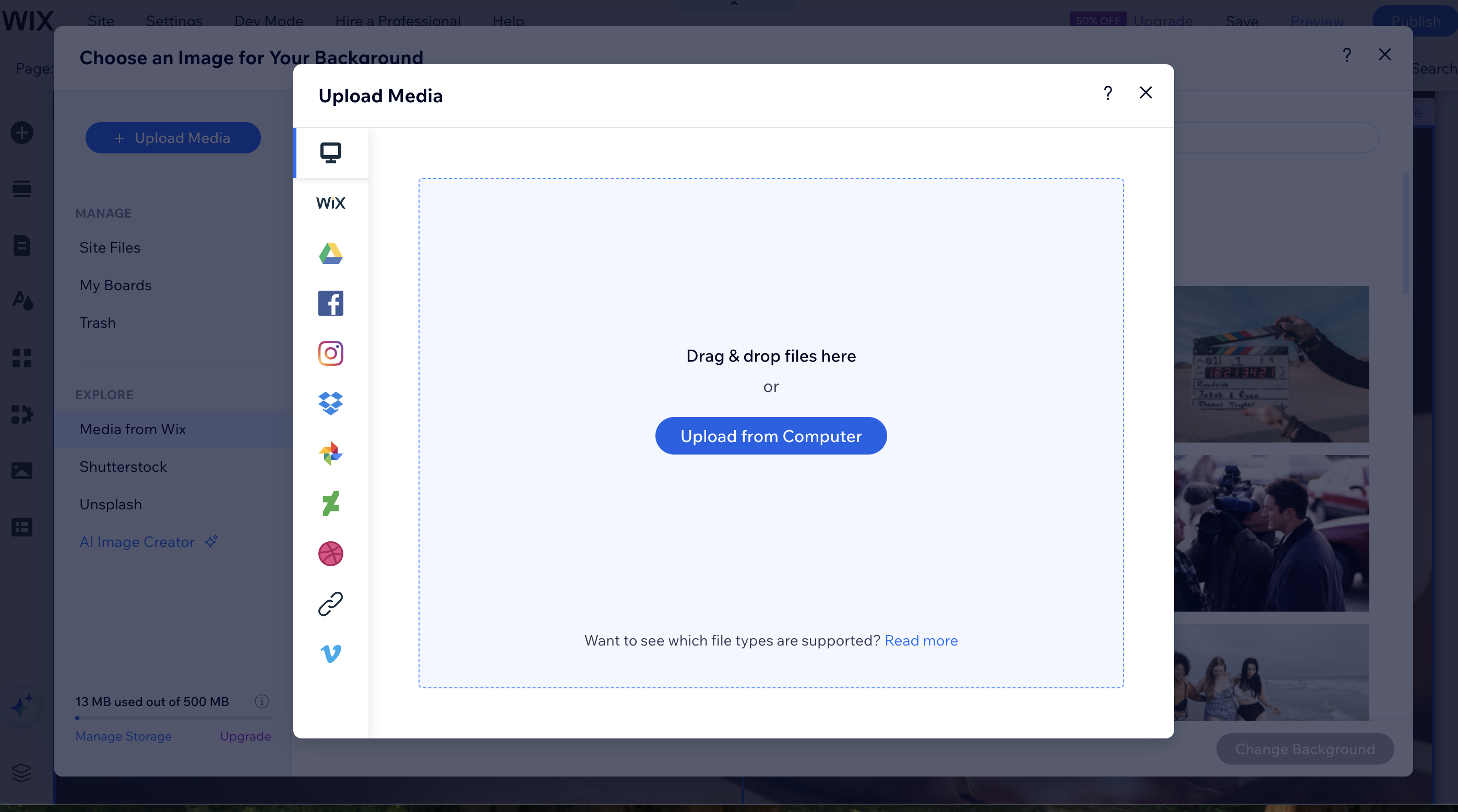
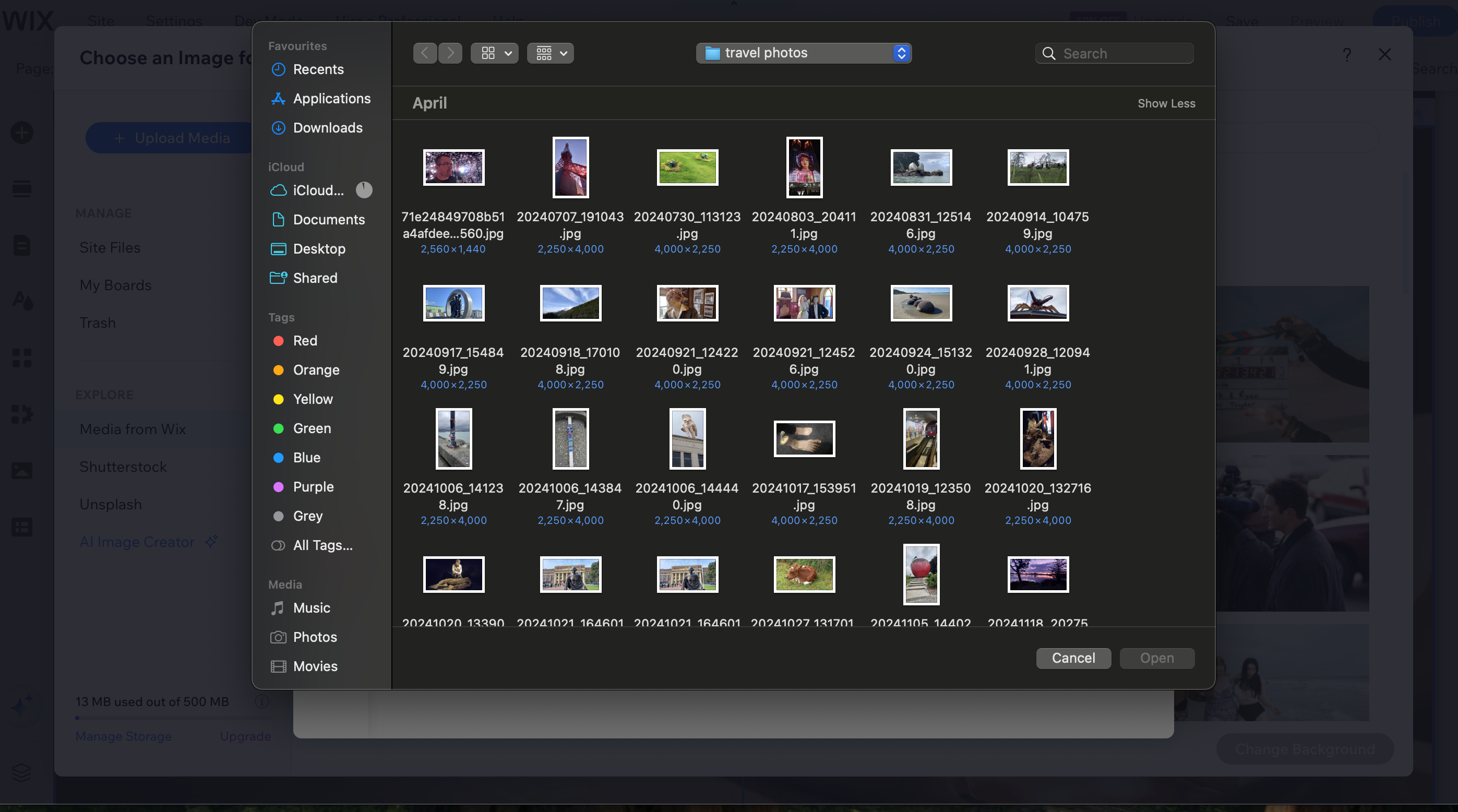
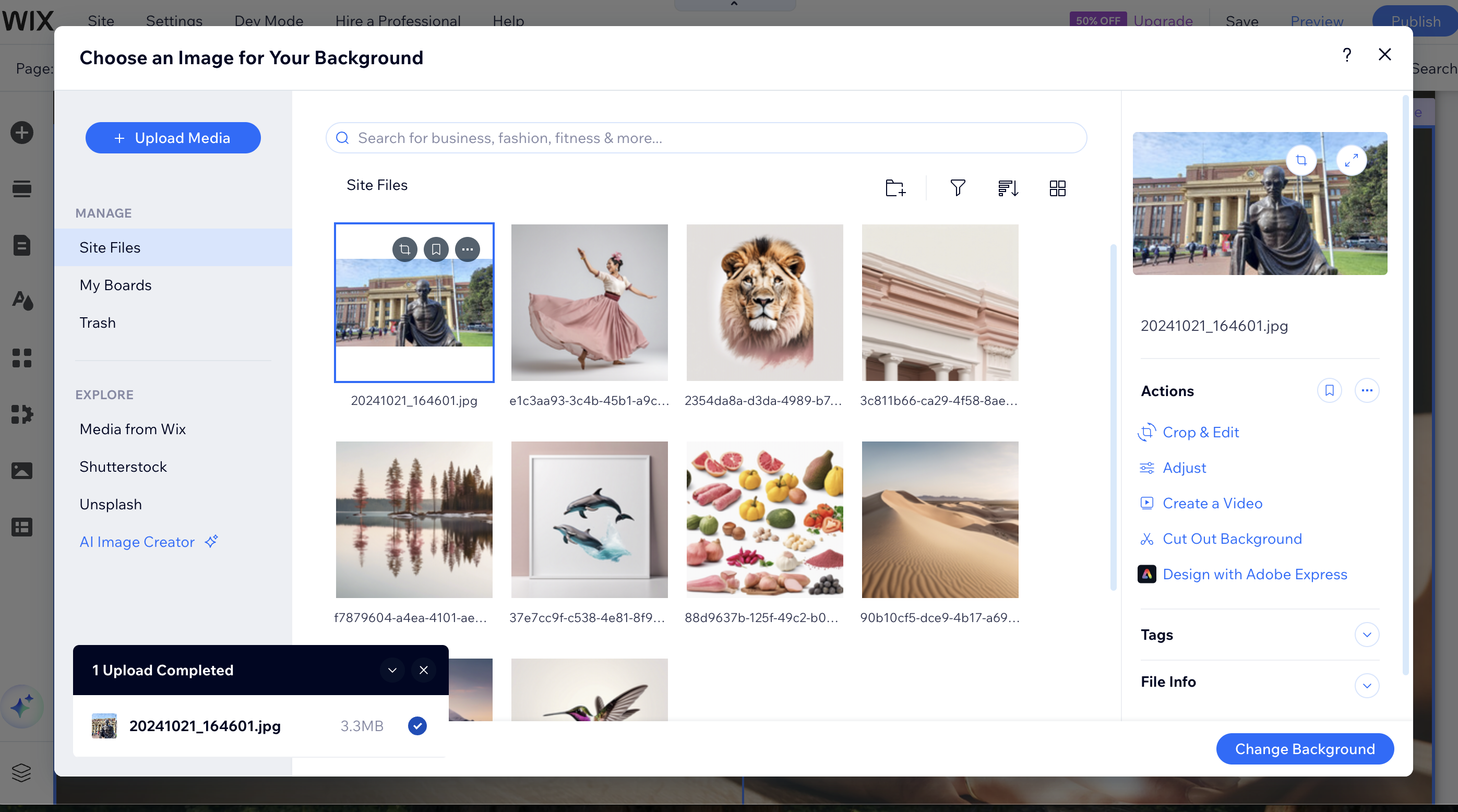
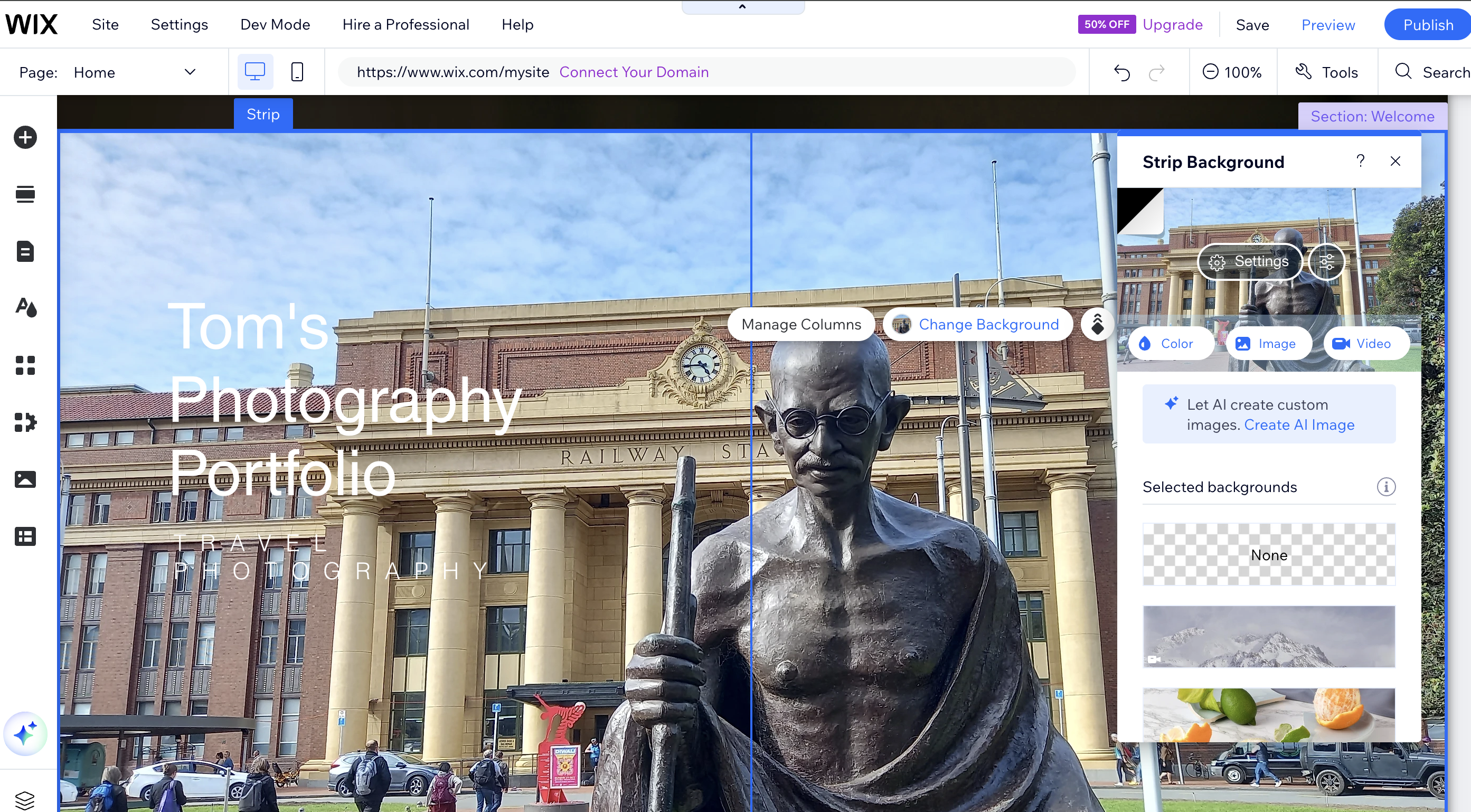
This first thing you'll probably want to do is change the background on your homepage. Click on 'Quick edit' then click somewhere in the area of the current background. A button should pop up titled 'Change Background'. Click that, then 'Image' > 'Upload media' > 'Upload from Computer'. Find the image you want on your desktop and double-click on it to upload it to your library. Finally, click the 'Change background' button and you will now have your own image on the homepage of your website, rather than the generic one. (Note: if you don't have an appropriate image, you also have the option to use a stock picture.)
6. Update the text and move elements
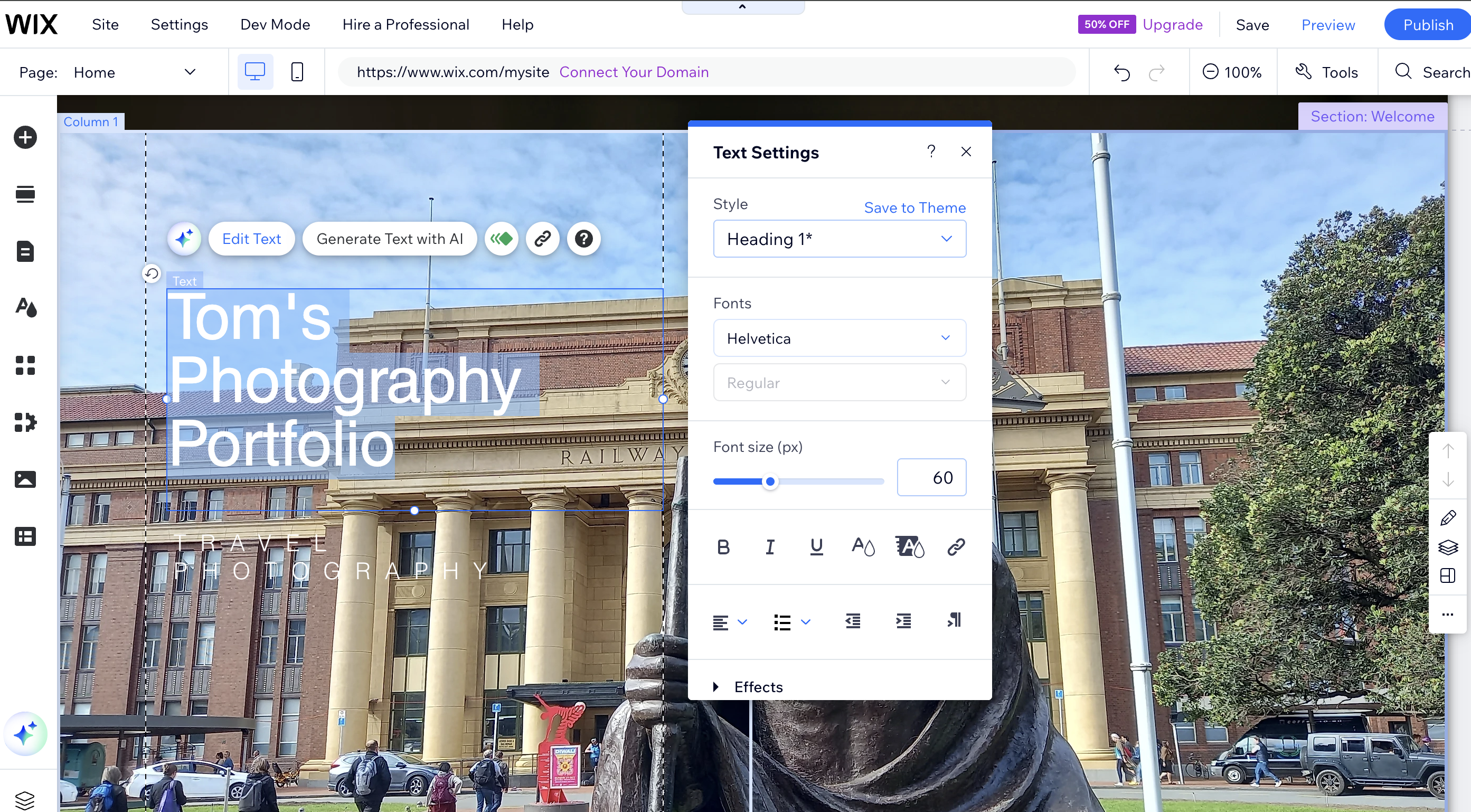
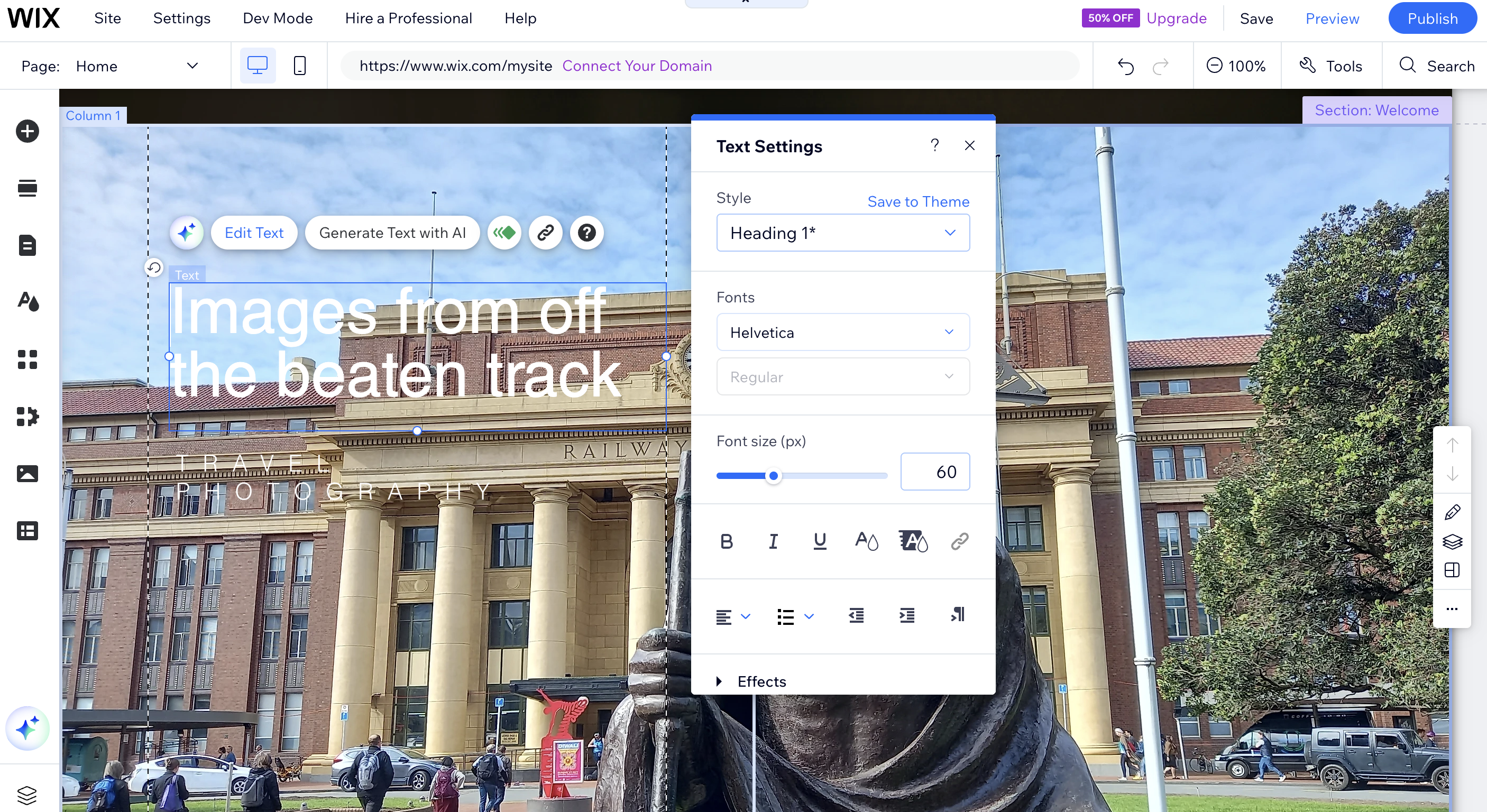
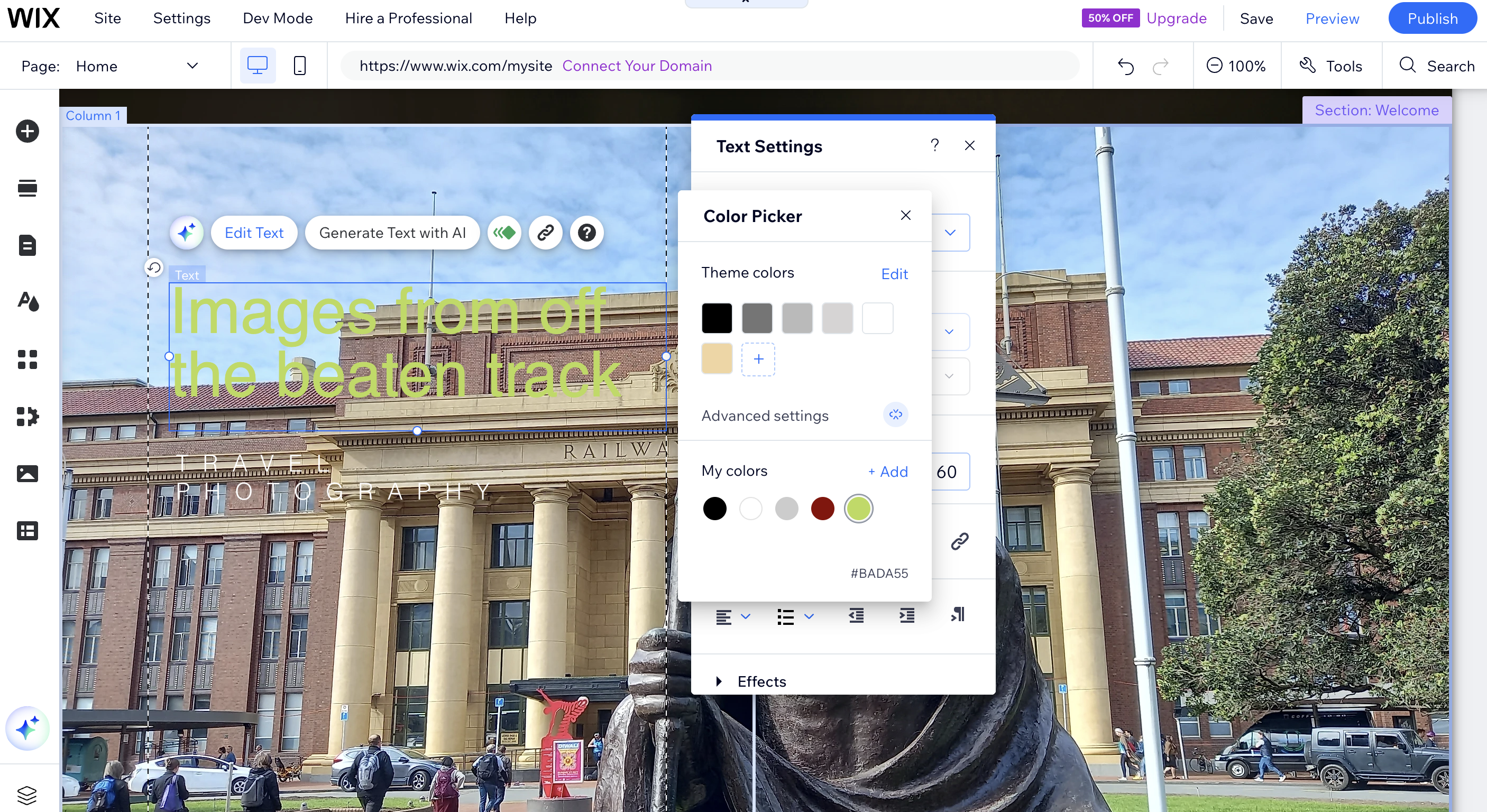
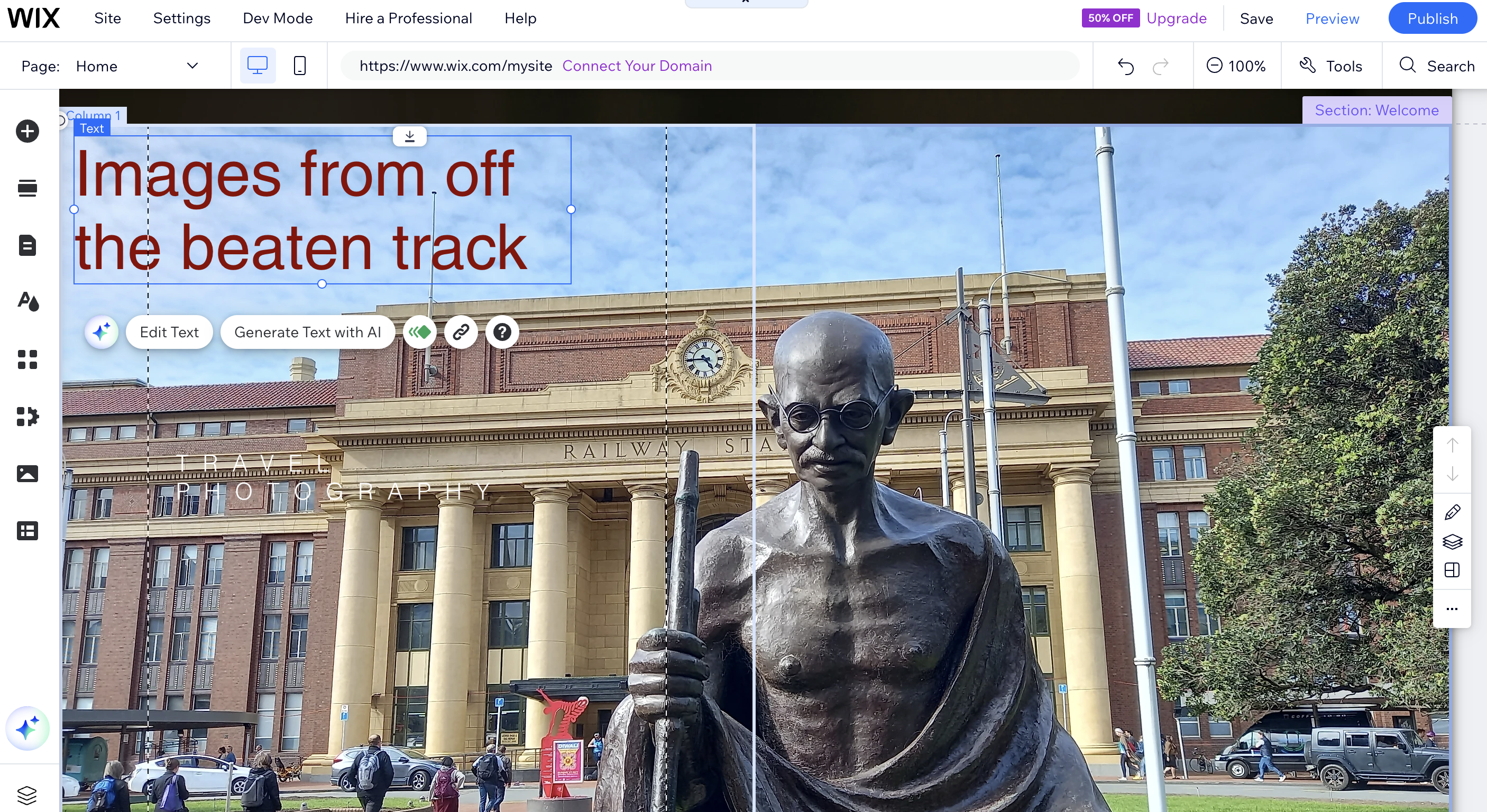
Next you'll probably want to tweak the text. You can do this directly on the canvas within the editor. Simply click on the words in question and you'll be able to change or retype them.
A dialogue box titled text settings also pops up, allowing you to change things like the font, font size, colour and so on. Because my headline wasn't showing up again my background, I tried tweaking the colour, but that still didn't work. Thankfully, in Wix you can drag and resize elements to fit your design, and doing that fixed my problem.
If you want to move a text box yourself, hover the cursor over the text box until it changes from a blinking line to a cross. Then click and drag the box to wherever you need it to go.
7. Going further
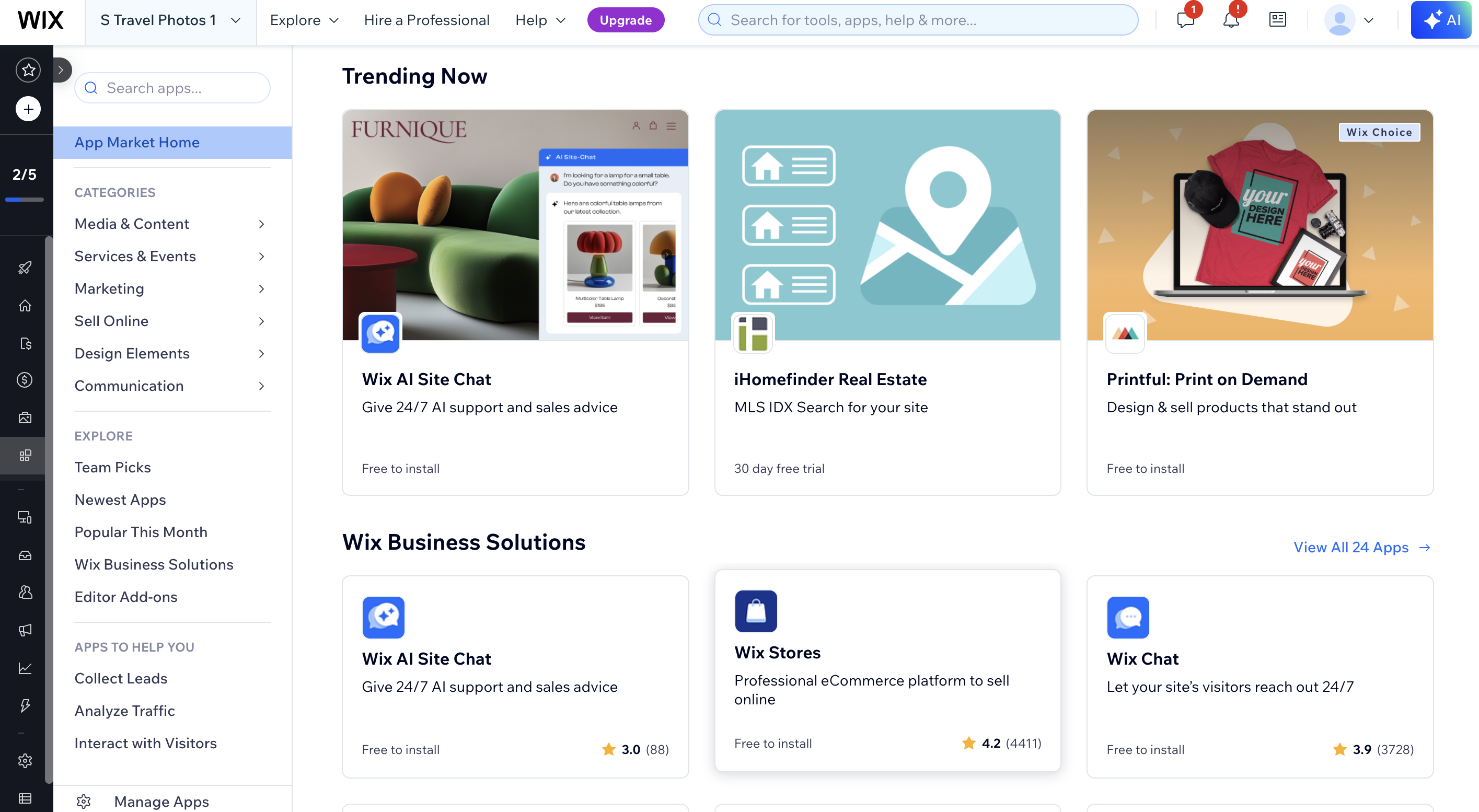
Using these basic techniques will help you get started customising your site. Once you've swapped the generic images and links for your own and tweaked the text so it makes sense for you, you've basically got a website of your own.
Your next steps might be to:
Add and arrange content on other pages, just as you did on the homepage. To do so, click on Home in the top-left corner, choose a page from the list, and click on it.
Add elements, such as buttons, boxes, galleries, social icons and so on. To do so, click the + icon in the left panel,
Add a new section. To do this, click the Add Section icon (black rectangle with thin lines above and below in) in the left panel, then select either + Blank Section (which you'll then have to fill with elements manually) or 'Generate Section' to get AI to do it.
Add more pages: Click the 'Pages and Menu' icon (looks a bit like a document) in the left sidebar , click Add Page, choose a layout, and give it a name.
If you're wondering how to make a website in Wix that truly stands out, you might also wish to:
Change colours and fonts: Click 'Site Design' to change your site’s colour palette and font styles to match your brand.
Edit header and footer: For instance, you could add your logo, navigation links, social icons, and any important info.
Optimise for mobile: Use the mobile view to adjust your site’s appearance on smartphones and tablets.
Check out Wix’s App Market: this gives you options such as adding contact forms, booking systems, live chat, blogs and online stores. Browse the available apps and add what you need-many are free, while some require a paid plan.
8. Preview & publish
When you’re happy with your site, click 'Preview' to see how it looks. Make any final tweaks, then hit 'Publish' to make your website live. On the free plan, your site will have a Wix-branded domain (e.g., username.wixsite.com/sitename) and display Wix ads. To use a custom domain and remove ads, upgrade to a premium plan.
Once your site is live, you can:
- Connect a custom domain.
- Set up SEO basics for better Google rankings.
- Add analytics to track visitors.
- Build an online store or blog as your needs grow.
Wix makes it easy to update your site at any time: just log in, make your changes, and hit 'Publish' again.

Tom May is an award-winning journalist specialising in art, design, photography and technology. His latest book, The 50 Greatest Designers (Arcturus Publishing), was published this June. He's also author of Great TED Talks: Creativity (Pavilion Books). Tom was previously editor of Professional Photography magazine, associate editor at Creative Bloq, and deputy editor at net magazine.
You must confirm your public display name before commenting
Please logout and then login again, you will then be prompted to enter your display name.
