Make a better FAQ page with jQuery
Learn a jQuery expand and collapse technique that will be useful in many situations
This is an edited excerpt from Chapter 3 of jQuery for Designers: Beginner's Guide, published by Packt Publishing.
The Frequently Asked Questions page has been a mainstay of all types of websites since the dawn of the Web. It's used as a marketing page, as an attempt to reduce the number of calls or e-mails to a customer service department, and as a helpful tool for site visitors to learn more about the company or organization they're dealing with or the products or services they're interested in purchasing.
Though we'll be building an FAQ page for this example, this expand and collapse technique will be useful in many different situations—a list of events with event details, a listing of staff or members with bios, a list of products with details—any situation where a listing of items should be quick and easy for site visitors to scan, but where more information should be readily and easily available upon demand when they find the thing they're looking for.
In this chapter, we'll learn:
- How to traverse an HTML document with jQuery
- How to show and hide elements
- How to use simple jQuery animations
- How to easily toggle a class name for an element
FAQ page markup
We'll get started by taking some extra care and attention with the way we mark up our FAQ list. As with most things dealing with web development, there's no one right way of doing anything, so don't take this approach as the only correct one. Any markup that makes sense semantically and makes it easy to enhance your list with CSS and JavaScript is perfectly acceptable.
Time for action – setting up the HTML
We'll get started with our sample HTML file and associated files and folders. In this case, our HTML is going to be a definition list with the questions inside the <dt> tags and the answers wrapped in <dd> tags. By default, most browsers will indent the <dd> tags which means the questions hang into the left margin, making them easy to scan. Inside the <body> of your HTML document, add a heading and a definition list as follows:
<h1>Frequently Asked Questions</h1> <dl> <dt>What is jQuery?</dt> <dd> <p>jQuery is an awesome JavaScript library</p> </dd> <dt>Why should I use jQuery?</dt> <dd> <p>Because it's awesome and it makes writing JavaScript faster and easier</p> </dd> <dt>Why would I want to hide the answers to my questions?</dt> <dd> <p>To make it easier to peruse the list of available questions - then you simply click to see the answer you're interested in reading.</p> </dd> <dt>What if my answers were a lot longer and more complicated than these examples?</dt> <dd> <p>The great thing about the <dd> element is that it's a block level element that can contain lots of other elements.</p> <p>That means your answer could contain:</p> <ul> <li>Unordered</li> <li>Lists</li> <li>with lots</li> <li>of items</li> <li>(or ordered lists or even another definition list)</li> </ul> <p>Or it might contain text with lots of <strong>special</strong> <em>formatting</em>.</p> <h2>Other things</h2> <p>It can even contain headings. Your answers could take up an entire screen or more all on their own - it doesn't matter since the answer will be hidden until the user wants to see it.</p> </dd> <dt>What if a user doesn't have JavaScript enabled?</dt> <dd> <p>You have two options for users with JavaScript disabled - which you choose might depend on the content of your page.</p> <p>You might just leave the page as it is - and make sure the <dt> tags are styled in a way that makes them stand out and easy to pick up when you're scanning down through the page. This would be a great solution if your answers are relatively short.</p> <p>If your FAQ page has long answers, it might be helpful to put a table of contents list of links to individual questions at the top of the page so users can click it to jump directly to the question and answer they're interested in. This is similar to what we did in the tabbed example, but in this case, we'd use jQuery to hide the table of contents when the page loaded since users with JavaScript wouldn't need to see the table of contents.</p> </dd> </dl>You can adjust the style of the page however you would like by adding in some CSS. Here's how I've styled mine:
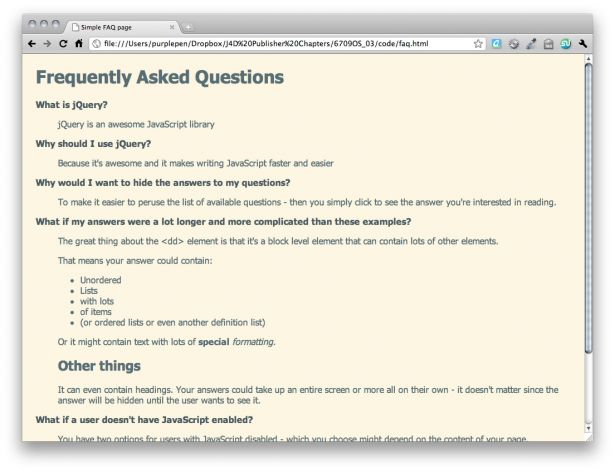
For users with JavaScript disabled, this page works fine as is. The questions hang into the left margin and are bolder and darker than the rest of the text on the page, making them easy to scan.
Daily design news, reviews, how-tos and more, as picked by the editors.
What just happened?
We set up a basic definition list to hold our questions and answers. The default style of the definition list lends itself nicely to making the list of questions scannable for site visitors without JavaScript. We can enhance that further with our own custom CSS to make the style of our list match our site.
Time for action – moving around an HTML document
We're going to keep working with the files we set up in the previous section. Open up the scripts.js file that's inside your scripts folder. After the document ready statement, write a new empty function called dynamicFaq:
function dynamicFaq() { //our FAQ code will go here}Let's think through how we would like this page to behave. We would like to have all the answers to our questions hidden when the page is loaded, then when a user finds the question they're looking for, we would like to show the associated answer when they click the question.
That means the first thing we'll need to do is hide all the answers when the page loads. That's as simple as selecting all of our <dd> elements and hiding them. Inside your dynamicFaq function, add a line of code to hide the <dd> elements:
function dynamicFaq() { $('dd').hide();} 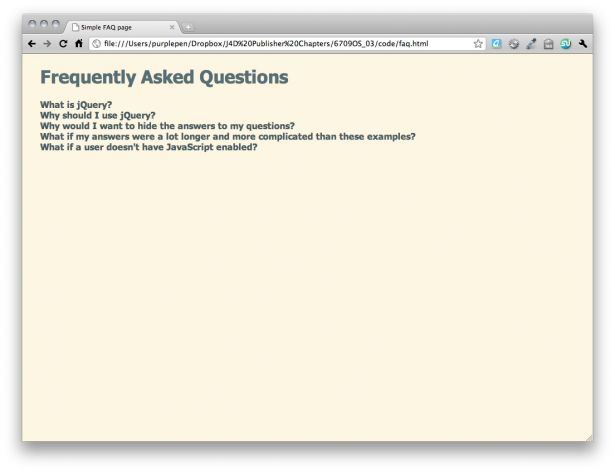
- You might be wondering why we didn't use CSS to set the display of the <dd> tags to none. That would have hidden our answers, but it would have hidden our answers for everyone—site visitors without JavaScript enabled wouldn't have been able to access the answers, the most important part of our page! It would also stop most search engines from indexing the content inside of our answers, which could be helpful for people trying to find the answers to their questions in a search engine. By using JavaScript to hide the answers, we can be sure the answers will be available unless the user has JavaScript enabled and is capable of showing them again.
Now, we need to show the answer when the site visitor clicks on a question. To do that, we need to tell jQuery to do something whenever someone clicks on one of the questions or <dt> tags. Inside the dynamicFaq function, add a line of code to bind a click function to the <dt> tags:
function dynamicFaq() { $('dd').hide(); $('dt').bind('click', function(){ //Show function will go here });}When the site visitor clicks on a question, we want to get the answer to that question and show it because our FAQ list is set up similar to the following code:
<dl> <dt>Question 1</dt> <dd>Answer to Question 1</dd> <dt>Question 2</dt> <dd>Answer to Question 2</dd> ...</dl>...we know that the answer is the next node or element in the DOM after our question. We'll start from the question. When a site visitor clicks a question, we can get the current question by using jQuery's $(this) selector. The user has just clicked on a question, and we say $(this) to mean the question they just clicked on. Inside that new click function, add $(this) so we can refer to the clicked question:
$('dt').bind('click', function(){ $(this);});Now that we have the question that was just clicked, we need to get the next thing or the answer to that question so that we can show it. This is called traversing the DOM in JavaScript speak. It just means that we're moving to a different part of the document.
jQuery gives us the next() method for moving to the next node in the DOM. We'll select our answer by doing as follows:
$('dt').bind('click', function(){ $(this).next();});Now we've moved from the question to the answer. Now all that's left to do is show the answer:
$('dt').bind('click', function(){ $(this).next().show();});Don't forget that our dynamicFaq function won't do anything until we call it. Call the dynamicFaq function inside your document ready statement:
$(document).ready(function(){ dynamicFaq();});Now, if we load the page in the browser, you can see that all of our answers are hidden until we click on the question. This is nice and useful, but it would be even nicer if the site visitor could hide the answer again when they're done reading it to get it out of their way. Luckily, this is such a common task, jQuery makes this very easy for us. All we have to do is replace our call to the .show() method with a call to the .toggle() method as follows:
$('dt').bind('click', function(){ $(this).next().toggle();});Now when you refresh the page in the browser, you'll see that clicking the question once shows the answer and clicking the question a second time hides the answer again
What just happened?
Toggling the display of elements on a page is a common JavaScript task, so jQuery already has built-in methods for handling it and making it simple and straightforward to get this up and running on our page. That was pretty easy; just a few lines of code.
Sprucing up our FAQ page
That was so easy, in fact we have plenty of time left over for enhancing our FAQ page to make it even better. This is where the power of jQuery becomes apparent—you can not only create a show/hide FAQ page, but you can make it a fancy one and still meet your deadline. How's that for impressing a client or your boss?
Time for action – making it fancy
Let's start with a little CSS to change the cursor to a pointer and add a little hover effect to our questions to make it obvious to site visitors that the questions are clickable. Open up the styles.css file that's inside the styles folder and add this bit of CSS:
dt { color: #268bd2; font-weight: bold; cursor: pointer; margin: 0 0 1em 0; }dt:hover { color: #2aa198; }That definitely helps to communicate to the site visitor that the questions are clickable.
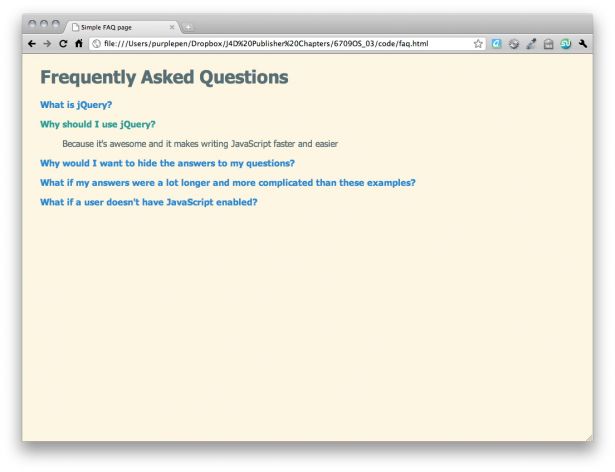
When we click a question to see the answer, the change isn't communicated to the site visitor very well – the jump in the page is a little disconcerting and it takes a moment to realize what just happened. It would be nicer and easier to understand if the question were to slide into view; the site visitor could literally see the question appearing and would understand immediately what change just happened on the screen. jQuery makes it easy for us. We just have to replace our call to the .toggle() method with a call to the .slideToggle() method.
$('dt').bind('click', function(){ $(this).next().slideToggle();});Now if you view the page in your browser, you can see that the questions slide smoothly into and out of view when the question is clicked. It's easy to understand what's happening when the page changes, and the animation is a nice touch.
What just happened?
We replaced our toggle() method with the slideToggle() method to animate the showing and hiding of the answers. This makes it easier for the site visitor to understand the change that's taking place on the page. We also added some CSS to make the questions appear to be clickable to communicate the abilities of our page to our site visitors.
We're almost there!
jQuery made animating that show and hide so easy that we've still got time left over to enhance our FAQ page even more. It would be nice to add some sort of indicator to our questions to show that they're collapsed and can be expanded, and to add some sort of special style to our questions once they're opened to show that they can be collapsed again.
Time for action – adding some final touches
Let's start with some simple CSS to add a small arrow icon to the left side of our questions. Head back into style.css and modify the styles a bit to add an arrow icon or an icon of your choosing. You can place the icon you choose inside your images folder:
dt { color: #268bd2; font-weight: bold; cursor: pointer; margin: 0 0 1em 0; padding: 0 0 0 20px; background: url(../images/arrow.png) 0 0 no-repeat; line-height: 16px; }dt:hover { color: #2aa198; background-position: 0 -32px; }I'm using an image sprite for the arrows. As I'm changing the color of my questions from blue to green when the mouse hovers over the questions, I've included both the blue and green arrows in my sprite and am using a bit of CSS to show the green arrow when the text turns green. That means only one image has to download and there's no delay in downloading a new image to show when the mouse hovers over my question. If you're unfamiliar with the CSS image sprite technique, I recommend taking a look at Chris Coyier's article explaining it at http://css-tricks.com/ css-sprites/.
Now, we want to change the arrow to a different orientation when the question is opened. All we have to do is use a new CSS class for the open state of our questions and code the off and on states so the new arrow shape changes color as well. Again, I've included these arrow images in the same sprite, so the only thing I have to change is the background position:
dt.open { background-position: 0 -64px; }dt.open:hover { background-position: 0 -96px; }- Just make sure to add these new classes after the other CSS we're using to style our <dt> tags. That will ensure that the CSS cascades the way we intended.
So we have our CSS to show our questions are open, but how do we actually get to use it? We'll use jQuery to add the class to our question when it is opened, and to remove the class when it's closed.
jQuery provides some nice methods for working with CSS classes. addClass() will add a class to a jQuery object and removeClass() will remove a class. However, we want to toggle our class just like we're toggling the show and hide of our questions. jQuery's got us covered for that too. We want the class to change when we click on the question, so we'll add a line of code inside our dynamicFaq function that we're calling each time a <dt> is clicked:
$('dt').bind('click', function(){ $(this).toggleClass('open'); $(this).next().slideToggle();});Now when you view the page, you'll see your open styles being applied to the <dt> tags when they're open and removed again when they're closed. But we can actually crunch our code to be a little bit smaller.
One of the most powerful features of jQuery is called chaining. We've already used chaining in our code when we added slideToggle() to the next() method on one line.
$(this).next().slideToggle();Methods in jQuery can be chained. You can keep adding new methods to further transform, modify or animate an element. This line of code gets the question, traverses the DOM to the next node, which we know is our <dd>, and then toggles the slide animation for that <dd>.
We can take advantage of chaining again. We have a bit of redundancy in our code because we're starting two different lines with $(this). We can remove that extra $(this) and just add our toggleClass() method to the chain we've already started as follows:
$(this).toggleClass('open').next().slideToggle(); 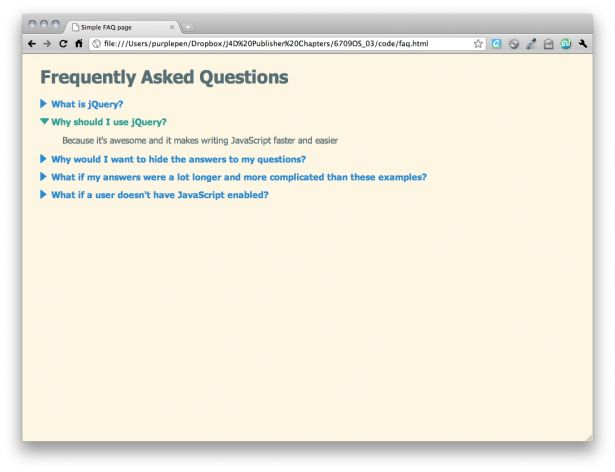
What just happened?
We created CSS styles to style the open and closed states of our questions, and then we added a bit of code to our JavaScript to change the CSS class of the question to use our new styles. jQuery provides a few different methods for updating CSS classes, which is often a quick and easy way to update the display of our document in response to input from the site visitor. In this case, since we wanted to add and remove a class, we used the toggleClass() method. That saved us from having to figure out on our own if we needed to add or remove the open class.
We also took advantage of chaining to simply add this new functionality to our existing line of code, making the animated show and hide of the answer and the change of CSS class of our question happen all in just one line of code. How's that for impressive power in a short amount of code?
Summary
We have learned how to set up a basic FAQ page that hides the answers to the questions until the site visitor needs to see them. Because jQuery made that so simple, we had plenty of time left over for enhancing our FAQ page even more, adding animations to our show and hide of the questions, and taking advantage of CSS to style our questions with special open and closed classes to communicate to our site visitors how our page works. And we did all of that with just a few lines of code.

The Creative Bloq team is made up of a group of art and design enthusiasts, and has changed and evolved since Creative Bloq began back in 2012. The current website team consists of eight full-time members of staff: Editor Georgia Coggan, Deputy Editor Rosie Hilder, Ecommerce Editor Beren Neale, Senior News Editor Daniel Piper, Editor, Digital Art and 3D Ian Dean, Tech Reviews Editor Erlingur Einarsson, Ecommerce Writer Beth Nicholls and Staff Writer Natalie Fear, as well as a roster of freelancers from around the world. The ImagineFX magazine team also pitch in, ensuring that content from leading digital art publication ImagineFX is represented on Creative Bloq.
