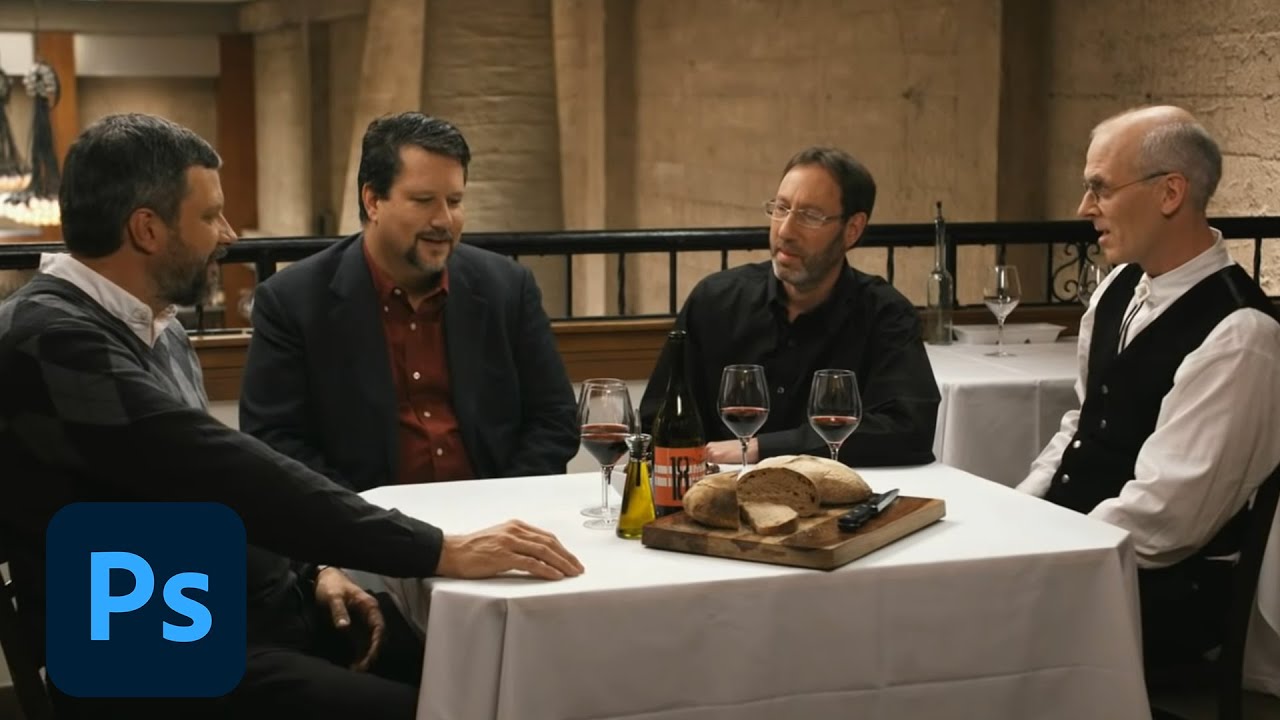The history of Photoshop
To celebrate Photoshop's 35th anniversary we delve into the backstory of the software still favoured by many designers, artists and photographers.
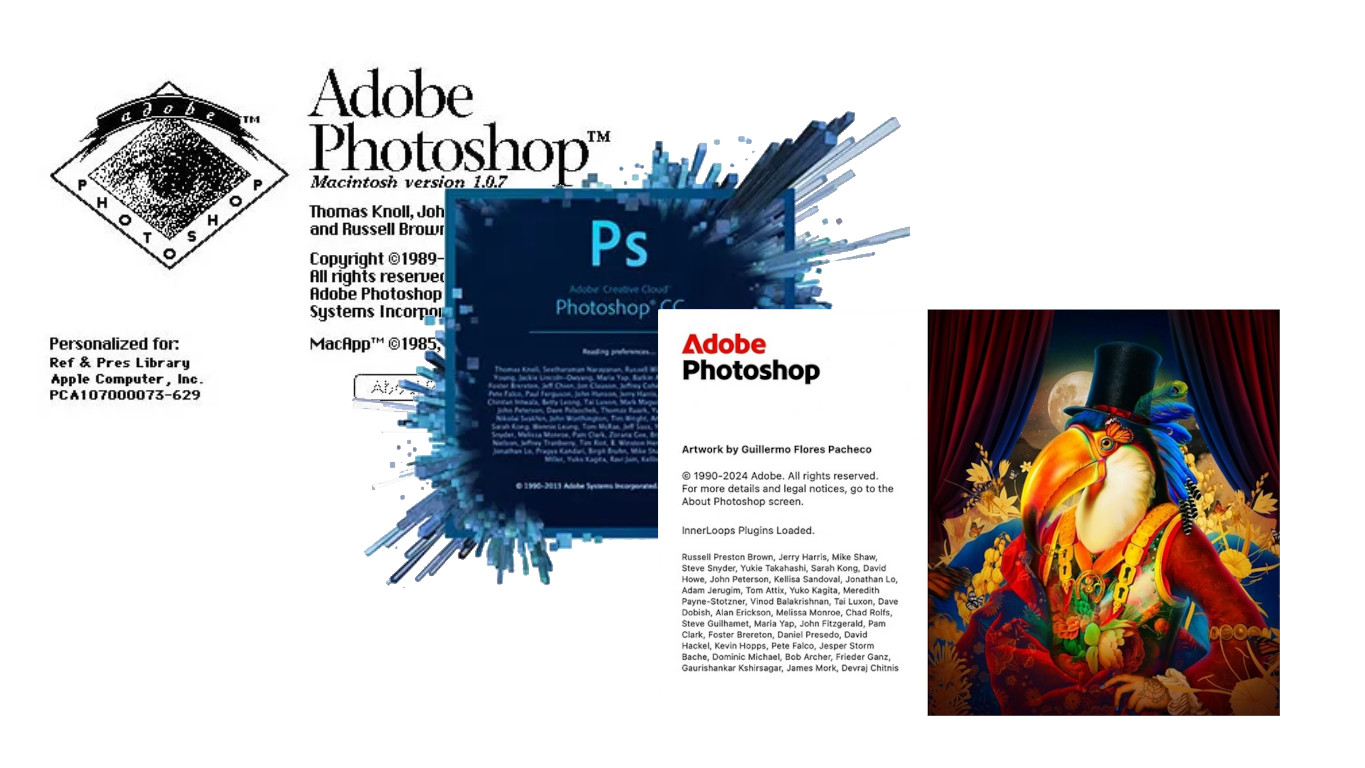
It was 35 years ago today, on 19 February, 1990, that Adobe shipped Photoshop 1.0, an application that made professional-level image processing accessible to the public for the first time, and went on to be the company’s most popular and lucrative piece of software. It changed the world, and its cultural status has been cemented ever since the verb form of its name entered the conversational lexicon. Everyone knows what “photoshopped” means, and most of us don’t remember a time when that wasn’t the case.
No matter your skill level or art style, Photoshop is one of the best software packages for digital artists. Check out our list of the best Photoshop tutorials to learn how to get the most out of it, and our roundup of the best laptops for Photoshop to make sure you have the right hardware for heavy image processing.
Strong competition has emerged over the years (see our guide to Photoshop alternatives), yet regular updates always seem to keep Photoshop a step ahead, from the addition of layers in Photoshop 3 (1994) to the Liquify filter in Photoshop 6.0 (2000) and generative AI tools in the most recent updates. And then there's the integration with Adobe's other programs (see our Adobe software list).
These days Photoshop is a behemoth maintained by a huge team of people, but, like many big inventions, it had humble beginnings. Photoshop wasn’t developed by a university or a well-resourced business, but by two brothers, Thomas and John Knoll.
So how did it happen? Read on to find out.
In the beginning
The Knolls' father was a photography buff with a darkroom in the basement and a liking for early home computers, and it was thanks to these interests that his sons became fascinated by technology and art. Thomas learned about colour correction and contrast in the darkroom, and John got started with computers by tinkering with his dad's Apple II. These skills laid the foundation for a collaboration between the pair just a few years later that would eventually result in the development of the multi-million dollar application sitting on nearly everyone's hard drive today.
In 1987, John Knoll was working at Industrial Light and Magic - Lucasfilm's nascent special effects division, founded for Star Wars - while Thomas was studying for his Ph.D. on image processing at the University of Michigan. Having just bought a brand-new Apple Mac Plus to help out with his thesis, he was dismayed to find it couldn't display greyscale images on the monochrome monitor. So, in true hacker style, he set about writing his own code to do the job.
Daily design news, reviews, how-tos and more, as picked by the editors.
Unsurprisingly, John was also working on image processing at ILM, and during a holiday visit he became very impressed with Thomas's progress. In the book CG 101: A Computer Graphics Industry Reference, John says: "As Tom showed me his work, it struck me how similar it was to the image-processing tools on the Pixar [a custom computer used at ILM]." Thus the pair began to collaborate on a larger, more cohesive application, which they dubbed - excitingly - Display.
It wasn't long before John had bought a new colour Macintosh II and persuaded Thomas to rewrite Display to work in colour. Indeed, the more John saw of Display, the more features he began to ask for: gamma correction, loading and saving other file formats, and so on.
Although this work distracted Thomas from his thesis, he was quite happy to oblige. He also developed an innovative method of selecting and affecting only certain parts of the image, as well as a set of image-processing routines - which would later become plug-ins. A feature for adjusting tones (Levels) also emerged, along with controls for balance, hue and saturation. These were the defining features of Photoshop, but at the time, it was almost unthinkable to see them anywhere outside of specialist processing software in a lab - or at ILM.
By 1988, Display had become ImagePro and was sufficiently advanced that John thought they might have a chance at selling it as a commercial application. Thomas was reluctant: he still hadn't finished his thesis, and creating a full-blown app would take a lot of work. But once John had checked out the competition, of which there was very little, they realised ImagePro was way ahead of anything currently available.
The search for funding
Thus the search began for investors. It didn't help that Thomas kept changing the name of the software, only to find a name was already in use elsewhere. No one is quite sure where the name 'Photoshop' originally came from, but legend has it that it was suggested by a potential publisher during a demo, and just stuck. Incidentally, splash screens from very early versions show the name as 'PhotoShop' - which seems far more in line with today's craze for ExTraneous CapitaliSation.
Remarkably in retrospect, most software companies turned their corporate noses up at Photoshop, or were already developing similar applications of their own. Only Adobe was prepared to take it on, but a suitable deal wasn't forthcoming. Eventually, though, a scanner manufacturer called Barneyscan decided to bundle it with its scanners, and a small number of copies went out under the name Barneyscan XP.
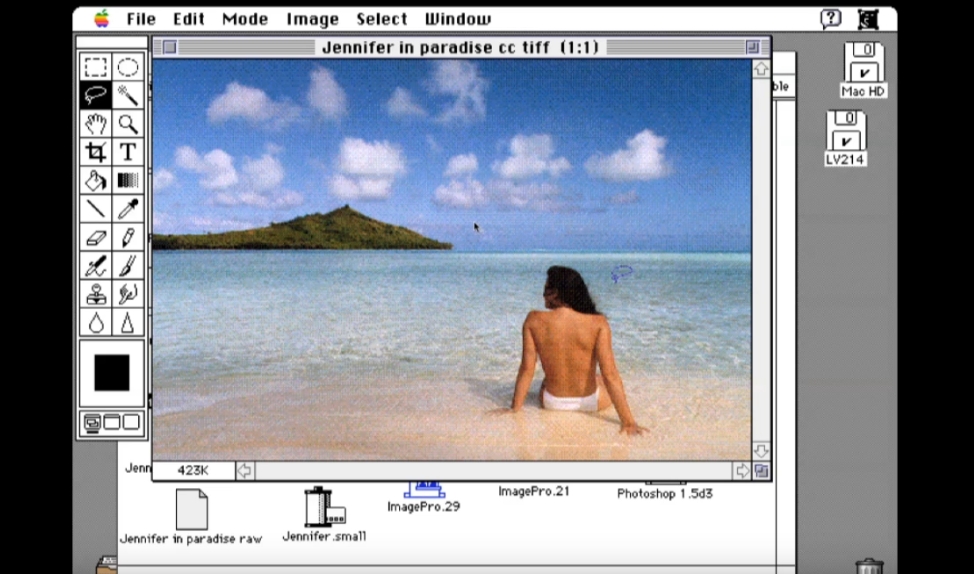
Fortunately for the future of digital imaging, this wasn't a long-term deal, and John soon returned to Adobe to drum up more interest. There he met Russell Brown, then Art Director, who was highly impressed with the program and persuaded the company to take it on. Whether through naivety on Adobe's part or canniness on the brothers', Photoshop was not sold wholesale but only licensed and distributed, with royalties still going to the Knolls.
It wasn't as if this deal meant the Knoll brothers could sit back and relax; if anything, they now had to work even harder on getting Photoshop ready for an official, 1.0 version release. Thomas continued developing all the main application code, while John contributed plug-ins separately, to the dismay of some of the Adobe staff who viewed these as little more than gimmicks.
As in the program's formative days, there were always new features to be added, and somehow Thomas had to make time to code them. With the encouragement of John, Russell Brown - soon to become Photoshop's biggest evangelist - and other creatives at Adobe, the application slowly took shape. It was finally launched in February 1990.
Digital imaging for everyone
This first release was certainly a success, despite the usual slew of bugs. Like the Apple of today, Adobe's key marketing decision was to present Photoshop as a mass-market, fairly simple tool for anyone to use - rather than most graphics software of the time, which was aimed at specialists.
With Photoshop, you could be achieving the same things on your home desktop Mac that were previously only possible with thousands of dollars of advanced equipment at least, that was the implicit promise. There was also the matter of pricing. Letraset's ColorStudio, which had launched shortly before, cost $1,995; Photoshop was less than $1,000.
With development of version 2.0 now underway, Adobe began to expand the coding staff. Mark Hamburg was taken on to add Bézier paths, while other new features included the Pen tool, Duotones, import and rasterisation of Illustrator files, plus, crucially, support for CMYK colour. This was another canny move on Adobe's part, as it opened up the Photoshop market to print professionals for the first time. The program's first Product Manager, Steven Guttman, started giving code names to beta versions, a practice which survives to this day. 'Fast Eddy' - version 2 - was launched the following year.
Until now Photoshop was still a Mac-only application, but its success warranted a version for the burgeoning Windows graphics market. Porting it was not a trivial task: a whole new team, headed by Bryan Lamkin, was brought in for the PC. Oddly, although there were other significant new features such as 16-bit file support, this iteration was shipped as version 2.5. Like that difficult third album which can make or break a band, version 3 had to really deliver if it was to corner the market. Fortunately, the team had a whopper of an ace up their sleeve: layers.
By general consensus, the addition of layers has been the single most important aspect of Photoshop development, and probably the feature which finally persuaded many artists to try it. Yet the concept of layers wasn't unique to Photoshop. HSC - later to become MetaCreations - was concurrently developing Live Picture, an image-editing app including just such a facility. While an excellent program in its own right, Live Picture was vastly overpriced on its launch, leaving Photoshop 3.0 for both Mac and Windows to clean up.
Photoshop today
And the rest is history. Today the main editor is part of a family of applications comprising tools for asset management, image organisation, and mobile drawing, painting and retouching. Building on the classic features, Photoshop has grown in power and complexity, most recently adding AI-powered capabilities such as Generative Fill and Generative Expand.
At the 2019 Oscars, the Knoll brothers were given a Scientific and Engineering Award for their work on Photoshop. John Knoll is Executive Creative Director and a senior VFX supervisor at ILM. He has led VFX teams on films in the Star Wars and Pirates of the Caribbean franchises, earning six Oscar nominations and one win for this work. Thomas Knoll continued working as a software engineer for Adobe, pioneering new functionality for Photoshop.
How long have you been using Photoshop for and do you remember the first time you loaded it up? Let us know your stories and thoughts in the Comments below.

Thank you for reading 5 articles this month* Join now for unlimited access
Enjoy your first month for just £1 / $1 / €1
*Read 5 free articles per month without a subscription

Join now for unlimited access
Try first month for just £1 / $1 / €1

Tanya is a writer covering art, design, and visual effects. She has 16 years of experience as a magazine journalist and has written for numerous publications including ImagineFX, 3D World, 3D Artist, Computer Arts, net magazine, and Creative Bloq. For Creative Bloq, she mostly writes about digital art and VFX.
You must confirm your public display name before commenting
Please logout and then login again, you will then be prompted to enter your display name.