iOS 14's custom iPhone homescreen icons just got even cooler
Learn how to customise yours.
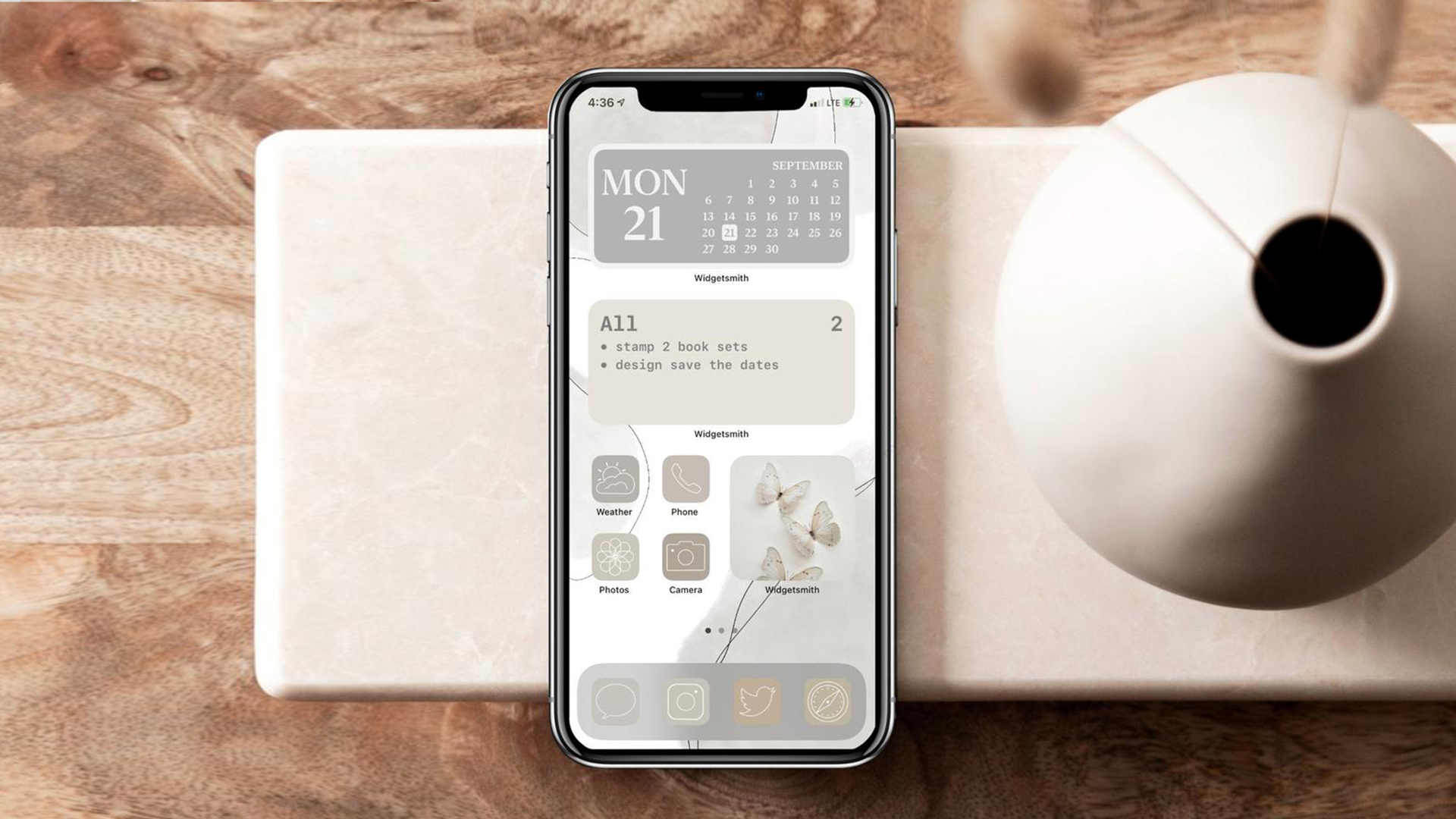
Most smartphone users spend an inordinate time gazing at their home screen, and many were delighted when iOS 14 provided a way for them to shake things up by changing the design of their iPhone app icons. But while this previously involved a slightly convoluted workaround using the Shortcuts app, Apple's new iOS 14.3 update just made the process a whole lot smoother.
Before, after tapping a custom app icon, you had to wait for your iPhone to open Shortcuts, which would then open the desired app. But now, tapping the custom icon will open it it directly. It might not be the most dramatic iPhone update in years, but hey – anything that makes one of our best camera phones even slightly better is a welcome addition.
Home Screen icon customization just got a whole lot better with iOS 14.3! I’ll take the quick banner message over launching Shortcuts app before launching intended app 🙏🙏🙏 Thank you Apple! #iOS #ios14homescreen pic.twitter.com/ddNPHmBz5UDecember 14, 2020
The solution isn't quite perfect – a small banner will briefly appear at the top of the screen to show that the shortcut is running. But the whole process is naturally much faster and smoother, since it isn't having to open a separate app first.
Since iOS icons became a design free for all in September, Twitter has been flooded with users sharing their own super-cool original homescreen designs. Indeed, when it comes to customising your iPhone, it seems the only limitations are your imagination (and design skills).
Here are a few of our favourites to inspire you, featuring everything from delightful MS Paint vibes to Superhero and Friends themes. You can also find instructions below, so you too can customise your favourite apps.
iOS 14 let’s you re-do app icons so naturally remade them all much worse in MS paint style Sorry to all app icon designers that spent years making them nice pic.twitter.com/bsa0E5VvSySeptember 20, 2020
I worked very hard on this #ios14homescreen pic.twitter.com/tdFFaLMKA1September 21, 2020
Working progress but I have to stop now it’s taken me half a day🤯#ios14homescreen pic.twitter.com/wgSQjxK93GSeptember 20, 2020
My four screens are all Friends themed! #ios14homescreen #widgetsmith pic.twitter.com/5TkkIg6y8xSeptember 20, 2020
Here’s my #ios14homescreen so far! What do you guys think? pic.twitter.com/ohFQb2ey5iSeptember 21, 2020
Pretty creative, right? If you want to fill your iPhone with personality, take the following steps:
- Download and open the Shortcuts app, tap the + icon at the top-right and 'add action'
- Open the app you want to work on using 'open app'
- Edit the name and icon, adding a new name, plus a file to change the design
- Remove the app icon from your home screen, to prevent doubles
For more in-depth instructions, see this handy guide. Or, if you're aiming for a specifically retro vibe and you don't want to put in the effort, you can channel ready-made nostalgia by using Icon Rewind. It's an app designed to time travel your icons back to a time before flat design reigned supreme.
Daily design news, reviews, how-tos and more, as picked by the editors.
Read more:

Georgia has worked on Creative Bloq since 2018, and has been the site's Editor since 2023. With a specialism in branding and design, Georgia is also Programme Director of CB's award scheme – the Brand Impact Awards. As well as immersing herself with the industry through attending events like Adobe Max and the D&AD Awards and steering the site's content streams, Georgia has an eye on new commercial opportunities and ensuring they reflect the needs and interests of creatives.
