4 little-known Photoshop tricks that will change your workflow forever
Believe it or not, there was a time when Photoshop didn't even have layers. But with years of development, it has become the powerful and feature-rich software that designers love. And it's only getting more powerful, with scarily powerful AI features hitting the app this year.
Even for the most experienced Photoshop user, though, there'll always be something new to learn. At this year's Adobe MAX conference, Photoshop instructor Unmesh Dinda revealed four rarely used practical features that will make a significant difference to your workflow. Check out today's best Creative Cloud discounts if you're only just starting your Photoshop journey.
01. Use Sky Replacement
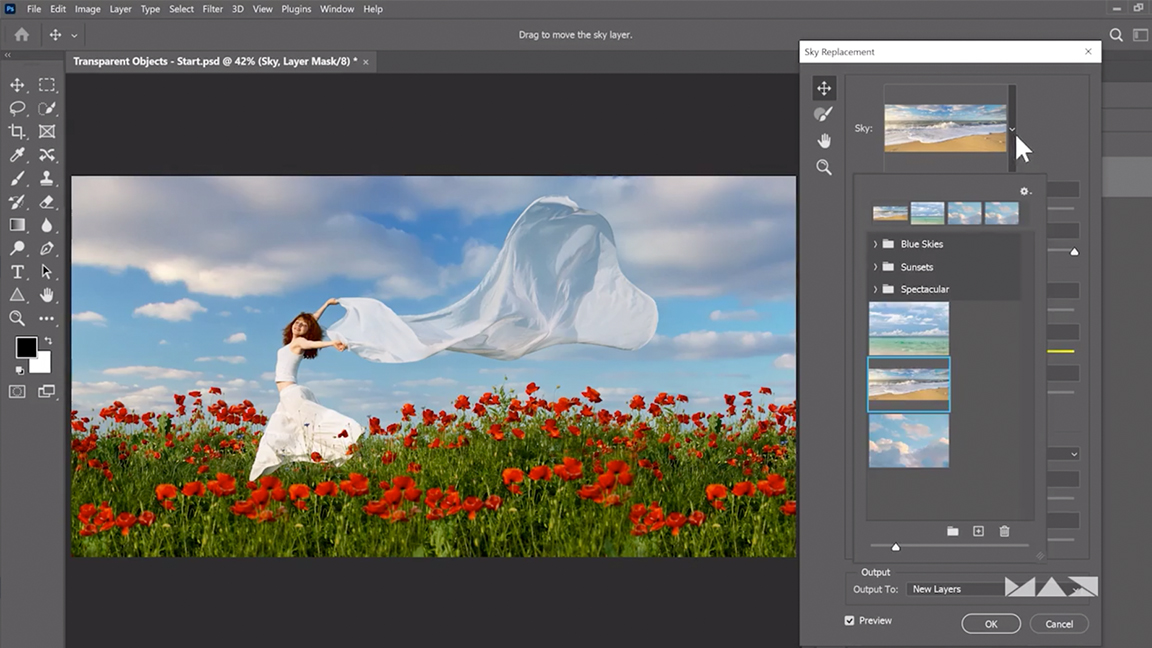
It's understandable that Sky Replacement is a rarely used tool, as it only hit Photoshop this week. But Dinda explains how the tool can work effectively, even in complex scenarios.
To use the tool, all you have to do is click Edit and select Sky Replacement. The sky in your photo can then be replaced with one from another of your own photos, or from Photoshop's in-built library.
Sky Replacement is able to automatically change the colour of foreground objects to match the new light, but in complex situations this won't always be completely accurate. If you encounter a halo effect lightening the edges of the foreground subject, Dinda suggests simply decreasing the 'fade edge' slider in Sky Replacement's options.
There's also an easy fix if your new sky is too sharp – which could be an issue for images with a shallow depth of field. All you have to do is apply a Gaussian Blur to the sky layer, until you achieve the desired amount of bokeh.
02. Experiment with Pattern Preview
Pattern Preview is an incredible tool that enables you to envision in real-time how your design will come to life as a seamless, tiled pattern. To use it, all you have to do is select View > Pattern Preview.
Daily design news, reviews, how-tos and more, as picked by the editors.
With the tool enabled, you will see a larger version of the canvas outside of the canvas boundary, where the contents of your canvas will repeat. Any changes you make inside the canvas will be repeated outside. If needed, you can zoom out to see the pattern repeated in a grid. Once you get it looking just right, you can turn your pattern into a pattern preset by selecting Edit > Define Pattern.
Whereas in the past, creating patterns required working with square images, being able to preview the pattern in real time on any canvas will no doubt be a massive time-saver for pattern designers.
03. Back up with Version History
If you've ever changed your mind about an aspect of a design further down the line, you'll know how useful would be to be able to go back to a previous version. Well, with new cloud documents, you can.
Cloud documents are Adobe's new cloud-native document file type, optimised for a seamless online or offline work experience across devices. To save your document as a cloud document, all you have to do is select File > Save as. In the latest version of Photoshop, a 'Save on your computer or to cloud documents' box will open.
With any cloud document open in Photoshop, you can click File > Version History to easily browse and view thumbnails of saved versions of your cloud document. These are saved for up to 30 days in the cloud.
04. Make Photoshop faster when it starts to lag
We've all been there. You're working on a large image with lots of layers and suddenly, while attempting to use a brush or zoom in, the app starts to lag. Even if you're using one of the best laptops for graphic design, Photoshop can occasionally struggle.
Dinda has a top tip for speeding up Photoshop when this happens. All you have to do is select a group of several layers, right click and select Convert to Smart Object. Rather than merging and rasterizing the layers, this will simply tell Photoshop to see them as one layer, and consequently reduce pressure on the app.
"Truly mastering Photoshop boils down to mastering the basic concepts," Dinda says. "That will never get old. The more time you spend with it, the more time you spend watching other creatives, the more time you spend experimenting, it will begin to come to you naturally." But don't worry, our Photoshop tutorials have you covered in the meantime.
Read more:
- Black Friday and Cyber Monday deals 2020: Everything we know so far
- The secret Premiere Pro shortcut blowing creatives' minds
- This colour scanner is like the Photoshop eyedropper tool in real life

Daniel John is Design Editor at Creative Bloq. He reports on the worlds of design, branding and lifestyle tech, and has covered several industry events including Milan Design Week, OFFF Barcelona and Adobe Max in Los Angeles. He has interviewed leaders and designers at brands including Apple, Microsoft and Adobe. Daniel's debut book of short stories and poems was published in 2018, and his comedy newsletter is a Substack Bestseller.
