Our Verdict
The XP-Pen Artist 10 is a good low-cost and entry-level drawing display, bringing all the basic features you need from a stylus-toting sketching device but without breaking the bank. It misses lots of the bells and whistles of a more expensive device, and misses some quality-of-life extras, but you’ll be able to look past it to save cash.
For
- Low cost
- Handy mappable buttons
- Good display for the price
Against
- Uses loads of cables
- Small display
- No pen holder
Why you can trust Creative Bloq
If you’ve been looking to buy your first drawing tablet, the XP-Pen Artist 10 has likely been on your radar – it’s one of the most affordable such devices on the market right now, making it a tempting choice if you want to test one out, but don’t want to pay loads of money for a super-pricey option.
Is this the best drawing tablet in the world? No, but it's not really trying to be, as its low cost makes it a more competitive option for people who can't afford an expensive Wacom tablet or iPad for drawing.
The tablet is XP-Pen's smallest and cheapest, yet retains the core functionality of a drawing tablet – that is, the ability to sketch or doodle on a display with a useful stylus. Sure, a few top-end features are missing, like a pen holder, the ability to mount the gadget with peripherals in the box, or a large display, but with a price that low, it's easy to overlook these issues.
To test this product we took it for a spin on several different apps, using it for sketching, note-taking, doodling and other artistic functions, seeing how it worked on different programs. We tested it on a high-end PC, using XP-Pen’s software to install it and both first-party and third-party apps to test.
XP-Pen Artist 10: Price
Costing just £179.99, the XP-Pen Artist 10 is basically the cheapest drawing display from XP-Pen, not counting drawing tablets that are generally cheaper (the biggest difference with them is that they don’t have displays).
That price also makes the Artist 10 cheaper than any rival products from Wacom, arguably the biggest name in the drawing gadget sector.
As a result, the device will likely appeal as an entry-level product, for people who want to test the tech or don’t necessarily need feature-packed and expensive alternatives. This kind of gadget can often hit four-figure prices, after all.
Daily design news, reviews, how-tos and more, as picked by the editors.
For its price, it is a good device, and if you’re looking to buy your first drawing tablet, you could do a lot worse.
XP-Pen Artist 10: Design and build

The XP-Pen Artist 10 isn’t the most svelte drawing tablet there is, but its cheap-feeling plastic shell and chunky body feel justified when you remember what you’re paying for the thing.
There are two USB-C ports here, one of which you need to use but the other of which is optional for extra connectivity options. There are a few buttons on the left edge, for changing the display brightness and toggling the screen on or off. On the front of the Artist 10, next to the display, there are a handful of mappable buttons – these are useful so you can quickly switch between apps or functions mid-sketch.
One slight issue we found is the number of cables required to get the thing to run – you need to plug it into both an HDMI and USB port on your computer, and also a power-supplying USB plug from somewhere (a wall plug isn’t included, so you might also end up using your PC for this).
Having to wrangle this many cables made the set-up experience confusing, and also meant that we had a tangle of wires slumped across our desk every time we were using the thing – and don’t get us started on the process of disconnecting and storing the thing.
That display is 10 inches diagonally (hence the name) – it’s one of the smallest screens you’ll find in a drawing slate, which might be an issue for people who need lots of precision or drawing space. It’s a FHD display, which is a pleasant surprise for the price given that 720p wouldn’t be out of the question, and it’s vibrant enough to be useful for art.
XP-Pen Artist 10: Stylus

The stylus included with the XP-Pen Artist 10 feels fairly sturdy in the hand – there’s no wobbly nib or odd weighting here – but it has a slight issue. There are two buttons on it, which you can map to functions (but default to eraser and right-click), however, they protrude a lot, and are very easy to accidentally press depending on how you hold the stick.
We found the stylus handy and accurate at picking up varying pressures, giving you versatility when drawing. However, the display didn’t pick up touches when the stylus was at too much of an angle, meaning occasionally our strokes weren’t picked up.
There’s no mount or clip for the stylus on the body, unlike on some rival devices. This makes storing the pen between sessions a little annoying, and we kept misplacing it.
XP-Pen Artist 10: Drawing experience
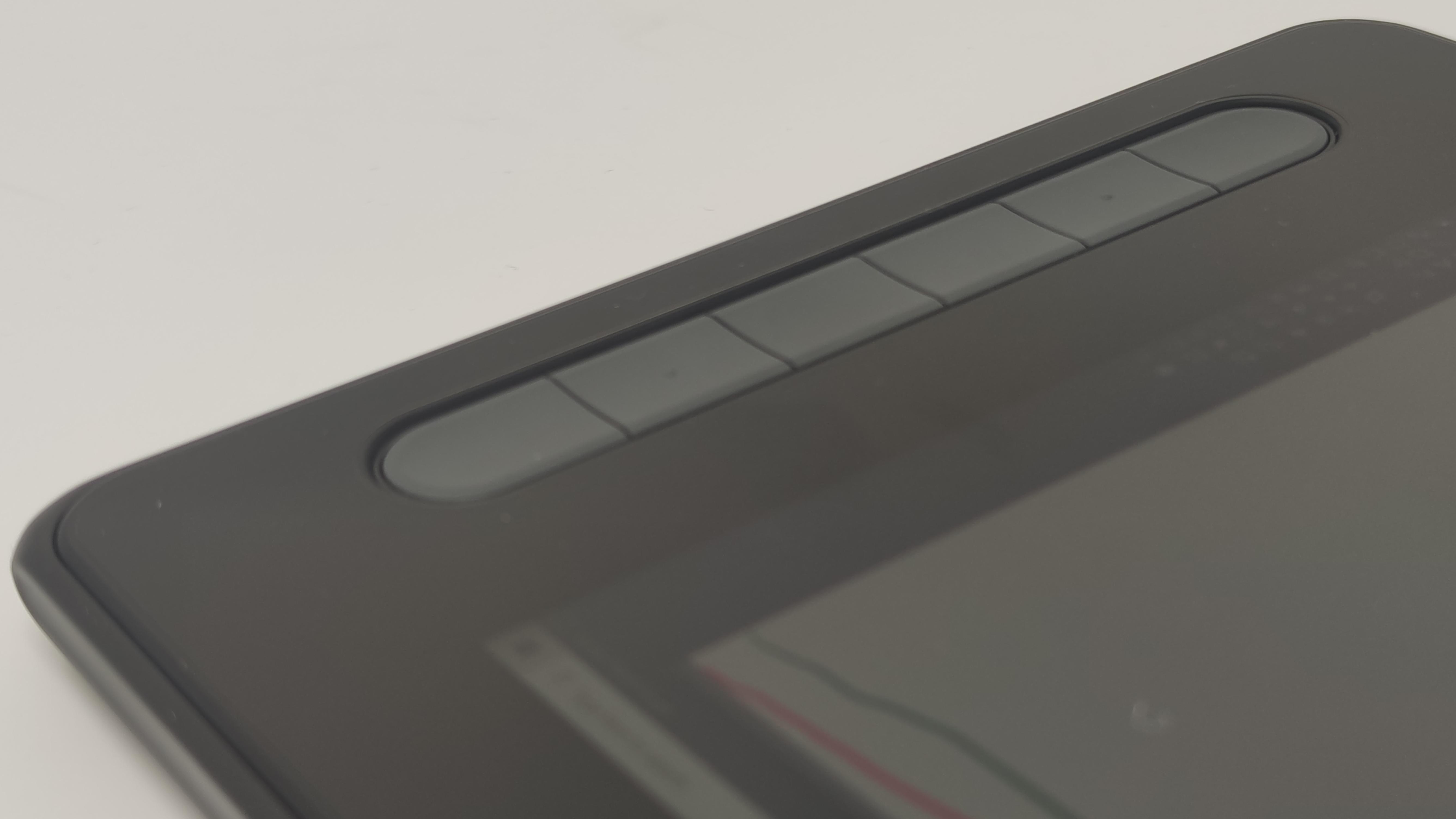
You can use the XP-Pen Artist 10 like a drawing tablet if you don’t plug in the HDMI cable, and this lets you sketch on the tablet and see it appear on your PC display. A little indicator when the stylus is near the Artist 10 shows up on the PC, letting you know where you’re about to start drawing, which is handy.
However, you’re more likely to use the device’s display, which shows your PC setup on the XP-Pen itself. Doing this lets you sketch, draw or write much more easily, so you never have to guess how far a stroke or line will reach, and you can use one of a few XP-Pen apps or many other ones on the market.
The experience of using the pen on the display feels good, as there’s little friction to affect your stroke and the pressure sensitivity is on-point (if you’ll pardon the pun).
An issue we experienced a handful of times was that the calibration on certain apps was off, but simply closing the app and opening it again fixed this problem – it’s not clear if this is a hardware or software issue (or even the XP-Pen’s fault, but we felt it best to flag the issue).
Included in the box with the XP-Pen Artist 10 and stylus (and cables) is a glove, which covers two of your fingers so you can better lean them on the display. This is a lovely little extra touch but it makes it easier to use the tablet.
XP-Pen Artist 10: Mounting

Unlike some alternatives, the XP-Pen Artist 10 doesn’t come with a mount. This means that, out of the box, you’ll have to lay the thing flat down on your desk to use it.
You could hold the thing, as we initially tried, but the tablet is too big and bulky to make this a convenient way of using the thing for long periods of time.
There’s a slot for a lanyard on the display, suggesting that you’re able to mount the thing to your wrist or neck, but we can’t see that being a comfortable way of sketching on it.
Unless you’re happy to buy a stand for the XP-Pen, we’d recommend just laying it flat on a surface when drawing with it.
Should you buy the XP-Pen Artist 10?
Are you in the market for your first drawing display? This one doesn’t have many features but we imagine you won’t mind too much – plus it’s easy to use and cheap compared to almost all of the competition.
It's also got some other functionality. Despite these gadgets being called ‘drawing displays’, there are many other reasons to buy, including for signing documents or hand-writing notes. If that’s you, this will certainly fit the bill and won’t cost you loads.
It's not perfect, as its display is quite small and the lack of a pen holder will be a nightmare for owners of messy desks. Plus, professionals will want to spend a little bit more to get a larger display and more features.
out of 10
The XP-Pen Artist 10 is a good low-cost and entry-level drawing display, bringing all the basic features you need from a stylus-toting sketching device but without breaking the bank. It misses lots of the bells and whistles of a more expensive device, and misses some quality-of-life extras, but you’ll be able to look past it to save cash.

Tom started out writing in tech, gaming and entertainment alongside putting in the hours in bars as a mixologist. Today, as a resident writer for the online behemoth TechRadar, Tom specialises in phones and tablets, but also take utilises his expertise in a variety of software. He started as a staff writer on the phones team in 2019, and became Deputy Editor of that team in 2022. Outside of TechRadar he works in film as a screenwriter, director, and producer. He grew up in Bristol and currently lives in London, UK.

