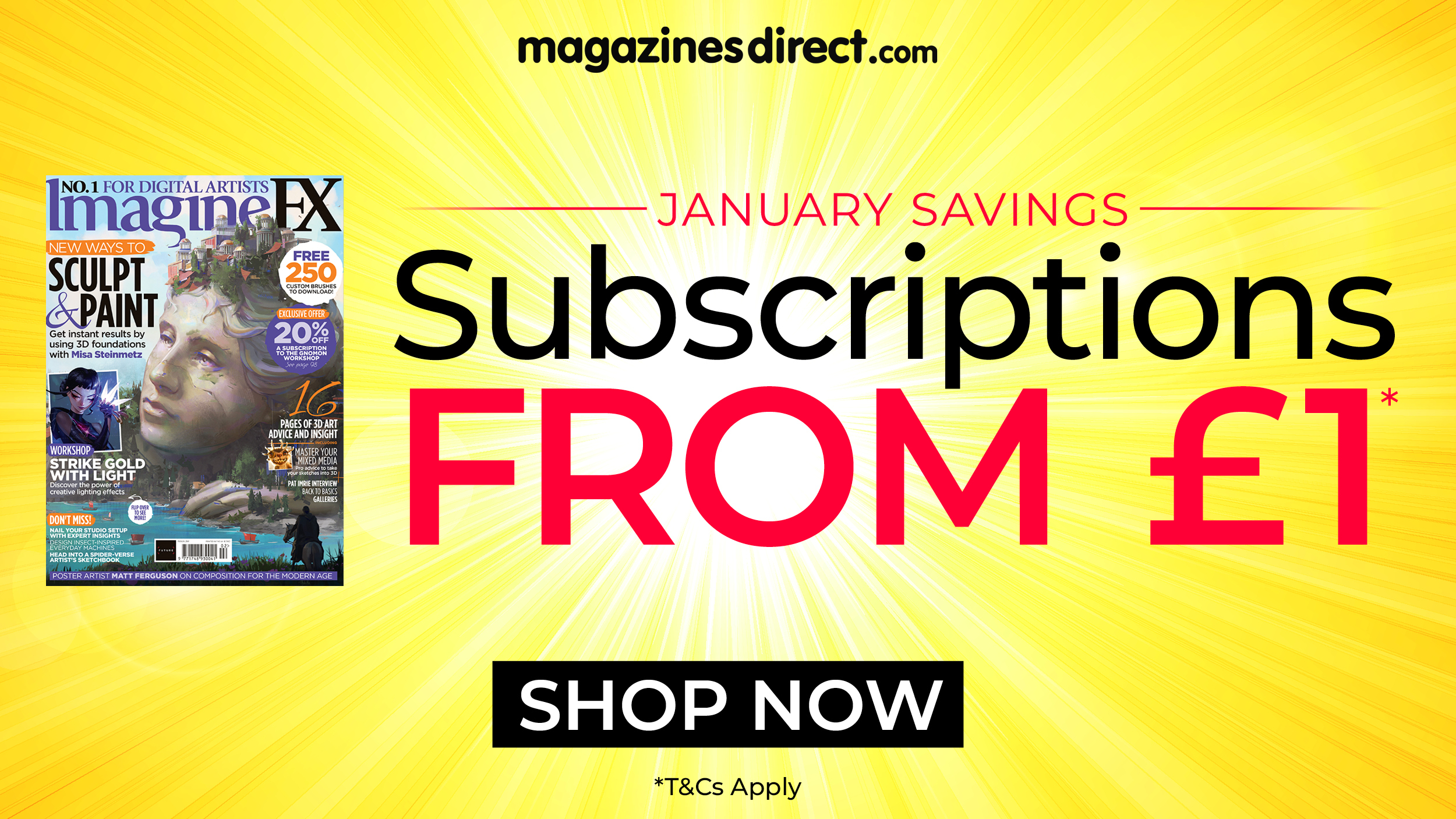Why you can trust Creative Bloq
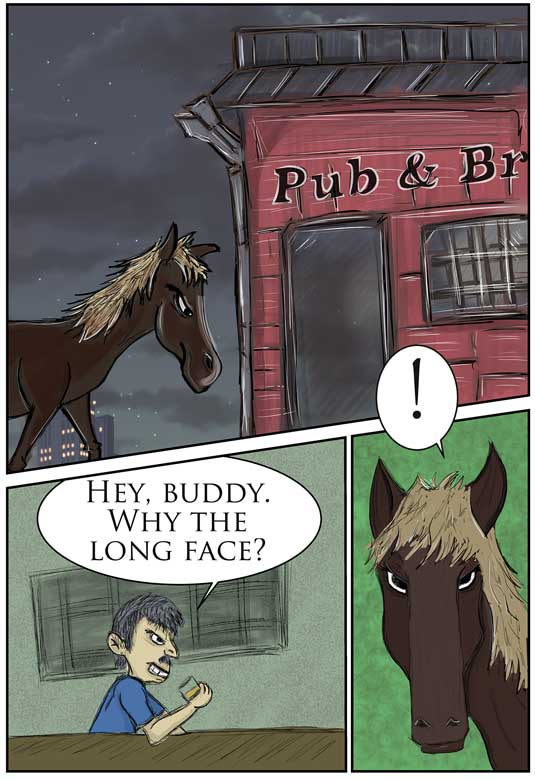
Manga Studio is a tool for Mac and Windows used for creating digital comics. Developed since 2001 by Japanese software firm Celsys, it's distributed in the West by Smith Micro Software.
When I first launched the program, I was a little overwhelmed. I wasn't exactly sure how to access some of the features, like the dialog bubbles, the framing tools, and the materials. Once I set my Workspace for the Manga option, these things showed up on the right-hand side.
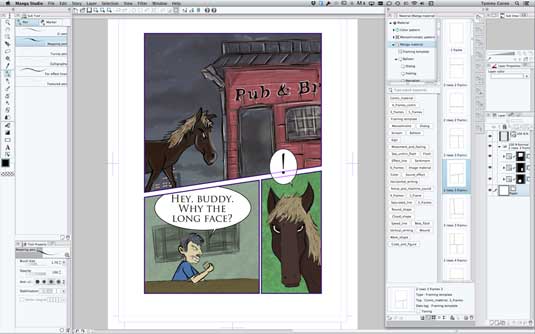
Overall, once I figured out where all of the different views, windows, and panels were located, the interface became a lot more manageable. Is it still perfect? Nope. But, it'll do.
The tools
By far, this is the most fun I've had with any drawing app. The number of tools available within the app is amazing. Better still is how they feel when you're using them. I'd say this is as close to traditional drawing as it gets.
Most of the tools have a Sub Tool option. This allows you to select additional features for that tool. The Pen, for example, includes options for Pen or Marker and within each of those you can select different types like Calligraphy Pen or Felt Marker.
The Paint tool also gives you access to its Sub Tool options where you can select Watercolor, Oil Paint, or India Ink. Each of these has their own settings as well.
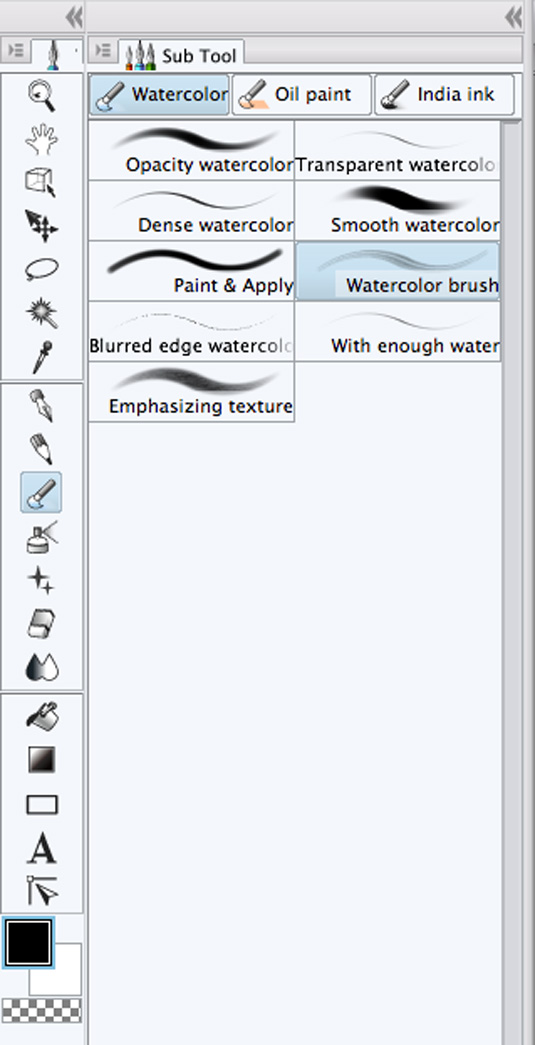
One drawback is that the Sub Tools can sometimes hide some really cool things. For instance, you'll find the dialog bubbles and dialog tails within the Text tool's Sub Tools window. This was not immediately obvious to me, and I almost missed them.
Daily design news, reviews, how-tos and more, as picked by the editors.
The materials
Okay I won't lie. This is one of the primary reasons I bought Manga Studio 5… the materials!
Manga Studio 5 comes with a huge set of extras: 3D posable characters, backgrounds, effects, textures, and more. Just make a selection, drag it to the canvas, and wham! Instant gratification. Just. Like. That.
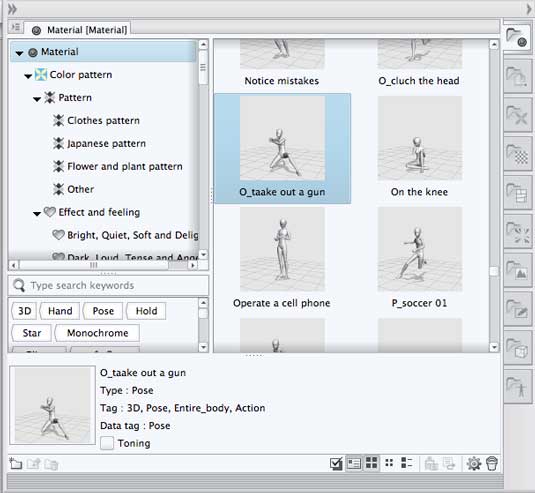
If you need help with positioning your characters in a 3D world, you can even change the perspective and move the individual pre-posed manikins. I love that feature.
Two versions
There are two versions available: Manga Studio 5 ($47.99) and Manga Studio 5 EX (£209.99). You'll find an in-depth look at the differences here.
I opted for the EX version because it allows you to work with the entire story (project). If you're going to be creating multi-page comics, then the EX version is what you'll want (notice I didn't use the word 'need').
With the EX version, you can keep your entire multi-page comic wrapped up in one convenient file. Using the story editor, you can manage your pages and even do a batch export.
Can you create a multi-page comic with the standard version using multiple files for each page? Sure. But, why would you want to do that!?
Conclusions
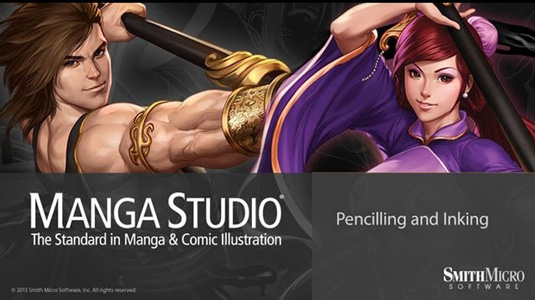
I highly recommend Manga Studio 5, and score it 7/10. Even if you have no plans to create comics or graphic novels. Just the drawing tools alone are well worth it.
So, why only a 7/10? The interface could be structured a little better and there seems to be limited resources (for beginners) on how to use the software. Yes, they have some videos and tutorials on their site, but they didn't exactly meet my expectations. Still, this is a winner in my book.
Words: Tammy Coron
Tammy Coron is an iOS developer, backend developer, web developer, writer, and illustrator. She blogs at Just Write Code. Why not download her game, Crow's Quest – it's free!

The Creative Bloq team is made up of a group of art and design enthusiasts, and has changed and evolved since Creative Bloq began back in 2012. The current website team consists of eight full-time members of staff: Editor Georgia Coggan, Deputy Editor Rosie Hilder, Ecommerce Editor Beren Neale, Senior News Editor Daniel Piper, Editor, Digital Art and 3D Ian Dean, Tech Reviews Editor Erlingur Einarsson, Ecommerce Writer Beth Nicholls and Staff Writer Natalie Fear, as well as a roster of freelancers from around the world. The ImagineFX magazine team also pitch in, ensuring that content from leading digital art publication ImagineFX is represented on Creative Bloq.