10 pro Photoshop CS6 tips
Photoshop CS6 brings a slew of time-saving features and enhancements that can help speed up your workflow and increase productivity. Here are our top 10 time-saving tips
01 FIND LAYERS QUICKLY
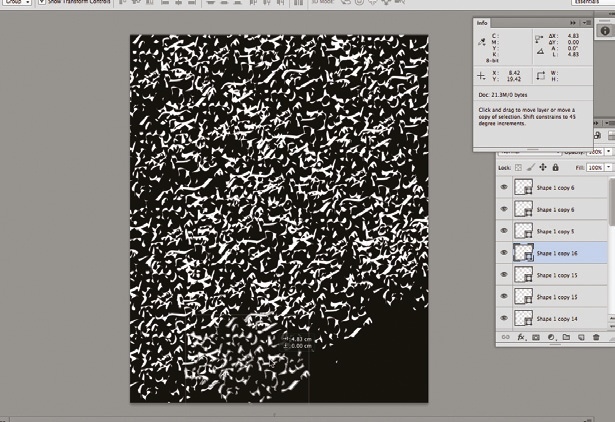
One of the nicest workflow enhancements that Adobe has introduced in Photoshop CS6 is the ability to quickly find layers. At the top of the Layers panel, you’ll see a new Find section with a drop-down menu and dual-state buttons that enable you to quickly find all your text layers, shape layers, labelled layers and so on.
02 CROP NON-DESTRUCTIVELY
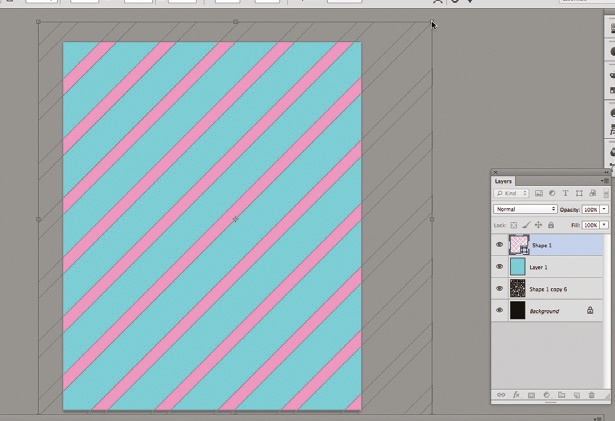
The Crop tool has always been one of the most used in Photoshop, and yet it’s also one of the most destructive, as it can throw away parts of the image you might want to access later. The new Crop tool simply hides the discarded area of the image rather than deleting it, which means you can return to the tool later and recompose your crop to suit, without having to recreate your Photoshop document from scratch.
03 APPLY BLENDING MODES SIMULTANEOUSLY
While you’ve always been able to set opacity for multiple layers simultaneously, it hasn’t previously been possible to do the same for blending modes. CS6 now enables you to set the blending mode by selecting multiple layers and choosing from the Blend Mode drop-down, saving valuable time.
04 MOVE ELEMENTS QUICKLY WITH THE CONTENT-AWARE MOVE TOOL
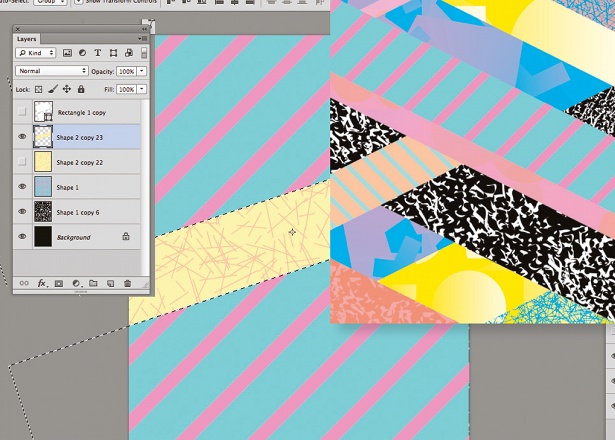
One of the biggest new features in CS6 is the ability to move an element from one part of your image to another, without all the headache of cloning and blending. The Content-Aware Move function lets you recompose your image quickly and painlessly, potentially saving you from having to reshoot an image.
05 STYLE TEXT EFFORTLESSLY
CS6 introduces Paragraph and Character Styles to Photoshop at last, enabling you to quickly style text consistently. Choose Window>Paragraph Styles to open the panel, then click on the New Style icon to create a new style. Double-click on the style to set font, colour, leading, kerning, OpenType features and hyphenation options. To apply to text, simply highlight the text and click on the desired style.
Daily design news, reviews, how-tos and more, as picked by the editors.

The Creative Bloq team is made up of a group of art and design enthusiasts, and has changed and evolved since Creative Bloq began back in 2012. The current website team consists of eight full-time members of staff: Editor Georgia Coggan, Deputy Editor Rosie Hilder, Ecommerce Editor Beren Neale, Senior News Editor Daniel Piper, Editor, Digital Art and 3D Ian Dean, Tech Reviews Editor Erlingur Einarsson, Ecommerce Writer Beth Nicholls and Staff Writer Natalie Fear, as well as a roster of freelancers from around the world. The ImagineFX magazine team also pitch in, ensuring that content from leading digital art publication ImagineFX is represented on Creative Bloq.
